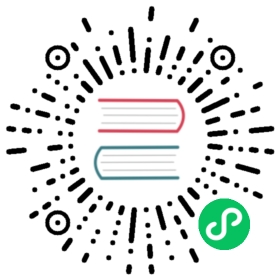How to configure 3rd party prompts
nerdfonts
nerdfonts are not required but they make the presentation much better.
oh-my-posh
If you like oh-my-posh (opens new window), you can use oh-my-posh with Nushell with a few steps. It works great with Nushell. How to setup oh-my-posh with Nushell:
(opens new window), you can use oh-my-posh with Nushell with a few steps. It works great with Nushell. How to setup oh-my-posh with Nushell:
- Install Oh My Posh and download oh-my-posh’s themes following guide
 (opens new window).
(opens new window). - Download and install a nerd font
 (opens new window).
(opens new window). - Set the PROMPT_COMMAND in ~/.config/nushell/config.nu(or the path output by
$nu.config-path), changeM365Princess.omp.jsonto whatever you like Themes demo (opens new window).
(opens new window).
> let-env PROMPT_COMMAND = { oh-my-posh --config ~/.poshthemes/M365Princess.omp.json }
For MacOS users:
- You can install oh-my-posh by
brew, just following the guide here (opens new window)
(opens new window) - Download and install a nerd font
 (opens new window).
(opens new window). - Set the PROMPT_COMMAND in the file output by
$nu.config-path, here is a code snippet:
let posh-dir = (brew --prefix oh-my-posh | str trim)let posh-theme = $'($posh-dir)/share/oh-my-posh/themes/'# Change the theme names to: zash/space/robbyrussel/powerline/powerlevel10k_lean/# material/half-life/lambda Or double lines theme: amro/pure/spaceship, etc.# For more [Themes demo](https://ohmyposh.dev/docs/themes)let-env PROMPT_COMMAND = { oh-my-posh prompt print primary --config $'($posh-theme)/zash.omp.json' }# Optionallet-env PROMPT_INDICATOR = $"(ansi y)$> (ansi reset)"
Starship
- Follow the links above and install Starship.
- Install nerdfonts depending on your preferences.
- Use the config example below. Make sure to set the
STARSHIP_SHELLenvironment variable.
Here’s an example config section for Starship:
let-env STARSHIP_SHELL = "nu"def create_left_prompt [] {starship prompt --cmd-duration $env.CMD_DURATION_MS $'--status=($env.LAST_EXIT_CODE)'}# Use nushell functions to define your right and left promptlet-env PROMPT_COMMAND = { create_left_prompt }let-env PROMPT_COMMAND_RIGHT = ""# The prompt indicators are environmental variables that represent# the state of the promptlet-env PROMPT_INDICATOR = ""let-env PROMPT_INDICATOR_VI_INSERT = ": "let-env PROMPT_INDICATOR_VI_NORMAL = "〉"let-env PROMPT_MULTILINE_INDICATOR = "::: "
Now restart Nu.
nushell on 📙 main is 📦 v0.60.0 via 🦀 v1.59.0❯
You can learn more about configuring Starship in the official starship configuration documentation (opens new window).
(opens new window).
An alternate way to enable Starship is described in the Starship Quick Install (opens new window) instructions.
(opens new window) instructions.