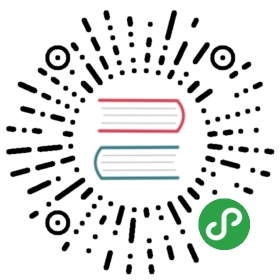Secure Internal Communication
The openLooKeng cluster can be configured to use secured communication. Communication between openLooKeng nodes can be secured with SSL/TLS.
Internal SSL/TLS configuration
SSL/TLS is configured in the config.properties file. The SSL/TLS on the worker and coordinator nodes are configured using the same set of properties. Every node in the cluster must be configured. Nodes that have not been configured, or are configured incorrectly, will not be able to communicate with other nodes in the cluster.
To enable SSL/TLS for openLooKeng internal communication, do the following:
Disable HTTP endpoint.
http-server.http.enabled=false
Warning
You can enable HTTPS while leaving HTTP enabled. In most cases this is a security hole. If you are certain you want to use this configuration, you should consider using an firewall to limit access to the HTTP endpoint to only those hosts that should be allowed to use it.
Configure the cluster to communicate using the fully qualified domain name (fqdn) of the cluster nodes. This can be done in either of the following ways:
- If the DNS service is configured properly, we can just let the nodes to introduce themselves to the coordinator using the hostname taken from the system configuration (
hostname --fqdn)
- If the DNS service is configured properly, we can just let the nodes to introduce themselves to the coordinator using the hostname taken from the system configuration (
node.internal-address-source=FQDN \`\`\`- It is also possible to specify each node's fully-qualified hostname manually. This will be different for every host. Hosts should be in the same domain to make it easy to create the correct SSL/TLS certificates. e.g.: `coordinator.example.com`, `worker1.example.com`, `worker2.example.com`.node.internal-address= \`\`\`
Generate a Java Keystore File. Every openLooKeng node must be able to connect to any other node within the same cluster. It is possible to create unique certificates for every node using the fully-qualified hostname of each host, create a keystore that contains all the public keys for all of the hosts, and specify it for the client (see step #8 below). In most cases it will be simpler to use a wildcard in the certificate as shown below.
keytool -genkeypair -alias openLooKeng -keyalg RSA -keystore keystore.jksEnter keystore password:Re-enter new password:What is your first and last name?
> What is the name of your organizational unit? > Unknown: > What is the name of your organization? > Unknown: > What is the name of your City or Locality? > Unknown: > What is the name of your State or Province? > Unknown: > What is the two-letter country code for this unit? > Unknown: > Is CN=*.example.com, OU=Unknown, O=Unknown, L=Unknown, ST=Unknown, C=Unknown correct? > [no]: yes > > Enter key password for > (RETURN if same as keystore password): > ```
Distribute the Java Keystore File across the openLooKeng cluster.
Enable the HTTPS endpoint.
http-server.https.enabled=truehttp-server.https.port=<https port>http-server.https.keystore.path=<keystore path>http-server.https.keystore.key=<keystore password>
Change the discovery uri to HTTPS.
discovery.uri=https://<coordinator fqdn>:<https port>
Configure the internal communication to require HTTPS.
internal-communication.https.required=true
Configure the internal communication to use the Java keystore file.
internal-communication.https.keystore.path=<keystore path>internal-communication.https.keystore.key=<keystore password>
Internal SSL/TLS communication with Kerberos
If Kerberos authentication is enabled, specify valid Kerberos credentials for the internal communication, in addition to the SSL/TLS properties.
internal-communication.kerberos.enabled=true
Note
The service name and keytab file used for internal Kerberos authentication is taken from server Kerberos authentication properties, documented in Kerberos</security/server>}, http.server.authentication.krb5.service-name and http.server.authentication.krb5.keytab respectively. Make sure you have the Kerberos setup done on the worker nodes as well. The Kerberos principal for internal communication is built from http.server.authentication.krb5.service-name after appending it with the hostname of the node where openLooKeng is running on and default realm from Kerberos configuration.
Performance with SSL/TLS enabled
Enabling encryption impacts performance. The performance degradation can vary based on the environment, queries, and concurrency.
For queries that do not require transferring too much data between the openLooKeng nodes (e.g. SELECT count(*) FROM table), the performance impact is negligible.
However, for CPU intensive queries which require a considerable amount of data to be transferred between the nodes (for example, distributed joins, aggregations and window functions, which require repartitioning), the performance impact might be considerable. The slowdown may vary from 10% to even 100%+, depending on the network traffic and the CPU utilization.
Advanced Performance Tuning
In some cases, changing the source of random numbers will improve performance significantly.
By default, TLS encryption uses the /dev/urandom system device as a source of entropy. This device has limited throughput, so on environments with high network bandwidth (e.g. InfiniBand), it may become a bottleneck. In such situations, it is recommended to try to switch the random number generator algorithm to SHA1PRNG, by setting it via http-server.https.secure-random-algorithm property in config.properties on the coordinator and all of the workers:
http-server.https.secure-random-algorithm=SHA1PRNG
Be aware that this algorithm takes the initial seed from the blocking /dev/random device. For environments that do not have enough entropy to seed the SHAPRNG algorithm, the source can be changed to /dev/urandom by adding the java.security.egd property to jvm.config:
-Djava.security.egd=file:/dev/urandom