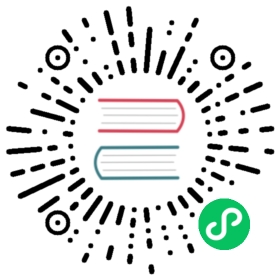PostgreSQL 数据库安装与配置
在本章节,你将看到如何配置PostgreSQL用于OpenERP。以下流程在PostgreSQLv9.0上很好地测试过。
PostgreSQL 数据库安装
你可以从这里下载Windows 安装包 PostgreSQL download page
依照你的需要,选择One Click安装包,或选择pgInstaller,然后运行你刚下载的可执行文件。
配置PostgreSQL角色用户
当所需的软件安装完成,你必须设置一个PostgreSQL用户。OpenERP将使用这个用户连接到PostgreSQL。
新增用户
启动Windows控制台(在开始菜单的搜索程序和文件文本框运行 ‘’cmd’’ 命令)。
变更目录到 PostgreSQL bin 目录 (例如 C:\Program Files\PostgreSQL\9.0\bin) 或者将这个目录添加到你的 PATH 环境变量。
PostgreSQL的默认超级用户叫 postgres。密码是你在安装过程中设置的。
在你的 Windows 控制台,输入:
C:\Program Files\PostgreSQL\9.0\bin>createuser.exe --createdb --username postgres --no-createrole --pwprompt openpgEnter password for new role: openpgpwdEnter it again: openpgpwdShall the new role be a superuser? (y/n) yPassword: XXXXXXXXXX* line 1 is the command itself* line 2 asks you the new user's password* line 3 asks you to confirm the new user's password* line 4 new role is superuser or not?* line 5 asks you the *postgres* user's password
选项解释:
--createdb : 新用户能创建新数据库
--username postgres : createuser 将使用 postgres 用户 (超级用户)
--no-createrole : 此用户不允许创建新用户
--pwprompt : createuser 将询问你新用户的密码
openpg : 新用户名,你可以使用其他用户名替换。
openpgpwd : 新用户密码,你可以使用其他用户密码替换。
注解
密码
在OpenERPv6,openpg和openpwd是OpenERP服务器安装过程使用的默认用户名和密码。如果你计划变更这些默认设置,或者已经用不同的值安装了服务器,你需要用那些用户配置值创建用于OpenERP的PostgreSQL用户。
现在使用 pgAdmin III 创建数据库 “openerpdemo” ,数据库所有者是 “openpg”:
CREATE DATABASE openerpdemo WITH OWNER = openpg ENCODING = 'UTF8';COMMENT ON DATABASE openerpdemo IS 'OpenERP Demo DB';
如果你已经安装了OpenERP服务器,那么现在你可以启动它了。如果需要,你可以在Windows控制窗,通过指定命令行选项,覆盖服务器配置。有关于此更多信息,参见这部分 定制配置.
在任何Windows版本,执行如下命令,改变用户密码:
net user <accountname> <newpassword>e.g. net user postgres postgres
如果它是个域帐号,那么只要在后面添加 “/DOMAIN” 。
如果你想删除它, 只需要执行:
net user <accountname> /delete
大小写不敏感搜索问题
因为安装需要完全UTF8字符支持,考虑用postgres >= 8.2.x。使用这个之前的版本,OpenERP搜索合作伙伴、产品等将不会返回想要的大小写不敏感搜索结果。
例如:
SELECT 'x' FROM my_table WHERE 'bét' ilike 'BÉT'--matches only in 8.2.x