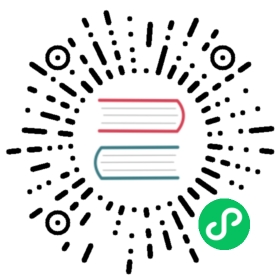This version of the OpenSearch documentation is no longer maintained. For the latest version, see the current documentation. For information about OpenSearch version maintenance, see Release Schedule and Maintenance Policy.
Creating custom log types
Log types represent the different sources of data used for threat detection in Security Analytics. In addition to the standard log types supported by Security Analytics, you can create custom log types for your threat detectors. Follow the steps provided here to create a custom log type.
The Log types page
To navigate to the Log types page, select Log types under Detectors in the navigation menu. The following image shows the Log types landing page.

The table that lists the log types provides the name of the log type, its description, and identifies whether it’s a standard OpenSearch-defined log type or a custom log type. The following list describes the main features found on the Log types page and the actions you can take:
- Select the log type Name to open the log type’s details page. The Details tab is shown by default. This tab includes the log type’s ID. You can also select the Detection rules tab to show all detection rules associated with the log type.
- In the Actions column, you can select the trash can icon (
 ) to delete a custom log type (you cannot delete a standard OpenSearch-defined log type). Follow the prompts to confirm and safely remove the custom log type.
) to delete a custom log type (you cannot delete a standard OpenSearch-defined log type). Follow the prompts to confirm and safely remove the custom log type. - Select Create log type in the upper-right corner of the screen to begin creating a custom log type. The Create log type page opens. Continue with the steps in the section that follows to create a custom log type.
Creating a custom log type
After selecting Create log type on the Log types page, the Create log type page opens and provides the necessary fields for creating a new log type:
Enter a name for the log type.
The log type name supports characters a–z (lowercase), 0–9, hyphens, and underscores.
Enter a description for the log type.
- Select Create log type in the lower-right corner of the screen. The screen returns to the Log types page, and the new log type appears in the list of all log types. Note that the source for the new log type indicates Custom.
Log type API
To perform operations for custom log types using the REST API, see Log type APIs.