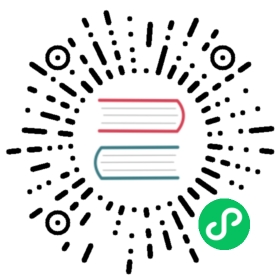This version of the OpenSearch documentation is no longer maintained. For the latest version, see the current documentation. For information about OpenSearch version maintenance, see Release Schedule and Maintenance Policy.
IP2Geo
Introduced 2.10
The ip2geo processor adds information about the geographical location of an IPv4 or IPv6 address. The ip2geo processor uses IP geolocation (GeoIP) data from an external endpoint and therefore requires an additional component, datasource, that defines from where to download GeoIP data and how frequently to update the data.
 NOTE
NOTE
The ip2geo processor maintains the GeoIP data mapping in system indexes. The GeoIP mapping is retrieved from these indexes during data ingestion to perform the IP-to-geolocation conversion on the incoming data. For optimal performance, it is preferable to have a node with both ingest and data roles, as this configuration avoids internode calls reducing latency. Also, as the ip2geo processor searches GeoIP mapping data from the indexes, search performance is impacted.
Getting started
To get started with the ip2geo processor, the opensearch-geospatial plugin must be installed. See Installing plugins to learn more.
Cluster settings
The IP2Geo data source and ip2geo processor node settings are listed in the following table.
| Key | Description | Default |
|---|---|---|
| plugins.geospatial.ip2geo.datasource.endpoint | Default endpoint for creating the data source API. | Defaults to https://geoip.maps.opensearch.org/v1/geolite2-city/manifest.json. |
| plugins.geospatial.ip2geo.datasource.update_interval_in_days | Default update interval for creating the data source API. | Defaults to 3. |
| plugins.geospatial.ip2geo.datasource.batch_size | Maximum number of documents to ingest in a bulk request during the IP2Geo data source creation process. | Defaults to 10,000. |
| plugins.geospatial.ip2geo.processor.cache_size | Maximum number of results that can be cached. There is only one cache used for all IP2Geo processors in each node | Defaults to 1,000. |
Creating the IP2Geo data source
Before creating the pipeline that uses the ip2geo processor, create the IP2Geo data source. The data source defines the endpoint value that will download GeoIP data and specifies the update interval.
OpenSearch provides the following endpoints for GeoLite2 City, GeoLite2 Country, and GeoLite2 ASN databases from MaxMind, which is shared under the CC BY-SA 4.0 license:
- GeoLite2 City: https://geoip.maps.opensearch.org/v1/geolite2-city/manifest.json
- GeoLite2 Country: https://geoip.maps.opensearch.org/v1/geolite2-country/manifest.json
- GeoLite2 ASN: https://geoip.maps.opensearch.org/v1/geolite2-asn/manifest.json
If an OpenSearch cluster cannot update a data source from the endpoints within 30 days, the cluster does not add GeoIP data to the documents and instead adds "error":"ip2geo_data_expired".
Data source options
The following table lists the data source options for the ip2geo processor.
| Name | Required | Default | Description |
|---|---|---|---|
endpoint | Optional | https://geoip.maps.opensearch.org/v1/geolite2-city/manifest.json | The endpoint that downloads the GeoIP data. |
update_interval_in_days | Optional | 3 | How frequently, in days, the GeoIP data is updated. The minimum value is 1. |
To create an IP2Geo data source, run the following query:
PUT /_plugins/geospatial/ip2geo/datasource/my-datasource{"endpoint" : "https://geoip.maps.opensearch.org/v1/geolite2-city/manifest.json","update_interval_in_days" : 3}
copy
A true response means that the request was successful and that the server was able to process the request. A false response indicates that you should check the request to make sure it is valid, check the URL to make sure it is correct, or try again.
Sending a GET request
To get information about one or more IP2Geo data sources, send a GET request:
GET /_plugins/geospatial/ip2geo/datasource/my-datasource
copy
You’ll receive the following response:
{"datasources": [{"name": "my-datasource","state": "AVAILABLE","endpoint": "https://geoip.maps.opensearch.org/v1/geolite2-city/manifest.json","update_interval_in_days": 3,"next_update_at_in_epoch_millis": 1685125612373,"database": {"provider": "maxmind","sha256_hash": "0SmTZgtTRjWa5lXR+XFCqrZcT495jL5XUcJlpMj0uEA=","updated_at_in_epoch_millis": 1684429230000,"valid_for_in_days": 30,"fields": ["country_iso_code","country_name","continent_name","region_iso_code","region_name","city_name","time_zone","location"]},"update_stats": {"last_succeeded_at_in_epoch_millis": 1684866730192,"last_processing_time_in_millis": 317640,"last_failed_at_in_epoch_millis": 1684866730492,"last_skipped_at_in_epoch_millis": 1684866730292}}]}
Updating an IP2Geo data source
See the Creating the IP2Geo data source section for a list of endpoints and request field descriptions.
To update the date source, run the following query:
PUT /_plugins/geospatial/ip2geo/datasource/my-datasource/_settings{"endpoint": https://geoip.maps.opensearch.org/v1/geolite2-city/manifest.json,"update_interval_in_days": 10}
copy
Deleting the IP2Geo data source
To delete the IP2Geo data source, you must first delete all processors associated with the data source. Otherwise, the request fails.
To delete the data source, run the following query:
DELETE /_plugins/geospatial/ip2geo/datasource/my-datasource
copy
Creating the pipeline
Once the data source is created, you can create the pipeline. The following is the syntax for the ip2geo processor:
{"ip2geo": {"field":"ip","datasource":"my-datasource"}}
copy
Configuration parameters
The following table lists the required and optional parameters for the ip2geo processor.
| Name | Required | Default | Description |
|---|---|---|---|
datasource | Required | - | The data source name to use to retrieve geographical information. |
field | Required | - | The field that contains the IP address for geographical lookup. |
ignore_missing | Optional | false | If set to true, the processor does not modify the document if the field does not exist or is null. Default is false. |
properties | Optional | All fields in datasource | The field that controls which properties are added to target_field from datasource. |
target_field | Optional | ip2geo | The field that contains the geographical information retrieved from the data source. |
Using the processor
Follow these steps to use the processor in a pipeline.
Step 1: Create a pipeline.
The following query creates a pipeline, named my-pipeline, that converts the IP address to geographical information:
PUT /_ingest/pipeline/my-pipeline{"description":"convert ip to geo","processors":[{"ip2geo":{"field":"ip","datasource":"my-datasource"}}]}
copy
Step 2 (Optional): Test the pipeline.
 NOTE
NOTE
It is recommended that you test your pipeline before you ingest documents.
To test the pipeline, run the following query:
POST _ingest/pipeline/my-id/_simulate{"docs": [{"_index":"my-index","_id":"my-id","_source":{"my_ip_field":"172.0.0.1","ip2geo":{"continent_name":"North America","region_iso_code":"AL","city_name":"Calera","country_iso_code":"US","country_name":"United States","region_name":"Alabama","location":"33.1063,-86.7583","time_zone":"America/Chicago"}}}]}
copy
Step 3: Ingest a document.
The following query ingests a document into an index named my-index:
PUT /my-index/_doc/my-id?pipeline=ip2geo{"ip": "172.0.0.1"}
copy
Step 4 (Optional): Retrieve the document.
To retrieve the document, run the following query:
GET /my-index/_doc/my-id
copy