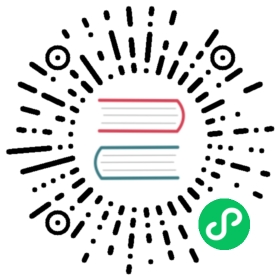Getting Up and Running with Lisp in a Box
Since the Lisp in a Box packaging is designed to get new Lispers up and running in a first-rate Lisp development environment with minimum hassle, all you need to do to get it running is to grab the appropriate package for your operating system and the preferred Lisp from the Lisp in a Box Web site listed in Chapter 32 and then follow the installation instructions.
Since Lisp in a Box uses Emacs as its editor, you’ll need to know at least a bit about how to use it. Perhaps the best way to get started with Emacs is to work through its built-in tutorial. To start the tutorial, select the first item of the Help menu, Emacs tutorial. Or press the Ctrl key, type h, release the Ctrl key, and then press t. Most Emacs commands are accessible via such key combinations; because key combinations are so common, Emacs users have a notation for describing key combinations that avoids having to constantly write out combinations such as “Press the Ctrl key, type h, release the Ctrl key, and then press t.” Keys to be pressed together—a so-called key chord—are written together and separated by a hyphen. Keys, or key chords, to be pressed in sequence are separated by spaces. In a key chord, C represents the Ctrl key and M represents the Meta key (also known as Alt). Thus, we could write the key combination we just described that starts the tutorial like so: C-h t.
The tutorial describes other useful commands and the key combinations that invoke them. Emacs also comes with extensive online documentation using its own built-in hypertext documentation browser, Info. To read the manual, type C-h i. The Info system comes with its own tutorial, accessible simply by pressing h while reading the manual. Finally, Emacs provides quite a few ways to get help, all bound to key combos starting with C-h. Typing C-h ? brings up a complete list. Two of the most useful, besides the tutorial, are C-h k, which lets us type any key combo and tells us what command it invokes, and C-h w, which lets us enter the name of a command and tells us what key combination invokes it.
The other crucial bit of Emacs terminology, for folks who refuse to work through the tutorial, is the notion of a buffer. While working in Emacs, each file you edit will be represented by a different buffer, only one of which is “current” at any given time. The current buffer receives all input—whatever you type and any commands you invoke. Buffers are also used to represent interactions with programs such as Common Lisp. Thus, one common action you’ll take is to “switch buffers,” which means to make a different buffer the current buffer so you can edit a particular file or interact with a particular program. The command switch-to-buffer, bound to the key combination C-x b, prompts for the name of a buffer in the area at the bottom of the Emacs frame. When entering a buffer name, hitting Tab will complete the name based on the characters typed so far or will show a list of possible completions. The prompt also suggests a default buffer, which you can accept just by hitting Return. You can also switch buffers by selecting a buffer from the Buffers menu.
In certain contexts, other key combinations may be available for switching to certain buffers. For instance, when editing Lisp source files, the key combo C-c C-z switches to the buffer where you interact with Lisp.