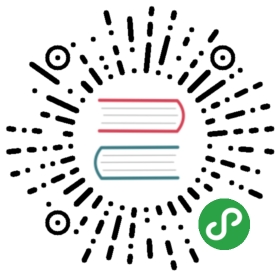Environments

Overview
Nanobox is a portable, micro platform for developing and deploying apps. When working locally, Nanobox uses Docker to spin up and configure a virtual development environment configured to your specific needs. When you’re ready to deploy to live servers, Nanobox will take that same environment and spin it up on your cloud provider of choice, where you can then manage and scale your app through the Nanobox dashboard.
Local Development
Nanobox can be used for local development on any number of projects (not only restricted to PHP). To start working with nanobox you will first create a free Nanobox account, then download and run the Nanobox installer. The account is used only to login to nanobox using the console command. Nanobox will remember your credentials so you only have to do this once. If your intent is only to use nanobox locally, you do not need to do anything else. The same login however can be used later on if you wish to deploy your application to a live environment.
Create a New Project
Create a project folder and cd into it:
mkdir nanobox-phalcon && cd nanobox-phalcon
Add a boxfile.yml
Nanobox uses the boxfile.yml to build and configure your app’s runtime and environment. In the root of your project, create a boxfile.yml with the following:
run.config:engine: phpengine.config:runtime: php-7.2document_root: publicextensions:- phalconextra_steps:#===========================================================================# PSR extension compilation- |(CURRENT_FOLDER=$(pwd)rm -fR /tmp/php-psrcd /tmp/buildgit clone --depth=1 https://github.com/jbboehr/php-psr.gitcd php-psrset -ephpize./configure --with-php-config=$(which php-config)make -j"$(getconf _NPROCESSORS_ONLN)"make installcd $CURRENT_FOLDERrm -fR /tmp/php-psrunset CURRENT_FOLDER)- echo -e 'extension=psr.so' >> "/data/etc/php/dev_php.ini"- echo "alias phalcon=\'phalcon.php\'" >> /data/var/home/gonano/.bashrc
This tells Nanobox to:
- Use the PHP engine, a set of scripts that build your app’s runtime.
- Use PHP 7.2.
- Set the Apache document root to
public. - Include the Phalcon extension. Nanobox takes a bare-bones approach to extensions, so you’ll likely need to include other extensions. More information can be found here.
- Install the required PSR extension
- Add a bash alias for Phalcon Devtools so you can just use the
phalconcommand.Depending on the needs of your application, you might need to add additional extensions. For instance you might want to addmbcrypt,igbinary,json,sessionandredis. Yourextensionssection in theboxfile.ymlwill look like this:
run.config:engine: phpengine.config:extensions:- json- mbstring- igbinary- session- phalcon- redis
NOTE The order of the extensions does matter. Certain extensions will not load if their prerequisites are not loaded. For instance
igbinaryhas to be loaded beforeredisetc.
Add Phalcon Devtools to your composer.json
Create a composer.json file in the root of your project and add the phalcon/devtools package to your dev requirements:
{"require-dev": {"phalcon/devtools": "~3.0.3"}}
NOTE: The version of Phalcon Devtools depends on which PHP version as well as Phalcon version you’re using.
Start Nanobox and Generate a New Phalcon App
From the root of your project, run the following commands to start Nanobox and generate a new Phalcon app. As Nanobox starts, the PHP engine will automatically install and enable the Phalcon extension, run a composer install which will install Phalcon Devtools, then drop you into an interactive console inside the virtual environment. Your working directory is mounted into the /app directory in the VM, so as changes are made, they will be reflected both in the VM and in your local working directory.
# start nanobox and drop into a nanobox consolenanobox run# cd into the /tmp directorycd /tmp# generate a new phalcon appphalcon project myapp# change back to the /app dircd -# copy the generated app into your projectcp -a /tmp/myapp/* .# exit the consoleexit
Run the App
Before actually running your new Phalcon app, we recommend using Nanobox to add a DNS alias. This will add an entry to your local hosts file pointing to your dev environment and provide a convenient way to access your app from a browser.
nanobox dns add local phalcon.dev
Alternatively you can use the IP address of your container. The IP address is displayed when you first run your container. If you forgot or did not notice it, on a separate terminal, navigate to the same folder that your project lives on your system and type
nanobox info local
The output of this command will show you all the IP addresses of your containers/components as well as passwords to databases (if applicable).
Nanobox provides a php-server helper script that starts both Apache (or Nginx depending on your boxfile.yml config) and PHP. When passed with the nanobox run command, it will start the local dev environment and immediately run your app.
nanobox run php-server
Once running, you can visit your app at https://phalcon.dev.
Check Out the Environment
Your virtual environment includes everything you need to run your Phalcon application.
# drop into a Nanobox consolenanobox run# check the php versionphp -v# check that phalcon devtools are availablephalcon info# check that your local codebase is mountedls# exit the consoleexit