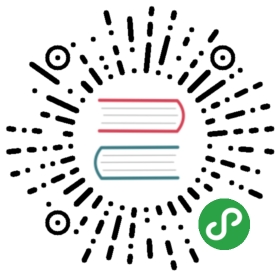Phalcon Devtools

Overview
These tools are a collection of useful scripts to generate skeleton code. Core components of your application can be generated with a simple command, allowing you to easily develop applications using Phalcon.
If you prefer to use the web version instead of the console, this blog post offers more information.
Installation
Linux
These steps will guide you through the process of installing Phalcon Developer Tools for Linux. The Phalcon PHP extension is required to run Phalcon Tools. If you haven’t installed it yet, please see the Installation section for instructions. You can download a cross platform package containing the developer tools from from GitHub. Open a terminal and type the command below:
git clone git://github.com/phalcon/phalcon-devtools.git

Then enter the folder where the tools were cloned and execute . ./phalcon.sh, (don’t forget the dot at beginning of the command):
cd phalcon-devtools/. ./phalcon.sh

Create a symbolic link to the phalcon.php script:
ln -s ~/phalcon-devtools/phalcon.php /usr/bin/phalconchmod ugo+x /usr/bin/phalcon
macOS
Open a terminal and type the command below:
git clone git://github.com/phalcon/phalcon-devtools.git

Then enter the folder where the tools were cloned and execute . ./phalcon.sh, (don’t forget the dot at beginning of the command):
cd phalcon-devtools/. ./phalcon.sh

Next, we’ll create a symbolic link to the phalcon.php script. On El Capitan and newer versions of macOS:
ln -s ~/phalcon-devtools/phalcon.php /usr/local/bin/phalconchmod ugo+x /usr/local/bin/phalcon
if you are running an older version:
ln -s ~/phalcon-devtools/phalcon.php /usr/bin/phalconchmod ugo+x /usr/bin/phalcon
Windows
On the Windows platform, you need to configure the system PATH to include Phalcon tools as well as the PHP executable. If you download the Phalcon tools as a zip archive, extract it on any path of your local drive i.e. c:\phalcon-tools. You will need this path in the steps below. Edit the file phalcon.bat by right clicking on the file and selecting Edit:

Change the path to the one you installed the Phalcon tools (set PTOOLSPATH=C:\phalcon-tools\):

Save the changes.
Adding PHP and Tools to your system PATH
Because the scripts are written in PHP, you need to install it on your machine. Depending on your PHP installation, the executable can be located in various places. Search for the file php.exe and copy its path. For instance, using WAMPP you will locate the PHP executable in a location like this: C:\wamp\bin\php\<php version>\php.exe (where <php version> is the version of PHP that WAMPP comes bundled with).
From the Windows start menu, right mouse click on the Computer icon and select Properties:

Click the Advanced tab and then the button Environment Variables:

At the bottom, look for the section System variables and edit the variable Path:

Be very careful on this step! You need to append at the end of the long string the path where your php.exe was located and the path where Phalcon tools are installed. Use the ; character to separate the different paths in the variable:

Accept the changes made by clicking OK and close the dialogs opened. From the start menu click on the option Run. If you can’t find this option, press Windows Key + R.

Type cmd and press enter to open the windows command line utility:

Type the commands php -v and phalcon and you will see something like this:

Congratulations you now have Phalcon tools installed!
Usage
Available Commands
You can get a list of available commands in Phalcon tools by typing: phalcon commands
$ phalcon commandsPhalcon DevTools (3.0.0)Available commands:commands (alias of: list, enumerate)controller (alias of: create-controller)module (alias of: create-module)model (alias of: create-model)all-models (alias of: create-all-models)project (alias of: create-project)scaffold (alias of: create-scaffold)migration (alias of: create-migration)webtools (alias of: create-webtools)
Generating a Project Skeleton
You can use Phalcon tools to generate pre-defined project skeletons for your applications with Phalcon framework. By default the project skeleton generator will use mod_rewrite for Apache. Type the following command on your web server document root:
$ pwd/Applications/MAMP/htdocs$ phalcon create-project store
The above recommended project structure was generated:

You could add the parameter —help to get help on the usage of a certain script:
$ phalcon project --helpPhalcon DevTools (3.0.0)Help:Creates a projectUsage:project [name] [type] [directory] [enable-webtools]Arguments:help Shows this help textExamplephalcon project store simpleOptions:--name Name of the new project--enable-webtools Determines if webtools should be enabled [optional]--directory=s Base path on which project will be created [optional]--type=s Type of the application to be generated (cli, micro, simple, modules)--template-path=s Specify a template path [optional]--use-config-ini Use a ini file as configuration file [optional]--trace Shows the trace of the framework in case of exception. [optional]--help Shows this help
Accessing the project from the web server will show you:

Generating Controllers
The command create-controller generates controller skeleton structures. It’s important to invoke this command inside a directory that already has a Phalcon project.
$ phalcon create-controller --name test
The following code is generated by the script:
<?phpuse Phalcon\Mvc\Controller;class TestController extends Controller{public function indexAction(){}}
Preparing Database Settings
When a project is generated using developer tools. A configuration file can be found in app/config/config.php. To generate models or scaffold, you will need to change the settings used to connect to your database.
Change the database section in your config.php file:
<?phpdefined('BASE_PATH') || define('BASE_PATH', getenv('BASE_PATH') ?: realpath(dirname(__FILE__) . '/../..'));defined('APP_PATH') || define('APP_PATH', BASE_PATH . '/app');return new \Phalcon\Config(['database' => ['adapter' => 'Mysql','host' => 'localhost','username' => 'root','password' => 'secret','dbname' => 'test','charset' => 'utf8',],'application' => ['appDir' => APP_PATH . '/','controllersDir' => APP_PATH . '/controllers/','modelsDir' => APP_PATH . '/models/','migrationsDir' => APP_PATH . '/migrations/','viewsDir' => APP_PATH . '/views/','pluginsDir' => APP_PATH . '/plugins/','libraryDir' => APP_PATH . '/library/','cacheDir' => BASE_PATH . '/cache/',// This allows the baseUri to be understand project paths that are not in the root directory// of the webpspace. This will break if the public/index.php entry point is moved or// possibly if the web server rewrite rules are changed. This can also be set to a static path.'baseUri' => preg_replace('/public([\/\\])index.php$/','',$_SERVER["PHP_SELF"]),],]);
Generating Models
There are several ways to create models. You can create all models from the default database connection or some selectively. Models can have public attributes for the field representations or setters/getters can be used.
Options:--name=s Table name--schema=s Name of the schema. [optional]--namespace=s Model's namespace [optional]--get-set Attributes will be protected and have setters/getters. [optional]--extends=s Model extends the class name supplied [optional]--excludefields=l Excludes fields defined in a comma separated list [optional]--doc Helps to improve code completion on IDEs [optional]--directory=s Base path on which project will be created [optional]--force Rewrite the model. [optional]--trace Shows the trace of the framework in case of exception. [optional]--mapcolumn Get some code for map columns. [optional]--abstract Abstract Model [optional]
The simplest way to generate a model is:
$ phalcon model products
$ phalcon model --name tablename
All table fields are declared public for direct access.
<?phpuse Phalcon\Mvc\Model;class Products extends Model{/*** @var integer*/public $id;/*** @var integer*/public $typesId;/*** @var string*/public $name;/*** @var string*/public $price;/*** @var integer*/public $quantity;/*** @var string*/public $status;}
By adding the —get-set you can generate the fields with protected variables and public setter/getter methods. Those methods can help in business logic implementation within the setter/getter methods.
<?phpuse Phalcon\Mvc\Model;class Products extends Model{/*** @var integer*/protected $id;/*** @var integer*/protected $typesId;/*** @var string*/protected $name;/*** @var string*/protected $price;/*** @var integer*/protected $quantity;/*** @var string*/protected $status;/*** Method to set the value of field id** @param integer $id*/public function setId($id){$this->id = $id;}/*** Method to set the value of field typesId** @param integer $typesId*/public function setTypesId($typesId){$this->typesId = $typesId;}// .../*** Returns the value of field status** @return string*/public function getStatus(){return $this->status;}}
A nice feature of the model generator is that it keeps changes made by the developer between code generations. This allows the addition or removal of fields and properties, without worrying about losing changes made to the model itself. The following screencast shows you how it works:
Scaffold a CRUD
Scaffolding is a quick way to generate some of the major pieces of an application. If you want to create the models, views, and controllers for a new resource in a single operation, scaffolding is the tool for the job.
Once the code is generated, it will have to be customized to meet your needs. Many developers avoid scaffolding entirely, opting to write all or most of their source code from scratch. The generated code can serve as a guide to better understand of how the framework works or develop prototypes. The code below shows a scaffold based on the table products:
$ phalcon scaffold --table-name products
The scaffold generator will build several files in your application, along with some folders. Here’s a quick overview of what will be generated:
| File | Purpose |
|---|---|
app/controllers/ProductsController.php | The Products controller |
app/models/Products.php | The Products model |
app/views/layout/products.phtml | Controller layout for Products |
app/views/products/new.phtml | View for the action new |
app/views/products/edit.phtml | View for the action edit |
app/views/products/search.phtml | View for the action search |
When browsing the recently generated controller, you will see a search form and a link to create a new Product:

The create page allows you to create products applying validations on the Products model. Phalcon will automatically validate not null fields producing warnings if any of them is required.

After performing a search, a pager component is available to show paged results. Use the “Edit” or “Delete” links in front of each result to perform such actions.

Web Interface to Tools
Also, if you prefer, it’s possible to use Phalcon Developer Tools from a web interface. Check out the following screencast to figure out how it works:
Integrating Tools with PhpStorm IDE
The screencast below shows how to integrate developer tools with the PhpStorm IDE. The configuration steps could be easily adapted to other IDEs for PHP.