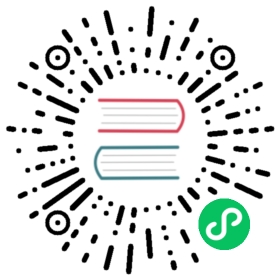Authentication using mTLS
mTLS authentication overview
Mutual TLS (mTLS) is a mutual authentication mechanism. Not only servers have keys and certs that the client uses to verify the identity of servers, clients also have keys and certs that the server uses to verify the identity of clients.
The following figure illustrates how Pulsar processes mTLS authentication between clients and servers.

Enable mTLS authentication on brokers
To configure brokers to authenticate clients using mTLS, add the following parameters to the conf/broker.conf. If you use a standalone Pulsar, you need to add these parameters to the conf/standalone.conf file:
# enable authenticationauthenticationEnabled=true# set mTLS authentication providerauthenticationProviders=org.apache.pulsar.broker.authentication.AuthenticationProviderTls# configure TLS for client to connect brokersbrokerClientTlsEnabled=truebrokerClientTrustCertsFilePath=/path/to/ca.cert.pembrokerClientAuthenticationPlugin=org.apache.pulsar.client.impl.auth.AuthenticationTlsbrokerClientAuthenticationParameters={"tlsCertFile":"/path/to/admin.cert.pem","tlsKeyFile":"/path/to/admin.key-pk8.pem"}# configure TLS portsbrokerServicePortTls=6651webServicePortTls=8081# configure CA certificatetlsTrustCertsFilePath=/path/to/ca.cert.pem# configure server certificatetlsCertificateFilePath=/path/to/broker.cert.pem# configure server's private keytlsKeyFilePath=/path/to/broker.key-pk8.pem# enable mTLStlsRequireTrustedClientCertOnConnect=truetlsAllowInsecureConnection=false# Tls cert refresh duration in seconds (set 0 to check on every new connection)tlsCertRefreshCheckDurationSec=300
Enable mTLS authentication on proxies
To configure proxies to authenticate clients using mTLS, add the following parameters to the conf/proxy.conf file.
# enable authenticationauthenticationEnabled=true# set mTLS authentication providerauthenticationProviders=org.apache.pulsar.broker.authentication.AuthenticationProviderTls# configure TLS for client to connect proxiestlsEnabledWithBroker=truebrokerClientTrustCertsFilePath=/path/to/ca.cert.pembrokerClientAuthenticationPlugin=org.apache.pulsar.client.impl.auth.AuthenticationTlsbrokerClientAuthenticationParameters={"tlsCertFile":"/path/to/admin.cert.pem","tlsKeyFile":"/path/to/admin.key-pk8.pem"}# configure TLS portsbrokerServicePortTls=6651webServicePortTls=8081# configure CA certificatetlsTrustCertsFilePath=/path/to/ca.cert.pem# configure server certificatetlsCertificateFilePath=/path/to/proxy.cert.pem# configure server's private keytlsKeyFilePath=/path/to/proxy.key-pk8.pem# enable mTLStlsRequireTrustedClientCertOnConnect=truetlsAllowInsecureConnection=false
Configure mTLS authentication in Pulsar clients
When using mTLS authentication, clients connect via TLS transport. You need to configure clients to use https:// and the 8443 port for the web service URL, use pulsar+ssl:// and the 6651 port for the broker service URL.
- Java
- Python
- C++
- Node.js
- Go
- C#
import org.apache.pulsar.client.api.PulsarClient;PulsarClient client = PulsarClient.builder().serviceUrl("pulsar+ssl://broker.example.com:6651/").tlsTrustCertsFilePath("/path/to/ca.cert.pem").authentication("org.apache.pulsar.client.impl.auth.AuthenticationTls","tlsCertFile:/path/to/my-role.cert.pem,tlsKeyFile:/path/to/my-role.key-pk8.pem").build();
from pulsar import Client, AuthenticationTLSauth = AuthenticationTLS("/path/to/my-role.cert.pem", "/path/to/my-role.key-pk8.pem")client = Client("pulsar+ssl://broker.example.com:6651/",tls_trust_certs_file_path="/path/to/ca.cert.pem",tls_allow_insecure_connection=False,authentication=auth)
#include <pulsar/Client.h>pulsar::ClientConfiguration config;config.setUseTls(true);config.setTlsTrustCertsFilePath("/path/to/ca.cert.pem");config.setTlsAllowInsecureConnection(false);pulsar::AuthenticationPtr auth = pulsar::AuthTls::create("/path/to/my-role.cert.pem","/path/to/my-role.key-pk8.pem")config.setAuth(auth);pulsar::Client client("pulsar+ssl://broker.example.com:6651/", config);
const Pulsar = require('pulsar-client');(async () => {const auth = new Pulsar.AuthenticationTls({certificatePath: '/path/to/my-role.cert.pem',privateKeyPath: '/path/to/my-role.key-pk8.pem',});const client = new Pulsar.Client({serviceUrl: 'pulsar+ssl://broker.example.com:6651/',authentication: auth,tlsTrustCertsFilePath: '/path/to/ca.cert.pem',});})();
client, err := pulsar.NewClient(ClientOptions{URL: "pulsar+ssl://broker.example.com:6651/",TLSTrustCertsFilePath: "/path/to/ca.cert.pem",Authentication: pulsar.NewAuthenticationTLS("/path/to/my-role.cert.pem", "/path/to/my-role.key-pk8.pem"),})
var clientCertificate = new X509Certificate2("admin.pfx");var client = PulsarClient.Builder().AuthenticateUsingClientCertificate(clientCertificate).Build();
Configure mTLS authentication in CLI tools
Command-line tools like pulsar-admin, pulsar-perf, and pulsar-client use the conf/client.conf config file in a Pulsar installation.
To use mTLS authentication with the CLI tools of Pulsar, you need to add the following parameters to the conf/client.conf file, alongside the configurations to enable mTLS encryption:
authPlugin=org.apache.pulsar.client.impl.auth.AuthenticationTlsauthParams=tlsCertFile:/path/to/my-role.cert.pem,tlsKeyFile:/path/to/my-role.key-pk8.pem
Configure mTLS authentication with KeyStore
Apache Pulsar supports TLS encryption and mTLS authentication between clients and Apache Pulsar service. By default, it uses PEM format file configuration. This section describes how to use the KeyStore type to configure mTLS authentication.
Configure brokers
Configure the broker.conf file as follows.
# Configuration to enable authenticationauthenticationEnabled=trueauthenticationProviders=org.apache.pulsar.broker.authentication.AuthenticationProviderTls# Enable KeyStore typetlsEnabledWithKeyStore=true# key storetlsKeyStoreType=JKStlsKeyStore=/var/private/tls/broker.keystore.jkstlsKeyStorePassword=brokerpw# trust storetlsTrustStoreType=JKStlsTrustStore=/var/private/tls/broker.truststore.jkstlsTrustStorePassword=brokerpw# internal client/admin-client configbrokerClientTlsEnabled=truebrokerClientTlsEnabledWithKeyStore=truebrokerClientTlsTrustStoreType=JKSbrokerClientTlsTrustStore=/var/private/tls/client.truststore.jksbrokerClientTlsTrustStorePassword=clientpw# internal auth configbrokerClientAuthenticationPlugin=org.apache.pulsar.client.impl.auth.AuthenticationKeyStoreTlsbrokerClientAuthenticationParameters={"keyStoreType":"JKS","keyStorePath":"/var/private/tls/client.keystore.jks","keyStorePassword":"clientpw"}tlsRequireTrustedClientCertOnConnect=truetlsAllowInsecureConnection=false
Configure clients
Besides configuring TLS encryption, you need to configure the KeyStore, which contains a valid CN as client role, for clients.
For example:
for Command-line tools like pulsar-admin, pulsar-perf, and pulsar-client, set the
conf/client.conffile in a Pulsar installation.webServiceUrl=https://broker.example.com:8443/brokerServiceUrl=pulsar+ssl://broker.example.com:6651/useKeyStoreTls=truetlsTrustStoreType=JKStlsTrustStorePath=/var/private/tls/client.truststore.jkstlsTrustStorePassword=clientpwauthPlugin=org.apache.pulsar.client.impl.auth.AuthenticationKeyStoreTlsauthParams={"keyStoreType":"JKS","keyStorePath":"/var/private/tls/client.keystore.jks","keyStorePassword":"clientpw"}
for Java client
import org.apache.pulsar.client.api.PulsarClient;PulsarClient client = PulsarClient.builder().serviceUrl("pulsar+ssl://broker.example.com:6651/").useKeyStoreTls(true).tlsTrustStorePath("/var/private/tls/client.truststore.jks").tlsTrustStorePassword("clientpw").allowTlsInsecureConnection(false).enableTlsHostnameVerification(false).authentication("org.apache.pulsar.client.impl.auth.AuthenticationKeyStoreTls","keyStoreType:JKS,keyStorePath:/var/private/tls/client.keystore.jks,keyStorePassword:clientpw").build();
for Java admin client
PulsarAdmin amdin = PulsarAdmin.builder().serviceHttpUrl("https://broker.example.com:8443").useKeyStoreTls(true).tlsTrustStorePath("/var/private/tls/client.truststore.jks").tlsTrustStorePassword("clientpw").allowTlsInsecureConnection(false).enableTlsHostnameVerification(false).authentication("org.apache.pulsar.client.impl.auth.AuthenticationKeyStoreTls","keyStoreType:JKS,keyStorePath:/var/private/tls/client.keystore.jks,keyStorePassword:clientpw").build();
 note
note
Configure tlsTrustStorePath when you set useKeyStoreTls to true.