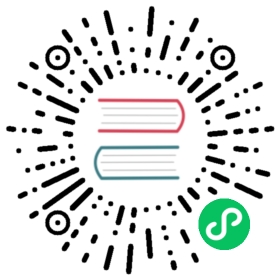Quick start
Broker load balancing helps you distribute messages evenly among brokers and ensure efficient utilization of resources across Pulsar clusters.
This tutorial guides you through the steps for getting started with broker load balancing using Pulsar 3.0.0 in Docker.
Prerequisites
-
If you want to run the modular load balancer, use Pulsar 1.7.0 or later versions.
If you want to run the extensible load balancer, use Pulsar 3.0.0 or later versions.
Install Docker and allocate at least 8 GB of memory.
Configure broker load balancer to run automatically
If you want to use broker load balancing automatically, follow the steps below.
Step 1. Start ZooKeeper, bookie, and broker
Create a docker-compose.yaml file and copy the following code to that file.
This example starts a ZooKeeper server, a bookie, and 2 brokers, sets the load balancer type to extensible, sets the unloading strategy to TransferShedder, and enables debug mode.
version: '3'networks:pulsar:driver: bridgeservices:# Start ZooKeeperzookeeper:image: apachepulsar/pulsar:3.0.1container_name: zookeeperrestart: on-failurenetworks:- pulsarvolumes:- ./data/zookeeper:/pulsar/data/zookeeperenvironment:- metadataStoreUrl=zk:zookeeper:2181- PULSAR_MEM=-Xms256m -Xmx256m -XX:MaxDirectMemorySize=256mcommand: >bash -c "bin/apply-config-from-env.py conf/zookeeper.conf && \bin/generate-zookeeper-config.sh conf/zookeeper.conf && \exec bin/pulsar zookeeper"healthcheck:test: ["CMD", "bin/pulsar-zookeeper-ruok.sh"]interval: 10stimeout: 5sretries: 30# Initialize cluster metadatapulsar-init:container_name: pulsar-inithostname: pulsar-initimage: apachepulsar/pulsar:3.0.1networks:- pulsarcommand: >bin/pulsar initialize-cluster-metadata \--cluster cluster-a \--zookeeper zookeeper:2181 \--configuration-store zookeeper:2181 \--web-service-url http://broker:8080 \--broker-service-url pulsar://broker:6650depends_on:zookeeper:condition: service_healthy# Start bookiebookie:image: apachepulsar/pulsar:3.0.1container_name: bookierestart: on-failurenetworks:- pulsarenvironment:- clusterName=cluster-a- zkServers=zookeeper:2181- metadataServiceUri=metadata-store:zk:zookeeper:2181- advertisedAddress=bookie- BOOKIE_MEM=-Xms512m -Xmx512m -XX:MaxDirectMemorySize=256mdepends_on:zookeeper:condition: service_healthypulsar-init:condition: service_completed_successfullyvolumes:- ./data/bookkeeper:/pulsar/data/bookkeepercommand: bash -c "bin/apply-config-from-env.py conf/bookkeeper.conf && exec bin/pulsar bookie"# Start broker 1broker-1:image: apachepulsar/pulsar:3.0.1container_name: broker-1hostname: broker-1restart: on-failurenetworks:- pulsarenvironment:- metadataStoreUrl=zk:zookeeper:2181- zookeeperServers=zookeeper:2181- clusterName=cluster-a- managedLedgerDefaultEnsembleSize=1- managedLedgerDefaultWriteQuorum=1- managedLedgerDefaultAckQuorum=1- advertisedAddress=broker-1- internalListenerName=internal- advertisedListeners=internal:pulsar://broker-1:6650- brokerServicePort=6650- webServicePort=8080- PULSAR_MEM=-Xms128m -Xmx2096m -XX:MaxDirectMemorySize=256m# Load Manager. Here uses the extensible load balancer, sets the unloading strategy to TransferShedder, and enables debug mode.- loadManagerClassName=org.apache.pulsar.broker.loadbalance.extensions.ExtensibleLoadManagerImpl- loadBalancerLoadSheddingStrategy=org.apache.pulsar.broker.loadbalance.extensions.scheduler.TransferShedder- PULSAR_PREFIX_loadBalancerDebugModeEnabled=truedepends_on:zookeeper:condition: service_healthybookie:condition: service_startedcommand: bash -c "bin/apply-config-from-env.py conf/broker.conf && exec bin/pulsar broker"# Start broker 2broker-2:image: apachepulsar/pulsar:3.0.1container_name: broker-2hostname: broker-2restart: on-failurenetworks:- pulsarenvironment:- metadataStoreUrl=zk:zookeeper:2181- zookeeperServers=zookeeper:2181- clusterName=cluster-a- managedLedgerDefaultEnsembleSize=1- managedLedgerDefaultWriteQuorum=1- managedLedgerDefaultAckQuorum=1- advertisedAddress=broker-2- internalListenerName=internal- advertisedListeners=internal:pulsar://broker-2:6650- webServicePort=8080- brokerServicePort=6650- PULSAR_MEM=-Xms128m -Xmx2096m -XX:MaxDirectMemorySize=256m# Load Manager. Here uses the extensible load balancer, sets the unloading strategy to TransferShedder, and enables debug mode.- loadManagerClassName=org.apache.pulsar.broker.loadbalance.extensions.ExtensibleLoadManagerImpl- loadBalancerLoadSheddingStrategy=org.apache.pulsar.broker.loadbalance.extensions.scheduler.TransferShedder- PULSAR_PREFIX_loadBalancerDebugModeEnabled=truedepends_on:zookeeper:condition: service_healthybookie:condition: service_startedcommand: bash -c "bin/apply-config-from-env.py conf/broker.conf && exec bin/pulsar broker"
 tip
tip
If you use other ways instead of using a yaml file as above, you can choose a broker load balancer type or set an unloading strategy by updating loadManagerClassName or loadBalancerLoadSheddingStrategy in the broker.conf file
It is not recommended to use the pulsar-admin update-dynamic-config) because it will throw an exception if the Pulsar version and the unloading strategy are incompatible.
Step 2. Start a Pulsar cluster
2.1 Open a tab in the terminal (i.e., terminal tab 1) and execute the following commands.
2.2 Start a Pulsar cluster.
Input
docker compose up -d
Output
The output shows that the broker 1 and broker 2 are running.
[+] Running 12/12✔ broker-1 Pulled 242.5s✔ zookeeper Pulled 242.5s✔ broker-2 Pulled 242.5s✔ pulsar-init Pulled 242.5s✔ bookie 7 layers [⣿⣿⣿⣿⣿⣿⣿] 0B/0B Pulled 242.5s✔ 3153aa388d02 Already exists 0.0s✔ 5d127458ab3b Pull complete 83.3s✔ 1f99067df50d Pull complete 160.0s✔ 85fd7b6fa5dc Pull complete 160.0s✔ ff6d7ec52b64 Pull complete 160.0s✔ b53efccabef0 Pull complete 238.5s✔ 6425449412d7 Pull complete 238.8s[+] Running 11/11✔ Network docker_pulsar Created 0.1s✔ Container zookeeper Healthy 25.1s! zookeeper The requested image's platform (linux/amd64) does not match the detected host platform (linux/arm64/v8) and no specific platform was requested 0.0s✔ Container pulsar-init Exited 24.0s! pulsar-init The requested image's platform (linux/amd64) does not match the detected host platform (linux/arm64/v8) and no specific platform was requested 0.0s✔ Container bookie Started 24.2s! bookie The requested image's platform (linux/amd64) does not match the detected host platform (linux/arm64/v8) and no specific platform was requested 0.0s✔ Container broker-1 Started 25.0s✔ Container broker-2 Started 25.0s! broker-1 The requested image's platform (linux/amd64) does not match the detected host platform (linux/arm64/v8) and no specific platform was requested 0.0s! broker-2 The requested image's platform (linux/amd64) does not match the detected host platform (linux/arm64/v8) and no specific platform was requested 0.0s
Step 3. Check the status of broker and load balancer (Optional)
In terminal tab 1, execute the following commands.
3.1 Enter the container of broker 1.
Input
docker exec -it broker-1 bash
Output
If there is no output, the operation is successful.
3.2 Display the list of brokers in your cluster.
Input
bin/pulsar-admin brokers list my-cluster
Output
The output shows there are 2 brokers.
broker-2:8081broker-1:8080
3.3 Verify the load balancer type.
Input
bin/pulsar-admin brokers get-runtime-config | grep loadManagerClassName
Output
The output shows the load balancer type is extensible.
loadManagerClassName org.apache.pulsar.broker.loadbalance.extensions.ExtensibleLoadManagerImpl
Step 4. Create a topic
In terminal tab 1, execute the following commands.
4.1 Enter the container of broker 1.
Input
docker exec -it broker-1 bash
Output
If there is no output, the operation is successful.
4.2 Create a partitioned topic named my-topic-1 with 2000 partitions under my-tenant-1/my-namespace-1.
 tip
tip
This example simplifies the task by only specifying 1 bundle. For details on how to set a reasonable number of bundles, see defaultNumberOfNamespaceBundles.
Input
bin/pulsar-admin tenants create my-tenant-1bin/pulsar-admin namespaces create my-tenant-1/my-namespace-1 --bundles 1 bin/pulsar-admin topics create-partitioned-topic persistent://my-tenant-1/my-namespace-1/my-topic-1 -p 2000
Output
If there is no output, the operation is successful.
4.3 Produce messages to the topic using the pulsar-perf tool.
Input
bin/pulsar-perf produce persistent://my-tenant-1/my-namespace-1/my-topic-1 -r 400 -bm 1 -mk random
Output
The output shows that messages have been produced.
2023-07-21T05:08:24,261+0000 [main] INFO org.apache.pulsar.testclient.PerformanceProducer - JVM args [-Dlog4j.configurationFile=log4j2.yaml, -Djava.net.preferIPv4Stack=true, --add-opens=java.base/sun.net=ALL-UNNAMED, --add-opens=java.base/java.lang=ALL-UNNAMED, -Dpulsar.allocator.exit_on_oom=true, -Dio.netty.recycler.maxCapacityPerThread=4096, -Dpulsar.log.appender=Console, -Dpulsar.log.level=info, -Dpulsar.log.root.level=info, -Dpulsar.log.immediateFlush=false, -Dpulsar.log.dir=/pulsar/logs, -Dpulsar.log.file=pulsar-perftest.log] 2023-07-21T05:08:24,305+0000 [main] INFO org.apache.pulsar.testclient.PerformanceProducer - Netty max memory (PlatformDependent.maxDirectMemory()) 1 GB 2023-07-21T05:08:24,305+0000 [main] INFO org.apache.pulsar.testclient.PerformanceProducer - JVM max heap memory (Runtime.getRuntime().maxMemory()) 1 GB 2023-07-21T05:08:24,409+0000 [main] INFO org.apache.pulsar.testclient.PerformanceProducer - Starting Pulsar perf producer with config: {...
Step 5. Split bundles
5.1 Open another tab in the terminal (i.e., terminal tab 2) and execute the following commands.
5.2 Enter the container of broker 2.
Input
docker exec -it broker-2 bash
Output
If there is no output, the operation is successful.
5.3 Verify whether the bundles are split after 5 minutes. It takes a little time for Pulsar to split bundles.
 tip
tip
The automatic bundle splitting is enabled by default. To disable it, update the following configurations to false in the broker.conf file.
The default bundle splitting algorithm is
range_equally_divide. You can change it to other bundle splitting algorithms by updating defaultNamespaceBundleSplitAlgorithm in the broker.conf file.For bundle splitting thresholds, you can set more configurations in the broker.conf file. Any existing bundle that exceeds any of the thresholds is a candidate to be split.
Input
bin/pulsar-admin namespaces bundles my-tenant/my-namespace
Output
The output shows that the bundle has been split into 3 ranges.
{"boundaries" : [ "0x00000000", "0x3fffffff", "0x7fffffff", "0xffffffff" ],"numBundles" : 3}
 note
note
The number of bundles may vary depending on the time. For example, if you wait longer than 5 minutes, the number of bundles may increase. If the number of bundles is equal to or greater than 2, it means that the bundle has been split.
Step 6. Unload bundles
You can verify if a bundle has been unloaded using the metric pulsar_lb_unload_bundle_total. This method is only supported in the automatic way.
 tip
tip
The automatic bundle unloading is enabled by default. To disable it, update loadBalancerSheddingEnabled to false in the broker.conf file.
The default bundle unloading strategy is TransferShedder (for the extensible broker load balancer) or ThresholdShedder (for the modular broker load balancer). You can change it to other bundle unloading strategies by updating loadBalancerLoadSheddingStrategy in the broker.conf file.
For bundle unloading conditions, you can set more configurations in the broker.conf file.
Configure broker load balancer to run manually
If you want to use broker load balancing manually, follow the steps below.
Step 1. Start ZooKeeper, bookie, and broker
This is the same as Step 1. Start ZooKeeper, bookie, and broker in the automatic method.
Step 2. Start a Pulsar cluster
This is the same as Step 2. Start a Pulsar cluster in the automatic method.
Step 3. Create a topic
3.1 Enter the container of broker 1.
Input
docker exec -it broker-1 bash
Output
If there is no output, the operation is successful.
3.2 Create a partitioned topic named topic-manual with 20 partitions under public/default.
Input
bin/pulsar-admin topics create-partitioned-topic persistent://public/default/topic-manual -p 20
Output
If there is no output, the operation is successful.
Step 4. Split bundles
4.1 List all bundles.
Input
bin/pulsar-admin namespaces bundles public/default
Output
The output shows that the number of bundles is 17.
{"boundaries" : [ "0x00000000", "0x08000000", "0x10000000", "0x20000000", "0x30000000", "0x40000000", "0x50000000", "0x60000000", "0x70000000", "0x80000000", "0x90000000", "0xa0000000", "0xb0000000", "0xc0000000", "0xd0000000", "0xe0000000", "0xf0000000", "0xffffffff" ],"numBundles" : 17}
4.2 Specify the range public/default/0x00000000_0x8000000 to be split.
Input
bin/pulsar-admin namespaces split-bundle --bundle 0x00000000_0x10000000 public/default
Output
If there is no output, the operation is successful.
 tip
tip
The default bundle splitting algorithm is
range_equally_divide. You can change it to other bundle splitting algorithms using one of the following methods:Update defaultNamespaceBundleSplitAlgorithm in the broker.conf file
For bundle splitting thresholds, you can set more configurations in the broker.conf file. Any existing bundle that exceeds any of the thresholds is a candidate to be split.
 note
note
Manual settings will override automatic configurations. For example, range_equally_divide is the default bundling splitting algorithm, but if you manually set the bundling splitting algorithm to topic_count_equally_divide, then topic_count_equally_divide is used.
4.3 Verify if the bundle has been split.
Input
bin/pulsar-admin namespaces bundles public/default
Output
The output shows that the number of bundles is 18 (increased from 17), which means the bundle has been split.
{"boundaries" : [ "0x00000000", "0x04000000", "0x08000000", "0x10000000", "0x20000000", "0x30000000", "0x40000000", "0x50000000", "0x60000000", "0x70000000", "0x80000000", "0x90000000", "0xa0000000", "0xb0000000", "0xc0000000", "0xd0000000", "0xe0000000", "0xf0000000", "0xffffffff" ],"numBundles" : 18}
Step 5. Check ownerships between topics and brokers
Check the ownerships between topics (partitions) and brokers. This step is preparing to verify the result for Step 6. Unload bundles.
Input
bin/pulsar-admin topics partitioned-lookup persistent://public/default/topic-manual
Output
The output shows that more partitions belong to the broker 1.
persistent://public/default/topic-manual-2-partition-0 pulsar://broker-1:6650persistent://public/default/topic-manual-2-partition-1 pulsar://broker-2:6650persistent://public/default/topic-manual-2-partition-2 pulsar://broker-1:6650persistent://public/default/topic-manual-2-partition-3 pulsar://broker-2:6650persistent://public/default/topic-manual-2-partition-4 pulsar://broker-1:6650persistent://public/default/topic-manual-2-partition-5 pulsar://broker-2:6650persistent://public/default/topic-manual-2-partition-6 pulsar://broker-1:6650persistent://public/default/topic-manual-2-partition-7 pulsar://broker-2:6650persistent://public/default/topic-manual-2-partition-8 pulsar://broker-1:6650persistent://public/default/topic-manual-2-partition-9 pulsar://broker-2:6650persistent://public/default/topic-manual-2-partition-10 pulsar://broker-1:6650persistent://public/default/topic-manual-2-partition-11 pulsar://broker-1:6650persistent://public/default/topic-manual-2-partition-12 pulsar://broker-1:6650persistent://public/default/topic-manual-2-partition-13 pulsar://broker-1:6650persistent://public/default/topic-manual-2-partition-14 pulsar://broker-1:6650persistent://public/default/topic-manual-2-partition-15 pulsar://broker-1:6650persistent://public/default/topic-manual-2-partition-16 pulsar://broker-1:6650persistent://public/default/topic-manual-2-partition-17 pulsar://broker-1:6650persistent://public/default/topic-manual-2-partition-18 pulsar://broker-1:6650persistent://public/default/topic-manual-2-partition-19 pulsar://broker-1:6650
Step 6. Unload bundles
6.1 Unload the bundle range public/default/0x10000000_0x20000000 and allocate bundles to broker 1.
Input
bin/pulsar-admin namespaces unload public/default -b 0x10000000_0x20000000 -d http://broker-1:8080
Output
If there is no output, the operation is successful.
6.2 Verify if this range has been unloaded by checking the ownerships between topics (partitions) and brokers.
Input
bin/pulsar-admin topics partitioned-lookup persistent://public/default/topic-manual
Output
Compared to the result of Step 5. Check ownerships between topics and brokers, the output shows that more partitions belong to the broker 2.
persistent://public/default/topic-manual-2-partition-0 pulsar://broker-1:6650persistent://public/default/topic-manual-2-partition-1 pulsar://broker-2:6650persistent://public/default/topic-manual-2-partition-2 pulsar://broker-1:6650persistent://public/default/topic-manual-2-partition-3 pulsar://broker-2:6650persistent://public/default/topic-manual-2-partition-4 pulsar://broker-1:6650persistent://public/default/topic-manual-2-partition-5 pulsar://broker-2:6650persistent://public/default/topic-manual-2-partition-6 pulsar://broker-1:6650persistent://public/default/topic-manual-2-partition-7 pulsar://broker-2:6650persistent://public/default/topic-manual-2-partition-8 pulsar://broker-1:6650persistent://public/default/topic-manual-2-partition-9 pulsar://broker-2:6650persistent://public/default/topic-manual-2-partition-10 pulsar://broker-1:6650persistent://public/default/topic-manual-2-partition-11 pulsar://broker-2:6650persistent://public/default/topic-manual-2-partition-12 pulsar://broker-1:6650persistent://public/default/topic-manual-2-partition-13 pulsar://broker-1:6650persistent://public/default/topic-manual-2-partition-14 pulsar://broker-1:6650persistent://public/default/topic-manual-2-partition-15 pulsar://broker-2:6650persistent://public/default/topic-manual-2-partition-16 pulsar://broker-1:6650persistent://public/default/topic-manual-2-partition-17 pulsar://broker-1:6650persistent://public/default/topic-manual-2-partition-18 pulsar://broker-1:6650persistent://public/default/topic-manual-2-partition-19 pulsar://broker-2:6650
Related topics
To get a comprehensive understanding and discover the key insights, see Broker load balancing | Overview.
To discover different usage scenarios, see Broker load balancing | Use cases.
To explore functionalities, see Broker load balancing | Features.
To understand advantages, see Broker load balancing | Benefits.
To learn essential fundamentals, see Broker load balancing | Concepts.
To review various versions of broker load balancers, see Broker load balancing | Types.
To migrate one broker load balancer type to another, see Broker load balancing | Migration.
To understand design ideas and implementation details of the extensible load balancer, see PIP-192: New Pulsar Broker Load Balancer.