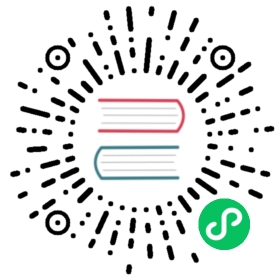Appendix 1: Details on Text Extraction
This chapter provides background on the text extraction methods of PyMuPDF.
Information of interest are
what do they provide?
what do they imply (processing time / data sizes)?
General structure of a TextPage
TextPage is one of (Py-) MuPDF’s classes. It is normally created (and destroyed again) behind the curtain, when Page text extraction methods are used, but it is also available directly and can be used as a persistent object. Other than its name suggests, images may optionally also be part of a text page:
<page><text block><line><span><char><image block><img>
A text page consists of blocks (= roughly paragraphs).
A block consists of either lines and their characters, or an image.
A line consists of spans.
A span consists of adjacent characters with identical font properties: name, size, flags and color.
Plain Text
Function TextPage.extractText() (or Page.get_text(“text”)) extracts a page’s plain text in original order as specified by the creator of the document.
An example output:
>>> print(page.get_text("text"))Some text on first page.
Note
The output may not equal an accustomed “natural” reading order. However, you can request a reordering following the scheme “top-left to bottom-right” by executing page.get_text(“text”, sort=True).
BLOCKS
Function TextPage.extractBLOCKS() (or Page.get_text(“blocks”)) extracts a page’s text blocks as a list of items like:
(x0, y0, x1, y1, "lines in block", block_type, block_no)
Where the first 4 items are the float coordinates of the block’s bbox. The lines within each block are concatenated by a new-line character.
This is a high-speed method, which by default also extracts image meta information: Each image appears as a block with one text line, which contains meta information. The image itself is not shown.
As with simple text output above, the sort argument can be used as well to obtain a reading order.
Example output:
>>> print(page.get_text("blocks", sort=False))[(50.0, 88.17500305175781, 166.1709747314453, 103.28900146484375,'Some text on first page.', 0, 0)]
WORDS
Function TextPage.extractWORDS() (or Page.get_text(“words”)) extracts a page’s text words as a list of items like:
(x0, y0, x1, y1, "word", block_no, line_no, word_no)
Where the first 4 items are the float coordinates of the words’s bbox. The last three integers provide some more information on the word’s whereabouts.
This is a high-speed method. As with the previous methods, argument sort=True will reorder the words.
Example output:
>>> for word in page.get_text("words", sort=False):print(word)(50.0, 88.17500305175781, 78.73200225830078, 103.28900146484375,'Some', 0, 0, 0)(81.79000091552734, 88.17500305175781, 99.5219955444336, 103.28900146484375,'text', 0, 0, 1)(102.57999420166016, 88.17500305175781, 114.8119888305664, 103.28900146484375,'on', 0, 0, 2)(117.86998748779297, 88.17500305175781, 135.5909881591797, 103.28900146484375,'first', 0, 0, 3)(138.64898681640625, 88.17500305175781, 166.1709747314453, 103.28900146484375,'page.', 0, 0, 4)
HTML
TextPage.extractHTML() (or Page.get_text(“html”) output fully reflects the structure of the page’s TextPage – much like DICT / JSON below. This includes images, font information and text positions. If wrapped in HTML header and trailer code, it can readily be displayed by an internet browser. Our above example:
>>> for line in page.get_text("html").splitlines():print(line)<div id="page0" style="position:relative;width:300pt;height:350pt;background-color:white"><p style="position:absolute;white-space:pre;margin:0;padding:0;top:88pt;left:50pt"><span style="font-family:Helvetica,sans-serif;font-size:11pt">Some text on first page.</span></p></div>
Controlling Quality of HTML Output
While HTML output has improved a lot in MuPDF v1.12.0, it is not yet bug-free: we have found problems in the areas font support and image positioning.
HTML text contains references to the fonts used of the original document. If these are not known to the browser (a fat chance!), it will replace them with others; the results will probably look awkward. This issue varies greatly by browser – on my Windows machine, MS Edge worked just fine, whereas Firefox looked horrible.
For PDFs with a complex structure, images may not be positioned and / or sized correctly. This seems to be the case for rotated pages and pages, where the various possible page bbox variants do not coincide (e.g. MediaBox != CropBox). We do not know yet, how to address this – we filed a bug at MuPDF’s site.
To address the font issue, you can use a simple utility script to scan through the HTML file and replace font references. Here is a little example that replaces all fonts with one of the PDF Base 14 Fonts: serifed fonts will become “Times”, non-serifed “Helvetica” and monospaced will become “Courier”. Their respective variations for “bold”, “italic”, etc. are hopefully done correctly by your browser:
import sysfilename = sys.argv[1]otext = open(filename).read() # original html text stringpos1 = 0 # search start poitionfont_serif = "font-family:Times" # enter ...font_sans = "font-family:Helvetica" # ... your choices ...font_mono = "font-family:Courier" # ... herefound_one = False # true if search successfullwhile True:pos0 = otext.find("font-family:", pos1) # start of a font specif pos0 < 0: # none found - we are donebreakpos1 = otext.find(";", pos0) # end of font spectest = otext[pos0 : pos1] # complete font spec stringtestn = "" # the new font spec stringif test.endswith(",serif"): # font with serifs?testn = font_serif # use Times insteadelif test.endswith(",sans-serif"): # sans serifs font?testn = font_sans # use Helveticaelif test.endswith(",monospace"): # monospaced font?testn = font_mono # becomes Courierif testn != "": # any of the above found?otext = otext.replace(test, testn) # change the sourcefound_one = Truepos1 = 0 # start overif found_one:ofile = open(filename + ".html", "w")ofile.write(otext)ofile.close()else:print("Warning: could not find any font specs!")
DICT (or JSON)
TextPage.extractDICT() (or Page.get_text(“dict”, sort=False)) output fully reflects the structure of a TextPage and provides image content and position detail (bbox – boundary boxes in pixel units) for every block, line and span. Images are stored as bytes for DICT output and base64 encoded strings for JSON output.
For a visuallization of the dictionary structure have a look at Structure of Dictionary Outputs.
Here is how this looks like:
{"width": 300.0,"height": 350.0,"blocks": [{"type": 0,"bbox": (50.0, 88.17500305175781, 166.1709747314453, 103.28900146484375),"lines": ({"wmode": 0,"dir": (1.0, 0.0),"bbox": (50.0, 88.17500305175781, 166.1709747314453, 103.28900146484375),"spans": ({"size": 11.0,"flags": 0,"font": "Helvetica","color": 0,"origin": (50.0, 100.0),"text": "Some text on first page.","bbox": (50.0, 88.17500305175781, 166.1709747314453, 103.28900146484375)})}]}]}
RAWDICT (or RAWJSON)
TextPage.extractRAWDICT() (or Page.get_text(“rawdict”, sort=False)) is an information superset of DICT and takes the detail level one step deeper. It looks exactly like the above, except that the “text” items (string) in the spans are replaced by the list “chars”. Each “chars” entry is a character dict. For example, here is what you would see in place of item “text”: “Text in black color.” above:
"chars": [{"origin": (50.0, 100.0),"bbox": (50.0, 88.17500305175781, 57.336997985839844, 103.28900146484375),"c": "S"}, {"origin": (57.33700180053711, 100.0),"bbox": (57.33700180053711, 88.17500305175781, 63.4530029296875, 103.28900146484375),"c": "o"}, {"origin": (63.4530029296875, 100.0),"bbox": (63.4530029296875, 88.17500305175781, 72.61600494384766, 103.28900146484375),"c": "m"}, {"origin": (72.61600494384766, 100.0),"bbox": (72.61600494384766, 88.17500305175781, 78.73200225830078, 103.28900146484375),"c": "e"}, {"origin": (78.73200225830078, 100.0),"bbox": (78.73200225830078, 88.17500305175781, 81.79000091552734, 103.28900146484375),"c": " "< ... deleted ... >}, {"origin": (163.11297607421875, 100.0),"bbox": (163.11297607421875, 88.17500305175781, 166.1709747314453, 103.28900146484375),"c": "."}],
XML
The TextPage.extractXML() (or Page.get_text(“xml”)) version extracts text (no images) with the detail level of RAWDICT:
>>> for line in page.get_text("xml").splitlines():print(line)<page id="page0" width="300" height="350"><block bbox="50 88.175 166.17098 103.289"><line bbox="50 88.175 166.17098 103.289" wmode="0" dir="1 0"><font name="Helvetica" size="11"><char quad="50 88.175 57.336999 88.175 50 103.289 57.336999 103.289" x="50"y="100" color="#000000" c="S"/><char quad="57.337 88.175 63.453004 88.175 57.337 103.289 63.453004 103.289" x="57.337"y="100" color="#000000" c="o"/><char quad="63.453004 88.175 72.616008 88.175 63.453004 103.289 72.616008 103.289" x="63.453004"y="100" color="#000000" c="m"/><char quad="72.616008 88.175 78.732 88.175 72.616008 103.289 78.732 103.289" x="72.616008"y="100" color="#000000" c="e"/><char quad="78.732 88.175 81.79 88.175 78.732 103.289 81.79 103.289" x="78.732"y="100" color="#000000" c=" "/>... deleted ...<char quad="163.11298 88.175 166.17098 88.175 163.11298 103.289 166.17098 103.289" x="163.11298"y="100" color="#000000" c="."/></font></line></block></page>
Note
We have successfully tested lxml to interpret this output.
XHTML
TextPage.extractXHTML() (or Page.get_text(“xhtml”)) is a variation of TEXT but in HTML format, containing the bare text and images (“semantic” output):
<div id="page0"><p>Some text on first page.</p></div>
Text Extraction Flags Defaults
New in version 1.16.2: Method Page.get_text() supports a keyword parameter flags (int) to control the amount and the quality of extracted data. The following table shows the defaults settings (flags parameter omitted or None) for each extraction variant. If you specify flags with a value other than None, be aware that you must set all desired options. A description of the respective bit settings can be found in Text Extraction Flags.
New in v1.19.6: The default combinations in the following table are now available as Python constants: TEXTFLAGS_TEXT, TEXTFLAGS_WORDS, TEXTFLAGS_BLOCKS, TEXTFLAGS_DICT, TEXTFLAGS_RAWDICT, TEXTFLAGS_HTML, TEXTFLAGS_XHTML, TEXTFLAGS_XML, and TEXTFLAGS_SEARCH. You can now easily modify a default flag, e.g.
- include images in a “blocks” output:
flags = TEXTFLAGS_BLOCKS | TEXT_PRESERVE_IMAGES- exclude images from a “dict” output:
flags = TEXTFLAGS_DICT & ~TEXT_PRESERVE_IMAGES- set dehyphenation off in text searches:
flags = TEXTFLAGS_SEARCH & ~TEXT_DEHYPHENATE
Indicator | text | html | xhtml | xml | dict | rawdict | words | blocks | search |
|---|---|---|---|---|---|---|---|---|---|
preserve ligatures | 1 | 1 | 1 | 1 | 1 | 1 | 1 | 1 | 1 |
preserve whitespace | 1 | 1 | 1 | 1 | 1 | 1 | 1 | 1 | 1 |
preserve images | n/a | 1 | 1 | n/a | 1 | 1 | n/a | 0 | 0 |
inhibit spaces | 0 | 0 | 0 | 0 | 0 | 0 | 0 | 0 | 0 |
dehyphenate | 0 | 0 | 0 | 0 | 0 | 0 | 0 | 0 | 1 |
clip to mediabox | 1 | 1 | 1 | 1 | 1 | 1 | 1 | 1 | 1 |
search refers to the text search function.
“json” is handled exactly like “dict” and is hence left out.
“rawjson” is handled exactly like “rawdict” and is hence left out.
An “n/a” specification means a value of 0 and setting this bit never has any effect on the output (but an adverse effect on performance).
If you are not interested in images when using an output variant which includes them by default, then by all means set the respective bit off: You will experience a better performance and much lower space requirements.
To show the effect of TEXT_INHIBIT_SPACES have a look at this example:
>>> print(page.get_text("text"))H a l l o !Mo r e t e x ti s f o l l o w i n gi n E n g l i s h. . . l e t ' s s e ew h a t h a p p e n s .>>> print(page.get_text("text", flags=fitz.TEXT_INHIBIT_SPACES))Hallo!More textis followingin English... let's seewhat happens.>>>
Performance
The text extraction methods differ significantly both: in terms of information they supply, and in terms of resource requirements and runtimes. Generally, more information of course means, that more processing is required and a higher data volume is generated.
Note
Especially images have a very significant impact. Make sure to exclude them (via the flags parameter) whenever you do not need them. To process the below mentioned 2’700 total pages with default flags settings required 160 seconds across all extraction methods. When all images where excluded, less than 50% of that time (77 seconds) were needed.
To begin with, all methods are very fast in relation to other products out there in the market. In terms of processing speed, we are not aware of a faster (free) tool. Even the most detailed method, RAWDICT, processes all 1’310 pages of the Adobe PDF References in less than 5 seconds (simple text needs less than 2 seconds here).
The following table shows average relative speeds (“RSpeed”, baseline 1.00 is TEXT), taken across ca. 1400 text-heavy and 1300 image-heavy pages.
Method | RSpeed | Comments | no images |
|---|---|---|---|
TEXT | 1.00 | no images, plain text, line breaks | 1.00 |
BLOCKS | 1.00 | image bboxes (only), block level text with bboxes, line breaks | 1.00 |
WORDS | 1.02 | no images, word level text with bboxes | 1.02 |
XML | 2.72 | no images, char level text, layout and font details | 2.72 |
XHTML | 3.32 | base64 images, span level text, no layout info | 1.00 |
HTML | 3.54 | base64 images, span level text, layout and font details | 1.01 |
DICT | 3.93 | binary images, span level text, layout and font details | 1.04 |
RAWDICT | 4.50 | binary images, char level text, layout and font details | 1.68 |
As mentioned: when excluding image extraction (last column), the relative speeds are changing drastically: except RAWDICT and XML, the other methods are almost equally fast, and RAWDICT requires 40% less execution time than the now slowest XML.
Look at chapter Appendix 1 for more performance information.