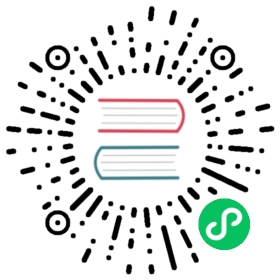Rancher on Rancher Desktop
While Rancher and Rancher Desktop share the Rancher name, they do different things. Rancher Desktop is not Rancher on the Desktop. Rancher is a powerful solution to manage Kubernetes clusters. Rancher Desktop runs local Kubernetes and a container management platform. The two solutions complement each other. For example, you can install Rancher as a workload in Rancher Desktop.
This guide outlines steps to install Rancher Dashboard on Rancher Desktop using container runtime or helm (local environment):
Note: You may encounter issues if the supporting utilities (ex: helm), or your workload versions are incompatible with the Kubernetes version in your session. As a potential fix, you can switch to a compatible Kubernetes version via the Preferences > Kubernetes dialog. Supported Kubernetes platforms for Rancher are available on the support matrix page.
- nerdctl
- docker
- helm
nerdctl run --privileged -d --restart=always -p 8080:80 -p 8443:443 rancher/rancher
docker run --privileged -d --restart=always -p 8080:80 -p 8443:443 rancher/rancher
1: Add Jetstack charts:
helm repo add jetstack https://charts.jetstack.io
2: Add latest Rancher charts:
helm repo add rancher-latest https://releases.rancher.com/server-charts/latest
3: Create cert-manager namespace:
kubectl create namespace cert-manager
4: Install cert-manager services:
helm install cert-manager jetstack/cert-manager --namespace cert-manager --version v1.7.1 --set installCRDs=true
5: Apply CRDs:
kubectl apply --validate=false -f https://github.com/jetstack/cert-manager/releases/download/v1.7.1/cert-manager.crds.yaml
6: Create cattle-system namespace:
kubectl create namespace cattle-system
7: Install Rancher application:
helm install rancher rancher-latest/rancher --namespace cattle-system --set hostname=rancher.rd.localhost --wait --timeout=10m
The installation takes a few minutes to complete. After the installation, you can access the Rancher UI as follows:
- Installed through
container runtime: https://localhost:8443/ - Installed through
helmhttps://rancher.rd.localhost/

- nerdctl
- docker
In order to access the Rancher UI, you need to get the Bootstrap Password:
1: Get Rancher UI container ID/Name:
nerdctl ps
2: Get the Bootstrap Password:
nerdctl logs [rancherContainerID] 2>&1 | grep "Bootstrap Password:"
3: Bootstrap Password example:
[INFO] Bootstrap Password: 7fwjjw4ldcmnq8ghns22q7nhl5lrznwwt9p9vjljfjc6tqbcvhxmwq
In order to access the Rancher UI, you need to get the Bootstrap Password:
1: Get Rancher UI container ID/Name:
docker ps
2: Get the Bootstrap Password:
docker logs [rancherContainerID] 2>&1 | grep "Bootstrap Password:"
3: Bootstrap Password example:
[INFO] Bootstrap Password: 7fwjjw4ldcmnq8ghns22q7nhl5lrznwwt9p9vjljfjc6tqbcvhxmwq
Follow the wizard instructions and click on Continue to land on the main Rancher UI page.

From the Rancher UI, you can manage your local cluster, node, and more. For more information, see Rancher Docs.