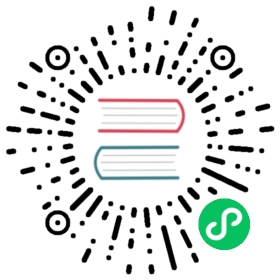Troubleshooting
- Windows
- macOS
- Linux



Show Logs
Use this option to open the folder containing all Rancher Desktop log files.
Enable Debug Mode
Enable debug level logging.
Reset Kubernetes
Reset Kubernetes and remove all workloads and configurations. Before the reset occurs, users are presented with a confirmation and the option to also delete container images.
To reset Kubernetes:
- Click Reset Kubernetes. A confirmation window appears.
- Optional: select whether to also delete container images.
- Click Reset to proceed. Kubernetes stops and starts again.
Factory Reset
Remove the cluster and all other Rancher Desktop settings. To continue The initial setup procedure must be done again.
To perform a factory reset:
- Click Reset. A confirmation window appears.
- Optional: select whether cached Kubernetes images are kept.
- Click Factory Reset to proceed. Kubernetes stops and Rancher Desktop closes.
- Optional: start Rancher Desktop again.
当前内容版权归 Rancher Desktop 或其关联方所有,如需对内容或内容相关联开源项目进行关注与资助,请访问 Rancher Desktop .