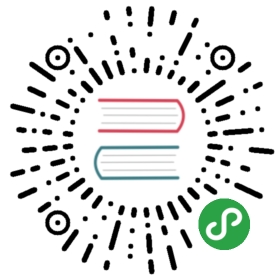Contributing
Thank you for your time and effort to help us improve Rook! Here are a few steps to get started. If you have any questions, don’t hesitate to reach out to us on our Slack dev channel.
Prerequisites
- GO 1.13 or greater installed
- Git client installed
- Github account
Initial Setup
Create a Fork
From your browser navigate to http://github.com/rook/rook and click the “Fork” button.
Clone Your Fork
Open a console window and do the following;
# Create the rook repo pathmkdir -p $GOPATH/src/github.com/rook# Navigate to the local repo path and clone your forkcd $GOPATH/src/github.com/rook# Clone your fork, where <user> is your GitHub account namegit clone https://github.com/<user>/rook.gitcd rook
Build
# build all rook storage providersmake# build a single storage provider, where the IMAGES can be a subdirectory of the "images" folder:# "cassandra", "ceph", "cockroachdb", "edgefs", or "nfs"make IMAGES="cassandra" build# multiple storage providers can also be builtmake IMAGES="cassandra ceph" build
Development Settings
To provide consistent whitespace and other formatting in your go and other source files (e.g., Markdown), it is recommended you apply the following settings in your IDE:
- Format with the
goreturnstool - Trim trailing whitespace
- Markdown Table of Contents is correctly updated automatically
For example, in VS Code this translates to the following settings:
{"editor.formatOnSave": true,"go.buildOnSave": "package","go.formatTool": "goreturns","files.trimTrailingWhitespace": true,"files.insertFinalNewline": true,"files.trimFinalNewlines": true,"markdown.extension.toc.unorderedList.marker": "*","markdown.extension.toc.githubCompatibility": true,"markdown.extension.toc.levels": "2..2"}
In addition to that it is recommended to install the following extensions:
Add Upstream Remote
First you will need to add the upstream remote to your local git:
# Add 'upstream' to the list of remotesgit remote add upstream https://github.com/rook/rook.git# Verify the remote was addedgit remote -v
Now you should have at least origin and upstream remotes. You can also add other remotes to collaborate with other contributors.
Layout
A source code layout is shown below, annotated with comments about the use of each important directory:
rook├── build # build makefiles and logic to build, publish and release all Rook artifacts├── cluster│ ├── charts # Helm charts│ │ └── rook-ceph│ └── examples # Sample yaml files for Rook cluster│├── cmd # Binaries with main entrypoint│ ├── rook # Main command entry points for operators and daemons│ └── rookflex # Main command entry points for Rook flexvolume driver│├── design # Design documents for the various components of the Rook project├── Documentation # Rook project Documentation├── images # Dockerfiles to build images for all supported storage providers│├── pkg│ ├── apis│ │ ├── ceph.rook.io # ceph specific specs for cluster, file, object│ │ │ ├── v1│ │ ├── cockroachdb.rook.io # cockroachdb specific specs│ │ │ └── v1alpha1│ │ ├── nfs.rook.io # nfs server specific specs│ │ │ └── v1alpha1│ │ └── rook.io # rook.io API group of common types│ │ └── v1alpha2│ ├── client # auto-generated strongly typed client code to access Rook APIs│ ├── clusterd│ ├── daemon # daemons for each storage provider│ │ ├── ceph│ │ └── discover│ ├── operator # all orchestration logic and custom controllers for each storage provider│ │ ├── ceph│ │ ├── cockroachdb│ │ ├── discover│ │ ├── k8sutil│ │ ├── nfs│ │ └── test│ ├── test│ ├── util│ └── version└── tests # integration tests├── framework # the Rook testing framework│ ├── clients # test clients used to consume Rook resources during integration tests│ ├── installer # installs Rook and its supported storage providers into integration tests environments│ └── utils├── integration # all test cases that will be invoked during integration testing├── longhaul # longhaul tests├── pipeline # Jenkins pipeline└── scripts # scripts for setting up integration and manual testing environments
Development
To add a feature or to make a bug fix, you will need to create a branch in your fork and then submit a pull request (PR) from the branch.
Design Document
For new features of significant scope and complexity, a design document is recommended before work begins on the implementation. For smaller, straightforward features and bug fixes, there is no need for a design document. Authoring a design document for big features has many advantages:
- Helps flesh out the approach by forcing the author to think critically about the feature and can identify potential issues early on
- Gets agreement amongst the community before code is written that could be wasted effort in the wrong direction
- Serves as an artifact of the architecture that is easier to read for visitors to the project than just the code by itself
Note that writing code to prototype the feature while working on the design may be very useful to help flesh out the approach.
A design document should be written as a markdown file in the design folder. You will see many examples of previous design documents in that folder. Submit a pull request for the design to be discussed and approved by the community before being merged into master, just like any other change to the repository.
An issue should be opened to track the work of authoring and completing the design document. This issue is in addition to the issue that is tracking the implementation of the feature. The design label should be assigned to the issue to denote it as such.
Create a Branch
From a console, create a new branch based on your fork and start working on it:
# Ensure all your remotes are up to date with the latestgit fetch --all# Create a new branch that is based off upstream master. Give it a simple, but descriptive name.# Generally it will be two to three words separated by dashes and without numbers.git checkout -b feature-name upstream/master
Now you are ready to make the changes and commit to your branch.
Updating Your Fork
During the development lifecycle, you will need to keep up-to-date with the latest upstream master. As others on the team push changes, you will need to rebase your commits on top of the latest. This avoids unnecessary merge commits and keeps the commit history clean.
Whenever you need to update your local repository, you never want to merge. You always will rebase. Otherwise you will end up with merge commits in the git history. If you have any modified files, you will first have to stash them (git stash save -u "<some description>").
git fetch --allgit rebase upstream/master
Rebasing is a very powerful feature of Git. You need to understand how it works or else you will risk losing your work. Read about it in the Git documentation, it will be well worth it. In a nutshell, rebasing does the following:
- “Unwinds” your local commits. Your local commits are removed temporarily from the history.
- The latest changes from upstream are added to the history
- Your local commits are re-applied one by one
- If there are merge conflicts, you will be prompted to fix them before continuing. Read the output closely. It will tell you how to complete the rebase.
- When done rebasing, you will see all of your commits in the history.
Submitting a Pull Request
Once you have implemented the feature or bug fix in your branch, you will open a PR to the upstream rook repo. Before opening the PR ensure you have added unit tests, are passing the integration tests, cleaned your commit history, and have rebased on the latest upstream.
In order to open a pull request (PR) it is required to be up to date with the latest changes upstream. If other commits are pushed upstream before your PR is merged, you will also need to rebase again before it will be merged.
Regression Testing
All pull requests must pass the unit and integration tests before they can be merged. These tests automatically run as a part of the build process. The results of these tests along with code reviews and other criteria determine whether your request will be accepted into the rook/rook repo. It is prudent to run all tests locally on your development box prior to submitting a pull request to the rook/rook repo.
Unit Tests
From the root of your local Rook repo execute the following to run all of the unit tests:
make test
Unit tests for individual packages can be run with the standard go test command. Before you open a PR, confirm that you have sufficient code coverage on the packages that you changed. View the coverage.html in a browser to inspect your new code.
go test -coverprofile=coverage.outgo tool cover -html=coverage.out -o coverage.html
Running the Integration Tests
For instructions on how to execute the end to end smoke test suite, follow the test instructions.
Commit structure
Rook maintainers value clear, lengthy and explanatory commit messages. So by default each of your commits must:
- be prefixed by the component it’s affecting, if Ceph, then the title of the commit message should be
ceph: my commit title. If not the commit-lint bot will complain. - contain a commit message which explains the original issue and how it was fixed if a bug. If a feature it is a full description of the new functionality.
- refer to the issue it’s closing, this is mandatory when fixing a bug
- have a sign-off, this is achieved by adding
-swhen committing so in practice rungit commit -s. If not the DCO bot will complain. If you forgot to add the sign-off you can also amend a previous commit with the sign-off by runninggit commit --amend -s. If you’ve pushed your changes to Github already you’ll need to force push your branch withgit push -f.
Here is an example of an acceptable commit message:
component: commit titleThis is the commit message, here I'm explaining, what the bug was along with its root cause.Then I'm explaining how I fixed it.Closes: https://github.com/rook/rook/issues/<NUMBER>Signed-off-by: First Name Last Name <email address>
Note: sometimes you will feel like there is not so much to say, for instance if you are fixing a typo in a text. In that case, it is acceptable to shorten the commit message. Also, you don’t always need to close an issue, again for a very small fix.
You can read more about conventional commits.
Commit History
To prepare your branch to open a PR, you will need to have the minimal number of logical commits so we can maintain a clean commit history. Most commonly a PR will include a single commit where all changes are squashed, although sometimes there will be multiple logical commits.
# Inspect your commit history to determine if you need to squash commitsgit log# Rebase the commits and edit, squash, or even reorder them as you determine will keep the history clean.# In this example, the last 5 commits will be opened in the git rebase tool.git rebase -i HEAD~5
Once your commit history is clean, ensure you have based on the latest upstream before you open the PR.
Submitting
Go to the Rook github to open the PR. If you have pushed recently, you should see an obvious link to open the PR. If you have not pushed recently, go to the Pull Request tab and select your fork and branch for the PR.
After the PR is open, you can make changes simply by pushing new commits. Your PR will track the changes in your fork and update automatically.
Never open a pull request against a released branch (e.g. release-1.2) unless the content you are editing is gone from master and only exists in the released branch. By default, you should always open a pull request against master.
Backport a Fix to a Release Branch
The flow for getting a fix into a release branch is:
- Open a PR to merge the changes to master following the process outlined above.
- Add the backport label to that PR such as backport-release-1.1
- After your PR is merged to master, the mergify bot will automatically open a PR with your commits backported to the release branch
- If there are any conflicts you will need to resolve them by pulling the branch, resolving the conflicts and force push back the branch
- After the CI is green, the bot will automatically merge the backport PR.
Debugging operators locally
Operators are meant to be run inside a Kubernetes cluster. However, this makes it harder to use debugging tools and slows down the developer cycle of edit-build-test since testing requires to build a container image, push to the cluster, restart the pods, get logs, etc.
A common operator developer practice is to run the operator locally on the developer machine in order to leverage the developer tools and comfort.
In order to support this external operator mode, rook detects if the operator is running outside of the cluster (using standard cluster env) and changes the behavior as follows:
- Connecting to Kubernetes API will load the config from the user
~/.kube/config. - Instead of the default CommandExecutor this mode uses a TranslateCommandExecutor that executes every command issued by the operator to run as a Kubernetes job inside the cluster, so that any tools that the operator needs from its image can be called. For example, in cockroachdb
Building locally
Building a single rook binary for all operators:
make GO_STATIC_PACKAGES=github.com/rook/rook/cmd/rook go.build
Note: the binary output location is _output/bin/linux_amd64/rook on linux, and _output/bin/darwin_amd64/rook on mac.
Running locally
The command-line flag: --operator-image <image> should be used to allow running outside of a pod since some operators read the image from the pod. This is a pattern where the operator pod is based on the image of the actual storage provider image (currently used by ceph, edgefs, cockroachdb). The image url should be passed manually (for now) to match the operator’s Dockerfile FROM statement.
The next sections describe the supported operators and their notes.
CockroachDB
_output/bin/darwin_amd64/rook cockroachdb operator --operator-image cockroachdb/cockroach:v2.0.2
- Set
--operator-imageto the base image of cockroachdb Dockerfile - The execution of
/cockroach/cockroach initin initCluster() runs in a kubernetes job to complete the clusterization of its pods.