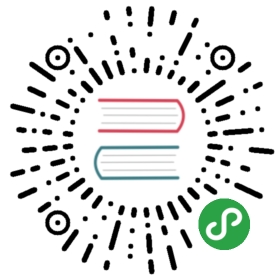Object Storage
Object storage exposes an S3 API to the storage cluster for applications to put and get data.
Prerequisites
This guide assumes a Rook cluster as explained in the Quickstart.
Create an Object Store
The below sample will create a CephObjectStore that starts the RGW service in the cluster with an S3 API.
NOTE: This sample requires at least 3 bluestore OSDs, with each OSD located on a different node.
The OSDs must be located on different nodes, because the failureDomain is set to host and the erasureCoded chunk settings require at least 3 different OSDs (2 dataChunks + 1 codingChunks).
See the Object Store CRD, for more detail on the settings available for a CephObjectStore.
apiVersion: ceph.rook.io/v1kind: CephObjectStoremetadata:name: my-storenamespace: rook-cephspec:metadataPool:failureDomain: hostreplicated:size: 3dataPool:failureDomain: hosterasureCoded:dataChunks: 2codingChunks: 1preservePoolsOnDelete: truegateway:type: s3sslCertificateRef:port: 80securePort:instances: 1
After the CephObjectStore is created, the Rook operator will then create all the pools and other resources necessary to start the service. This may take a minute to complete.
# Create the object storekubectl create -f object.yaml# To confirm the object store is configured, wait for the rgw pod to startkubectl -n rook-ceph get pod -l app=rook-ceph-rgw
Create a Bucket
Now that the object store is configured, next we need to create a bucket where a client can read and write objects. A bucket can be created by defining a storage class, similar to the pattern used by block and file storage. First, define the storage class that will allow object clients to create a bucket. The storage class defines the object storage system, the bucket retention policy, and other properties required by the administrator. Save the following as storageclass-bucket-delete.yaml (the example is named as such due to the Delete reclaim policy).
apiVersion: storage.k8s.io/v1kind: StorageClassmetadata:name: rook-ceph-bucketprovisioner: ceph.rook.io/bucketreclaimPolicy: Deleteparameters:objectStoreName: my-storeobjectStoreNamespace: rook-cephregion: us-east-1
kubectl create -f storageclass-bucket-delete.yaml
Based on this storage class, an object client can now request a bucket by creating an Object Bucket Claim (OBC). When the OBC is created, the Rook-Ceph bucket provisioner will create a new bucket. Notice that the OBC references the storage class that was created above. Save the following as object-bucket-claim-delete.yaml (the example is named as such due to the Delete reclaim policy):
apiVersion: objectbucket.io/v1alpha1kind: ObjectBucketClaimmetadata:name: ceph-bucketspec:generateBucketName: ceph-bktstorageClassName: rook-ceph-bucket
kubectl create -f object-bucket-claim-delete.yaml
Now that the claim is created, the operator will create the bucket as well as generate other artifacts to enable access to the bucket. A secret and ConfigMap are created with the same name as the OBC and in the same namespace. The secret contains credentials used by the application pod to access the bucket. The ConfigMap contains bucket endpoint information and is also consumed by the pod. See the Object Bucket Claim Documentation for more details on the CephObjectBucketClaims.
Client Connections
The following commands extract key pieces of information from the secret and configmap:”
#config-map, secret, OBC will part of default if no specific name space mentionedexport AWS_HOST=$(kubectl -n default get cm ceph-bucket -o yaml | grep BUCKET_HOST | awk '{print $2}')export AWS_ACCESS_KEY_ID=$(kubectl -n default get secret ceph-bucket -o yaml | grep AWS_ACCESS_KEY_ID | awk '{print $2}' | base64 --decode)export AWS_SECRET_ACCESS_KEY=$(kubectl -n default get secret ceph-bucket -o yaml | grep AWS_SECRET_ACCESS_KEY | awk '{print $2}' | base64 --decode)
Consume the Object Storage
Now that you have the object store configured and a bucket created, you can consume the object storage from an S3 client.
This section will guide you through testing the connection to the CephObjectStore and uploading and downloading from it. Run the following commands after you have connected to the Rook toolbox.
Connection Environment Variables
To simplify the s3 client commands, you will want to set the four environment variables for use by your client (ie. inside the toolbox). See above for retrieving the variables for a bucket created by an ObjectBucketClaim.
export AWS_HOST=<host>export AWS_ENDPOINT=<endpoint>export AWS_ACCESS_KEY_ID=<accessKey>export AWS_SECRET_ACCESS_KEY=<secretKey>
Host: The DNS host name where the rgw service is found in the cluster. Assuming you are using the defaultrook-cephcluster, it will berook-ceph-rgw-my-store.rook-ceph.Endpoint: The endpoint where the rgw service is listening. Runkubectl -n rook-ceph get svc rook-ceph-rgw-my-store, then combine the clusterIP and the port.Access key: The user’saccess_keyas printed aboveSecret key: The user’ssecret_keyas printed above
The variables for the user generated in this example might be:
export AWS_HOST=rook-ceph-rgw-my-store.rook-cephexport AWS_ENDPOINT=10.104.35.31:80export AWS_ACCESS_KEY_ID=XEZDB3UJ6X7HVBE7X7MAexport AWS_SECRET_ACCESS_KEY=7yGIZON7EhFORz0I40BFniML36D2rl8CQQ5kXU6l
The access key and secret key can be retrieved as described in the section above on client connections or below in the section creating a user if you are not creating the buckets with an ObjectBucketClaim.
Install s3cmd
To test the CephObjectStore we will install the s3cmd tool into the toolbox pod.
yum --assumeyes install s3cmd
PUT or GET an object
Upload a file to the newly created bucket
echo "Hello Rook" > /tmp/rookObjs3cmd put /tmp/rookObj --no-ssl --host=${AWS_HOST} --host-bucket= s3://rookbucket
Download and verify the file from the bucket
s3cmd get s3://rookbucket/rookObj /tmp/rookObj-download --no-ssl --host=${AWS_HOST} --host-bucket=cat /tmp/rookObj-download
Access External to the Cluster
Rook sets up the object storage so pods will have access internal to the cluster. If your applications are running outside the cluster, you will need to setup an external service through a NodePort.
First, note the service that exposes RGW internal to the cluster. We will leave this service intact and create a new service for external access.
$ kubectl -n rook-ceph get service rook-ceph-rgw-my-storeNAME CLUSTER-IP EXTERNAL-IP PORT(S) AGErook-ceph-rgw-my-store 10.3.0.177 <none> 80/TCP 2m
Save the external service as rgw-external.yaml:
apiVersion: v1kind: Servicemetadata:name: rook-ceph-rgw-my-store-externalnamespace: rook-cephlabels:app: rook-ceph-rgwrook_cluster: rook-cephrook_object_store: my-storespec:ports:- name: rgwport: 80protocol: TCPtargetPort: 80selector:app: rook-ceph-rgwrook_cluster: rook-cephrook_object_store: my-storesessionAffinity: Nonetype: NodePort
Now create the external service.
kubectl create -f rgw-external.yaml
See both rgw services running and notice what port the external service is running on:
$ kubectl -n rook-ceph get service rook-ceph-rgw-my-store rook-ceph-rgw-my-store-externalNAME TYPE CLUSTER-IP EXTERNAL-IP PORT(S) AGErook-ceph-rgw-my-store ClusterIP 10.104.82.228 <none> 80/TCP 4mrook-ceph-rgw-my-store-external NodePort 10.111.113.237 <none> 80:31536/TCP 39s
Internally the rgw service is running on port 80. The external port in this case is 31536. Now you can access the CephObjectStore from anywhere! All you need is the hostname for any machine in the cluster, the external port, and the user credentials.
Create a User
If you need to create an independent set of user credentials to access the S3 endpoint, create a CephObjectStoreUser. The user will be used to connect to the RGW service in the cluster using the S3 API. The user will be independent of any object bucket claims that you might have created in the earlier instructions in this document.
See the Object Store User CRD for more detail on the settings available for a CephObjectStoreUser.
apiVersion: ceph.rook.io/v1kind: CephObjectStoreUsermetadata:name: my-usernamespace: rook-cephspec:store: my-storedisplayName: "my display name"
When the CephObjectStoreUser is created, the Rook operator will then create the RGW user on the specified CephObjectStore and store the Access Key and Secret Key in a kubernetes secret in the same namespace as the CephObjectStoreUser.
# Create the object store userkubectl create -f object-user.yaml# To confirm the object store user is configured, describe the secretkubectl -n rook-ceph describe secret rook-ceph-object-user-my-store-my-userName: rook-ceph-object-user-my-store-my-userNamespace: rook-cephLabels: app=rook-ceph-rgwrook_cluster=rook-cephrook_object_store=my-storeAnnotations: <none>Type: kubernetes.io/rookData====AccessKey: 20 bytesSecretKey: 40 bytes
The AccessKey and SecretKey data fields can be mounted in a pod as an environment variable. More information on consuming kubernetes secrets can be found in the K8s secret documentation
To directly retrieve the secrets:
kubectl -n rook-ceph get secret rook-ceph-object-user-my-store-my-user -o yaml | grep AccessKey | awk '{print $2}' | base64 --decodekubectl -n rook-ceph get secret rook-ceph-object-user-my-store-my-user -o yaml | grep SecretKey | awk '{print $2}' | base64 --decode