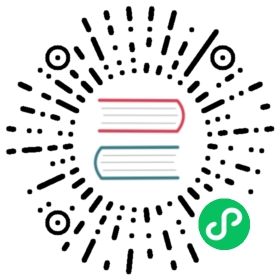- Ceph Cluster CRD
- Host-based Cluster
- PVC-based Cluster
- Settings
- Cluster metadata
- Cluster Settings
- Ceph container images
- Mon Settings
- Mgr Settings
- Network Configuration Settings
- Node Settings
- Storage Selection Settings
- Storage Class Device Sets
- OSD Configuration Settings
- Storage Selection Via Ceph Drive Groups
- Annotations Configuration Settings
- Placement Configuration Settings
- Cluster-wide Resources Configuration Settings
- Resource Requirements/Limits
- Priority Class Names Configuration Settings
- Health settings
- Samples
Ceph Cluster CRD
Rook allows creation and customization of storage clusters through the custom resource definitions (CRDs). There are two different modes to create your cluster, depending on whether storage can be dynamically provisioned on which to base the Ceph cluster.
- Specify host paths and raw devices
- Specify the storage class Rook should use to consume storage via PVCs
Following is an example for each of these approaches.
Host-based Cluster
To get you started, here is a simple example of a CRD to configure a Ceph cluster with all nodes and all devices. Next example is where Mons and OSDs are backed by PVCs. More examples are included later in this doc.
NOTE: In addition to your CephCluster object, you need to create the namespace, service accounts, and RBAC rules for the namespace you are going to create the CephCluster in. These resources are defined in the example
common.yaml.
apiVersion: ceph.rook.io/v1kind: CephClustermetadata:name: rook-cephnamespace: rook-cephspec:cephVersion:# see the "Cluster Settings" section below for more details on which image of ceph to runimage: ceph/ceph:v15.2.4dataDirHostPath: /var/lib/rookmon:count: 3allowMultiplePerNode: truestorage:useAllNodes: trueuseAllDevices: true
PVC-based Cluster
NOTE: Kubernetes version 1.13.0 or greater is required to provision OSDs on PVCs.
apiVersion: ceph.rook.io/v1kind: CephClustermetadata:name: rook-cephnamespace: rook-cephspec:cephVersion:# see the "Cluster Settings" section below for more details on which image of ceph to runimage: ceph/ceph:v15.2.4dataDirHostPath: /var/lib/rookmon:count: 3volumeClaimTemplate:spec:storageClassName: local-storageresources:requests:storage: 10Gistorage:storageClassDeviceSets:- name: set1count: 3portable: falsetuneDeviceClass: falseencrypted: falsevolumeClaimTemplates:- metadata:name: dataspec:resources:requests:storage: 10Gi# IMPORTANT: Change the storage class depending on your environment (e.g. local-storage, gp2)storageClassName: local-storagevolumeMode: BlockaccessModes:- ReadWriteOnce
For a more advanced scenario, such as adding a dedicated device you can refer to the dedicated metadata device for OSD on PVC section.
Settings
Settings can be specified at the global level to apply to the cluster as a whole, while other settings can be specified at more fine-grained levels. If any setting is unspecified, a suitable default will be used automatically.
Cluster metadata
name: The name that will be used internally for the Ceph cluster. Most commonly the name is the same as the namespace since multiple clusters are not supported in the same namespace.namespace: The Kubernetes namespace that will be created for the Rook cluster. The services, pods, and other resources created by the operator will be added to this namespace. The common scenario is to create a single Rook cluster. If multiple clusters are created, they must not have conflicting devices or host paths.
Cluster Settings
external:enable: iftrue, the cluster will not be managed by Rook but via an external entity. This mode is intended to connect to an existing cluster. In this case, Rook will only consume the external cluster. However, Rook will be able to deploy various daemons in Kubernetes such as object gateways, mds and nfs if an image is provided and will refuse otherwise. If this setting is enabled all the other options will be ignored exceptcephVersion.imageanddataDirHostPath. See external cluster configuration. IfcephVersion.imageis left blank, Rook will refuse the creation of extra CRs like object, file and nfs.
cephVersion: The version information for launching the ceph daemons.image: The image used for running the ceph daemons. For example,ceph/ceph:v14.2.10orceph/ceph:v15.2.4. For more details read the container images section. For the latest ceph images, see the Ceph DockerHub. To ensure a consistent version of the image is running across all nodes in the cluster, it is recommended to use a very specific image version. Tags also exist that would give the latest version, but they are only recommended for test environments. For example, the tagv14will be updated each time a new nautilus build is released. Using thev14or similar tag is not recommended in production because it may lead to inconsistent versions of the image running across different nodes in the cluster.allowUnsupported: Iftrue, allow an unsupported major version of the Ceph release. Currentlynautilusandoctopusare supported. Future versions such aspacificwould require this to be set totrue. Should be set tofalsein production.
dataDirHostPath: The path on the host (hostPath) where config and data should be stored for each of the services. If the directory does not exist, it will be created. Because this directory persists on the host, it will remain after pods are deleted. Following paths and any of their subpaths must not be used:/etc/ceph,/rookor/var/log/ceph.- On Minikube environments, use
/data/rook. Minikube boots into a tmpfs but it provides some directories where files can be persisted across reboots. Using one of these directories will ensure that Rook’s data and configuration files are persisted and that enough storage space is available. - WARNING: For test scenarios, if you delete a cluster and start a new cluster on the same hosts, the path used by
dataDirHostPathmust be deleted. Otherwise, stale keys and other config will remain from the previous cluster and the new mons will fail to start. If this value is empty, each pod will get an ephemeral directory to store their config files that is tied to the lifetime of the pod running on that node. More details can be found in the Kubernetes empty dir docs.
- On Minikube environments, use
skipUpgradeChecks: if set to true Rook won’t perform any upgrade checks on Ceph daemons during an upgrade. Use this at YOUR OWN RISK, only if you know what you’re doing. To understand Rook’s upgrade process of Ceph, read the upgrade doc.continueUpgradeAfterChecksEvenIfNotHealthy: if set to true Rook will continue the OSD daemon upgrade process even if the PGs are not clean, or continue with the MDS upgrade even the file system is not healthy.dashboard: Settings for the Ceph dashboard. To view the dashboard in your browser see the dashboard guide.enabled: Whether to enable the dashboard to view cluster statusurlPrefix: Allows to serve the dashboard under a subpath (useful when you are accessing the dashboard via a reverse proxy)port: Allows to change the default port where the dashboard is servedssl: Whether to serve the dashboard via SSL, ignored on Ceph versions older than13.2.2
monitoring: Settings for monitoring Ceph using Prometheus. To enable monitoring on your cluster see the monitoring guide.enabled: Whether to enable prometheus based monitoring for this clusterrulesNamespace: Namespace to deploy prometheusRule. If empty, namespace of the cluster will be used. Recommended:- If you have a single Rook Ceph cluster, set the
rulesNamespaceto the same namespace as the cluster or keep it empty. - If you have multiple Rook Ceph clusters in the same Kubernetes cluster, choose the same namespace to set
rulesNamespacefor all the clusters (ideally, namespace with prometheus deployed). Otherwise, you will get duplicate alerts with duplicate alert definitions.
- If you have a single Rook Ceph cluster, set the
network: For the network settings for the cluster, refer to the network configuration settingsmon: contains mon related options mon settings For more details on the mons and when to choose a number other than3, see the mon health design doc.mgr: manager top level sectionmodules: is the list of Ceph manager modules to enable
crashCollector: The settings for crash collector daemon(s).disable: is set totrue, the crash collector will not run on any node where a Ceph daemon runs
annotations: annotations configuration settingsplacement: placement configuration settingsresources: resources configuration settingspriorityClassNames: priority class names configuration settingsstorage: Storage selection and configuration that will be used across the cluster. Note that these settings can be overridden for specific nodes.useAllNodes:trueorfalse, indicating if all nodes in the cluster should be used for storage according to the cluster level storage selection and configuration values. If individual nodes are specified under thenodesfield, thenuseAllNodesmust be set tofalse.nodes: Names of individual nodes in the cluster that should have their storage included in accordance with either the cluster level configuration specified above or any node specific overrides described in the next section below.useAllNodesmust be set tofalseto use specific nodes and their config. See node settings below.config: Config settings applied to all OSDs on the node unless overridden bydevices. See the config settings below.- storage selection settings
- Storage Class Device Sets
disruptionManagement: The section for configuring management of daemon disruptionsmanagePodBudgets: iftrue, the operator will create and manage PodDisruptionBudgets for OSD, Mon, RGW, and MDS daemons. OSD PDBs are managed dynamically via the strategy outlined in the design. The operator will block eviction of OSDs by default and unblock them safely when drains are detected.osdMaintenanceTimeout: is a duration in minutes that determines how long an entire failureDomain likeregion/zone/hostwill be held innoout(in addition to the default DOWN/OUT interval) when it is draining. This is only relevant whenmanagePodBudgetsistrue. The default value is30minutes.manageMachineDisruptionBudgets: iftrue, the operator will create and manage MachineDisruptionBudgets to ensure OSDs are only fenced when the cluster is healthy. Only available on OpenShift.machineDisruptionBudgetNamespace: the namespace in which to watch the MachineDisruptionBudgets.
removeOSDsIfOutAndSafeToRemove: Iftruethe operator will remove the OSDs that are down and whose data has been restored to other OSDs. In Ceph terms, the osds areoutandsafe-to-destroywhen then would be removed.cleanupPolicy: cleanup policy settings
Ceph container images
Official releases of Ceph Container images are available from Docker Hub.
These are general purpose Ceph container with all necessary daemons and dependencies installed.
| TAG | MEANING |
|---|---|
| vRELNUM | Latest release in this series (e.g., v14 = Nautilus) |
| vRELNUM.Y | Latest stable release in this stable series (e.g., v14.2) |
| vRELNUM.Y.Z | A specific release (e.g., v14.2.5) |
| vRELNUM.Y.Z-YYYYMMDD | A specific build (e.g., v14.2.5-20191203) |
A specific will contain a specific release of Ceph as well as security fixes from the Operating System.
Mon Settings
count: Set the number of mons to be started. The number should be odd and between1and9. If not specified the default is set to3andallowMultiplePerNodeis also set totrue.allowMultiplePerNode: Enable (true) or disable (false) the placement of multiple mons on one node. Default isfalse.volumeClaimTemplate: APersistentVolumeSpecused by Rook to create PVCs for monitor storage. This field is optional, and when not provided, HostPath volume mounts are used. The current set of fields from template that are used arestorageClassNameand thestorageresource request and limit. The default storage size request for new PVCs is10Gi. Ensure that associated storage class is configured to usevolumeBindingMode: WaitForFirstConsumer. This setting only applies to new monitors that are created when the requested number of monitors increases, or when a monitor fails and is recreated. An example CRD configuration is provided below.
If these settings are changed in the CRD the operator will update the number of mons during a periodic check of the mon health, which by default is every 45 seconds.
To change the defaults that the operator uses to determine the mon health and whether to failover a mon, refer to the health settings. The intervals should be small enough that you have confidence the mons will maintain quorum, while also being long enough to ignore network blips where mons are failed over too often.
Mgr Settings
You can use the cluster CR to enable or disable any manager module. This can be configured like so:
mgr:modules:- name: <name of the module>enabled: true
Some modules will have special configuration to ensure the module is fully functional after being enabled. Specifically:
pg_autoscaler: Rook will configure all new pools with PG autoscaling by setting:osd_pool_default_pg_autoscale_mode = on
Network Configuration Settings
If not specified, the default SDN will be used. Configure the network that will be enabled for the cluster and services.
provider: Specifies the network provider that will be used to connect the network interface. You can choose betweenhost, andmultus.selectors: List the network selector(s) that will be used associated by a key.
NOTE: Changing networking configuration after a Ceph cluster has been deployed is NOT supported and will result in a non-functioning cluster.
Host Networking
To use host networking, set provider: host.
Multus (EXPERIMENTAL)
Rook has experimental support for Multus.
The selector keys are required to be public and cluster where each represent:
public: client communications with the cluster (reads/writes)cluster: internal Ceph replication network
If you want to learn more, please read Ceph Networking reference.
Based on the configuration, the operator will do the following:
- if only the
publicselector is specified both communication and replication will happen on that network - if both
publicandclusterselectors are specified the first one will run the communication network and the second the replication network
In order to work, each selector value must match a NetworkAttachmentDefinition object name in Multus. For example, you can do:
public: “my-public-storage-network”cluster: “my-replication-storage-network”
For multus network provider, an already working cluster with Multus networking is required. Network attachment definition that later will be attached to the cluster needs to be created before the Cluster CRD. The Network attachment definitions should be using whereabouts cni. If Rook cannot find the provided Network attachment definition it will fail running the Ceph OSD pods. You can add the Multus network attachment selection annotation selecting the created network attachment definition on selectors.
Node Settings
In addition to the cluster level settings specified above, each individual node can also specify configuration to override the cluster level settings and defaults. If a node does not specify any configuration then it will inherit the cluster level settings.
name: The name of the node, which should match itskubernetes.io/hostnamelabel.config: Config settings applied to all OSDs on the node unless overridden bydevices. See the config settings below.- storage selection settings
When useAllNodes is set to true, Rook attempts to make Ceph cluster management as hands-off as possible while still maintaining reasonable data safety. If a usable node comes online, Rook will begin to use it automatically. To maintain a balance between hands-off usability and data safety, Nodes are removed from Ceph as OSD hosts only (1) if the node is deleted from Kubernetes itself or (2) if the node has its taints or affinities modified in such a way that the node is no longer usable by Rook. Any changes to taints or affinities, intentional or unintentional, may affect the data reliability of the Ceph cluster. In order to help protect against this somewhat, deletion of nodes by taint or affinity modifications must be “confirmed” by deleting the Rook-Ceph operator pod and allowing the operator deployment to restart the pod.
For production clusters, we recommend that useAllNodes is set to false to prevent the Ceph cluster from suffering reduced data reliability unintentionally due to a user mistake. When useAllNodes is set to false, Rook relies on the user to be explicit about when nodes are added to or removed from the Ceph cluster. Nodes are only added to the Ceph cluster if the node is added to the Ceph cluster resource. Similarly, nodes are only removed if the node is removed from the Ceph cluster resource.
Node Updates
Nodes can be added and removed over time by updating the Cluster CRD, for example with kubectl -n rook-ceph edit cephcluster rook-ceph. This will bring up your default text editor and allow you to add and remove storage nodes from the cluster. This feature is only available when useAllNodes has been set to false.
Storage Selection Settings
Below are the settings available, both at the cluster and individual node level, for selecting which storage resources will be included in the cluster.
useAllDevices:trueorfalse, indicating whether all devices found on nodes in the cluster should be automatically consumed by OSDs. Not recommended unless you have a very controlled environment where you will not risk formatting of devices with existing data. Whentrue, all devices/partitions will be used. Is overridden bydeviceFilterif specified.deviceFilter: A regular expression for short kernel names of devices (e.g.sda) that allows selection of devices to be consumed by OSDs. If individual devices have been specified for a node then this filter will be ignored. This field uses golang regular expression syntax. For example:sdb: Only selects thesdbdevice if found^sd.: Selects all devices starting withsd^sd[a-d]: Selects devices starting withsda,sdb,sdc, andsddif found^s: Selects all devices that start withs^[^r]: Selects all devices that do not start withr
devicePathFilter: A regular expression for device paths (e.g./dev/disk/by-path/pci-0:1:2:3-scsi-1) that allows selection of devices to be consumed by OSDs. If individual devices ordeviceFilterhave been specified for a node then this filter will be ignored. This field uses golang regular expression syntax. For example:^/dev/sd.: Selects all devices starting withsd^/dev/disk/by-path/pci-.*: Selects all devices which are connected to PCI bus
devices: A list of individual device names belonging to this node to include in the storage cluster.name: The name of the device (e.g.,sda), or full udev path (e.g./dev/disk/by-id/ata-ST4000DM004-XXXX- this will not change after reboots).config: Device-specific config settings. See the config settings below
storageClassDeviceSets: Explained in Storage Class Device Sets
Storage Class Device Sets
The following are the settings for Storage Class Device Sets which can be configured to create OSDs that are backed by block mode PVs.
name: A name for the set.count: The number of devices in the set.resources: The CPU and RAM requests/limits for the devices. (Optional)placement: The placement criteria for the devices. (Optional) Default is no placement criteria.The syntax is the same as for other placement configuration. It supports
nodeAffinity,podAffinity,podAntiAffinityandtolerationskeys.It is recommended to configure the placement such that the OSDs will be as evenly spread across nodes as possible. At a minimum, anti-affinity should be added so at least one OSD will be placed on each available nodes.
However, if there are more OSDs than nodes, this anti-affinity will not be effective. Another placement scheme to consider is to add labels to the nodes in such a way that the OSDs can be grouped on those nodes, create multiple storageClassDeviceSets, and add node affinity to each of the device sets that will place the OSDs in those sets of nodes.
portable: Iftrue, the OSDs will be allowed to move between nodes during failover. This requires a storage class that supports portability (e.g.aws-ebs, but not the local storage provisioner). Iffalse, the OSDs will be assigned to a node permanently. Rook will configure Ceph’s CRUSH map to support the portability.tuneDeviceClass: Iftrue, because the OSD can be on a slow device class, Rook will adapt to that by tuning the OSD process. This will make Ceph perform better under that slow device.volumeClaimTemplates: A list of PVC templates to use for provisioning the underlying storage devices.resources.requests.storage: The desired capacity for the underlying storage devices.storageClassName: The StorageClass to provision PVCs from. Default would be to use the cluster-default StorageClass. This StorageClass should provide a raw block device, multipath device, or logical volume. Other types are not supported.volumeMode: The volume mode to be set for the PVC. Which should be BlockaccessModes: The access mode for the PVC to be bound by OSD.
schedulerName: Scheduler name for OSD pod placement. (Optional)encrypted: whether to encrypt all the OSDs in a given storageClassDeviceSet
OSD Configuration Settings
The following storage selection settings are specific to Ceph and do not apply to other backends. All variables are key-value pairs represented as strings.
metadataDevice: Name of a device to use for the metadata of OSDs on each node. Performance can be improved by using a low latency device (such as SSD or NVMe) as the metadata device, while other spinning platter (HDD) devices on a node are used to store data. Provisioning will fail if the user specifies ametadataDevicebut that device is not used as a metadata device by Ceph. Notably,ceph-volumewill not use a device of the same device class (HDD, SSD, NVMe) as OSD devices for metadata, resulting in this failure.storeType:bluestore, the underlying storage format to use for each OSD. The default is set dynamically tobluestorefor devices and is the only supported format at this point.databaseSizeMB: The size in MB of a bluestore database. Include quotes around the size.walSizeMB: The size in MB of a bluestore write ahead log (WAL). Include quotes around the size.deviceClass: The CRUSH device class to use for this selection of storage devices. (By default, if a device’s class has not already been set, OSDs will automatically set a device’s class to eitherhdd,ssd, ornvmebased on the hardware properties exposed by the Linux kernel.) These storage classes can then be used to select the devices backing a storage pool by specifying them as the value of the pool spec’sdeviceClassfield.osdsPerDevice**: The number of OSDs to create on each device. High performance devices such as NVMe can handle running multiple OSDs. If desired, this can be overridden for each node and each device.encryptedDevice**: Encrypt OSD volumes using dmcrypt (“true” or “false”). By default this option is disabled. See encryption for more information on encryption in Ceph.
** NOTE: Depending on the Ceph image running in your cluster, OSDs will be configured differently. Newer images will configure OSDs with ceph-volume, which provides support for osdsPerDevice, encryptedDevice, as well as other features that will be exposed in future Rook releases. OSDs created prior to Rook v0.9 or with older images of Luminous and Mimic are not created with ceph-volume and thus would not support the same features. For ceph-volume, the following images are supported:
- Luminous 12.2.10 or newer
- Mimic 13.2.3 or newer
- Nautilus
Storage Selection Via Ceph Drive Groups
Ceph Drive Groups allow for specifying highly advanced OSD layouts on nodes including non-homogeneous nodes. They are a way to describe a cluster layout using the properties of disks. It gives the user an abstract way tell Ceph which disks should turn into an OSD with which configuration without knowing the specifics of device names and paths. You can target specific disks by their device type, by vendor or model, by size, by whether they are rotational, and more. Disks with various properties can be specified to be data disks or wal/db disks.
As a brief example, let’s assume nodes with 20 SSDs and 4 NVMe devices. A Drive Group could specify that all SSD devices should be data disks and two of the NVMe devices should be wal/db disks for the SSDs. That would leave two NVMe devices remaining for other usage, either for Ceph or another application.
Ceph supports adding devices as OSDs by Ceph Drive Group definitions in later versions of Ceph Octopus (v15.2.5+). See Ceph Drive Group docs for more info: https://docs.ceph.com/docs/master/cephadm/drivegroups/. Drive Groups cannot be used to provision OSDs on PVCs.
IMPORTANT: When managing a Rook/Ceph cluster’s OSD layouts with Drive Groups, the
storageconfig is mostly ignored.storageClassDeviceSetscan still be used to create OSDs on PVC, but Rook will no longer usestorageconfigs for creating OSDs on a node’s devices. To avoid confusion, we recommend using thestorageconfig ORdriveGroupsand never both. BecausestorageanddriveGroupsshould not be used simultaneously, Rook only supports provisioning OSDs with Drive Groups on new Rook-Ceph clusters.
A Drive Group is defined by a name, a Ceph Drive Group spec, and a Rook placement
name: A name for the Drive Group.spec: The Ceph Drive group spec. Some components of the spec are treated differently in the context of Rook as noted below:- Rook overrides Ceph’s definition of
placementin order to use Rook’splacementbelow. - Rook overrides Ceph’s deprecated
host_patternin order to use Rook’splacementbelow. - Rook overrides Ceph’s
service_idfield to be the same as the Drive Groupnameabove.
- Rook overrides Ceph’s definition of
placement: The placement criteria for nodes to provision with the Drive Group. (Optional) Default is no placement criteria, which matches all untainted nodes. The syntax is the same as for other placement configuration.
Annotations Configuration Settings
Annotations can be specified so that the Rook components will have those annotations added to them.
You can set annotations for Rook components for the list of key value pairs:
all: Set annotations for all componentsmgr: Set annotations for MGRsmon: Set annotations for monsosd: Set annotations for OSDs
When other keys are set, all will be merged together with the specific component.
Placement Configuration Settings
Placement configuration for the cluster services. It includes the following keys: mgr, mon, osd, cleanup, and all. Each service will have its placement configuration generated by merging the generic configuration under all with the most specific one (which will override any attributes).
NOTE: Placement of OSD pods is controlled using the Storage Class Device Set, not the general placement configuration.
A Placement configuration is specified (according to the kubernetes PodSpec) as:
nodeAffinity: kubernetes NodeAffinitypodAffinity: kubernetes PodAffinitypodAntiAffinity: kubernetes PodAntiAffinitytolerations: list of kubernetes TolerationtopologySpreadConstraints: kubernetes TopologySpreadConstraints
If you use labelSelector for osd pods, you must write two rules both for rook-ceph-osd and rook-ceph-osd-prepare like the example configuration. It comes from the design that there are these two pods for an OSD. For more detail, see the osd design doc and the related issue.
The Rook Ceph operator creates a Job called rook-ceph-detect-version to detect the full Ceph version used by the given cephVersion.image. The placement from the mon section is used for the Job except for the PodAntiAffinity field.
Cluster-wide Resources Configuration Settings
Resources should be specified so that the Rook components are handled after Kubernetes Pod Quality of Service classes. This allows to keep Rook components running when for example a node runs out of memory and the Rook components are not killed depending on their Quality of Service class.
You can set resource requests/limits for Rook components through the Resource Requirements/Limits structure in the following keys:
mgr: Set resource requests/limits for MGRsmon: Set resource requests/limits for monsosd: Set resource requests/limits for OSDsprepareosd: Set resource requests/limits for OSD prepare jobcrashcollector: Set resource requests/limits for crash. This pod runs wherever there is a Ceph pod running. It scrapes for Ceph daemon core dumps and sends them to the Ceph manager crash module so that core dumps are centralized and can be easily listed/accessed. You can read more about the Ceph Crash module.cleanup: Set resource requests/limits for cleanup job, responsible for wiping cluster’s data after uninstall
In order to provide the best possible experience running Ceph in containers, Rook internally enforces minimum memory limits if resource limits are passed. If a user configures a limit or request value that is too low, Rook will refuse to run the pod(s). Here are the current minimum amounts of memory in MB to apply so that Rook will agree to run Ceph pods:
mon: 1024MBmgr: 512MBosd: 2048MBmds: 4096MB
Rook does not enforce any minimum limit nor request on the following:
- prepare OSD pod: This pod commonly takes up to 50MB, but depending on the OSD scenario may need more memory. 100MB would be more conservative.
- crashcollector pod: This pod commonly takes around 60MB.
Resource Requirements/Limits
For more information on resource requests/limits see the official Kubernetes documentation: Kubernetes - Managing Compute Resources for Containers
requests: Requests for cpu or memory.cpu: Request for CPU (example: one CPU core1, 50% of one CPU core500m).memory: Limit for Memory (example: one gigabyte of memory1Gi, half a gigabyte of memory512Mi).
limits: Limits for cpu or memory.cpu: Limit for CPU (example: one CPU core1, 50% of one CPU core500m).memory: Limit for Memory (example: one gigabyte of memory1Gi, half a gigabyte of memory512Mi).
Priority Class Names Configuration Settings
Priority class names can be specified so that the Rook components will have those priority class names added to them.
You can set priority class names for Rook components for the list of key value pairs:
all: Set priority class names for MGRs, Mons, OSDs.mgr: Set priority class names for MGRs.mon: Set priority class names for Mons.osd: Set priority class names for OSDs.
The specific component keys will act as overrides to all.
Health settings
Rook-Ceph will monitor the state of the CephCluster on various components by default. The following CRD settings are available:
healthCheck: main ceph cluster health monitoring section
Currently three health checks are implemented:
mon: health check on the ceph monitors, basically check whether monitors are members of the quorum. If after a certain timeout a given monitor has not joined the quorum back it will be failed over and replace by a new monitor.osd: health check on the ceph osdsstatus: ceph health status check, periodically check the Ceph health state and reflects it in the CephCluster CR status field.
The liveness probe of each daemon can also be controlled via livenessProbe, the setting is valid for mon, mgr and osd. Here is a complete example for both daemonHealth and livenessProbe:
healthCheck:daemonHealth:mon:disabled: falseinterval: 45stimeout: 600sosd:disabled: falseinterval: 60sstatus:disabled: falselivenessProbe:mon:disabled: falsemgr:disabled: falseosd:disabled: false
The probe itself can also be overridden, refer to the Kubernetes documentation.
For example, you could change the mgr probe by applying:
healthCheck:livenessProbe:mgr:disabled: falseprobe:httpGet:path: /port: 9283initialDelaySeconds: 3periodSeconds: 3
Changing the liveness probe is an advanced operation and should rarely be necessary. If you want to change these settings, start with the probe spec Rook generates by default and then modify the desired settings.
Samples
Here are several samples for configuring Ceph clusters. Each of the samples must also include the namespace and corresponding access granted for management by the Ceph operator. See the common cluster resources below.
Storage configuration: All devices
apiVersion: ceph.rook.io/v1kind: CephClustermetadata:name: rook-cephnamespace: rook-cephspec:cephVersion:image: ceph/ceph:v15.2.4dataDirHostPath: /var/lib/rookmon:count: 3allowMultiplePerNode: truedashboard:enabled: true# cluster level storage configuration and selectionstorage:useAllNodes: trueuseAllDevices: truedeviceFilter:config:metadataDevice:databaseSizeMB: "1024" # this value can be removed for environments with normal sized disks (100 GB or larger)journalSizeMB: "1024" # this value can be removed for environments with normal sized disks (20 GB or larger)osdsPerDevice: "1"
Storage Configuration: Specific devices
Individual nodes and their config can be specified so that only the named nodes below will be used as storage resources. Each node’s ‘name’ field should match their ‘kubernetes.io/hostname’ label.
apiVersion: ceph.rook.io/v1kind: CephClustermetadata:name: rook-cephnamespace: rook-cephspec:cephVersion:image: ceph/ceph:v15.2.4dataDirHostPath: /var/lib/rookmon:count: 3allowMultiplePerNode: truedashboard:enabled: true# cluster level storage configuration and selectionstorage:useAllNodes: falseuseAllDevices: falsedeviceFilter:config:metadataDevice:databaseSizeMB: "1024" # this value can be removed for environments with normal sized disks (100 GB or larger)nodes:- name: "172.17.4.201"devices: # specific devices to use for storage can be specified for each node- name: "sdb" # Whole storage device- name: "sdc1" # One specific partition. Should not have a file system on it.- name: "/dev/disk/by-id/ata-ST4000DM004-XXXX" # both device name and explicit udev links are supportedconfig: # configuration can be specified at the node level which overrides the cluster level configstoreType: bluestore- name: "172.17.4.301"deviceFilter: "^sd."
Node Affinity
To control where various services will be scheduled by kubernetes, use the placement configuration sections below. The example under ‘all’ would have all services scheduled on kubernetes nodes labeled with ‘role=storage-node’ and tolerate taints with a key of ‘storage-node’.
apiVersion: ceph.rook.io/v1kind: CephClustermetadata:name: rook-cephnamespace: rook-cephspec:cephVersion:image: ceph/ceph:v15.2.4dataDirHostPath: /var/lib/rookmon:count: 3allowMultiplePerNode: true# enable the ceph dashboard for viewing cluster statusdashboard:enabled: trueplacement:all:nodeAffinity:requiredDuringSchedulingIgnoredDuringExecution:nodeSelectorTerms:- matchExpressions:- key: roleoperator: Invalues:- storage-nodetolerations:- key: storage-nodeoperator: Existsmgr:nodeAffinity:tolerations:mon:nodeAffinity:tolerations:osd:nodeAffinity:tolerations:
Resource Requests/Limits
To control how many resources the Rook components can request/use, you can set requests and limits in Kubernetes for them. You can override these requests/limits for OSDs per node when using useAllNodes: false in the node item in the nodes list.
WARNING: Before setting resource requests/limits, please take a look at the Ceph documentation for recommendations for each component: Ceph - Hardware Recommendations.
apiVersion: ceph.rook.io/v1kind: CephClustermetadata:name: rook-cephnamespace: rook-cephspec:cephVersion:image: ceph/ceph:v15.2.4dataDirHostPath: /var/lib/rookmon:count: 3allowMultiplePerNode: true# enable the ceph dashboard for viewing cluster statusdashboard:enabled: true# cluster level resource requests/limits configurationresources:storage:useAllNodes: falsenodes:- name: "172.17.4.201"resources:limits:cpu: "2"memory: "4096Mi"requests:cpu: "2"memory: "4096Mi"
OSD Topology
The topology of the cluster is important in production environments where you want your data spread across failure domains. The topology can be controlled by adding labels to the nodes. When the labels are found on a node at first OSD deployment, Rook will add them to the desired level in the CRUSH map.
The complete list of labels in hierarchy order from highest to lowest is:
topology.kubernetes.io/regiontopology.kubernetes.io/zonetopology.rook.io/datacentertopology.rook.io/roomtopology.rook.io/podtopology.rook.io/pdutopology.rook.io/rowtopology.rook.io/racktopology.rook.io/chassis
For example, if the following labels were added to a node:
kubectl label node mynode topology.kubernetes.io/zone=zone1kubectl label node mynode topology.rook.io/rack=rack1
For versions previous to K8s 1.17, use the topology key: failure-domain.beta.kubernetes.io/zone or region
These labels would result in the following hierarchy for OSDs on that node (this command can be run in the Rook toolbox):
[root@mynode /]# ceph osd treeID CLASS WEIGHT TYPE NAME STATUS REWEIGHT PRI-AFF-1 0.01358 root default-5 0.01358 zone zone1-4 0.01358 rack rack1-3 0.01358 host mynode0 hdd 0.00679 osd.0 up 1.00000 1.000001 hdd 0.00679 osd.1 up 1.00000 1.00000
Ceph requires unique names at every level in the hierarchy (CRUSH map). For example, you cannot have two racks with the same name that are in different zones. Racks in different zones must be named uniquely.
Note that the host is added automatically to the hierarchy by Rook. The host cannot be specified with a topology label. All topology labels are optional.
HINT When setting the node labels prior to
CephClustercreation, these settings take immediate effect. However, applying this to an already deployedCephClusterrequires removing each node from the cluster first and then re-adding it with new configuration to take effect. Do this node by node to keep your data safe! Check the result withceph osd treefrom the Rook Toolbox. The OSD tree should display the hierarchy for the nodes that already have been re-added.
To utilize the failureDomain based on the node labels, specify the corresponding option in the CephBlockPool
apiVersion: ceph.rook.io/v1kind: CephBlockPoolmetadata:name: replicapoolnamespace: rook-cephspec:failureDomain: rack # this matches the topology labels on nodesreplicated:size: 3
This configuration will split the replication of volumes across unique racks in the data center setup.
Using PVC storage for monitors
In the CRD specification below three monitors are created each using a 10Gi PVC created by Rook using the local-storage storage class.
apiVersion: ceph.rook.io/v1kind: CephClustermetadata:name: rook-cephnamespace: rook-cephspec:cephVersion:image: ceph/ceph:v15.2.4dataDirHostPath: /var/lib/rookmon:count: 3allowMultiplePerNode: falsevolumeClaimTemplate:spec:storageClassName: local-storageresources:requests:storage: 10Gidashboard:enabled: truestorage:useAllNodes: trueuseAllDevices: truedeviceFilter:config:metadataDevice:databaseSizeMB: "1024" # this value can be removed for environments with normal sized disks (100 GB or larger)journalSizeMB: "1024" # this value can be removed for environments with normal sized disks (20 GB or larger)osdsPerDevice: "1"
Using StorageClassDeviceSets
In the CRD specification below, 3 OSDs (having specific placement and resource values) and 3 mons with each using a 10Gi PVC, are created by Rook using the local-storage storage class.
apiVersion: ceph.rook.io/v1kind: CephClustermetadata:name: rook-cephnamespace: rook-cephspec:dataDirHostPath: /var/lib/rookmon:count: 3allowMultiplePerNode: falsevolumeClaimTemplate:spec:storageClassName: local-storageresources:requests:storage: 10GicephVersion:image: ceph/ceph:v15.2.4allowUnsupported: falsedashboard:enabled: truenetwork:hostNetwork: falsestorage:storageClassDeviceSets:- name: set1count: 3portable: falsetuneDeviceClass: falseresources:limits:cpu: "500m"memory: "4Gi"requests:cpu: "500m"memory: "4Gi"placement:podAntiAffinity:preferredDuringSchedulingIgnoredDuringExecution:- weight: 100podAffinityTerm:labelSelector:matchExpressions:- key: "rook.io/cluster"operator: Invalues:- cluster1topologyKey: "topology.kubernetes.io/zone"volumeClaimTemplates:- metadata:name: dataspec:resources:requests:storage: 10GistorageClassName: local-storagevolumeMode: BlockaccessModes:- ReadWriteOnce
Dedicated metadata and wal device for OSD on PVC
In the simplest case, Ceph OSD BlueStore consumes a single (primary) storage device. BlueStore is the engine used by the OSD to store data.
The storage device is normally used as a whole, occupying the full device that is managed directly by BlueStore. It is also possible to deploy BlueStore across additional devices such as a DB device. This device can be used for storing BlueStore’s internal metadata. BlueStore (or rather, the embedded RocksDB) will put as much metadata as it can on the DB device to improve performance. If the DB device fills up, metadata will spill back onto the primary device (where it would have been otherwise). Again, it is only helpful to provision a DB device if it is faster than the primary device.
You can have multiple volumeClaimTemplates where each might either represent a device or a metadata device. So just taking the storage section this will give something like:
storage:storageClassDeviceSets:- name: set1count: 3portable: falsetuneDeviceClass: falsevolumeClaimTemplates:- metadata:name: dataspec:resources:requests:storage: 10Gi# IMPORTANT: Change the storage class depending on your environment (e.g. local-storage, gp2)storageClassName: gp2volumeMode: BlockaccessModes:- ReadWriteOnce- metadata:name: metadataspec:resources:requests:# Find the right size https://docs.ceph.com/docs/master/rados/configuration/bluestore-config-ref/#sizingstorage: 5Gi# IMPORTANT: Change the storage class depending on your environment (e.g. local-storage, io1)storageClassName: io1volumeMode: BlockaccessModes:- ReadWriteOnce
NOTE: Note that Rook only supports three naming convention for a given template:
- “data”: represents the main OSD block device, where your data is being stored.
- “metadata”: represents the metadata (including block.db and block.wal) device used to store the Ceph Bluestore database for an OSD.
- “wal”: represents the block.wal device used to store the Ceph Bluestore database for an OSD. If this device is set, “metadata” device will refer specifically to block.db device. It is recommended to use a faster storage class for the metadata or wal device, with a slower device for the data. Otherwise, having a separate metadata device will not improve the performance.
The bluestore partition has the following reference combinations supported by the ceph-volume utility:
- A single “data” device. ```yaml storage: storageClassDeviceSets:
- name: set1 count: 3 portable: false tuneDeviceClass: false volumeClaimTemplates:
- metadata: name: data spec: resources: requests: storage: 10Gi # IMPORTANT: Change the storage class depending on your environment (e.g. local-storage, gp2) storageClassName: gp2 volumeMode: Block accessModes: - ReadWriteOnce ```
- name: set1 count: 3 portable: false tuneDeviceClass: false volumeClaimTemplates:
- A “data” device and a “metadata” device. ```yaml storage: storageClassDeviceSets:
- name: set1 count: 3 portable: false tuneDeviceClass: false volumeClaimTemplates:
- metadata: name: data spec: resources: requests: storage: 10Gi # IMPORTANT: Change the storage class depending on your environment (e.g. local-storage, gp2) storageClassName: gp2 volumeMode: Block accessModes: - ReadWriteOnce
- metadata: name: metadata spec: resources: requests: # Find the right size https://docs.ceph.com/docs/master/rados/configuration/bluestore-config-ref/#sizing storage: 5Gi # IMPORTANT: Change the storage class depending on your environment (e.g. local-storage, io1) storageClassName: io1 volumeMode: Block accessModes: - ReadWriteOnce ```
- name: set1 count: 3 portable: false tuneDeviceClass: false volumeClaimTemplates:
- A “data” device and a “wal” device. A WAL device can be used for BlueStore’s internal journal or write-ahead log (block.wal), it is only useful to use a WAL device if the device is faster than the primary device (data device). There is no separate “metadata” device in this case, the data of main OSD block and block.db located in “data” device. ```yaml storage: storageClassDeviceSets:
- name: set1 count: 3 portable: false tuneDeviceClass: false volumeClaimTemplates:
- metadata: name: data spec: resources: requests: storage: 10Gi # IMPORTANT: Change the storage class depending on your environment (e.g. local-storage, gp2) storageClassName: gp2 volumeMode: Block accessModes: - ReadWriteOnce
- metadata: name: wal spec: resources: requests: # Find the right size https://docs.ceph.com/docs/master/rados/configuration/bluestore-config-ref/#sizing storage: 5Gi # IMPORTANT: Change the storage class depending on your environment (e.g. local-storage, io1) storageClassName: io1 volumeMode: Block accessModes: - ReadWriteOnce ```
- name: set1 count: 3 portable: false tuneDeviceClass: false volumeClaimTemplates:
- A “data” device, a “metadata” device and a “wal” device. ```yaml storage: storageClassDeviceSets:
- name: set1 count: 3 portable: false tuneDeviceClass: false volumeClaimTemplates:
- metadata: name: data spec: resources: requests: storage: 10Gi # IMPORTANT: Change the storage class depending on your environment (e.g. local-storage, gp2) storageClassName: gp2 volumeMode: Block accessModes: - ReadWriteOnce
- metadata: name: metadata spec: resources: requests: # Find the right size https://docs.ceph.com/docs/master/rados/configuration/bluestore-config-ref/#sizing storage: 5Gi # IMPORTANT: Change the storage class depending on your environment (e.g. local-storage, io1) storageClassName: io1 volumeMode: Block accessModes: - ReadWriteOnce
- metadata: name: wal spec: resources: requests: # Find the right size https://docs.ceph.com/docs/master/rados/configuration/bluestore-config-ref/#sizing storage: 5Gi # IMPORTANT: Change the storage class depending on your environment (e.g. local-storage, io1) storageClassName: io1 volumeMode: Block accessModes: - ReadWriteOnce ```
- name: set1 count: 3 portable: false tuneDeviceClass: false volumeClaimTemplates:
To determine the size of the metadata block follow the official Ceph sizing guide.
With the present configuration, each OSD will have its main block allocated a 10GB device as well a 5GB device to act as a bluestore database.
External cluster
The minimum supported Ceph version for the External Cluster is Luminous 12.2.x.
The features available from the external cluster will vary depending on the version of Ceph. The following table shows the minimum version of Ceph for some of the features:
| FEATURE | CEPH VERSION |
|---|---|
| Dynamic provisioning RBD | 12.2.X |
| Configure extra CRDs (object, file, nfs)1 | 13.2.3 |
| Dynamic provisioning CephFS | 14.2.3 |
Pre-requisites
In order to configure an external Ceph cluster with Rook, we need to inject some information in order to connect to that cluster. You can use the cluster/examples/kubernetes/ceph/import-external-cluster.sh script to achieve that. The script will look for the following populated environment variables:
NAMESPACE: the namespace where the configmap and secrets should be injectedROOK_EXTERNAL_FSID: the fsid of the external Ceph cluster, it can be retrieved via theceph fsidcommandROOK_EXTERNAL_CEPH_MON_DATA: is a common-separated list of running monitors IP address along with their ports, e.g:a=172.17.0.4:6789,b=172.17.0.5:6789,c=172.17.0.6:6789. You don’t need to specify all the monitors, you can simply pass one and the Operator will discover the rest. The name of the monitor is the name that appears in theceph statusoutput.
Now, we need to give Rook a key to connect to the cluster in order to perform various operations such as health cluster check, CSI keys management etc… It is recommended to generate keys with minimal access so the admin key does not need to be used by the external cluster. In this case, the admin key is only needed to generate the keys that will be used by the external cluster. But if the admin key is to be used by the external cluster, set the following variable:
ROOK_EXTERNAL_ADMIN_SECRET: OPTIONAL: the external Ceph cluster admin secret key, it can be retrieved via theceph auth get-key client.admincommand.
WARNING: If you plan to create CRs (pool, rgw, mds, nfs) in the external cluster, you MUST inject the client.admin keyring as well as injecting
cluster-external-management.yaml
Example:
export NAMESPACE=rook-ceph-externalexport ROOK_EXTERNAL_FSID=3240b4aa-ddbc-42ee-98ba-4ea7b2a61514export ROOK_EXTERNAL_CEPH_MON_DATA=a=172.17.0.4:6789export ROOK_EXTERNAL_ADMIN_SECRET=AQC6Ylxdja+NDBAAB7qy9MEAr4VLLq4dCIvxtg==
If the Ceph admin key is not provided, the following script needs to be executed on a machine that can connect to the Ceph cluster using the Ceph admin key. On that machine, run cluster/examples/kubernetes/ceph/create-external-cluster-resources.sh. The script will automatically create users and keys with the lowest possible privileges and populate the necessary environment variables for cluster/examples/kubernetes/ceph/import-external-cluster.sh to work correctly.
Finally, you can simply execute the script like this from a machine that has access to your Kubernetes cluster:
bash cluster/examples/kubernetes/ceph/import-external-cluster.sh
CephCluster example (consumer)
Assuming the above section has successfully completed, here is a CR example:
apiVersion: ceph.rook.io/v1kind: CephClustermetadata:name: rook-ceph-externalnamespace: rook-ceph-externalspec:external:enable: truecrashCollector:disable: true# optionally, the ceph-mgr IP address can be pass to gather metric from the prometheus exporter#monitoring:#enabled: true#rulesNamespace: rook-ceph#externalMgrEndpoints:#- ip: 192.168.39.182
Choose the namespace carefully, if you have an existing cluster managed by Rook, you have likely already injected common.yaml. Additionally, you now need to inject common-external.yaml too.
You can now create it like this:
kubectl create -f cluster/examples/kubernetes/ceph/cluster-external.yaml
If the previous section has not been completed, the Rook Operator will still acknowledge the CR creation but will wait forever to receive connection information.
WARNING: If no cluster is managed by the current Rook Operator, you need to inject
common.yaml, then modifycluster-external.yamland specifyrook-cephasnamespace.
If this is successfull you will see the CepCluster status as connected.
kubectl get CephCluster -n rook-ceph-externalNAME DATADIRHOSTPATH MONCOUNT AGE STATE HEALTHrook-ceph-external /var/lib/rook 162m Connected HEALTH_OK
Before you create a StorageClass with this cluster you will need to create a Pool in your external Ceph Cluster.
Example StorageClass based on external Ceph Pool
In Ceph Cluster let us list the pools available:
rados dfPOOL_NAME USED OBJECTS CLONES COPIES MISSING_ON_PRIMARY UNFOUND DEGRADED RD_OPS RD WR_OPS WR USED COMPR UNDER COMPRreplicated_2g 0 B 0 0 0 0 0 0 0 0 B 0 0 B 0 B 0 B
Here is an example StorageClass configuration that uses the replicated_2g pool from the external cluster:
cat << EOF | kubectl apply -f -apiVersion: storage.k8s.io/v1kind: StorageClassmetadata:name: rook-ceph-block-ext# Change "rook-ceph" provisioner prefix to match the operator namespace if neededprovisioner: rook-ceph.rbd.csi.ceph.comparameters:# clusterID is the namespace where the rook cluster is runningclusterID: rook-ceph-external# Ceph pool into which the RBD image shall be createdpool: replicated_2g# RBD image format. Defaults to "2".imageFormat: "2"# RBD image features. Available for imageFormat: "2". CSI RBD currently supports only `layering` feature.imageFeatures: layering# The secrets contain Ceph admin credentials.csi.storage.k8s.io/provisioner-secret-name: rook-csi-rbd-provisionercsi.storage.k8s.io/provisioner-secret-namespace: rook-ceph-externalcsi.storage.k8s.io/controller-expand-secret-name: rook-csi-rbd-provisionercsi.storage.k8s.io/controller-expand-secret-namespace: rook-ceph-externalcsi.storage.k8s.io/node-stage-secret-name: rook-csi-rbd-nodecsi.storage.k8s.io/node-stage-secret-namespace: rook-ceph-external# Specify the filesystem type of the volume. If not specified, csi-provisioner# will set default as `ext4`. Note that `xfs` is not recommended due to potential deadlock# in hyperconverged settings where the volume is mounted on the same node as the osds.csi.storage.k8s.io/fstype: ext4# Delete the rbd volume when a PVC is deletedreclaimPolicy: DeleteallowVolumeExpansion: trueEOF
You can now create a persistent volume based on this StorageClass.
CephCluster example (management)
The following CephCluster CR represents a cluster that will perform management tasks on the external cluster. It will not only act as a consumer but will also allow the deployment of other CRDs such as CephFilesystem or CephObjectStore. As mentioned above, you would need to inject the admin keyring for that.
The corresponding YAML example:
apiVersion: ceph.rook.io/v1kind: CephClustermetadata:name: rook-ceph-externalnamespace: rook-ceph-externalspec:external:enable: truedataDirHostPath: /var/lib/rookcephVersion:image: ceph/ceph:v15.2.4 # Should match external cluster version
Cleanup policy
Rook has the ability to cleanup resources and data that were deployed when a delete cephcluster command is issued. The policy represents the confirmation that cluster data should be forcibly deleted. The cleanupPolicy should only be added to the cluster when the cluster is about to be deleted. After the confirmation field of the cleanup policy is set, Rook will stop configuring the cluster as if the cluster is about to be destroyed in order to prevent these settings from being deployed unintentionally. The cleanupPolicy CR settings has different fields:
confirmation: Only an empty string andyes-really-destroy-dataare valid values for this field. If an empty string is set, Rook will only remove Ceph’s metadata. A re-installation will not be possible unless the hosts are cleaned first. Ifyes-really-destroy-datathe operator will automatically delete data on the hostpath of cluster nodes and clean devices with OSDs. The cluster can then be re-installed if desired with no further steps.sanitizeDisks: sanitizeDisks represents advanced settings that can be used to sanitize drives. This field only affects ifconfirmationis set toyes-really-destroy-data. However, the administrator might want to sanitize the drives in more depth with the following flags:method: indicates if the entire disk should be sanitized or simply ceph’s metadata. Possible choices are ‘quick’ (default) or ‘complete’dataSource: indicate where to get random bytes from to write on the disk. Possible choices are ‘zero’ (default) or ‘random’. Using random sources will consume entropy from the system and will take much more time then the zero sourceiteration: overwrite N times instead of the default (1). Takes an integer value
To automate activation of the cleanup, you can use the following command. WARNING: DATA WILL BE PERMANENTLY DELETED:
kubectl -n rook-ceph patch cephcluster rook-ceph --type merge -p '{"spec":{"cleanupPolicy":{"confirmation":"yes-really-destroy-data"}}}'
Nothing will happen until the deletion of the CR is requested, so this can still be reverted. However, all new configuration by the operator will be blocked with this cleanup policy enabled.
- Configure an object store, shared filesystem, or NFS resources in the local cluster to connect to the external Ceph cluster ↩