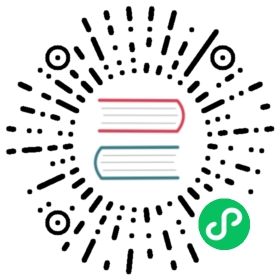Prerequisites
Rook can be installed on any existing Kubernetes cluster as long as it meets the minimum version and Rook is granted the required privileges (see below for more information). If you don’t have a Kubernetes cluster, you can quickly set one up using Minikube, Kubeadm or CoreOS/Vagrant.
Minimum Version
Kubernetes v1.11 or higher is supported by Rook.
Ceph Prerequisites
See also Ceph Prerequisites.
Pod Security Policies
Rook requires privileges to manage the storage in your cluster. If you have Pod Security Policies enabled please review this section. By default, Kubernetes clusters do not have PSPs enabled so you may be able to skip this section.
If you are configuring Ceph on OpenShift, the Ceph walkthrough will configure the PSPs as well when you start the operator with operator-openshift.yaml.
Cluster Role
NOTE: Cluster role configuration is only needed when you are not already
cluster-adminin your Kubernetes cluster!
Creating the Rook operator requires privileges for setting up RBAC. To launch the operator you need to have created your user certificate that is bound to ClusterRole cluster-admin.
One simple way to achieve it is to assign your certificate with the system:masters group:
-subj "/CN=admin/O=system:masters"
system:masters is a special group that is bound to cluster-admin ClusterRole, but it can’t be easily revoked so be careful with taking that route in a production setting. Binding individual certificate to ClusterRole cluster-admin is revocable by deleting the ClusterRoleBinding.
RBAC for PodSecurityPolicies
If you have activated the PodSecurityPolicy Admission Controller and thus are using PodSecurityPolicies, you will require additional (Cluster)RoleBindings for the different ServiceAccounts Rook uses to start the Rook Storage Pods.
Security policies will differ for different backends. See Ceph’s Pod Security Policies set up in common.yaml for an example of how this is done in practice.
PodSecurityPolicy
You need at least one PodSecurityPolicy that allows privileged Pod execution. Here is an example which should be more permissive than is needed for any backend:
apiVersion: policy/v1beta1kind: PodSecurityPolicymetadata:name: privilegedspec:fsGroup:rule: RunAsAnyprivileged: truerunAsUser:rule: RunAsAnyseLinux:rule: RunAsAnysupplementalGroups:rule: RunAsAnyvolumes:- '*'allowedCapabilities:- '*'hostPID: true# hostNetwork is required for using host networkinghostNetwork: false
Hint: Allowing hostNetwork usage is required when using hostNetwork: true in a Cluster CustomResourceDefinition! You are then also required to allow the usage of hostPorts in the PodSecurityPolicy. The given port range will allow all ports:
hostPorts:# Ceph msgr2 port- min: 1max: 65535
Authenticated docker registries
If you want to use an image from authenticated docker registry (e.g. for image cache/mirror), you’ll need to add an imagePullSecret to all relevant service accounts. This way all pods created by the operator (for service account: rook-ceph-system) or all new pods in the namespace (for service account: default) will have the imagePullSecret added to their spec.
The whole process is described in the official kubernetes documentation.
Example setup for a ceph cluster
To get you started, here’s a quick rundown for the ceph example from the quickstart guide.
First, we’ll create the secret for our registry as described here:
# for namespace rook-cephkubectl -n rook-ceph create secret docker-registry my-registry-secret --docker-server=DOCKER_REGISTRY_SERVER --docker-username=DOCKER_USER --docker-password=DOCKER_PASSWORD --docker-email=DOCKER_EMAIL# and for namespace rook-ceph (cluster)kubectl -n rook-ceph create secret docker-registry my-registry-secret --docker-server=DOCKER_REGISTRY_SERVER --docker-username=DOCKER_USER --docker-password=DOCKER_PASSWORD --docker-email=DOCKER_EMAIL
Next we’ll add the following snippet to all relevant service accounts as described here:
imagePullSecrets:- name: my-registry-secret
The service accounts are:
rook-ceph-system(namespace:rook-ceph): Will affect all pods created by the rook operator in therook-cephnamespace.default(namespace:rook-ceph): Will affect most pods in therook-cephnamespace.rook-ceph-mgr(namespace:rook-ceph): Will affect the MGR pods in therook-cephnamespace.rook-ceph-osd(namespace:rook-ceph): Will affect the OSD pods in therook-cephnamespace.
You can do it either via e.g. kubectl -n <namespace> edit serviceaccount default or by modifying the operator.yaml and cluster.yaml before deploying them.
Since it’s the same procedure for all service accounts, here is just one example:
kubectl -n rook-ceph edit serviceaccount default
apiVersion: v1kind: ServiceAccountmetadata:name: defaultnamespace: rook-cephsecrets:- name: default-token-12345imagePullSecrets: # here are the new- name: my-registry-secret # parts
After doing this for all service accounts all pods should be able to pull the image from your registry.
Bootstrapping Kubernetes
Rook will run wherever Kubernetes is running. Here are some simple environments to help you get started with Rook.
Minikube
To install minikube, refer to this page. Once you have minikube installed, start a cluster by doing the following:
$ minikube startStarting local Kubernetes cluster...Starting VM...SSH-ing files into VM...Setting up certs...Starting cluster components...Connecting to cluster...Setting up kubeconfig...Kubectl is now configured to use the cluster.
After these steps, your minikube cluster is ready to install Rook on.
Kubeadm
You can easily spin up Rook on top of a kubeadm cluster. You can find the instructions on how to install kubeadm in the Install kubeadm page.
By using kubeadm, you can use Rook in just a few minutes!