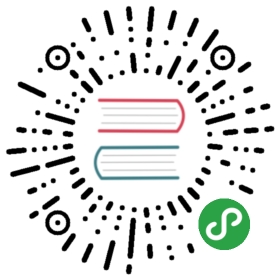Tooltip 工具提示
基本用法
import { Tooltip, Cell, Button, Message, Icon } from 'zarm';const Demo = () => ( <> <Cell> <div> <div style={{ marginLeft: 60 }}> <Tooltip direction="topLeft" content="topLeft text"> <Button block size="xs">TL</Button> </Tooltip> <Tooltip direction="top" content="top text"> <Button block size="xs">Top</Button> </Tooltip> <Tooltip direction="topRight" content="topRight text"> <Button block size="xs">TR</Button> </Tooltip> </div> <div style={{ width: 60, float: 'left', clear: 'both' }}> <Tooltip direction="leftTop" content="leftTop text"> <Button block size="xs">LT</Button> </Tooltip> <Tooltip direction="left" content="left text"> <Button block size="xs">Left</Button> </Tooltip> <Tooltip direction="leftBottom" content="leftBottom text"> <Button block size="xs">LB</Button> </Tooltip> </div> <div style={{ width: 60, marginLeft: 60 * 4 + 20 }}> <Tooltip direction="rightTop" content="rightTop text"> <Button block size="xs">RT</Button> </Tooltip> <Tooltip direction="right" content="right text"> <Button block size="xs">Right</Button> </Tooltip> <Tooltip direction="rightBottom" content="rightBottom text"> <Button block size="xs">RB</Button> </Tooltip> </div> <div style={{ marginLeft: 60, clear: 'both' }}> <Tooltip direction="bottomLeft" content="bottomLeft text"> <Button block size="xs">BL</Button> </Tooltip> <Tooltip direction="bottom" content="bottom text"> <Button block size="xs">Bottom</Button> </Tooltip> <Tooltip direction="bottomRight" content="bottomRight text"> <Button block size="xs">BR</Button> </Tooltip> </div> <Message theme="warning" icon={<Icon type="warning-round" />}>左右两侧显示位置不足会自动调整为反向显示</Message> </div> </Cell> </>);ReactDOM.render(<Demo />, mountNode);
API
| 属性 | 类型 | 默认值 | 说明 |
|---|
| visible | boolean | false | 是否显示 |
| content | ReactNode | - | 显示内容 |
| hasArrow | boolean | false | 是否带有箭头 |
| arrowPointAtCenter | boolean | false | 箭头是否指向目标元素中心 |
| className | string | - | 气泡层类名追加 |
| mouseEnterDelay | number | 100 | 鼠标移入后延时多少才显示气泡层,单位:毫秒 |
| mouseLeaveDelay | number | 100 | 鼠标移出后延时多少才隐藏气泡层,单位:毫秒 |
| direction | string | 'top' | 显示方向,可选值 topLeft、top、topRight、rightTop、right、rightBottom、bottomLeft、bottom、bottomRight、leftTop、left、leftBottom |
| trigger | string | 'click' | 触发方式,PC端默认值为 'hover', 可选值为:点击触发click、hover状态触发hover、聚焦状态触发focus、受控触发manual、右键触发contextMenu |
| onVisibleChange | (visible?: boolean) => void | noop | 显示/隐藏触发的事件 |