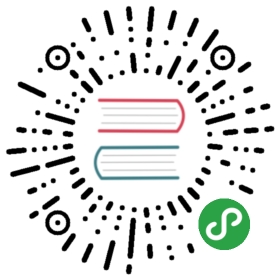Popper 气泡层
基本用法
import { Cell, Button, Popper, Select } from 'zarm';class Demo extends React.Component { state = { visible: false, direction: 'top', trigger: 'click', } render() { const { visible, direction, trigger } = this.state; return ( <> <Cell className="basic-demo"> <Popper content="我是气泡层的内容" destroy={false} visible={visible} trigger={trigger} direction={direction} className="custom-content" > <Button theme="primary" size="xs" onClick={() => trigger === 'manual' && this.setState({ visible: !visible })}> 点击{visible ? '隐藏' : '显示'} </Button> </Popper> </Cell> <Cell title="显示方向"> <Select value={direction} dataSource={[ { value: 'topLeft', label: 'topLeft' }, { value: 'top', label: 'top' }, { value: 'topRight', label: 'topRight' }, { value: 'rightTop', label: 'rightTop' }, { value: 'right', label: 'right' }, { value: 'rightBottom', label: 'rightBottom' }, { value: 'bottomLeft', label: 'bottomLeft' }, { value: 'bottom', label: 'bottom' }, { value: 'bottomRight', label: 'bottomRight' }, { value: 'leftTop', label: 'leftTop' }, { value: 'left', label: 'left' }, { value: 'leftBottom', label: 'leftBottom' }, ]} onOk={(selected) => { this.setState({ direction: selected[0].value, }); }} /> </Cell> <Cell title="触发方式"> <Select value={trigger} dataSource={[ { value: 'click', label: 'click(点击状态触发)' }, { value: 'hover', label: 'hover(hover状态触发)' }, { value: 'focus', label: 'focus(聚焦状态触发)' }, { value: 'manual', label: 'manual(受控触发)' }, { value: 'contextMenu', label: 'contextMenu(右键触发)' }, ]} onOk={(selected) => { this.setState({ trigger: selected[0].value, visible: false, }); }} /> </Cell> </> ); }}ReactDOM.render(<Demo />, mountNode);
自定义箭头
import { Cell, Button, Popper, Radio, Message, Icon } from 'zarm';class Demo extends React.Component { state = { arrow: '0' } render() { const { arrow } = this.state return ( <> <Cell description={ <Radio.Group compact type="button" value={this.state.arrow} onChange={value => { this.setState({ arrow: value }); }} > <Radio value="0">跟随方向</Radio> <Radio value="1">元素中心</Radio> </Radio.Group> }> 箭头位置 </Cell> <Cell className="direction-demo"> <div> <div style={{ marginLeft: 60 }}> <Popper arrowPointAtCenter={arrow === '1'} className="custom-arrow-content" hasArrow direction="topLeft" content="topLeft text"> <Button block size="xs">TL</Button> </Popper> <Popper arrowPointAtCenter={arrow === '1'} className="custom-arrow-content" hasArrow direction="top" content="top text"> <Button block size="xs">Top</Button> </Popper> <Popper arrowPointAtCenter={arrow === '1'} className="custom-arrow-content" hasArrow direction="topRight" content="topRight text"> <Button block size="xs">TR</Button> </Popper> </div> <div style={{ width: 60, float: 'left', clear: 'both' }}> <Popper arrowPointAtCenter={arrow === '1'} className="custom-arrow-content" hasArrow direction="leftTop" content="leftTop text"> <Button block size="xs">LT</Button> </Popper> <Popper arrowPointAtCenter={arrow === '1'} className="custom-arrow-content" hasArrow direction="left" content="left text"> <Button block size="xs">Left</Button> </Popper> <Popper arrowPointAtCenter={arrow === '1'} className="custom-arrow-content" hasArrow direction="leftBottom" content="leftBottom text"> <Button block size="xs">LB</Button> </Popper> </div> <div style={{ width: 60, marginLeft: 60 * 4 + 20 }}> <Popper arrowPointAtCenter={arrow === '1'} className="custom-arrow-content" hasArrow direction="rightTop" content="rightTop text"> <Button block size="xs">RT</Button> </Popper> <Popper arrowPointAtCenter={arrow === '1'} className="custom-arrow-content" hasArrow direction="right" content="right text"> <Button block size="xs">Right</Button> </Popper> <Popper arrowPointAtCenter={arrow === '1'} className="custom-arrow-content" hasArrow direction="rightBottom" content="rightBottom text"> <Button block size="xs">RB</Button> </Popper> </div> <div style={{ marginLeft: 60, clear: 'both' }}> <Popper arrowPointAtCenter={arrow === '1'} className="custom-arrow-content" hasArrow direction="bottomLeft" content="bottomLeft text"> <Button block size="xs">BL</Button> </Popper> <Popper arrowPointAtCenter={arrow === '1'} className="custom-arrow-content" hasArrow direction="bottom" content="bottom text"> <Button block size="xs">Bottom</Button> </Popper> <Popper arrowPointAtCenter={arrow === '1'} className="custom-arrow-content" hasArrow direction="bottomRight" content="bottomRight text"> <Button block size="xs">BR</Button> </Popper> </div> <Message theme="warning" icon={<Icon type="warning-round" />}>左右两侧显示位置不足会自动调整为反向显示</Message> </div> </Cell> </> ); }}ReactDOM.render(<Demo />, mountNode);
API
| 属性 | 类型 | 默认值 | 说明 |
|---|
| className | string | - | 气泡层类名追加 |
| content | ReactNode | - | 显示内容 |
| hasArrow | boolean | false | 是否显示箭头节点(注:需要自行定义箭头样式) |
| destroy | boolean | true | 气泡层关闭后是否移除节点 |
| getContainer | HTMLElement | () => HTMLElement | document.body | 指定 Popper 挂载的 HTML 节点 |
| animationType | string | 'zoom-fade' | 可选值 fade, door, flip, rotate, zoom,moveUp, moveDown, moveLeft, moveRight,slideUp, slideDown, slideLeft, slideRight |
| animationDuration | number | 200 | 动画执行时间(单位:毫秒) |
| arrowPointAtCenter | boolean | false | 箭头是否指向目标元素中心 |
| mouseEnterDelay | number | 100 | 鼠标移入显示气泡层的延时时间(单位:毫秒) |
| mouseLeaveDelay | number | 100 | 鼠标移出隐藏气泡层的延时时间(单位:毫秒) |
| direction | string | 'top' | 显示方向,可选值 topLeft、top、topRight、rightTop、right、rightBottom、bottomLeft、bottom、bottomRight、leftTop、left、leftBottom |
| trigger | string | 移动端为'click' 桌面端为'hover' | 触发方式,可选值为:click 点击触发状态、hover hover状态触发、focus 聚焦状态触发、manual 受控触发、contextMenu 右键触发 |
| visible | boolean | false | 是否显示,trigger='manual' 时有效 |
| onVisibleChange | (visible?: boolean) => void | noop | 显示/隐藏 气泡层触发的事件 |