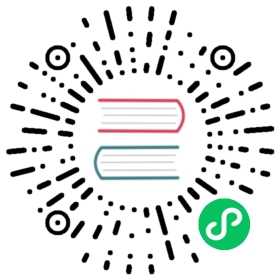Configuration
Global Vim Settings
Neovide supports settings via global variables with a neovide prefix. They enable configuring many parts of the editor and support dynamically changing them at runtime.
init.vim helpers
Hello, is this Neovide?
Not really a configuration option, but g:neovide only exists and is set to v:true if this Neovim
is in Neovide. It’s not set else. Useful for configuring things only for Neovide in your init.vim:
if exists("g:neovide")" Put anything you want to happen only in Neovide hereendif
Display
Font
set guifont=Fira\ Code\ Nerd\ Font:h14
Controls the font used by Neovide. Only setting which is actually controlled through an option, and
as such it’s also documented in :h guifont. But to sum it up and also add Neovide’s extension:
- The basic format is
Primary\ Font,Fallback\ Font\ 1,Fallback\ Font\ 2:option1:option2:option3, while you can have as many fallback fonts as you want (even 0) and as many options as you want (also even 0). - Fonts
- are separated with
,(commas). - can contain spaces by either escaping them or using
_(underscores).
- are separated with
- Options
- apply to all fonts at once.
- are separated from the fonts and themselves through
:(colons). - can be one of the following:
hX— Sets the font size toXpoints, whileXcan be any (even floating-point) number.b— Sets the font bold.i— Sets the font italic.#e-X(available since 0.10.2) — Sets edge pixels to be drawn opaquely or with partial transparency, whileXis a type of edging:- antialias (default)
- subpixelantialias
- alias
#h-X(available since 0.10.2) - Sets level of glyph outline adjustment, whileXis a type of hinting:- full (default)
- normal
- slight
- none
- Some examples:
Hack,Noto_Color_Emoji:h12:b— Hack at size 12 in bold, with Noto Color Emoji as fallback should Hack fail to contain any glyph.Roboto_Mono_Light:h10— Roboto Mono Light at size 10.Hack:h14:i:#e-subpixelantialias:#h-none
Scale
let g:neovide_scale_factor = 1.0
Available since 0.10.2.
In addition to setting the font itself, this setting allows to change the scale without changing the whole font definition. Very useful for presentations. See the FAQ section about this for a nice recipe to bind this to a hotkey.
Background Color (Currently macOS only)
" g:neovide_transparency should be 0 if you want to unify transparency of content and title bar.let g:neovide_transparency = 0.0let g:transparency = 0.8let g:neovide_background_color = '#0f1117'.printf('%x', float2nr(255 * g:transparency))
Available since 0.10.

Setting g:neovide_background_color to a value that can be parsed by
csscolorparser-rs will set the color of the whole
window to that value.
Note that g:neovide_transparency should be 0 if you want to unify transparency of content and
title bar.
Floating Blur Amount
let g:neovide_floating_blur_amount_x = 2.0let g:neovide_floating_blur_amount_y = 2.0
Available since 0.9.
Setting g:neovide_floating_blur_amount_x and g:neovide_floating_blur_amount_y controls the blur
radius on the respective axis for floating windows.
Transparency
let g:neovide_transparency = 0.8

Setting g:neovide_transparency to a value between 0.0 and 1.0 will set the opacity of the window
to that value.
Scroll Animation Length
let g:neovide_scroll_animation_length = 0.3
Sets how long the scroll animation takes to complete, measured in seconds.
Hiding the mouse when typing
let g:neovide_hide_mouse_when_typing = v:false
By setting this to v:true, the mouse will be hidden as soon as you start typing. This setting
only affects the mouse if it is currently within the bounds of the neovide window. Moving the
mouse makes it visible again.
Underline automatic scaling
let g:neovide_underline_automatic_scaling = v:false
Available since 0.10.
Setting g:neovide_underline_automatic_scaling to a boolean value determines whether automatic
scaling of text underlines (including undercurl, underdash, etc.) is enabled. Noticeable for font
sizes above 15.
Note: This is currently glitchy, and leads to some underlines being clipped by the line of text below.
Functionality
Refresh Rate
let g:neovide_refresh_rate = 60
Setting g:neovide_refresh_rate to a positive integer will set the refresh rate of the app. This is
limited by the refresh rate of your physical hardware, but can be lowered to increase battery life.
Also do note that Neovide’s frame pacing is far from optimal at the moment, so better hardware might not mean better FPS.
Idle Refresh Rate
let g:neovide_refresh_rate_idle = 5
Available since 0.10.
Setting g:neovide_refresh_rate_idle to a positive integer will set the refresh rate of the app when
it is not in focus.
This might not have an effect on every platform (e.g. Wayland).
No Idle
let g:neovide_no_idle = v:true
Setting g:neovide_no_idle to a boolean value will force neovide to redraw all the time. This can
be a quick hack if animations appear to stop too early.
Confirm Quit
let g:neovide_confirm_quit = v:true
If set to true, quitting while having unsaved changes will require confirmation. Enabled by
default.
Fullscreen
let g:neovide_fullscreen = v:true
Setting g:neovide_fullscreen to a boolean value will set whether the app should take up the entire
screen. This uses the so called “windowed fullscreen” mode that is sometimes used in games which
want quick window switching.
Remember Previous Window Size
let g:neovide_remember_window_size = v:true
Setting g:neovide_remember_window_size to a boolean value will determine whether the window size
from the previous session or the default size will be used on startup. The commandline option
--geometry will take priority over this value.
Profiler
let g:neovide_profiler = v:false
Setting this to v:true enables the profiler, which shows a frametime graph in the upper left
corner.
Input Settings
Use Logo Key
let g:neovide_input_use_logo = v:false " v:true on macOS
Setting g:neovide_input_use_logo to a boolean value will change how logo key (also known as
super key>),
command key or
windows key) is handled, allowing all key combinations
containing logo to be forwarded to neovim. On MacOS, this defaults to true (so that e.g. cmd+v
works for pasting with respective setup of init.vim), and to false for other platforms (that
typically use e.g. ctrl+v for pasting).
macOS Alt is Meta
let g:neovide_input_macos_alt_is_meta = v:false
Available since 0.10.
Interprets Alt + whatever actually as <M-whatever>, instead of sending the
actual special character to Neovim.
Touch Deadzone
let g:neovide_touch_deadzone = 6.0
Setting g:neovide_touch_deadzone to a value equal or higher than 0.0 will set how many pixels the
finger must move away from the start position when tapping on the screen for the touch to be
interpreted as a scroll gesture.
If the finger stayed in that area once lifted or the drag timeout happened, however, the touch will be interpreted as tap gesture and the cursor will move there.
A value lower than 0.0 will cause this feature to be disabled and all touch events will be interpreted as scroll gesture.
Touch Drag Timeout
let g:neovide_touch_drag_timeout = 0.17
Setting g:neovide_touch_drag_timeout will affect how many seconds the cursor has to stay inside
g:neovide_touch_deadzone in order to begin “dragging”
Once started, the finger can be moved to another position in order to form a visual selection. If
this happens too often accidentally to you, set this to a higher value like 0.3 or 0.7.
Cursor Settings
Animation Length


let g:neovide_cursor_animation_length=0.13
Setting g:neovide_cursor_animation_length determines the time it takes for the cursor to complete
it’s animation in seconds. Set to 0 to disable.
Animation Trail Size


let g:neovide_cursor_trail_size = 0.8
Setting g:neovide_cursor_trail_size determines how much the trail of the cursor lags behind the
front edge.
Antialiasing
let g:neovide_cursor_antialiasing = v:true
Enables or disables antialiasing of the cursor quad. Disabling may fix some cursor visual issues.
Unfocused Outline Width
let g:neovide_cursor_unfocused_outline_width = 0.125
Specify cursor outline width in ems. You probably want this to be a positive value less than 0.5.
If the value is \<=0 then the cursor will be invisible. This setting takes effect when the editor
window is unfocused, at which time a block cursor will be rendered as an outline instead of as a
full rectangle.
Cursor Particles
There are a number of vfx modes you can enable which produce particles behind the cursor. These are
enabled by setting g:neovide_cursor_vfx_mode to one of the following constants.
None at all
let g:neovide_cursor_vfx_mode = ""
The default, no particles at all.
Railgun

let g:neovide_cursor_vfx_mode = "railgun"
Torpedo

let g:neovide_cursor_vfx_mode = "torpedo"
Pixiedust

let g:neovide_cursor_vfx_mode = "pixiedust"
Sonic Boom

let g:neovide_cursor_vfx_mode = "sonicboom"
Ripple

let g:neovide_cursor_vfx_mode = "ripple"
Wireframe

let g:neovide_cursor_vfx_mode = "wireframe"
Particle Settings
Options for configuring the particle generation and behavior.
Particle Opacity
let g:neovide_cursor_vfx_opacity = 200.0
Sets the transparency of the generated particles.
Particle Lifetime
let g:neovide_cursor_vfx_particle_lifetime = 1.2
Sets the amount of time the generated particles should survive.
Particle Density
let g:neovide_cursor_vfx_particle_density = 7.0
Sets the number of generated particles.
Particle Speed
let g:neovide_cursor_vfx_particle_speed = 10.0
Sets the speed of particle movement.
Particle Phase
let g:neovide_cursor_vfx_particle_phase = 1.5
Only for the railgun vfx mode.
Sets the mass movement of particles, or how individual each one acts. The higher the value, the less particles rotate in accordance to each other, the lower, the more line-wise all particles become.
Particle Curl
let g:neovide_cursor_vfx_particle_curl = 1.0
Only for the railgun vfx mode.
Sets the velocity rotation speed of particles. The higher, the less particles actually move and look more “nervous”, the lower, the more it looks like a collapsing sine wave.