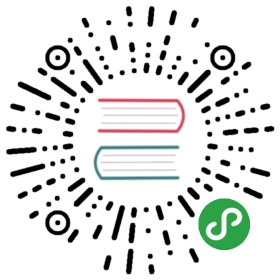Automated Visual Testing
Automated Visual Testing is a quality assurance process meant to automatically verify that a UI visually appears as intended. There are many alternative names for this process, such as Visual Regression Testing, Visual Validation Testing, Visual UI Testing, or just simply Visual Testing, but in all cases we’re talking about confirming the thing your users will see—the actual pixels—without caring about how it’s generated.
Benefits
The largest benefit to Automated Visual Testing is that they can often supersede other, more brittle tests. Instead of asserting specific CSS rules, selectors, and HTML markup, you assert that something visually appears as expected. If you refactor style, markup, or state logic, but visually nothing changes, you wouldn’t need to modify any tests or update visual baselines! In a majority of cases, what a user sees is what you really care about, not how it was achieved.
Another potential benefit is with cross-browser testing. If you perform your visual tests against multiple browsers, they can potentially catch regressions a developer didn’t because it appeared correct in their preferred development browser.
Challenges
The biggest challenge with Automated Visual Testing is that humans and machines perceive pixels differently. Two screenshots of a UI could appear entirely identical to a human but 100% different to a simple 1:1, naive diffing algorithm.
For example, changes in anti-aliasing are common, even if human eyes don’t notice them.
Even though we didn’t change any CSS and the menus appear visually the same to our eyes, if we just compare their pixels 1:1 we find that lots of it has changed! This can happen between browser versions, underlying hardware changes on your cloud platform, and more.
Similar situations happen all the time, such as how images, drop shadows, etc are rendered.
Some more robust libraries and services solve this by using a combination of Machine Learning and heuristics). The machine is trained what is and is not an acceptable variation.
For example, every graphics card renders text and images differently at the pixel level. Your machine will likely have a different graphics card than the testing server and the other developers. While the naked eye can’t tell the difference, a machine needs to be trained to “see” them like we do.
Another issue is that these tests are often slow compared to more lightweight unit tests that don’t require a full browser. So you might only run them when you commit, push, and/or on your Continuous Integration (CI) server.
Libraries and Services with Storybook Integration
There are many libraries and services that have Storybook integrations out-of-box, with varying levels of sophistication. Some even use complex Machine Learning instead of 1:1 pixel comparison.
Storybook uses Chromatic, a visual testing service made by Storybook maintainers, to prevent UI bugs in our application, design system, and website.
Here are some in alphabetical order:
- Applitools
- Chromatic made by Storybook maintainers
- Happo
- Loki
- Percy
- Screener
- StoryShots with its seamless integration with jest-image-snapshot
Custom Solutions
There are a number of popular libraries that don’t offer out-of-box integration with Storybook, but still can be used to visual test it. BackstopJS and Gemini, for example, but there are quite a few!
Storybook’s web server supports the ability to render a component story standalone, in any particular state, without any of the Storybook layout elements. With these special URLs you can either create your own screenshots and diff them, or use a library which does that work for you.
Let’s take a look at an example, in this case using jest-image-snapshot—but the idea is similar for most of them.
Most custom solutions, including jest-image-snapshot, do 1:1 pixel comparisons which may suffer from issues described in the Challenges section above.
Example using Puppeteer and Jest
Here’s a sample Storybook we’d like to visually test:
The Storybook UI has a bunch of elements you wouldn’t want to include in your visual test. Besides being extraneous, your tests could incorrectly fail when you add a new, unrelated story or state because it would show up in the side menu.
Instead, we’ll want to render a component’s story by itself. Let’s assume the above Storybook runs on port 9009 and we can access it via http://localhost:9009/.
Now let’s pick a single story: the “with text” story of the Button.
The URL for that story contains a number of query parameters, but the first two are the most important: http://localhost:9009/?selectedKind=Button&selectedStory=with+text
- selectedKind=Button
- selectedStory=with+textUsing these two parameters we can generate the URL to render the story by itself. Instead of the URL’s path being the homepage/index we use
/iframe.html:
http://localhost:9009/iframe.html?selectedKind=Button&selectedStory=with+text
Now that we know how to render the story by itself, let’s get our testing environment all set up.
For this example, we’re going to use a number of packages:
-
- Testing framework by Facebook
-
- Library by Google for controlling a headless Chrome browser.
-
- Integration between Jest and Puppeteer
-
- Image snapshot assertion helper
-
- Used to start/stop our Storybook server automatically for our tests
Even though we’re choosing Jest/Puppeteer in this example, the principles are the same with other solutions.
Let’s go ahead and add all of these:
yarn add jest puppeteer jest-puppeteer jest-image-snapshot start-server-and-test --dev
There’s a bit of setup code that needs to run before your tests, so we’ll need to configure a Jest setup file to run first, if you haven’t already. This is done with the setupFilesAfterEnv config property, either in your package.json or in your jest.config.js. We’ll also set "preset": "jest-puppeteer" so that we get the nice integration from jest-puppeteer.
integration/jest.config.js
module.exports = {preset: 'jest-puppeteer',testRegex: './*\\.test\\.js$',setupFilesAfterEnv: ['./setupTests.js']};
With our configuration in place, we can create our file at integration/setupTests.js and add the necessary setup logic:
integration/setupTests.js
const { toMatchImageSnapshot } = require('jest-image-snapshot');expect.extend({ toMatchImageSnapshot });
Finally, we’ll create some npm scripts for us to kick everything off with start-server-and-test:
package.json
{"name": "my-app","scripts": {"jest:integration": "jest -c integration/jest.config.js","test:integration": "start-server-and-test storybook http-get://localhost:9009 jest:integration","storybook": "start-storybook -p 9009 -s public"}}
Now we’re ready to write our first visual snapshot test!
integration/Button.test.js
describe('Button', () => {it('visually looks correct', async () => {// APIs from jest-puppeteerawait page.goto('http://localhost:9009/iframe.html?selectedKind=Button&selectedStory=with+text');const image = await page.screenshot();// API from jest-image-snapshotexpect(image).toMatchImageSnapshot();});});
Go ahead and run it:
npm run test:integration
info Storybook started on => http://localhost:9009/PASS integration/app.test.jsButton✓ visually looks correct (699ms)› 1 snapshot written.Snapshot Summary› 1 snapshot written from 1 test suite.Test Suites: 1 passed, 1 totalTests: 1 passed, 1 totalSnapshots: 1 written, 1 totalTime: 1.528s, estimated 2sRan all test suites.
The first time we run a test it will create a new image snapshot to use as the baseline for subsequent test runs. Try changing the style of your story’s component and running it again. You should get something like this:
FAIL integration/app.test.jsButton✕ visually looks correct (880ms)● Button › visually looks correctExpected image to match or be a close match to snapshot but was 0.03625% different from snapshot (174 differing pixels).See diff for details: /my-app/integration/__image_snapshots__/__diff_output__/app-test-js-button-visually-looks-correct-1-diff.png
If this should become the new baseline, we can tell Jest to update them:
npm run jest:integration -- -updateSnapshot
We’re all set, but keep in mind the challenges of doing 1:1 pixel matching!