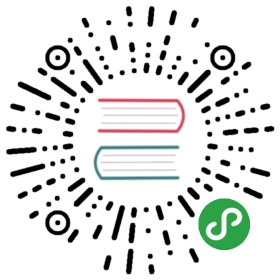Storybook for Ember
You may have tried to use our quick start guide to setup your project for Storybook. If you want to set up Storybook manually, this is the guide for you.
This will also help you to understand how Storybook works.
Starter Guide Ember
Storybook has its own Webpack setup and a dev server.
In this guide, we will set up Storybook for your Ember project.
Table of contents
Add @storybook/ember
First of all, you need to add @storybook/ember to your project. To do that, simply run:
ember install @storybook/ember-cli-storybook
If you don’t have package.json in your project, you’ll need to init it first:
npm init
Then add the following NPM script to your package json in order to start the storybook later in this guide:
In order for your storybook to run properly be sure to be either run
ember serveorember buildbefore running any storybook commands. Runningember servebefore storybook will enable live reloading.
{"scripts": {"build-storybook": "ember build && build-storybook -p 9001 -s dist","storybook": "ember serve & start-storybook -p 9001 -s dist"}}
Setup environment
Your environment will be preconfigured using ember-cli-storybook. This will add a preview-head.html, a .env and make sure that your environment is configured to work with live reload.
Create the config file
Storybook can be configured in several different ways.That’s why we need a config directory. We’ve added a -c option to the above NPM script mentioning .storybook as the config directory.
For the basic Storybook configuration file, you don’t need to do much, but simply tell Storybook where to find stories.
To do that, simply create a file at .storybook/config.js with the following content:
import { configure } from '@storybook/ember';configure(require.context('../src', true, /\.stories\.js$/), module);
That will load all the stories underneath your ../src directory that match the pattern *.stories.js. We recommend co-locating your stories with your source files, but you can place them wherever you choose.
Write your stories
Now you can write some stories inside the ../stories/index.stories.js file, like this:
It is important that you import the
hbsfunction that is provided by a babel plugin in@storybook/ember
import hbs from 'htmlbars-inline-precompile';export default { title: 'Demo' };export const heading = () => hbs`<h1>Hello World</h1>`;export const button = () => {return {template: hbs`<button {{action onClick}}>Hello Button</button>`,context: {onClick: (e) => console.log(e)}}};export const component = () => {return {template: hbs`{{foo-barclick=onClick}}`,context: {onClick: (e) => console.log(e)}}};
If you are using an older version of ember <= 3.1 please use this story style
import { compile } from 'ember-source/dist/ember-template-compiler';export default { title: 'Demo' };export const heading = () => compile(`<h1>Hello World</h1>`);export const button = () => {return {template: compile(`<button {{action onClick}}>Hello Button</button>`),context: {onClick: (e) => console.log(e)}}};export const component = () => {return {template: compile(`{{foo-barclick=onClick}}`),context: {onClick: (e) => console.log(e)}}};
A story is either:
- A single handlebars fragment generated using the
hbsfunction - An object that contains template and context that will be bound to the resulting element
In order to get your storybook to get new changes made to the
foo-baror any other components that are defined in your Ember app you must runember serveas a sidecar for the build files to get generated.
Run your Storybook
Now everything is ready. Simply run your storybook with:
npm run storybook
Now you can change components and write stories whenever you need to.