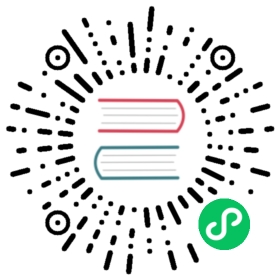建立连接
TDengine 提供了丰富的应用程序开发接口,为了便于用户快速开发自己的应用,TDengine 支持了多种编程语言的连接器,其中官方连接器包括支持 C/C++、Java、Python、Go、Node.js、C#、Rust、Lua(社区贡献)和 PHP (社区贡献)的连接器。这些连接器支持使用原生接口(taosc)和 REST 接口(部分语言暂不支持)连接 TDengine 集群。社区开发者也贡献了多个非官方连接器,例如 ADO.NET 连接器、Lua 连接器和 PHP 连接器。
连接器建立连接的方式
连接器建立连接的方式,TDengine 提供两种:
- 通过 taosAdapter 组件提供的 REST API 建立与 taosd 的连接,这种连接方式下文中简称“REST 连接”
- 通过客户端驱动程序 taosc 直接与服务端程序 taosd 建立连接,这种连接方式下文中简称“原生连接”。
无论使用何种方式建立连接,连接器都提供了相同或相似的 API 操作数据库,都可以执行 SQL 语句,只是初始化连接的方式稍有不同,用户在使用上不会感到什么差别。
关键不同点在于:
安装客户端驱动 taosc
如果选择原生连接,而且应用程序不在 TDengine 同一台服务器上运行,你需要先安装客户端驱动,否则可以跳过此一步。为避免客户端驱动和服务端不兼容,请使用一致的版本。
安装步骤
- Linux
- Windows
- macOS
下载客户端安装包
下载 TDengine

输入您的电子邮箱以接收下载链接
同意涛思数据通过此邮件地址联系我
请勾选同意,便于我 们通过邮件发送安装包给您。
下载
关闭
解压缩软件包
将软件包放置在当前用户可读写的任意目录下,然后执行下面的命令:
tar -xzvf TDengine-client-VERSION.tar.gz其中 VERSION 需要替换为实际版本的字符串。执行安装脚本
解压软件包之后,会在解压目录下看到以下文件(目录):
- install_client.sh:安装脚本,用于应用驱动程序
- taos.tar.gz:应用驱动安装包
- driver:TDengine 应用驱动 driver
- examples: 各种编程语言的示例程序(c/C#/go/JDBC/MATLAB/python/R) 运行 install_client.sh 进行安装。
配置 taos.cfg
编辑
taos.cfg文件(默认路径/etc/taos/taos.cfg),将firstEP修改为 TDengine 服务器的 End Point,例如:h1.tdengine.com:6030
 tip
tip
- 如本机没有部署 TDengine 服务,仅安装了应用驱动,则
taos.cfg中仅需配置firstEP,无需在本机配置FQDN。 为防止与服务器端连接时出现“Unable to resolve FQDN”错误,建议确认本机的
/etc/hosts文件已经配置了服务器正确的 FQDN 值,或配置好了 DNS 服务。下载客户端安装包
下载 TDengine

输入您的电子邮箱以接收下载链接
同意涛思数据通过此邮件地址联系我
请勾选同意,便于我 们通过邮件发送安装包给您。
下载
关闭
执行安装程序,按提示选择默认值,完成安装
安装路径
默认安装路径为:C:\TDengine,其中包括以下文件(目录):
- taos.exe:TDengine CLI 命令行程序
- taosadapter.exe:提供 RESTful 服务和接受其他多种软件写入请求的服务端可执行文件
- taosBenchmark.exe:TDengine 测试程序
- cfg : 配置文件目录
- driver: 应用驱动动态链接库
- examples: 示例程序 bash/C/C#/go/JDBC/Python/Node.js
- include: 头文件
- log : 日志文件
- unins000.exe: 卸载程序
配置 taos.cfg
编辑 taos.cfg 文件(默认路径 C:\TDengine\cfg\taos.cfg),将 firstEP 修改为 TDengine 服务器的 End Point,例如:
h1.tdengine.com:6030。
 tip
tip
- 如利用 FQDN 连接服务器,必须确认本机网络环境 DNS 已配置好,或在 hosts 文件中添加 FQDN 寻址记录, 如编辑 C:\Windows\system32\drivers\etc\hosts,添加类似如下的记录:
192.168.1.99 h1.taos.com 卸载:运行 unins000.exe 可卸载 TDengine 应用驱动。
下载客户端安装包
下载 TDengine

输入您的电子邮箱以接收下载链接
同意涛思数据通过此邮件地址联系我
请勾选同意,便于我 们通过邮件发送安装包给您。
下载
关闭
执行安装程序,按提示选择默认值,完成安装。如果安装被阻止,可以右键或者按 Ctrl 点击安装包,选择
打开。配置 taos.cfg
编辑
taos.cfg文件(默认路径/etc/taos/taos.cfg),将firstEP修改为 TDengine 服务器的 End Point,例如:h1.tdengine.com:6030
 tip
tip
- 如本机没有部署 TDengine 服务,仅安装了应用驱动,则
taos.cfg中仅需配置firstEP,无需在本机配置FQDN。 - 为防止与服务器端连接时出现“Unable to resolve FQDN”错误,建议确认本机的
/etc/hosts文件已经配置了服务器正确的 FQDN 值,或配置好了 DNS 服务。
安装验证
以上安装和配置完成后,并确认 TDengine 服务已经正常启动运行,此时可以执行安装包里带有的 TDengine 命令行程序 taos 进行登录。
- Linux
- Windows
- macOS
在 Linux shell 下直接执行 taos 连接到 TDengine 服务,进入到 TDengine CLI 界面,示例如下:
$ taostaos> show databases;name |=================================information_schema |performance_schema |db |Query OK, 3 rows in database (0.019154s)taos>
在 cmd 下进入到 C:\TDengine 目录下直接执行 taos.exe,连接到 TDengine 服务,进入到 TDengine CLI 界面,示例如下:
taos> show databases;name | create_time | vgroups | ntables | replica | strict | duration | keep | buffer | pagesize | pages | minrows | maxrows | comp | precision | status | retention | single_stable | cachemodel | cachesize | wal_level | wal_fsync_period | wal_retention_period | wal_retention_size | wal_roll_period | wal_seg_size |=========================================================================================================================================================================================================================================================================================================================================================================================================================================================================information_schema | NULL | NULL | 14 | NULL | NULL | NULL | NULL | NULL | NULL | NULL | NULL | NULL | NULL | NULL | ready | NULL | NULL | NULL | NULL | NULL | NULL | NULL | NULL | NULL | NULL |performance_schema | NULL | NULL | 3 | NULL | NULL | NULL | NULL | NULL | NULL | NULL | NULL | NULL | NULL | NULL | ready | NULL | NULL | NULL | NULL | NULL | NULL | NULL | NULL | NULL | NULL |test | 2022-08-04 16:46:40.506 | 2 | 0 | 1 | off | 14400m | 5256000m,5256000m,5256000m | 96 | 4 | 256 |100 | 4096 | 2 | ms | ready | NULL | false | none | 1 | 1 | 3000 | 0 | 0 | 0 | 0 |Query OK, 3 rows in database (0.123000s)taos>
在 macOS shell 下直接执行 taos 连接到 TDengine 服务,进入到 TDengine CLI 界面,示例如下:
$ taostaos> show databases;name |=================================information_schema |performance_schema |db |Query OK, 3 rows in database (0.019154s)taos>
安装连接器
- Java
- Python
- Go
- Rust
- Node.js
- C#
- R
- C
- PHP
如果使用 Maven 管理项目,只需在 pom.xml 中加入以下依赖。
<dependency><groupId>com.taosdata.jdbc</groupId><artifactId>taos-jdbcdriver</artifactId><version>3.0.0</version></dependency>
使用 pip 从 PyPI 安装:
pip install taospy
从 Git URL 安装:
pip install git+https://github.com/taosdata/taos-connector-python.git
编辑 go.mod 添加 driver-go 依赖即可。
go.mod
module goexamplego 1.17require github.com/taosdata/driver-go/v3 latest
 note
note
driver-go 使用 cgo 封装了 taosc 的 API。cgo 需要使用 GCC 编译 C 的源码。因此需要确保你的系统上有 GCC。
编辑 Cargo.toml 添加 libtaos 依赖即可。
Cargo.toml
[dependencies]libtaos = { version = "0.4.2"}
 info
info
Rust 连接器通过不同的特性区分不同的连接方式。如果要建立 REST 连接,需要开启 rest 特性:
libtaos = { version = "*", features = ["rest"] }
Node.js 连接器通过不同的包提供不同的连接方式。
- 安装 Node.js 原生连接器
npm install @tdengine/client
 note
note
推荐 Node 版本大于等于 node-v12.8.0 小于 node-v13.0.0
- 安装 Node.js REST 连接器
npm install @tdengine/rest
编辑项目配置文件中添加 TDengine.Connector 的引用即可:
csharp.csproj
<Project Sdk="Microsoft.NET.Sdk"><PropertyGroup><OutputType>Exe</OutputType><TargetFramework>net6.0</TargetFramework><ImplicitUsings>enable</ImplicitUsings><Nullable>enable</Nullable><StartupObject>TDengineExample.AsyncQueryExample</StartupObject></PropertyGroup><ItemGroup><PackageReference Include="TDengine.Connector" Version="3.0.0" /></ItemGroup></Project>
也可通过 dotnet 命令添加:
dotnet add package TDengine.Connector
 note
note
以下示例代码,均基于 dotnet6.0,如果使用其它版本,可能需要做适当调整。
- 下载 taos-jdbcdriver-version-dist.jar。
- 安装 R 的依赖包
RJDBC:
install.packages("RJDBC")
如果已经安装了 TDengine 服务端软件或 TDengine 客户端驱动 taosc, 那么已经安装了 C 连接器,无需额外操作。
下载代码并解压:
curl -L -o php-tdengine.tar.gz https://github.com/Yurunsoft/php-tdengine/archive/refs/tags/v1.0.2.tar.gz \&& mkdir php-tdengine \&& tar -xzf php-tdengine.tar.gz -C php-tdengine --strip-components=1
版本
v1.0.2只是示例,可替换为任意更新的版本,可在 TDengine PHP Connector 发布历史 中查看可用版本。
非 Swoole 环境:
phpize && ./configure && make -j && make install
手动指定 TDengine 目录:
phpize && ./configure --with-tdengine-dir=/usr/local/Cellar/tdengine/3.0.0.0 && make -j && make install
--with-tdengine-dir=后跟上 TDengine 目录。 适用于默认找不到的情况,或者 macOS 系统用户。
Swoole 环境:
phpize && ./configure --enable-swoole && make -j && make install
启用扩展:
方法一:在 php.ini 中加入 extension=tdengine
方法二:运行带参数 php -d extension=tdengine test.php
建立连接
在执行这一步之前,请确保有一个正在运行的,且可以访问到的 TDengine,而且服务端的 FQDN 配置正确。以下示例代码,都假设 TDengine 安装在本机,且 FQDN(默认 localhost) 和 serverPort(默认 6030) 都使用默认配置。
- Java
- Python
- Go
- Rust
- Node.js
- C#
- R
- C
- PHP
原生连接
package com.taos.example;import java.sql.Connection;import java.sql.DriverManager;import java.sql.SQLException;import java.util.Properties;import com.taosdata.jdbc.TSDBDriver;public class JNIConnectExample {public static void main(String[] args) throws SQLException {String jdbcUrl = "jdbc:TAOS://localhost:6030?user=root&password=taosdata";Properties connProps = new Properties();connProps.setProperty(TSDBDriver.PROPERTY_KEY_CHARSET, "UTF-8");connProps.setProperty(TSDBDriver.PROPERTY_KEY_LOCALE, "en_US.UTF-8");connProps.setProperty(TSDBDriver.PROPERTY_KEY_TIME_ZONE, "UTC-8");Connection conn = DriverManager.getConnection(jdbcUrl, connProps);System.out.println("Connected");conn.close();}}// use// String jdbcUrl = "jdbc:TAOS://localhost:6030/dbName?user=root&password=taosdata";// if you want to connect a specified database named "dbName".
REST 连接
public static void main(String[] args) throws SQLException {String jdbcUrl = "jdbc:TAOS-RS://localhost:6041?user=root&password=taosdata";Connection conn = DriverManager.getConnection(jdbcUrl);System.out.println("Connected");conn.close();}
使用 REST 连接时,如果查询数据量比较大,还可开启批量拉取功能。
开启批量拉取功能
public static void main(String[] args) throws SQLException {String jdbcUrl = "jdbc:TAOS-RS://localhost:6041?user=root&password=taosdata";Properties connProps = new Properties();connProps.setProperty(TSDBDriver.PROPERTY_KEY_BATCH_LOAD, "true");Connection conn = DriverManager.getConnection(jdbcUrl, connProps);System.out.println("Connected");conn.close();}
更多连接参数配置,参考Java 连接器
原生连接
import taosdef test_connection():# all parameters are optional.# if database is specified,# then it must exist.conn = taos.connect(host="localhost",port=6030,user="root",password="taosdata",database="log")print('client info:', conn.client_info)print('server info:', conn.server_info)conn.close()if __name__ == "__main__":test_connection()
使用数据库访问统一接口
原生连接
package mainimport ("database/sql""fmt""log"_ "github.com/taosdata/driver-go/v3/taosSql")func main() {var taosDSN = "root:taosdata@tcp(localhost:6030)/"taos, err := sql.Open("taosSql", taosDSN)if err != nil {log.Fatalln("failed to connect TDengine, err:", err)return}fmt.Println("Connected")defer taos.Close()}// use// var taosDSN = "root:taosdata@tcp(localhost:6030)/dbName"// if you want to connect a specified database named "dbName".
REST 连接
package mainimport ("database/sql""fmt""log"_ "github.com/taosdata/driver-go/v3/taosRestful")func main() {var taosDSN = "root:taosdata@http(localhost:6041)/"taos, err := sql.Open("taosRestful", taosDSN)if err != nil {log.Fatalln("failed to connect TDengine, err:", err)return}fmt.Println("Connected")defer taos.Close()}// use// var taosDSN = "root:taosdata@http(localhost:6041)/dbName"// if you want to connect a specified database named "dbName".
使用高级封装
也可以使用 driver-go 的 af 包建立连接。这个模块封装了 TDengine 的高级功能, 如:参数绑定、订阅等。
使用 af 包建立原生连接
package mainimport ("fmt""log""github.com/taosdata/driver-go/v3/af")func main() {conn, err := af.Open("localhost", "root", "taosdata", "", 6030)defer conn.Close()if err != nil {log.Fatalln("failed to connect, err:", err)} else {fmt.Println("connected")}}
原生连接/REST 连接
use taos::*;#[tokio::main]async fn main() -> Result<(), Error> {#[allow(unused_variables)]let taos = TaosBuilder::from_dsn("taos://")?.build()?;println!("Connected");Ok(())}
 note
note
对于 Rust 连接器, 连接方式的不同只体现在使用的特性不同。如果启用了 “rest” 特性,那么只有 RESTful 的实现会被编译进来。
原生连接
//A cursor also needs to be initialized in order to interact with TDengine from Node.js.const taos = require("@tdengine/client");var conn = taos.connect({host: "127.0.0.1",user: "root",password: "taosdata",config: "/etc/taos",port: 0,});var cursor = conn.cursor(); // Initializing a new cursor//Close a connectionconn.close();
REST 连接
const { options, connect } = require("@tdengine/rest");async function test() {options.path = "/rest/sql";options.host = "localhost";options.port = 6041;let conn = connect(options);let cursor = conn.cursor();try {let res = await cursor.query("SELECT server_version()");console.log("res.getResult()",res.getResult());} catch (err) {console.log(err);}}test();
原生连接
using TDengineDriver;namespace TDengineExample{internal class ConnectExample{static void Main(String[] args){string host = "localhost";short port = 6030;string username = "root";string password = "taosdata";string dbname = "";var conn = TDengine.Connect(host, username, password, dbname, port);if (conn == IntPtr.Zero){throw new Exception("Connect to TDengine failed");}else{Console.WriteLine("Connect to TDengine success");}TDengine.Close(conn);TDengine.Cleanup();}}}
WebSocket 连接
using System;using TDengineWS.Impl;namespace Examples{public class WSConnExample{static int Main(string[] args){string DSN = "ws://root:taosdata@127.0.0.1:6041/test";IntPtr wsConn = LibTaosWS.WSConnectWithDSN(DSN);if (wsConn == IntPtr.Zero){Console.WriteLine("get WS connection failed");return -1;}else{Console.WriteLine("Establish connect success.");// close connection.LibTaosWS.WSClose(wsConn);}return 0;}}}
原生连接
library("DBI")library("rJava")library("RJDBC")args<- commandArgs(trailingOnly = TRUE)driver_path = args[1] # path to jdbc-driver for example: "/root/taos-jdbcdriver-3.0.0-dist.jar"driver = JDBC("com.taosdata.jdbc.TSDBDriver", driver_path)conn = dbConnect(driver, "jdbc:TAOS://127.0.0.1:6030/?user=root&password=taosdata")dbGetQuery(conn, "SELECT server_version()")dbDisconnect(conn)
原生连接
// compile with// gcc connect_example.c -o connect_example -ltaos#include <stdio.h>#include <stdlib.h>#include "taos.h"int main() {const char *host = "localhost";const char *user = "root";const char *passwd = "taosdata";// if don't want to connect to a default db, set it to NULL or ""const char *db = NULL;uint16_t port = 0; // 0 means use the default portTAOS *taos = taos_connect(host, user, passwd, db, port);if (taos == NULL) {int errno = taos_errno(NULL);char *msg = taos_errstr(NULL);printf("%d, %s\n", errno, msg);} else {printf("connected\n");taos_close(taos);}taos_cleanup();}
原生连接
<?phpuse TDengine\Connection;use TDengine\Exception\TDengineException;try {// instantiate$host = 'localhost';$port = 6030;$username = 'root';$password = 'taosdata';$dbname = null;$connection = new Connection($host, $port, $username, $password, $dbname);// connect$connection->connect();} catch (TDengineException $e) {// throw exceptionthrow $e;}
 tip
tip
如果建立连接失败,大部分情况下是 FQDN 或防火墙的配置不正确,详细的排查方法请看《常见问题及反馈》中的“遇到错误 Unable to establish connection, 我怎么办?”