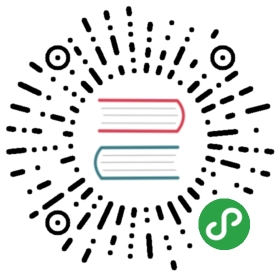» Installation
If you are upgrading from the Vagrant VMware Workstation or VagrantVMware Fusion plugins, please halt or destroy all VMware VMs currentlybeing managed by Vagrant. Then continue with the instructions below.
Installation of the Vagrant VMware provider requires two steps. First theVagrant VMware Utility must be installed. This can be done by downloadingand installing the correct system package from the Vagrant VMware Utilitydownloads page.
Next, install the Vagrant VMware provider plugin using the standard plugininstallation procedure:
$ vagrant plugin install vagrant-vmware-desktop
For more information on plugin installation, please see theVagrant plugin usage documentation.
The Vagrant VMware plugin is a commercial product provided byHashiCorp and require the purchase of a licenseto operate. To purchase a license, please visit theVagrant VMware provider page. Uponpurchasing a license, you will receive a license file in your inbox. Downloadthis file and save it to a temporary location on your computer.
Warning! You cannot use your VMware product license as aVagrant VMware plugin license. They are separate commercial products, eachrequiring their own license.
After installing the Vagrant VMware Desktop plugin for your system, youwill need to install the license:
$ vagrant plugin license vagrant-vmware-desktop ~/license.lic
The first parameter is the name of the plugin, and the second parameter is thepath to the license file on disk. Please be sure to replace ~/license.licwith the path where you temporarily saved the downloaded license file to disk.After you have installed the plugin license, you may remove the temporary file.
To verify the license installation, run:
$ vagrant
If the license is not installed correctly, you will see an error message.
» Upgrading to v1.x
It is extremely important that the VMware plugin is upgraded to 1.0.0 orabove. This release resolved critical security vulnerabilities. To learn more,please read our release announcement.
After upgrading, please verify that the following paths are empty. The upgradeprocess should remove these for you, but for security reasons it is importantto double check. If you're a new user or installing the VMware provider on anew machine, you may skip this step. If you're a Windows user, you may skip thisstep as well.
The path ~/.vagrant.d/gems/*/vagrant-vmware-{fusion,workstation}should no longer exist. The gem vagrant-vmware-desktop may exist since thisis the name of the new plugin. If the old directories exist, remove them. Anexample for a Unix-like shell is shown below:
# Check if they exist and verify that they're the correct paths as shown below.$ ls ~/.vagrant.d/gems/*/vagrant-vmware-{fusion,workstation}...# Remove them$ rm -rf ~/.vagrant.d/gems/*/vagrant-vmware-{fusion,workstation}
» Updating the Vagrant VMware Desktop plugin
The Vagrant VMware Desktop plugin can be updated directly from Vagrant. Run thefollowing command to update Vagrant to the latest version of the Vagrant VMwareDesktop plugin:
$ vagrant plugin update vagrant-vmware-desktop
» Frequently Asked Questions
Q: Can Vagrant VMWare Plugin work without internet?No, Vagrant VMWare plugin requires a new license every 6 weeks. Vagrant will try to renew thelicense automatically. If you are on an environment without internet, after 4 weeks Vagrant will emit a warning, and after 6 weeks, the VMWare plugin will stop working. You can install a new license to reactive vagrant.
Q: I purchased a Vagrant VMware plugin license, but I did not receive an email?First, please check your JUNK or SPAM folders. Since the license comes from anautomated system, it might have been flagged as spam by your email provider. Ifyou do not see the email there, please contact supportand include the original order number.
Q: Do I need to keep the Vagrant VMware plugin license file on disk?After you have installed the Vagrant VMware plugin license, it is safe to removeyour copy from disk. Vagrant copies the license into its structure for referenceon boot.
Q: I lost my original email, where can I download my Vagrant VMware plugin license again?Please contact support. Note:please contact support using the email address with which you made theoriginal purchase. If you use an alternate email, you will be asked to verifythat you are the owner of the requested license.
Q: I upgraded my VMware product and now my license is invalid?The Vagrant VMware plugin licenses are valid for specific VMware productversions at the time of purchase. When new versions of VMware products arereleased, significant changes to the plugin code are often required to supportthis new version. For this reason, you may need to upgrade your current licenseto work with the new version of the VMware product. Customers can check theirlicense upgrade eligibility by visiting the License Upgrade Centerand entering the email address with which they made the original purchase.
Your existing license will continue to work with all previous versions of theVMware products. If you do not wish to update at this time, you can rollbackyour VMware installation to an older version.
Q: Why is the Vagrant VMware plugin not working with my trial version of VMware Fusion/Workstation?The Vagrant VMware Fusion and Vagrant VMware Workstation plugins are notcompatible with trial versions of the VMware products. We apologize for theinconvenience.
Q: How do I upgrade my currently installed Vagrant VMware plugin?You can update the Vagrant VMware plugin to the latest version by re-running theinstall command:
$ vagrant plugin install vagrant-vmware-desktop
» Support
If you have any issues purchasing, installing, or using the Vagrant VMwareplugins, please contact support. Toexpedite the support process, please include theVagrant debug output as a Gist ifapplicable. This will help us more quickly diagnose your issue.