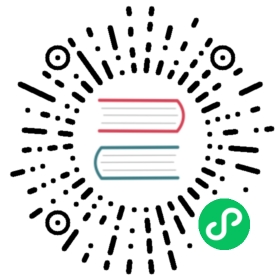Contribution Guide
We warmly welcome you to the Alluxio community. We are excited for your contributions and engagement with our project! This guide aims to give you step by step instructions on how to get started becoming a contributor to the Alluxio open source project.
Prerequisites
The main requirement is a computer with MacOS or Linux-based operating system installed. Alluxio does not have Windows support at this time.
If you haven’t already, we recommend first cloning and compiling the Alluxio source code with our Building Alluxio from Source Tutorial
Software Requirements
- Required Software:
- Java 8
- Maven 3.3.9+
- Git
Account Preparation
Github Account
A GitHub account is required in order to contribute to the Alluxio repository.
You will need to know an email address that is associated with your GitHub account in order to make contributions. You can check this in your profile email settings
Forking the Alluxio Repository
In order to contribute code to Alluxio, you first have to fork the Alluxio repo. If you have not already forked the repo, you can visit the Alluxio repo and press the Fork button on the top-right corner of the page. After this, you have your own fork of the Alluxio repository.
After you forked the Alluxio repository, you should create a local clone of your fork. This will copy the files of your fork onto your computer. You can clone your fork with this command:
git clone https://github.com/YOUR-USERNAME/alluxio.gitcd alluxio
This will create the clone under the alluxio/ directory.
In order to pull changes from the open source Alluxio code base into your clone, you should create a new remote that points to the Alluxio repository. In the directory of your newly created clone, run:
git remote add upstream https://github.com/Alluxio/alluxio.git
You can view the urls for remote repositories with the following command.
git remote -v
This will show you the urls for origin (your fork), and upstream (the Alluxio repository)
Configuring Your Git Email
Before creating commits to Alluxio, you should verify that your Git email is setup correctly. Please visit the instructions for setting up your email.
Building Alluxio
Now that you have a local clone of Alluxio, you can build Alluxio!
In your local clone directory, you can build Alluxio with:
mvn clean install
This will build all of Alluxio, as well as run all the tests. Depending on your hardware this may take anywhere form several minutes to half an hour to finish.
If at any point in time you would like to only recompile and not run all the checks and testing, you can run:
mvn -T 2C clean install -DskipTests -Dmaven.javadoc.skip -Dfindbugs.skip -Dcheckstyle.skip -Dlicense.skip
This should take less than 1 minute.
Here are more details for building Alluxio.
Taking a New Contributor Task
There are multiple levels of tickets in Alluxio. The levels are: New Contributor, Beginner, Intermediate, Advanced. New contributors to Alluxio should do two New Contributor tasks before taking on more advanced tasks. New Contributor tasks are quite easy to resolve and do not require too much context within the code. Beginner tasks typically only need to modify a single file. Intermediate tasks typically need to modify multiple files, but in the same package. Advanced tasks typically need to modify multiple files from multiple packages.
All new contributors are recommended to resolve two New Contributor tasks before taking on larger tasks. This is a good way to familiarize yourself with the entire process of contributing to Alluxio.
Browse any of the open New Contributor Alluxio Tasks and find one that is unassigned. You can press the link Assign to yourself in order to assign the task to yourself. You should assign a ticket to yourself before you start working on it, so others in the community know you are working on the ticket.
Notice that all issues on Github are assigned with a number. If your issue number is 123, include “Fixes Alluxio/new-contributor-tasks#123”, “Fixed Alluxio/new-contributor-tasks#123”, “Fix Alluxio/new-contributor-tasks#123”, “Closes Alluxio/new-contributor-tasks#123”, “Closed Alluxio/new-contributor-tasks#123”, or “Close Alluxio/new-contributor-tasks#123” in your pull request message.
Creating a Branch in your Clone
After you have taken ticket, go back to the terminal, and go to the directory of your local clone. Now, you can start working on the fix!
In order to submit a change to Alluxio, it is best practice to do all of your changes for a single issue, in its own branch. Therefore, the following will show you how to create a branch.
First, make sure you are on the master branch in your clone. You switch to your master branch with:
git checkout master
Then, you should make sure your master branch is in sync with the latest changes from the evolving Alluxio code base. You pull in all the new changes in the project with the following command:
git pull upstream master
This will pull in all the changes from the Alluxio open source project, into your local master branch.
Now, you can create a new branch in order to work on the New Contributor task you took earlier. To create a branch name awesome_feature, run:
git checkout -b awesome_feature
This will create the branch, and switch to it. Now, you can modify the necessary code to address the issue.
Creating Local Commits
As you are addressing the ticket, you can create local commits of your code. This can be useful for when you have finished a well-defined portion of the change. You can stage a file for commit with:
git add <file to stage>
Once all the appropriate files are staged, you can create a local commit of those modifications with:
git commit -m "<concise but descriptive commit message>"
If you want more details, please visit instructions on how to create commits.
Sending a Pull Request
After you have finished all the changes to address the issue, you are ready to submit a pull request to the Alluxio project! Here are detailed instructions on sending a pull request, but the following is a common way to do it.
After you have created all necessary local commits, you can push all your commits to your repository in GitHub. For your awesome_feature branch, you can push to GitHub with:
git push origin awesome_feature
This will push all of your new commits in your local branch awesome_feature, to the awesome_feature branch in GitHub, in your fork of Alluxio.
Once you have pushed all of your changes to your fork, visit your GitHub fork of Alluxio. Usually, this shows which of your branches have been updated recently, but if not, navigate to the branch you want to submit the pull request for, and press the New Pull Request button.
In the Open a pull request page, the base fork should be Alluxio/alluxio, and the base branch should be master. The head fork will be your fork, and the compare branch should be the branch you want to submit the pull request for.
For the title of the pull request, the title should be something like Awesome Feature (In the title, please replace “Awesome Feature” with something more informative regarding your request, e.g., “Fix format in error message” or “Improve java doc of method Foo”).
If this pull request is addressing a Github issue, please add a link back to the issue in the first line of the description box. For example, if this pull request aims to solve Github Issue 1234 include “Fixes #1234”, “Fixed #1234”, “Fix #1234”, “Closes #1234”, “Closed #1234”, or “Close #1234” in your pull request message. If the issue is from new contributor tasks, prefix the number “#1234” with repository name “Alluxio/new-contributor-tasks”.
If you are submitting fixes to documentation, or fixing minor things which don’t require a ticket (for example, small typos in code) you may prefix your pull request title with either [DOCFIX] or [SMALLFIX] respectively.
Once everything is set, click on the Create pull request button. Congratulations! Your first pull request for Alluxio has been submitted!
Reviewing the Pull Request
After the pull request has been submitted, it can be found on the Pull Request page of the Alluxio repository.
After it is submitted, other developers in the community will review your pull request. Others may add comments or questions to your pull request.
In the process, some may ask to modify parts of your pull request. In order to do that, you simply have to make the change in the branch you were using for that pull request, create a new local commit, push to your remote branch, and the pull request will be automatically updated. In detail:
git add <modified files>git commit -m "<another commit message>"git push origin awesome_feature
After all the comments and questions have been addressed in the pull request, reviewers will give your pull request an LGTM. After at least 2 LGTM’s, a maintainer will merge your pull request into the Alluxio code base.
Congratulations! You have successfully contributed to Alluxio! Thank you for joining the community!
Video
Next Steps
There are a few things that new contributors can do to familiarize themselves with Alluxio:
- Run Alluxio Locally
- Run Alluxio on a Cluster
- Read Configuration Settings and Command Line Interface
- Read a Code Example
- Build Alluxio From Source
- Fork the repository, add unit tests or javadoc for one or two files, and submit a pull request. You are also welcome to address issues in our Github Issues. Here is a list of unassigned New Contributor Tasks. Please limit 2 tasks per New Contributor. Afterwards, try some Beginner/Intermediate tasks, or ask in the User Mailing List. For a tutorial, see the GitHub guides on forking a repo and sending a pull request.