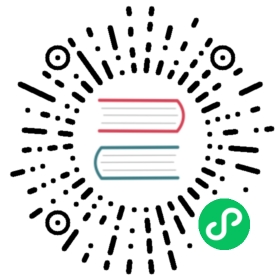Deploy Alluxio on Docker
Docker can be used to simplify the deployment and management of Alluxio servers. Using the alluxio/alluxio Docker image available on Dockerhub, you can go from zero to a running Alluxio cluster with a couple of docker run commands. This document provides a tutorial for running Dockerized Alluxio on a single node. We’ll also discuss more advanced topics and how to troubleshoot.
Prerequisites
- A machine with Docker installed. To run Docker on Amazon Linux, check out the documentation Docker Basics for Amazon ECS .
- Ports 19998, 19999, 29998, 29999, and 30000 are available
If you don’t have access to a machine with Docker installed, you can provision a t2.small EC2 machine (costs about $0.03/hour) to follow along with the tutorial. When provisioning the instance, set the security group so that port 19999 is open to your IP address. This will let you view the Alluxio web UI in your browser.
To set up Docker after provisioning the instance, run
sudo yum install -y dockersudo service docker start# Add the current user to the docker groupsudo usermod -a -G docker $(id -u -n)# Log out and log back in again to pick up the group changesexit
Prepare network and UFS volume
Create a network for connecting Alluxio containers, and create a volume for storing ufs data.
docker network create alluxio_nwdocker volume create ufs
Launch Alluxio
The --shm-size=1G argument will allocate a 1G tmpfs for the worker to store Alluxio data.
# Launch the Alluxio masterdocker run -d \-p 19999:19999 \--net=alluxio_nw \--name=alluxio-master \-v ufs:/opt/alluxio/underFSStorage \alluxio/alluxio master# Launch the Alluxio workerdocker run -d \--net=alluxio_nw \--name=alluxio-worker \--shm-size=1G \-v ufs:/opt/alluxio/underFSStorage \-e ALLUXIO_JAVA_OPTS="-Dalluxio.worker.memory.size=1G -Dalluxio.master.hostname=alluxio-master" \alluxio/alluxio worker
Verify the Cluster
To verify that the services came up, check docker ps. You should see something like
docker psCONTAINER ID IMAGE COMMAND CREATED STATUS PORTS NAMES1fef7c714d25 alluxio/alluxio "/entrypoint.sh work…" 39 seconds ago Up 38 seconds alluxio-worker27f92f702ac2 alluxio/alluxio "/entrypoint.sh mast…" 44 seconds ago Up 43 seconds 0.0.0.0:19999->19999/tcp alluxio-master
If you don’t see the containers, run docker logs on their container ids to see what happened. The container ids were printed by the docker run command, and can also be found in docker ps -a.
Visit instance-hostname:19999 to view the Alluxio web UI. You should see one worker connected and providing 1024MB of space.
To run tests, enter the worker container
docker exec -it ${worker_container_id} /bin/bash
Run the tests
cd /opt/alluxiobin/alluxio runTests
Congratulations, you’ve deployed a basic Dockerized Alluxio cluster! Read on to learn more about how to manage the cluster and make is production-ready.
Operations
Set server configuration
Configuration changes require stopping the Alluxio Docker images, then re-launching them with the new configuration.
To set an Alluxio configuration property, add it to the alluxio java options environment variable with
-e ALLUXIO_JAVA_OPTS="-Dalluxio.property.name=value"
Multiple properties should be space-separated.
If a property value contains spaces, you must escape it using single quotes.
-e ALLUXIO_JAVA_OPTS="-Dalluxio.property1=value1 -Dalluxio.property2='value2 with spaces'"
Alluxio environment variables will be copied to conf/alluxio-env.sh when the image starts. If you aren’t seeing a property take effect, make sure the property in conf/alluxio-env.sh within the container is spelled correctly. You can check the contents with
docker exec ${container_id} cat /opt/alluxio/conf/alluxio-env.sh
Run in High-Availability Mode
A lone Alluxio master is a single point of failure. To guard against this, a production cluster should run multiple Alluxio masters and use Zookeeper for leader election. One of the masters will be elected leader and serve client requests. If it dies, one of the remaining masters will become leader and pick up where the previous master left off.
With multiple masters, Alluxio needs a shared journal directory that all masters have access to, usually either NFS or HDFS.
To run in HA mode, launch multiple Alluxio masters, point them to a shared journal, and set their Zookeeper configuration.
docker run -d \-e ALLUXIO_JAVA_OPTS="-Dalluxio.master.journal.folder=hdfs://[namenodeserver]:[namenodeport]/alluxio_journal -Dalluxio.zookeeper.enabled=true -Dalluxio.zookeeper.address=zkhost1:2181,zkhost2:2181,zkhost3:2181" \alluxio master
Set the same Zookeeper configuration for workers so that they can query Zookeeper to discover the current leader.
docker run -d \...-e ALLUXIO_JAVA_OPTS="-Dalluxio.zookeeper.enabled=true -Dalluxio.zookeeper.address=zkhost1:2181,zkhost2:2181,zkhost3:2181" \alluxio worker
Enable short-circuit reads and writes
If your compute applications will run on the same nodes as your Alluxio workers, you can improve performance by enabling short-circuit reads and writes. This allows applications to read from and write to their local Alluxio worker without going over the loopback network. Instead, they will read and write using domain sockets.
On worker host machines, create a directory for the shared domain socket.
mkdir /tmp/domainchmod a+w /tmp/domain
When starting workers and clients, run their docker containers with -v /tmp/domain:/opt/domain to share the domain socket directory. Also set domain socket properties by passing alluxio.worker.data.server.domain.socket.address=/opt/domain and alluxio.worker.data.server.domain.socket.as.uuid=true when launching worker containers.
docker run -d \...-v /tmp/domain:/opt/domain \-e ALLUXIO_JAVA_OPTS="-Dalluxio.worker.data.server.domain.socket.address=/opt/domain -Dalluxio.worker.data.server.domain.socket.as.uuid=true" \alluxio worker
Relaunch Alluxio Servers
When relaunching Alluxio masters, use the --no-format flag to avoid re-formatting the journal. The journal should only be formatted the first time the image is run. Formatting the journal deletes all Alluxio metadata, and starts the cluster in a fresh state.
Troubleshooting
Alluxio server logs can be accessed by running docker logs $container_id. Usually the logs will give a good indication of what is wrong. If they are not enough to diagnose your issue, you can get help on the user mailing list.