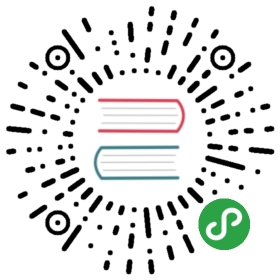PullToRefresh 拉动刷新
通过触发,立刻重新加载内容。规则
可以和
ListView结合使用,也可以单独使用。可考虑定期自动刷新, e.g. 登录 APP 后,自动刷新首页 List。
代码演示
import { PullToRefresh, Button } from 'antd-mobile';function genData() {const dataArr = [];for (let i = 0; i < 20; i++) {dataArr.push(i);}return dataArr;}class Demo extends React.Component {constructor(props) {super(props);this.state = {refreshing: false,down: true,height: document.documentElement.clientHeight,data: [],};}componentDidMount() {const hei = this.state.height - ReactDOM.findDOMNode(this.ptr).offsetTop;setTimeout(() => this.setState({height: hei,data: genData(),}), 0);}render() {return (<div><Buttonstyle={{ marginBottom: 15 }}onClick={() => this.setState({ down: !this.state.down })}>direction: {this.state.down ? 'down' : 'up'}</Button><PullToRefreshdamping={60}ref={el => this.ptr = el}style={{height: this.state.height,overflow: 'auto',}}indicator={this.state.down ? {} : { deactivate: '上拉可以刷新' }}direction={this.state.down ? 'down' : 'up'}refreshing={this.state.refreshing}onRefresh={() => {this.setState({ refreshing: true });setTimeout(() => {this.setState({ refreshing: false });}, 1000);}}>{this.state.data.map(i => (<div key={i} style={{ textAlign: 'center', padding: 20 }}>{this.state.down ? 'pull down' : 'pull up'} {i}</div>))}</PullToRefresh></div>);}}ReactDOM.render(<Demo />, mountNode);
/* eslint no-dupe-keys: 0, no-mixed-operators: 0 */import { PullToRefresh, ListView, Button } from 'antd-mobile';const data = [{img: 'https://zos.alipayobjects.com/rmsportal/dKbkpPXKfvZzWCM.png',title: 'Meet hotel',des: '不是所有的兼职汪都需要风吹日晒',},{img: 'https://zos.alipayobjects.com/rmsportal/XmwCzSeJiqpkuMB.png',title: 'McDonald\'s invites you',des: '不是所有的兼职汪都需要风吹日晒',},{img: 'https://zos.alipayobjects.com/rmsportal/hfVtzEhPzTUewPm.png',title: 'Eat the week',des: '不是所有的兼职汪都需要风吹日晒',},];const NUM_ROWS = 20;let pageIndex = 0;function genData(pIndex = 0) {const dataArr = [];for (let i = 0; i < NUM_ROWS; i++) {dataArr.push(`row - ${(pIndex * NUM_ROWS) + i}`);}return dataArr;}class App extends React.Component {constructor(props) {super(props);const dataSource = new ListView.DataSource({rowHasChanged: (row1, row2) => row1 !== row2,});this.state = {dataSource,refreshing: true,isLoading: true,height: document.documentElement.clientHeight,useBodyScroll: false,};}// If you use redux, the data maybe at props, you need use `componentWillReceiveProps`// componentWillReceiveProps(nextProps) {// if (nextProps.dataSource !== this.props.dataSource) {// this.setState({// dataSource: this.state.dataSource.cloneWithRows(nextProps.dataSource),// });// }// }componentDidUpdate() {if (this.state.useBodyScroll) {document.body.style.overflow = 'auto';} else {document.body.style.overflow = 'hidden';}}componentDidMount() {const hei = this.state.height - ReactDOM.findDOMNode(this.lv).offsetTop;setTimeout(() => {this.rData = genData();this.setState({dataSource: this.state.dataSource.cloneWithRows(genData()),height: hei,refreshing: false,isLoading: false,});}, 1500);}onRefresh = () => {this.setState({ refreshing: true, isLoading: true });// simulate initial AjaxsetTimeout(() => {this.rData = genData();this.setState({dataSource: this.state.dataSource.cloneWithRows(this.rData),refreshing: false,isLoading: false,});}, 600);};onEndReached = (event) => {// load new data// hasMore: from backend data, indicates whether it is the last page, here is falseif (this.state.isLoading && !this.state.hasMore) {return;}console.log('reach end', event);this.setState({ isLoading: true });setTimeout(() => {this.rData = [...this.rData, ...genData(++pageIndex)];this.setState({dataSource: this.state.dataSource.cloneWithRows(this.rData),isLoading: false,});}, 1000);};render() {const separator = (sectionID, rowID) => (<divkey={`${sectionID}-${rowID}`}style={{backgroundColor: '#F5F5F9',height: 8,borderTop: '1px solid #ECECED',borderBottom: '1px solid #ECECED',}}/>);let index = data.length - 1;const row = (rowData, sectionID, rowID) => {if (index < 0) {index = data.length - 1;}const obj = data[index--];return (<div key={rowID}style={{padding: '0 15px',backgroundColor: 'white',}}><div style={{ height: '50px', lineHeight: '50px', color: '#888', fontSize: '18px', borderBottom: '1px solid #ddd' }}>{obj.title}</div><div style={{ display: '-webkit-box', display: 'flex', padding: '15px' }}><img style={{ height: '63px', width: '63px', marginRight: '15px' }} src={obj.img} alt="" /><div style={{ display: 'inline-block' }}><div style={{ marginBottom: '8px', color: '#000', fontSize: '16px', overflow: 'hidden', textOverflow: 'ellipsis', whiteSpace: 'nowrap', maxWidth: '250px' }}>{obj.des}-{rowData}</div><div style={{ fontSize: '16px' }}><span style={{ fontSize: '30px', color: '#FF6E27' }}>{rowID}</span> 元/任务</div></div></div></div>);};return (<div><Buttonstyle={{ margin: '30px 15px' }}inlineonClick={() => this.setState({ useBodyScroll: !this.state.useBodyScroll })}>{this.state.useBodyScroll ? 'useBodyScroll' : 'partial scroll'}</Button><ListViewkey={this.state.useBodyScroll ? '0' : '1'}ref={el => this.lv = el}dataSource={this.state.dataSource}renderHeader={() => <span>Pull to refresh</span>}renderFooter={() => (<div style={{ padding: 30, textAlign: 'center' }}>{this.state.isLoading ? 'Loading...' : 'Loaded'}</div>)}renderRow={row}renderSeparator={separator}useBodyScroll={this.state.useBodyScroll}style={this.state.useBodyScroll ? {} : {height: this.state.height,border: '1px solid #ddd',margin: '5px 0',}}pullToRefresh={<PullToRefreshrefreshing={this.state.refreshing}onRefresh={this.onRefresh}/>}onEndReached={this.onEndReached}pageSize={5}/></div>);}}ReactDOM.render(<App />, mountNode);

API
| 属性 | 说明 | 类型 | 默认值 |
|---|---|---|---|
| direction | 拉动方向,可以是 up 或 down | String | down |
| distanceToRefresh | 刷新距离 | number | 25 |
| refreshing | 是否显示刷新状态 | bool | false |
| onRefresh | 必选, 刷新回调函数 | () => void | - |
| indicator | 指示器配置 { activate: ReactNode, deactivate: ReactNode, release: ReactNode, finish: ReactNode } | Object | - |
| damping | 拉动距离限制, 建议小于 200 | number | 100 |
distanceToRefresh = window.devicePixelRatio * 25