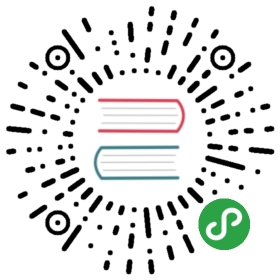TabBar 标签栏
位于 APP 底部,方便用户在不同功能模块之间进行快速切换。规则
用作 APP 的一级分类,数量控制在 3-5 个之间。
即使某个 Tab 不可用,也不要禁用或者移除该 Tab。
使用 Badge 进行提示,足不出户也能知道有内容更新。
代码演示
多用于页面的内容区块,起着控制小范围内的大块内容的分组和隐藏,起着保持界面整洁的作用。
import { TabBar } from 'antd-mobile';class TabBarExample extends React.Component {constructor(props) {super(props);this.state = {selectedTab: 'redTab',hidden: false,fullScreen: false,};}renderContent(pageText) {return (<div style={{ backgroundColor: 'white', height: '100%', textAlign: 'center' }}><div style={{ paddingTop: 60 }}>Clicked “{pageText}” tab, show “{pageText}” information</div><a style={{ display: 'block', marginTop: 40, marginBottom: 20, color: '#108ee9' }}onClick={(e) => {e.preventDefault();this.setState({hidden: !this.state.hidden,});}}>Click to show/hide tab-bar</a><a style={{ display: 'block', marginBottom: 600, color: '#108ee9' }}onClick={(e) => {e.preventDefault();this.setState({fullScreen: !this.state.fullScreen,});}}>Click to switch fullscreen</a></div>);}render() {return (<div style={this.state.fullScreen ? { position: 'fixed', height: '100%', width: '100%', top: 0 } : { height: 400 }}><TabBarunselectedTintColor="#949494"tintColor="#33A3F4"barTintColor="white"hidden={this.state.hidden}><TabBar.Itemtitle="Life"key="Life"icon={<div style={{width: '22px',height: '22px',background: 'url(https://zos.alipayobjects.com/rmsportal/sifuoDUQdAFKAVcFGROC.svg) center center / 21px 21px no-repeat' }}/>}selectedIcon={<div style={{width: '22px',height: '22px',background: 'url(https://zos.alipayobjects.com/rmsportal/iSrlOTqrKddqbOmlvUfq.svg) center center / 21px 21px no-repeat' }}/>}selected={this.state.selectedTab === 'blueTab'}badge={1}onPress={() => {this.setState({selectedTab: 'blueTab',});}}data-seed="logId">{this.renderContent('Life')}</TabBar.Item><TabBar.Itemicon={<div style={{width: '22px',height: '22px',background: 'url(https://gw.alipayobjects.com/zos/rmsportal/BTSsmHkPsQSPTktcXyTV.svg) center center / 21px 21px no-repeat' }}/>}selectedIcon={<div style={{width: '22px',height: '22px',background: 'url(https://gw.alipayobjects.com/zos/rmsportal/ekLecvKBnRazVLXbWOnE.svg) center center / 21px 21px no-repeat' }}/>}title="Koubei"key="Koubei"badge={'new'}selected={this.state.selectedTab === 'redTab'}onPress={() => {this.setState({selectedTab: 'redTab',});}}data-seed="logId1">{this.renderContent('Koubei')}</TabBar.Item><TabBar.Itemicon={<div style={{width: '22px',height: '22px',background: 'url(https://zos.alipayobjects.com/rmsportal/psUFoAMjkCcjqtUCNPxB.svg) center center / 21px 21px no-repeat' }}/>}selectedIcon={<div style={{width: '22px',height: '22px',background: 'url(https://zos.alipayobjects.com/rmsportal/IIRLrXXrFAhXVdhMWgUI.svg) center center / 21px 21px no-repeat' }}/>}title="Friend"key="Friend"dotselected={this.state.selectedTab === 'greenTab'}onPress={() => {this.setState({selectedTab: 'greenTab',});}}>{this.renderContent('Friend')}</TabBar.Item><TabBar.Itemicon={{ uri: 'https://zos.alipayobjects.com/rmsportal/asJMfBrNqpMMlVpeInPQ.svg' }}selectedIcon={{ uri: 'https://zos.alipayobjects.com/rmsportal/gjpzzcrPMkhfEqgbYvmN.svg' }}title="My"key="my"selected={this.state.selectedTab === 'yellowTab'}onPress={() => {this.setState({selectedTab: 'yellowTab',});}}>{this.renderContent('My')}</TabBar.Item></TabBar></div>);}}ReactDOM.render(<TabBarExample />, mountNode);
#tab-bar.demo {display: flex;flex-direction: column;}#tab-bar .demoName {height: 40px;}#tab-bar .demo-preview-item .am-tab-bar {background-color: white;}
import { TabBar, ListView } from 'antd-mobile';const data = [{img: 'https://zos.alipayobjects.com/rmsportal/dKbkpPXKfvZzWCM.png',title: 'Meet hotel',des: '不是所有的兼职汪都需要风吹日晒',},{img: 'https://zos.alipayobjects.com/rmsportal/XmwCzSeJiqpkuMB.png',title: 'McDonald\'s invites you',des: '不是所有的兼职汪都需要风吹日晒',},{img: 'https://zos.alipayobjects.com/rmsportal/hfVtzEhPzTUewPm.png',title: 'Eat the week',des: '不是所有的兼职汪都需要风吹日晒',},];const NUM_SECTIONS = 5;const NUM_ROWS_PER_SECTION = 5;let pageIndex = 0;const dataBlobs = {};let sectionIDs = [];let rowIDs = [];function genData(pIndex = 0) {for (let i = 0; i < NUM_SECTIONS; i++) {const ii = (pIndex * NUM_SECTIONS) + i;const sectionName = `Section ${ii}`;sectionIDs.push(sectionName);dataBlobs[sectionName] = sectionName;rowIDs[ii] = [];for (let jj = 0; jj < NUM_ROWS_PER_SECTION; jj++) {const rowName = `S${ii}, R${jj}`;rowIDs[ii].push(rowName);dataBlobs[rowName] = rowName;}}sectionIDs = [...sectionIDs];rowIDs = [...rowIDs];}class ListViewExample extends React.Component {constructor(props) {super(props);const getSectionData = (dataBlob, sectionID) => dataBlob[sectionID];const getRowData = (dataBlob, sectionID, rowID) => dataBlob[rowID];const dataSource = new ListView.DataSource({getRowData,getSectionHeaderData: getSectionData,rowHasChanged: (row1, row2) => row1 !== row2,sectionHeaderHasChanged: (s1, s2) => s1 !== s2,});this.state = {dataSource,isLoading: true,height: (document.documentElement.clientHeight * 3) / 4,};}componentDidMount() {const hei = document.documentElement.clientHeight - ReactDOM.findDOMNode(this.lv).parentNode.offsetTop;setTimeout(() => {genData();this.setState({dataSource: this.state.dataSource.cloneWithRowsAndSections(dataBlobs, sectionIDs, rowIDs),isLoading: false,height: hei,});}, 600);}onEndReached = (event) => {if (this.state.isLoading && !this.state.hasMore) {return;}console.log('reach end', event);this.setState({ isLoading: true });setTimeout(() => {genData(++pageIndex);this.setState({dataSource: this.state.dataSource.cloneWithRowsAndSections(dataBlobs, sectionIDs, rowIDs),isLoading: false,});}, 1000);}render() {const separator = (sectionID, rowID) => (<divkey={`${sectionID}-${rowID}`}style={{backgroundColor: '#F5F5F9',height: 8,borderTop: '1px solid #ECECED',borderBottom: '1px solid #ECECED',}}/>);let index = data.length - 1;const row = (rowData, sectionID, rowID) => {if (index < 0) {index = data.length - 1;}const obj = data[index--];return (<div key={rowID} style={{ padding: '0 15px' }}><divstyle={{lineHeight: '50px',color: '#888',fontSize: 18,borderBottom: '1px solid #F6F6F6',}}>{obj.title}</div><div style={{ display: 'flex', padding: '15px 0' }}><img style={{ height: '64px', marginRight: '15px' }} src={obj.img} alt="" /><div style={{ lineHeight: 1 }}><div style={{ marginBottom: '8px', fontWeight: 'bold' }}>{obj.des}</div><div><span style={{ fontSize: '30px', color: '#FF6E27' }}>35</span>¥ {rowID}</div></div></div></div>);};return (<ListViewref={el => this.lv = el}dataSource={this.state.dataSource}renderHeader={() => <span>header</span>}renderFooter={() => (<div style={{ padding: 30, textAlign: 'center' }}>{this.state.isLoading ? 'Loading...' : 'Loaded'}</div>)}renderSectionHeader={sectionData => (<div>{`Task ${sectionData.split(' ')[1]}`}</div>)}renderRow={row}renderSeparator={separator}style={{height: this.state.height,overflow: 'auto',}}pageSize={4}onScroll={() => { console.log('scroll'); }}scrollRenderAheadDistance={500}onEndReached={this.onEndReached}onEndReachedThreshold={10}/>);}}class TabBarExample extends React.Component {constructor(props) {super(props);this.state = {selectedTab: 'blueTab',hidden: false,};}renderContent(pageText) {return (<div style={{ backgroundColor: 'white', height: '100%', textAlign: 'center' }}><div style={{ paddingTop: 60 }}>Clicked “{pageText}” tab, show “{pageText}” information</div><a style={{ display: 'block', marginTop: 40, marginBottom: 20, color: '#108ee9' }}onClick={(e) => {e.preventDefault();this.setState({hidden: !this.state.hidden,});}}>Click to show/hide tab-bar</a></div>);}render() {return (<div style={{ position: 'fixed', height: '100%', width: '100%', top: 0 }}><TabBarunselectedTintColor="#949494"tintColor="#33A3F4"barTintColor="white"tabBarPosition="bottom"hidden={this.state.hidden}prerenderingSiblingsNumber={0}><TabBar.Itemtitle="Life"key="Life"icon={<div style={{width: '22px',height: '22px',background: 'url(https://zos.alipayobjects.com/rmsportal/sifuoDUQdAFKAVcFGROC.svg) center center / 21px 21px no-repeat' }}/>}selectedIcon={<div style={{width: '22px',height: '22px',background: 'url(https://zos.alipayobjects.com/rmsportal/iSrlOTqrKddqbOmlvUfq.svg) center center / 21px 21px no-repeat' }}/>}selected={this.state.selectedTab === 'blueTab'}badge={1}onPress={() => {this.setState({selectedTab: 'blueTab',});}}data-seed="logId"><ListViewExample /></TabBar.Item><TabBar.Itemicon={<div style={{width: '22px',height: '22px',background: 'url(https://gw.alipayobjects.com/zos/rmsportal/BTSsmHkPsQSPTktcXyTV.svg) center center / 21px 21px no-repeat' }}/>}selectedIcon={<div style={{width: '22px',height: '22px',background: 'url(https://gw.alipayobjects.com/zos/rmsportal/ekLecvKBnRazVLXbWOnE.svg) center center / 21px 21px no-repeat' }}/>}title="Koubei"key="Koubei"badge={'new'}selected={this.state.selectedTab === 'redTab'}onPress={() => {this.setState({selectedTab: 'redTab',});}}data-seed="logId1">{this.renderContent('Koubei')}</TabBar.Item><TabBar.Itemicon={<div style={{width: '22px',height: '22px',background: 'url(https://zos.alipayobjects.com/rmsportal/psUFoAMjkCcjqtUCNPxB.svg) center center / 21px 21px no-repeat' }}/>}selectedIcon={<div style={{width: '22px',height: '22px',background: 'url(https://zos.alipayobjects.com/rmsportal/IIRLrXXrFAhXVdhMWgUI.svg) center center / 21px 21px no-repeat' }}/>}title="Friend"key="Friend"dotselected={this.state.selectedTab === 'greenTab'}onPress={() => {this.setState({selectedTab: 'greenTab',});}}>{this.renderContent('Friend')}</TabBar.Item><TabBar.Itemicon={{ uri: 'https://zos.alipayobjects.com/rmsportal/asJMfBrNqpMMlVpeInPQ.svg' }}selectedIcon={{ uri: 'https://zos.alipayobjects.com/rmsportal/gjpzzcrPMkhfEqgbYvmN.svg' }}title="My"key="my"selected={this.state.selectedTab === 'yellowTab'}onPress={() => {this.setState({selectedTab: 'yellowTab',});}}>{this.renderContent('My')}</TabBar.Item></TabBar></div>);}}ReactDOM.render(<TabBarExample />, mountNode);
控制 Tabbar 显示在顶部
.am-tab-bar::-webkit-scrollbar {display: none;}#tab-bar.demo {display: flex;flex-direction: column;}#tab-bar .demoName {height: 40px;}#tab-bar .demo-preview-item .am-tab-bar {background-color: white;}
import { TabBar } from 'antd-mobile';class TabBarExample extends React.Component {constructor(props) {super(props);this.state = {selectedTab: 'redTab',hidden: false,fullScreen: false,};}renderContent(pageText) {return (<div style={{ backgroundColor: 'white', height: '100%', textAlign: 'center' }}><div style={{ paddingTop: 60 }}>Clicked “{pageText}” tab, show “{pageText}” information</div><a style={{ display: 'block', marginTop: 40, marginBottom: 20, color: '#108ee9' }}onClick={(e) => {e.preventDefault();this.setState({hidden: !this.state.hidden,});}}>Click to show/hide tab-bar</a><a style={{ display: 'block', marginBottom: 600, color: '#108ee9' }}onClick={(e) => {e.preventDefault();this.setState({fullScreen: !this.state.fullScreen,});}}>Click to switch fullscreen</a></div>);}render() {return (<div style={this.state.fullScreen ? { position: 'fixed', height: '100%', width: '100%', top: 0 } : { height: 400 }}><TabBarunselectedTintColor="#949494"tintColor="#33A3F4"barTintColor="white"hidden={this.state.hidden}tabBarPosition="top"><TabBar.Itemtitle="Life"key="Life"icon={<div style={{width: '22px',height: '22px',background: 'url(https://zos.alipayobjects.com/rmsportal/sifuoDUQdAFKAVcFGROC.svg) center center / 21px 21px no-repeat' }}/>}selectedIcon={<div style={{width: '22px',height: '22px',background: 'url(https://zos.alipayobjects.com/rmsportal/iSrlOTqrKddqbOmlvUfq.svg) center center / 21px 21px no-repeat' }}/>}selected={this.state.selectedTab === 'blueTab'}badge={1}onPress={() => {this.setState({selectedTab: 'blueTab',});}}data-seed="logId">{this.renderContent('Life')}</TabBar.Item><TabBar.Itemicon={<div style={{width: '22px',height: '22px',background: 'url(https://gw.alipayobjects.com/zos/rmsportal/BTSsmHkPsQSPTktcXyTV.svg) center center / 21px 21px no-repeat' }}/>}selectedIcon={<div style={{width: '22px',height: '22px',background: 'url(https://gw.alipayobjects.com/zos/rmsportal/ekLecvKBnRazVLXbWOnE.svg) center center / 21px 21px no-repeat' }}/>}title="Koubei"key="Koubei"badge={'new'}selected={this.state.selectedTab === 'redTab'}onPress={() => {this.setState({selectedTab: 'redTab',});}}data-seed="logId1">{this.renderContent('Koubei')}</TabBar.Item><TabBar.Itemicon={<div style={{width: '22px',height: '22px',background: 'url(https://zos.alipayobjects.com/rmsportal/psUFoAMjkCcjqtUCNPxB.svg) center center / 21px 21px no-repeat' }}/>}selectedIcon={<div style={{width: '22px',height: '22px',background: 'url(https://zos.alipayobjects.com/rmsportal/IIRLrXXrFAhXVdhMWgUI.svg) center center / 21px 21px no-repeat' }}/>}title="Friend"key="Friend"dotselected={this.state.selectedTab === 'greenTab'}onPress={() => {this.setState({selectedTab: 'greenTab',});}}>{this.renderContent('Friend')}</TabBar.Item><TabBar.Itemicon={{ uri: 'https://zos.alipayobjects.com/rmsportal/asJMfBrNqpMMlVpeInPQ.svg' }}selectedIcon={{ uri: 'https://zos.alipayobjects.com/rmsportal/gjpzzcrPMkhfEqgbYvmN.svg' }}title="My"key="my"selected={this.state.selectedTab === 'yellowTab'}onPress={() => {this.setState({selectedTab: 'yellowTab',});}}>{this.renderContent('My')}</TabBar.Item></TabBar></div>);}}ReactDOM.render(<TabBarExample />, mountNode);
#tab-bar.demo {display: flex;flex-direction: column;}#tab-bar .demoName {height: 40px;}#tab-bar .demo-preview-item .am-tab-bar {background-color: white;}

API
TabBar
| 属性 | 说明 | 类型 | 默认值 |
|---|---|---|---|
| barTintColor | tabbar 背景色 | String | white |
| tintColor | 选中的字体颜色 | String | #108ee9 |
| unselectedTintColor | 未选中的字体颜色 | String | '#888' |
| hidden | 是否隐藏 | Boolean | false |
| prefixCls | 样式前缀 | String | 'am-tab-bar' |
| noRenderContent | 不渲染内容部分 | Boolean | false |
| prerenderingSiblingsNumber | 预加载相邻的tab内容, Infinity: 加载所有的tab内容, 0: 仅加载当前tab内容, 当页面较复杂时,建议设为0,提升页面加载性能 | number | 1 |
| tabBarPosition | tabbar 位置 | 'top'|'bottom' | 'bottom' |
TabBar.Item
| 属性 | 说明 | 类型 | 默认值 |
|---|---|---|---|
| badge | 徽标数 | Number \ String | 无 |
| dot | 是否在右上角显示小红点(在设置badge的情况下失效) | Boolean | false |
| onPress | bar 点击触发,需要自己改变组件 state & selecte={true} | Function | (){} |
| selected | 是否选中 | Boolean | false |
| icon | 默认展示图片 | 见 demo | |
| selectedIcon | 选中后的展示图片 | 见 demo | |
| title | 标题文字 | String | |
| key | 唯一标识 | String | 无 |