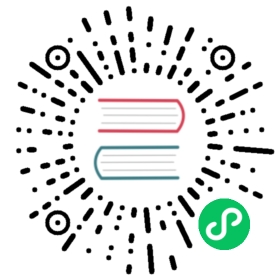Visualizing metrics via Grafana
Big picture
Use Grafana dashboard to view Calico component metrics.
Value
Using Grafana can be beneficial by providing a means to visualize metrics through graphs that can help you quickly identify unusual activity. The following image shows some of the graphs and metrics that are available for you to leverage in order to achieve this goal.

Features
This how-to guide uses the following Calico features:
Felix and Typha components configured with Prometheus configuration parameters (for consumption by Prometheus) and Grafana (for graphs and visual dashboards).
Concepts
About Grafana
Grafana is an open source visualization and analytics tool that allows you to query, visualize, alert on, and explore metrics from a variety of data source, including Calico component metrics stored in Prometheus.
About Prometheus
Prometheus is an open source monitoring tool that scrapes metrics from instrumented components and stores them as time series data which can then be visualized using tools such as Grafana.
Before you begin…
In this tutorial we assume you have
- a running Kubernetes cluster with Calico, calicoctl and kubectl installed
- completed all steps in the monitor component metrics guide to set up Prometheus to gather Calico component metrics.
How to
This tutorial will go through the necessary steps to create Calico metrics dashboards with Grafana.
Preparing Prometheus
Here you will create a service to make your prometheus visible to Grafana.
kubectl apply -f - <<EOFapiVersion: v1kind: Servicemetadata:name: prometheus-dashboard-svcnamespace: calico-monitoringspec:selector:app: prometheus-podrole: monitoringports:- port: 9090targetPort: 9090EOF
Preparing Grafana pod
1. Provisioning datasource
Grafana datasources are storage backends for your time series data. Each data source has a specific Query Editor that is customized for the features and capabilities that the particular data source exposes.
 note
note
Guide with greater detail about Grafana datasources can be found at this link.
In this section you will use Grafana provisioning capabilities to create a prometheus datasource.
 note
note
Guide with greater detail about provisioning can be found at this link.
Here You setup a datasource and pointing it to the prometheus service in your cluster.
kubectl apply -f - <<EOFapiVersion: v1kind: ConfigMapmetadata:name: grafana-confignamespace: calico-monitoringdata:prometheus.yaml: |-{"apiVersion": 1,"datasources": [{"access":"proxy","editable": true,"name": "calico-demo-prometheus","orgId": 1,"type": "prometheus","url": "http://prometheus-dashboard-svc.calico-monitoring.svc:9090","version": 1}]}EOF
2. Provisioning Calico dashboards
Here you will create a configmap with Felix and Typha dashboards.
kubectl apply -f https://raw.githubusercontent.com/projectcalico/calico/v3.26.4/manifests/grafana-dashboards.yaml
3. Creating Grafana pod
In this step you are going to create your Grafana pod using the config file that was created earlier.
 note
note
Grafana uses port 3000 by default. A more detailed guide about how to modify this port can be found at this link.
kubectl apply -f - <<EOFapiVersion: v1kind: Podmetadata:name: grafana-podnamespace: calico-monitoringlabels:app: grafana-podrole: monitoringspec:containers:- name: grafana-podimage: grafana/grafana:latestresources:limits:memory: "128Mi"cpu: "500m"volumeMounts:- name: grafana-config-volumemountPath: /etc/grafana/provisioning/datasources- name: grafana-dashboards-volumemountPath: /etc/grafana/provisioning/dashboards- name: grafana-storage-volumemountPath: /var/lib/grafanaports:- containerPort: 3000volumes:- name: grafana-storage-volumeemptyDir: {}- name: grafana-config-volumeconfigMap:name: grafana-config- name: grafana-dashboards-volumeconfigMap:name: grafana-dashboards-configEOF
4. Accessing Grafana Dashboard
At this step You have configured all the necessary components in order to view your Grafana dashboards. By using port-forward feature expose Grafana to your local machine.
kubectl port-forward pod/grafana-pod 3000:3000 -n calico-monitoring
You can now access Grafana web-ui at http://localhost:3000, if you prefer to visit Felix dashboard directly click here.
 note
note
Both username and password are admin.
After login you will be prompted to change the default password, you can either change it here (Recommended) and click Save or click Skip and do it later from settings.
Congratulation you have arrived at your Felix dashboard.
In this tutorial we have also prepared a Typha dashboard for you, if you are not using Typha in your cluster you can delete it safely via Grafana web-ui.
 caution
caution
A more detailed guide about Typha detection and setup can be found at this link.
Cleanup
By executing below command, you will delete all Calico monitoring resources, including the ones created by following this tutorial, and the monitor component metrics guide.
kubectl delete namespace calico-monitoring