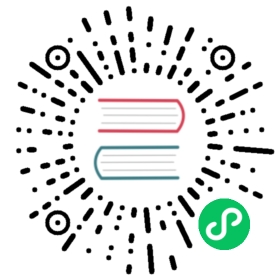VPP dataplane troubleshooting
Big picture
This page describes the troubleshooting steps for the VPP dataplane. If you did not configure the VPP dataplane, this page is not for you!
If you’re encountering issues with the VPP dataplane, feel free to reach out to us either on the #vpp channel on the Calico slack, or by opening a new issue in Github).
Installing calivppctl
calivppctl is a helper bash script shipped alongside vpp container images. It can be installed to your host with the following methods, and helps collecting logs and debugging a running cluster with the VPP dataplane installed.
- With curl
curl https://raw.githubusercontent.com/projectcalico/vpp-dataplane/v3.26.0/test/scripts/vppdev.sh \| tee /usr/bin/calivppctlchmod +x /usr/bin/calivppctl
- With docker (and a cluster with calico-vpp running)
vppcontainer=$(docker ps | grep vpp_calico-vpp | awk '{ print $1 }')docker cp ${vppcontainer}:/usr/bin/calivppctl /usr/bin/calivppctl
- With kubectl (and a cluster with calico-vpp running)
vpppod=$(kubectl -n calico-vpp-dataplane get pods -o wide | grep calico-vpp-node- | awk '{ print $1 }' | head -1)kubectl -n calico-vpp-dataplane exec -it ${vpppod} -c vpp -- cat /usr/bin/calivppctl | tee /usr/bin/calivppctl > /dev/nullchmod +x /usr/bin/calivppctl
Troubleshooting
Kubernetes Cluster
First you need to make sure Kubernetes is up and running.
service kubelet statusshould give you a first hint.- Issues should be reported in the kubelet logs, which you can check with this command if you are using systemd:
journalctl -u kubelet -r -n200
 note
note
Kubernetes does not run with swap enabled.
Starting calico-vpp-node Daemon set
Once the cluster is correctly started, the next issue can come from the Daemonset configuration. Best is to start by inspecting the pods : are they running correctly ? Usually configuration issues (available hugepages, memory, …) will be reported here
kubectl -n calico-vpp-dataplane describe pod/calico-vpp-node-XXXXX
 note
note
If at this point you don’t have enough hugepages, you’ll have to restart kubelet after allocating them for taking it into account (using for instance service kubelet restart)
Having VPP up and running
Once the pods don’t report any issue, the pods should have started. There are two containers for each node : VPP that starts the vpp process and setups connectivity, and the agent handling pod connectivity, service load balancing, BGP, policies, etc.
First check that VPP is running correctly. If the connectivity configuration, interface naming is not correct, this will be reported here. Once this is running, you should be able to ping your other nodes through VPP.
Print VPP's log : basic connectivity and NIC configurationcalivppctl log -vpp myk8node1
Then you can check for any issues reported by the Agent (e.g. BGP listen issue if the port is already taken, or missing configuration pieces). If this doesn’t show any errors, you should be able to nslookup kubernetes.default from pods.
Print the logs for the Calico VPP dataplane agent, programming serviceIPs, BGP, ...calivppctl log -agent myk8node1
If all this doesn’t play well you can always use the export to generate an export.tar.gz bundle and ask for help on the #vpp channel
calivppctl export
Accessing the VPP cli
For further debugging, tracing packets and inspecting VPP’s internals, you can get a vpp shell using the following
calivppctl vppctl myk8node1
Listing interfaces and basics
To list existing interfaces and basic counters use
vpp show intvpp show int addr
To get more insights on the main interface (e.g. if you’re using dpdk) you can check for errors & drops in
vpp show hardware-interfaces
Other places to look for errors
vpp show log # VPP startup logvpp show err # Prints out packet counters (not always actual errors, but includes drops)vpp show buffers # You should have non zero free buffers, otherwise traffic won't flow
Tracing packets
Internal network layout
For starters, here is a small schematic of how the network looks like: 
Container interfaces are named tun[0-9]+. You can find which one belong to which container as follows.
Connect to vppctl$ calivppctl vppctl NODENAMEList interfacesvpp show interfaceName Idx State MTU (L3/IP4/IP6/MPLS) Counter Countavf-0/d8/a/0 1 up 9000/0/0/0 tx packets 2tx bytes 216local0 0 down 0/0/0/0tap0 2 up 0/0/0/0 rx packets 9[...]tun3 5 up 0/0/0/0 rx packets 5rx bytes 431tx packets 5tx bytes 387ip4 5Show the route for address 11.0.166.132vpp show ip fib 11.0.166.132ipv4-VRF:0, fib_index:0, flow hash:[src dst sport dport symmetric ] epoch:0 flags:none locks:[adjacency:1, default-route:1, ]11.0.166.132/32 fib:0 index:19 locks:5cnat refs:1 entry-flags:uRPF-exempt,interpose, src-flags:added,contributing,active, cover:-1 interpose:[@0]: [4] cnat-client:[11.0.166.132] tr:0 sess:1path-list:[26] locks:3 flags:shared, uPRF-list:24 len:1 itfs:[5, ]path:[32] pl-index:26 ip4 weight=1 pref=0 attached-nexthop: oper-flags:resolved, cfg-flags:attached,11.0.166.132 tun3 (p2p)[@0]: ipv4 via 0.0.0.0 tun3: mtu:9000 next:7[...]This one is behind `tun3`If you want more info about this interface (name in Linux, queues, descriptors, ...)vpp show tun tun3Interface: tun3 (ifindex 5)name "eth0"host-ns "/proc/17675/ns/net"[...]
tap0 is the interface providing connectivity to the host, using the original interface name on the Linux side (use show tap tap0 and show ip punt redirect).
Capturing traffic inside the cluster
Let’s take the case of two pods talking to each other in your cluster (see the schema above). You might want to inspect the traffic at 3 different locations :
- as it exits the pod (in Linux inside the first pod)
- as it goes through VPP
- as it is received in the second pod (in Linux again)
We cover the three cases, first inside VPP (depending on where your traffic is coming from : a pod or outside your host) then inside your pods (usually with tcpdump)
Traffic capture inside VPP
Traffic from a pod
The following snippet will allow you to capture all traffic coming from containers on a particular node, grep from a specific packet, and see what happened to it.
Make sure that the trace buffer is clean in VPPcalivppctl vppctl NODENAME clear traceAdd a trace from the virtio-input input-nodecalivppctl vppctl NODENAME trace add virtio-input 500generate some trafficcalivppctl vppctl NODENAME show trace max 500 > somefileGrep for your IPscat somefile | grep '1.2.3.4 -> 5.6.7.8' -A40 -B40
Output looks quite cumbersome at first as it contains the whole path of a packet through VPP, from reception to tx.
vpp show tracePacket 100:09:46:518858: virtio-inputThis packet has been received on the interface number #2 (column Idx in `show int`)and is 688 Bytes longvirtio: hw_if_index 2 next-index 1 vring 0 len 688hdr: flags 0x00 gso_type 0x00 hdr_len 0 gso_size 0 csum_start 0 csum_offset 0 num_buffers 100:09:46:518866: ip4-inputwe read TCP header, addresses and portsTCP: 20.0.0.1 -> 11.0.166.133tos 0x00, ttl 64, length 688, checksum 0x1bc5 dscp CS0 ecn NON_ECNfragment id 0x56fd, flags DONT_FRAGMENTTCP: 6443 -> 34112seq. 0xa1f93599 ack 0x818eb1c1flags 0x18 PSH ACK, tcp header: 32 byteswindow 502, checksum 0x00b700:09:46:518870: ip4-lookupfib 0 dpo-idx 5 flow hash: 0x00000000TCP: 20.0.0.1 -> 11.0.166.133tos 0x00, ttl 64, length 688, checksum 0x1bc5 dscp CS0 ecn NON_ECNfragment id 0x56fd, flags DONT_FRAGMENTTCP: 6443 -> 34112seq. 0xa1f93599 ack 0x818eb1c1flags 0x18 PSH ACK, tcp header: 32 byteswindow 502, checksum 0x00b700:09:46:518873: ip4-cnat-txWe need to do some NATing as it's Kubernetesfound: session:[20.0.0.1;6443 -> 11.0.166.133;34112, TCP] => 11.96.0.1;443 -> 11.0.166.133;34112 lb:-1 age:419000:09:46:518879: ip4-rewriteWe rewrite the ip packetmac addresses only when coming / going to a PHY, as tun interfaces are L3-onlytx_sw_if_index 6 dpo-idx 7 : ipv4 via 0.0.0.0 tun4: mtu:9000 next:8 flow hash: 0x0000000000000000: 450002b056fd40003f0625650b6000010b00a68501bb8540a1f93599818eb1c100000020: 801801f620c700000101080a3f906c98fbaaba031703030277413d39Output happens on the interface `tun4`00:09:46:518880: tun4-outputtun400000000: 450002b056fd40003f0625650b6000010b00a68501bb8540a1f93599818eb1c100000020: 801801f620c700000101080a3f906c98fbaaba031703030277413d39b97817c100000040: 41392fdbe0e9d4886849851476cdb8986362ee2f789bfefd8a5c106c898d130900000060: 4f8f8cb89159d99e986813a48d91334930eb5eb10ca4248c00:09:46:518881: tun4-txbuffer 0x24cf615: current data 0, length 688, buffer-pool 1, ref-count 1, totlen-nifb 0, trace handle 0x1000000ipv4 tcp hdr-sz 52 l2-hdr-offset 0 l3-hdr-offset 0 l4-hdr-offset 20 l4-hdr-sz 320x0b60: 40:00:3f:06:25:65 -> 45:00:02:b0:56:fdPacket 2[...]
Traffic from the phy
If you want to capture traffic coming from the physical NIC, you should use trace add but with a different source node a.k.a dpdk-input af-packet-input af_xdp-input avf-input instead of virtio-input.
show run should give you a hint of the X-input node you want to trace from.
vpp show runThread 1 vpp_wk_0 (lcore 25)Time 1.9, 10 sec internal node vector rate 1.05 loops/sec 1074819.68vector rates in 7.5356e0, out 7.5356e0, drop 0.0000e0, punt 0.0000e0Name State Calls Vectors Suspends Clocks Vectors/Callavf-input polling 2233530 0 0 8.24e1 0.00ip4-cnat-snat active 1 1 0 5.35e3 1.00ip4-cnat-tx active 14 15 0 1.18e3 1.07[...]Here we seem to want to use trace add avf-input 200
Same as with traffic from a container, you can use
Make sure that the trace buffer is clean in VPPcalivppctl vppctl NODENAME clear traceAdd a trace from the virtio-input input-nodecalivppctl vppctl NODENAME trace add avf-input 500generate some trafficcalivppctl vppctl NODENAME show trace max 500 > somefileGrep for your IPscat somefile | grep '1.2.3.4 -> 5.6.7.8' -A40 -B40
With Wireshark
Alternatively to the trace, you can do a capture and analyze it inside Wireshark. You can do this with:
vpp pcap dispatch trace on max 1000 file vppcapture buffer-trace dpdk-input 1000vpp pcap dispatch trace off
This will generate a file named /tmp/vppcapture
Then on your host run:
calivppctl sh vpp NODENAMEroot@server:~ mv /tmp/vppcapture /var/lib/vpp/root@server:~ exitThe file should now be at /var/lib/vpp/vppcapture on your host 'NODENAME'
You can then scp NODENAME:/var/lib/vpp/vppcapture . on your machine and open it with Wireshark More info about this here
Traffic received in the pods
To inspect traffic actually received by the pods (if tcpdump is installed in the pod), simply run tcpdump -ni eth0 inside the pod. If tcpdump is not available in the pod, here are two options to still be able to capture pod traffic:
Tcpdump is available on the host
Provided that you have tcpdump installed on the host, you can use nsenter to attach to the pod’s network namespace and use the host’s tcpdump on the container’s interface.
This works on docker as follows :
Find the container ID you want to inspect$ docker psCONTAINER ID IMAGE COMMAND CREATED STATUS PORTS NAMES4c01db0b339c ubuntu:12.04 bash 17 seconds ago Up 16 seconds 3300-3310/tcp webappGet the container PID out of it$ docker inspect --format '{{ .State.Pid }}' 4c01db0b339c12345Attach$ nsenter -t 12345 -n bash
No tcpdump, but we have python !
Open an AF_PACKET socket in python with the following code and run it attached to the running namespace as previously.
#!/usr/bin/env pythonfrom socket import *from struct import unpackIFNAME = "eth0"N_PKT = 50MTU=1500sock = socket(AF_PACKET, SOCK_DGRAM, 0x0800)sock.bind((IFNAME, 0x0800))for _ in range(N_PKT):data = sock.recvfrom(MTU, 0)[0]src_addr = inet_ntop(AF_INET, data[12:16])dst_addr = inet_ntop(AF_INET, data[16:20])src_port, = unpack("!H", data[20:22])dst_port, = unpack("!H", data[22:24])data_len, = unpack("!H", data[24:26])cksum, = unpack("!H", data[26:28])print("%s:%d -> %s:%d len %d cs %d" % (src_addr, src_port, dst_addr, dst_port, data_len, cksum))
This requires privileges and thus is usually easier to run from the host. From the host, you can use echo "the python blob above" | nsenter -t <thePID> -n python to execute this code.
Traffic to the kubelet agent
As the kubelet agent runs directly on the host without a network namespace, pods talking to it (e.g. coredns resolvers) would go through a specific path. Packets destined to it will be caught by VPP’s punt mechanism, and will be forwarded to the host through a tap interface which will have the same name as the original interface in Linux.
To debug traffic within VPP, use the trace & check that traffic is correctly punted to the tap0 interface.
On the host, you can use tcpdump normally to check the traffic.
Crashes & coredumps
In order to instruct vpp to leave a coredump in the event of a crash, you can pass the CALICOVPP_CORE_PATTERN environment variable to the vpp container:
kind: DaemonSetapiVersion: apps/v1metadata:name: calico-vpp-node---- name: vppenv:- name: CALICOVPP_CORE_PATTERNvalue: '/home/hostuser/vppcore.%e.%p'volumeMounts:- name: userhomemountPath: /home/hostuser---volumes:- name: userhomehostPath:path: ${SOME_DIRECTORY}
This will generate a vppcore.vpp_main.<pid> file in ${DIR} if vpp aborts unexpectedly. If you encounter this situation, please note the exact version of the vpp image that generated the corefile (using the image hash) to facilitate further troubleshooting.
To explore it run:
docker run -it --entrypoint=bash -v $DIR/vppcore.vpp_main.12345:/root/vppcore calicovpp/vpp:VERSIONYou should have a shell inside the vpp containerapt update && apt install -y gdbgdb vpp ./vppcore