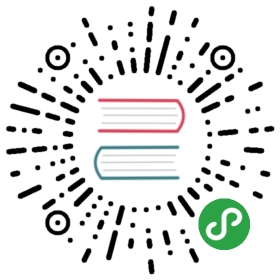Write command-line apps
What’s the point?
- Command-line applications need to do input and output.
- The dart:io library provides I/O functionality.
- The args package helps define and parse command-line arguments.
- A
Futureobject represents a value that will be available at some time in the future. - Streams provide a series of asynchronous data events.
- Most input and output requires the use of streams.
Note: This tutorial uses the async and await language features, which rely on the Future and Stream classes for asynchronous support. To learn more about these features, see the asynchronous programming codelab and the streams tutorial.
This tutorial teaches you how to build command-line apps and shows you a few small command-line applications. These programs use resources that most command-line applications need, including the standard output, error, and input streams, command-line arguments, files and directories, and more.
Running an app with the standalone Dart VM
To run a command-line app, you need the Dart VM (dart), which comes when you install the Dart SDK.
Important: The location of the SDK installation directory (we’ll call it dart in dart command and other commands, such as dartanalyzer, by name.
Let’s run a small program.
Create a file called
helloworld.dartthat contains this code:void main() {print('Hello, World!');}
In the directory that contains the file you just created, run the program:
$ dart helloworld.dartHello, World!
The Dart VM supports many options. Use dart --help to see commonly used options. Use dart --verbose to see all options.
Overview of the dcat app code
This tutorial covers the details of a small sample app called dcat, which displays the contents of any files listed on the command line. This app uses various classes, functions, and properties available to command-line apps. For a brief description of key app features, click the highlighted code below.
import 'dart:convert';import 'dart:io';import 'package:args/args.dart';const lineNumber = 'line-number';ArgResults argResults;void main(List<String> arguments) {exitCode = 0; // presume successfinal parser = ArgParser()..addFlag(lineNumber, negatable: false, abbr: 'n');argResults = parser.parse(arguments);final paths = argResults.rest;dcat(paths, argResults[lineNumber] as bool);}Future dcat(List<String> paths, bool showLineNumbers) async {if (paths.isEmpty) {// No files provided as arguments. Read from stdin and print each line.await stdin.pipe(stdout);} else {for (var path in paths) {var lineNumber = 1;final lines = utf8.decoder.bind(File(path).openRead()).transform(const LineSplitter());try {await for (var line in lines) {if (showLineNumbers) {stdout.write('${lineNumber++} ');}stdout.writeln(line);}} catch (_) {await _handleError(path);}}}}Future _handleError(String path) async {if (await FileSystemEntity.isDirectory(path)) {stderr.writeln('error: $path is a directory');} else {exitCode = 2;}}
Getting dependencies
You might notice that dcat depends on a package named args. To get the args package, use the pub package manager.
A real app has tests, license files, and so on, in a file hierarchy such as the one in the Dart command-line app template. But for this first app, let’s do the minimum necessary to get the code to run:
- Create a directory named
dcat, and change to that directory. - Inside
dcat, create a file nameddcat.dartand copy the preceding code into it. Inside
dcat, create a file namedpubspec.yamlwith the following code:name: dcatenvironment:sdk: '>=2.6.0 <3.0.0'dependencies:args: ^1.5.0
Still in the
dcatdirectory, runpub getto get the args package:$ pub getResolving dependencies...+ args 1.5.2Changed 1 dependency!
Note: To learn more about using packages and organizing your code, see the package documentation and layout conventions.
Running dcat
Once you have your app’s dependencies, you can run the app from the command line over any text file, like pubspec.yaml or quote.txt (downloadable file):
$ dart dcat.dart -n quote.txt1 Be yourself. Everyone else is taken. -Oscar Wilde2 Don't cry because it's over, smile because it happened. -Dr. Seuss3 You only live once, but if you do it right, once is enough. -Mae West...
This command displays each line of the specified file. Because the -n argument is present, a line number is displayed before each line.
Parsing command-line arguments
The args package provides parser support for transforming command-line arguments into a set of options, flags, and additional values. Import the package’s args library as follows:
import 'package:args/args.dart';
The args library contains these classes, among others:
| Class | Description |
|---|---|
| ArgParser | A command-line argument parser. |
| ArgResults | The result of parsing command-line arguments using ArgParser. |
Here is the dcat code that uses these classes to parse and store command-line arguments:
ArgResults argResults;void main(List<String> arguments) {exitCode = 0; // presume successfinal parser = ArgParser()..addFlag(lineNumber, negatable: false, abbr: 'n');argResults = parser.parse(arguments);final paths = argResults.rest;dcat(paths, argResults[lineNumber] as bool);}
The runtime passes command-line arguments to the app’s main() function as a list of strings. The ArgParser is configured to parse the -n flag. The result of parsing command-line arguments is stored in argResults.
The following diagram shows how the dcat command line used above is parsed into an ArgResults object.

You can access flags and options by name, treating an ArgResults like a Map. You can access other values using the rest property.
The API reference for the args library provides detailed information to help you use the ArgParser and ArgResults classes.
Reading and writing with stdin, stdout, and stderr
Like other languages, Dart has standard output, standard error, and standard input streams. The standard I/O streams are defined at the top level of the dart:io library:
| Stream | Description |
|---|---|
| stdout | The standard output |
| stderr | The standard error |
| stdin | The standard input |
Import the dart:io library as follows:
import 'dart:io';
Note: Web apps (apps that depend on dart:html) can’t use the dart:io library.
stdout
Here’s the code from the dcat program that writes the line number to the stdout (if the -n flag is set) followed by the line from the file.
if (showLineNumbers) {stdout.write('${lineNumber++} ');}stdout.writeln(line);
The write() and writeln() methods take an object of any type, convert it to a string, and print it. The writeln() method also prints a newline character. dcat uses the write() method to print the line number so the line number and the text appear on the same line.
You can also use the writeAll() method to print a list of objects, or use addStream() to asynchronously print all of the elements from a stream.
stdout provides more functionality than the print() function. For example, you can display the contents of a stream with stdout. However, you must use print() instead of stdout for programs that are converted to and run in JavaScript.
stderr
Use stderr to write error messages to the console. The standard error stream has the same methods as stdout, and you use it in the same way. Although both stdout and stderr print to the console, their output is separate and can be redirected or piped at the command line or programmatically to different destinations.
This code from dcat prints an error message if the user tries to list a directory.
if (await FileSystemEntity.isDirectory(path)) {stderr.writeln('error: $path is a directory');} else {exitCode = 2;}
stdin
The standard input stream typically reads data synchronously from the keyboard, although it can read asynchronously and it can get input piped in from the standard output of another program.
Here’s a small program that reads a single line from stdin:
import 'dart:io';void main() {stdout.writeln('Type something');String input = stdin.readLineSync();stdout.writeln('You typed: $input');}
The readLineSync() method reads text from the standard input stream, blocking until the user types in text and presses return. This little program prints out the typed text.
In the dcat program, if the user does not provide a filename on the command line, the program instead reads from stdin using the pipe() method. Because pipe() is asynchronous (returning a future, even though this code doesn’t use that return value), the code that calls it uses await.
await stdin.pipe(stdout);
In this case, the user types in lines of text and the program copies them to stdout. The user signals the end of input by pressing Control+D.
$ dart dcat.dartThe quick brown fox jumps over the lazy dog.The quick brown fox jumps over the lazy dog.
Getting info about a file
The FileSystemEntity class in the dart:io library provides properties and static methods that help you inspect and manipulate the file system.
For example, if you have a path, you can determine whether the path is a file, a directory, a link, or not found by using the type() method from the FileSystemEntity class. Because the type() method accesses the file system, it performs the check asynchronously.
The following code from the dcat example uses FileSystemEntity to determine if the path provided on the command line is a directory. The future returns a boolean that indicates if the path is a directory or not. Because the check is asynchronous, the code calls isDirectory() using await.
if (await FileSystemEntity.isDirectory(path)) {stderr.writeln('error: $path is a directory');} else {exitCode = 2;}
Other interesting methods in the FileSystemEntity class include isFile(), exists(), stat(), delete(), and rename(), all of which also use a future to return a value.
FileSystemEntity is the superclass for the File, Directory, and Link classes.
Reading a file
dcat opens each file listed on the command line with the openRead() method, which returns a stream. The await for block waits for the file to be read asynchronously. The data prints to stdout when it becomes available on the stream.
for (var path in paths) {var lineNumber = 1;final lines = utf8.decoder.bind(File(path).openRead()).transform(const LineSplitter());try {await for (var line in lines) {if (showLineNumbers) {stdout.write('${lineNumber++} ');}stdout.writeln(line);}} catch (_) {await _handleError(path);}}
The following shows the rest of the code, which uses two decoders that transform the data before making it available in the await for block. The UTF8 decoder converts the data into Dart strings. LineSplitter splits the data at newlines.
for (var path in paths) {var lineNumber = 1;final lines = utf8.decoder.bind(File(path).openRead()).transform(const LineSplitter());try {await for (var line in lines) {if (showLineNumbers) {stdout.write('${lineNumber++} ');}stdout.writeln(line);}} catch (_) {await _handleError(path);}}
The dart:convert library contains these and other data converters, including one for JSON. To use these converters you need to import the dart:convert library:
import 'dart:convert';
Writing a file
The easiest way to write text to a file is to create a File object and use the writeAsString() method:
final quotes = File('quotes.txt');const stronger = 'That which does not kill us makes us stronger. -Nietzsche';await quotes.writeAsString(stronger, mode: FileMode.append);
The writeAsString() method writes the data asynchronously. It opens the file before writing and closes the file when done. To append data to an existing file, you can use the optional parameter mode and set its value to FileMode.append. Otherwise, the mode is FileMode.write and the previous contents of the file, if any, are overwritten.
If you want to write more data, you can open the file for writing. The openWrite() method returns an IOSink (the same type as stdin and stderr). You can continue to write to the file until done, at which time, you must close the file. The close() method is asynchronous and returns a future.
final quotes = File('quotes.txt').openWrite(mode: FileMode.append);quotes.write("Don't cry because it's over, ");quotes.writeln("smile because it happened. -Dr. Seuss");await quotes.close();
Getting environment information
Use the Platform class to get information about the machine and OS that the program is running on.
Platform.environment provides a copy of the environment variables in an immutable map. If you need a mutable map (modifiable copy) you can use Map.from(Platform.environment).
final envVarMap = Platform.environment;print('PWD = ${envVarMap["PWD"]}');print('LOGNAME = ${envVarMap["LOGNAME"]}');print('PATH = ${envVarMap["PATH"]}');
Platform provides other useful properties that give information about the machine, OS, and currently running program. For example:
Setting exit codes
The dart:io library defines a top-level property, exitCode, that you can change to set the exit code for the current invocation of the Dart VM. An exit code is a number passed from the Dart program to the parent process to indicate the success, failure, or other state of the execution of the program.
The dcat program sets the exit code in the _handleError() function to indicate that an error occcurred during execution.
Future _handleError(String path) async {if (await FileSystemEntity.isDirectory(path)) {stderr.writeln('error: $path is a directory');} else {exitCode = 2;}}
An exit code of 2 indicates that the program encountered an error.
An alternative to using exitCode is to use the top-level exit() function, which sets the exit code and quits the program immediately. For example, the _handleError() function could call exit(2) instead of setting exitCode to 2, but exit() would quit the program and it might not process all of the files on the command line.
Generally speaking, you’re better off using the exitCode property, which sets the exit code but allows the program to continue through to its natural completion.
Although you can use any number for an exit code, by convention, the codes in the table below have the following meanings:
| Code | Meaning |
|---|---|
| 0 | Success |
| 1 | Warnings |
| 2 | Errors |
Summary
This tutorial described some basic API found in these classes from the dart:io library:
| API | Description |
|---|---|
| IOSink | Helper class for objects that consume data from streams. |
| File | Represents a file on the native file system |
| Directory | Represents a directory on the native file system |
| FileSystemEntity | Superclass for File and Directory |
| Platform | Provides information about the machine and operating system |
| stdout | The standard output |
| stderr | The standard error |
| stdin | The standard input |
| exitCode | Sets the exit code |
| exit() | Sets the exit code and quits |
In addition, this tutorial covers two classes that help with command-line arguments: ArgParser and ArgResults.
For more classes, functions, and properties, consult to the API reference for dart:io, dart:convert, and the args package.
What next?
If you’re interested in server-side programming, check out the next tutorial, which covers HTTP clients and servers.