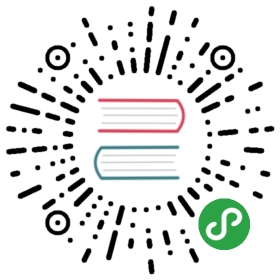Package layout conventions
When you build a pub package, we encourage you to follow the conventions that this page describes. They describe how you organize the files and directories within your package, and how to name things.
![[Flutter]](/static/images/loading.gif)
Note: Flutter apps can use custom directories for their assets. For details, see Adding assets and images on the Flutter website.
Here’s what a complete package (named enchilada) that uses every corner of these guidelines might look like:
enchilada/.dart_tool/ *.packages *pubspec.yamlpubspec.lock **LICENSEREADME.mdCHANGELOG.mdbenchmark/make_lunch.dartbin/enchiladadoc/api/ ***getting_started.mdexample/main.dartlib/enchilada.darttortilla.dartguacamole.csssrc/beans.dartqueso.darttest/enchilada_test.darttortilla_test.darttool/generate_docs.dartweb/index.htmlmain.dartstyle.css
* The .dart_tool directory and .packages file exist after you’ve run pub get. Don’t check them into source control.
** The pubspec.lock file exists after you’ve run pub get. Leave it out of source control unless your package is an application package.
*** The doc/api directory exists locally after you’ve run dartdoc. Don’t check the api directory into source control.
Note: The .packages file has replaced packages directories. For more information, see pub get.
The pubspec
enchilada/pubspec.yamlpubspec.lock
Every package has a pubspec, a file named pubspec.yaml, in the root directory of the package. That’s what makes it a package.
Running pub get, pub upgrade, or pub downgrade on the package creates a lockfile, named pubspec.lock. If your package is an application package, check the lockfile into source control. Otherwise, don’t.
For more information, see the pubspec page.
LICENSE
enchilada/LICENSE
If you’re publishing your package, include a license file named LICENSE. We recommend using an OSI-approved license such as BSD-3-Clause, so that others can reuse your work.
README.md
enchilada/README.md
One file that’s very common in open source is a README file that describes the project. This is especially important in pub. When you upload to the pub.dev site, your README.md file is shown — rendered as Markdown — on the page for your package. This is the perfect place to introduce people to your code.
CHANGELOG.md
enchilada/CHANGELOG.md
To show users the latest changes to your package, you can include a changelog file where you can write a short note about the changes in your latest release. When you upload your package to the pub.dev site, your package’s CHANGELOG.md file (if any) appears in the changelog tab, rendered as Markdown.
Public directories
Two directories in your package are public to other packages: lib and bin. You place public libraries in lib and public tools in bin.
Public libraries
The following directory structure shows the lib portion of enchilada:
enchilada/lib/enchilada.darttortilla.dart
Many packages are library packages: they define Dart libraries that other packages can import and use. These public Dart library files go inside a directory called lib.
Most packages define a single library that users can import. In that case, its name should usually be the same as the name of the package, like enchilada.dart in the example here. But you can also define other libraries with whatever names make sense for your package.
When you do, users can import these libraries using the name of the package and the library file, like so:
import 'package:enchilada/enchilada.dart';import 'package:enchilada/tortilla.dart';
If you want to organize your public libraries, you can also create subdirectories inside lib. If you do that, users will specify that path when they import it. Say you have the following file hierarchy:
enchilada/lib/some/path/olives.dart
Users import olives.dart as follows:
import 'package:enchilada/some/path/olives.dart';
Note that only libraries should be in lib. Entrypoints—Dart scripts with a main() function—cannot go in lib. If you place a Dart script inside lib, you will discover that any package: imports it contains don’t resolve. Instead, your entrypoints should go in the appropriate entrypoint directory.
Tip for web apps: For the best performance when developing with dartdevc, put implementation files under /lib/src, instead of elsewhere under /lib. Also, avoid imports of package:*package_name*/src/....
For more information on library packages, see Creating packages.
Public tools
Dart scripts placed inside of the bin directory are public. If you’re inside the directory of a package, you can use pub run to run scripts from the bin directories of any other package the package depends on. From any directory, you can use pub global run to run scripts from packages you have activated using pub global activate.
If you intend for your package to be depended on, and you want your scripts to be private to your package, place them in the top-level tool directory. If you do not intend for your package to be depended on, you can leave your scripts in bin.
Public assets
enchilada/lib/guacamole.css
While most library packages exist to let you reuse Dart code, you can also reuse other kinds of content. For example, a package for Bootstrap might include a number of CSS files for consumers of the package to use.
These go in the top-level lib directory. You can put any kind of file in there and organize it with subdirectories however you like.
You can reference another package’s assets using the resource package.
Warning: Old code might refer to assets using /packages/<package>/<path> URLs.
Implementation files
enchilada/lib/src/beans.dartqueso.dart
The libraries inside lib are publicly visible: other packages are free to import them. But much of a package’s code is internal implementation libraries that should only be imported and used by the package itself. Those go inside a subdirectory of lib called src. You can create subdirectories in there if it helps you organize things.
You are free to import libraries that live in lib/src from within other Dart code in the same package (like other libraries in lib, scripts in bin, and tests) but you should never import from another package’s lib/src directory. Those files are not part of the package’s public API, and they might change in ways that could break your code.
When you use libraries from within your own package, even code in src, you can (and should) still use package: to import them. For example:
import 'package:enchilada/src/beans.dart';
The name you use here (in this case enchilada) is the name you specify for your package in its pubspec.
Web files
enchilada/web/index.htmlmain.dartstyle.css
For web packages, place entrypoint code—Dart scripts that include main() and supporting files, such as CSS or HTML—under web. You can organize the web directory into subdirectories if you like.
Put library code under lib. If the library isn’t imported directly by code under web, or by another package, put it under lib/src. Put web-based examples under example. See Public assets for tips on where to put assets, such as images.
Command-line apps
enchilada/bin/enchilada
Some packages define programs that can be run directly from the command line. These can be shell scripts or any other scripting language, including Dart. The pub application itself is one example: it’s a simple shell script that invokes pub.dart.
If your package defines code like this, put it in a directory named bin. You can run that script from anywhere on the command line, if you set it up using pub global.
Tests and benchmarks
enchilada/test/enchilada_test.darttortilla_test.dart
Every package should have tests. With pub, the convention is that these go in a test directory (or some directory inside it if you like) and have _test at the end of their file names.
Typically, these use the test package.
enchilada/benchmark/make_lunch.dart
Packages that have performance critical code may also include benchmarks. These test the API not for correctness but for speed (or memory use, or maybe other empirical metrics).
Documentation
enchilada/doc/api/getting_started.md
If you’ve got code and tests, the next piece you might want is good documentation. That goes inside a directory named doc.
When you run the dartdoc tool, it places the API documentation, by default, under doc/api. Since the API documentation is generated from the source code, you should not place it under source control.
Other than the generated api, we don’t have any guidelines about format or organization of the documentation that you author. Use whatever markup format that you prefer.
Examples
enchilada/example/main.dart
Code, tests, docs, what else could your users want? Standalone example programs that use your package, of course! Those go inside the example directory. If the examples are complex and use multiple files, consider making a directory for each example. Otherwise, you can place each one right inside example.
In your examples, use package: to import files from your own package. That ensures that the example code in your package looks exactly like code outside of your package would look.
If you might publish your package, consider creating an example file with one of the following names (case insensitive):
example/example[.md]example[/lib]/main.dartexample[/lib]/*package_name*.dartexample[/lib]/*package_name*_example.dartexample[/lib]/example.dartexample/readme[.md]
When you publish a package that contains one or more of the above files, the pub.dev site creates an Example tab to display the first file it finds (searching in the order shown in the list above). For example, if your package has many files under its example directory, including a file named README.md, then your package’s Example tab displays the contents of example/README.md (parsed as Markdown.)
Internal tools and scripts
enchilada/tool/generate_docs.dart
Mature packages often have little helper scripts and programs that people run while developing the package itself. Think things like test runners, documentation generators, or other bits of automation.
Unlike the scripts in bin, these are not for external users of the package. If you have any of these, place them in a directory called tool.