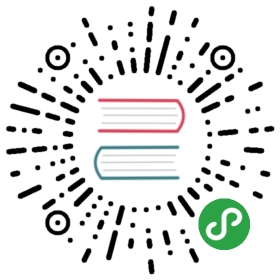Creating packages
The Dart ecosystem uses packages to share software such as libraries and tools. This page tells you how to create a package, with a focus on the most common kind of package, library packages.
What makes a library package
The following diagram shows the layout of the simplest library package:

The minimal requirements for a library are:
pubspec file
The pubspec.yaml file for a library is the same as for an application package—there is no special designation to indicate that the package is a library.
lib directory
As you might expect, the library code lives under the lib directory and is public to other packages. You can create any hierarchy under lib, as needed. By convention, implementation code is placed under lib/src. Code under lib/src is considered private; other packages should never need to import src/.... To make APIs under lib/src public, you can export lib/src files from a file that’s directly under lib.
Note: When the library directive isn’t specified, a unique tag is generated for each library based on its path and filename. Therefore, we suggest that you omit the library directive from your code unless you plan to generate library-level documentation.
Organizing a library package
Library packages are easiest to maintain, extend, and test when you create small, individual libraries, referred to as mini libraries. In most cases, each class should be in its own mini library, unless you have a situation where two classes are tightly coupled.
Note: You may have heard of the part directive, which allows you to split a library into multiple Dart files. We recommend that you avoid using part and create mini libraries instead.
Create a “main” library file directly under lib, lib/
The lib directory might also include other importable, non-src, libraries. For example, perhaps your main library works across platforms, but you create separate libraries that rely on dart:io or dart:html. Some packages have separate libraries that are meant to be imported with a prefix, when the main library is not.
Let’s look at the organization of a real-world library package: shelf. The shelf package provides an easy way to create web servers using Dart, and is laid out in a structure that is commonly used for Dart library packages:

Directly under lib, the main library file, shelf.dart, exports several files from lib/src:
export 'src/cascade.dart';export 'src/handler.dart';export 'src/handlers/logger.dart';export 'src/hijack_exception.dart';export 'src/middleware.dart';export 'src/pipeline.dart';export 'src/request.dart';export 'src/response.dart';export 'src/server.dart';export 'src/server_handler.dart';
The shelf package also contains a mini library: shelf_io. This adapter handles HttpRequest objects from dart:io.
Tip for web apps: For the best performance when developing with dartdevc, put implementation files under /lib/src, instead of elsewhere under /lib. Also, avoid imports of package:*package_name*/src/....
Importing library files
When importing a library file, you can use the the package: directive to specify the URI of that file.
import 'package:utilities/utilities.dart';
You can import a library using a relative path when both files are inside of lib, or when both files are outside of lib. However, you must use package: when importing a file that reaches inside, or outside, of lib. When in doubt, use the package: directive; it works in all cases.
The following graphic shows how to import lib/foo/a.dart from both lib and web.

Note: Although the lib graphic shows lib/bar/b.dart using a relative import (import '../foo/a.dart'), it could instead use the package: directive (import 'package:my_package/foo/a.dart').
Conditionally importing and exporting library files
If your library supports multiple platforms, then you might need to conditionally import or export library files. A common use case is a library that supports both web and native platforms.
To conditionally import or export, you need to check for the presence of dart:* libraries. Here’s an example of conditional export code that checks for the presence of dart:io and dart:html:
export 'src/hw_none.dart' // Stub implementationif (dart.library.io) 'src/hw_io.dart' // dart:io implementationif (dart.library.html) 'src/hw_html.dart'; // dart:html implementation
lib/hw_mp.dart
Here’s what that code does:
- In an app that can use
dart:io(for example, a command-line app), exportsrc/hw_io.dart. - In an app that can use
dart:html(a web app), exportsrc/hw_html.dart. - Otherwise, export
src/hw_none.dart.
To conditionally import a file, use the same code as above, but change export to import.
Note: The conditional import or export checks only whether the library is available for use on the current platform, not whether it’s actually imported or used.
All of the conditionally exported libraries must implement the same API. For example, here’s the dart:io implementation:
import 'dart:io';void alarm([String text]) {stderr.writeln(text ?? message);}String get message => 'Hello World from the VM!';
lib/src/hw_io.dart
And here’s the default implementation, which is a stub that throws UnsupportedErrors:
void alarm([String text]) => throw UnsupportedError('hw_none alarm');String get message => throw UnsupportedError('hw_none message');
lib/src/hw_none.dart
On any platform, you can import the library that has the conditional export code:
import 'package:hw_mp/hw_mp.dart';void main() {print(message);}
Providing additional files
A well designed library package is easy to test. We recommend that you write tests using the test package, placing the test code in the test directory at the top of the package.
If you create any command-line tools intended for public consumption, place those in the bin directory, which is public. Enable running a tool from the command line, using pub global activate. Listing the tool in the executables section of the pubspec allows a user to run it directly without calling pub global run.
It’s helpful if you include an example of how to use your library. This goes into the example directory at the top of the package.
Any tools or executables that you create during development that aren’t for public use go into the tool directory.
Other files that are required if you publish your library to the pub.dev site, such as README.md and CHANGELOG.md, are described in Publishing a package. For more information on how to organize a package directory, see the pub package layout conventions.
Documenting a library
You can generate API docs for your library using the dartdoc tool. Dartdoc parses the source looking for documentation comments, which use the /// syntax:
/// The event handler responsible for updating the badge in the UI.void updateBadge() {...}
For an example of generated docs, see the shelf documentation.
Note: To include any library-level documentation in the generated docs, you must specify the library directive. See issue 1082.
Distributing an open source library
If your library is open source, we recommend sharing it on the pub.dev site. To publish or update the library, use pub publish, which uploads your package and creates or updates its page. For example, see the page for the shelf package. See Publishing a package for details on how to prepare your package for publishing.
The pub.dev site not only hosts your package, but also generates and hosts your package’s API reference docs. A link to the latest generated docs is in the package’s About box; for example, see the shelf package’s API docs. Links to previous versions’ docs are in the Versions tab of the package’s page.
To ensure that your package’s API docs look good on the pub.dev site, follow these steps:
- Before publishing your package, run the dartdoc tool to make sure that your docs generate successfully and look as expected.
- After publishing your package, check the Versions tab to make sure that the docs generated successfully.
- If the docs didn’t generate at all, click failed in the Versions tab to see the dartdoc output.
Resources
Use the following resources to learn more about library packages:
- Libraries and visibility in the language tour covers using library files.
- The package documentation is useful, particularly the package layout conventions.
- What not to commit covers what should not be checked into a source code repository.
- The newer library packages under the dart-lang organization tend to show best practices. Consider studying these examples: dart_style, path, shelf, source_gen, and test.