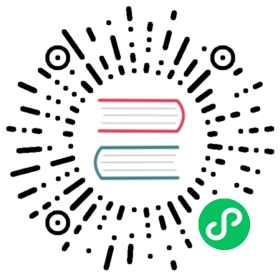Flink Calls Operating steps
Create a queue
- Log in to the scheduling system, click “Security”, then click “Queue manage” on the left, and click “Create queue” to create a queue.
- Fill in the name and value of the queue, and click “Submit”

Create a tenant
1. The tenant corresponds to a Linux user, which the user worker uses to submit jobs. If Linux OS environment does not have this user, the worker will create this user when executing the script.2. Both the tenant and the tenant code are unique and cannot be repeated, just like a person has a name and id number.3. After creating a tenant, there will be a folder in the HDFS relevant directory.

Create a user

Create a token
- Log in to the scheduling system, click “Security”, then click “Token manage” on the left, and click “Create token” to create a token.

- Select the “Expiration time” (Token validity), select “User” (to perform the API operation with the specified user), click “Generate token”, copy the Token string, and click “Submit”

Use token
Open the API documentation page
Address:http://{api server ip}:12345/dolphinscheduler/doc.html?language=en_US&lang=en

Select a test API, the API selected for this test: queryAllProjectList
projects/query-project-list >
Open Postman, fill in the API address, and enter the Token in Headers, and then send the request to view the result
token: The Token just generated

User authorization

User login
http://192.168.1.163:12345/dolphinscheduler/ui/#/monitor/servers/master

Upload the resource

Create a workflow




View the execution result

View log

当前内容版权归 DolphinScheduler 或其关联方所有,如需对内容或内容相关联开源项目进行关注与资助,请访问 DolphinScheduler .