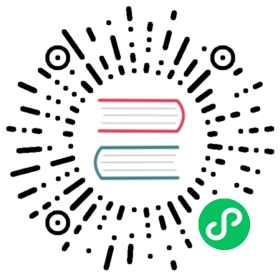- QuickStart in Docker
- Prerequisites
- How to use this Docker image
- The First Way: Start a DolphinScheduler by docker-compose (recommended)
- The Second Way: Start via specifying the existing PostgreSQL and ZooKeeper service
- 1. Basic Required Software (please install by yourself)
- 2. Please login to the PostgreSQL database and create a database named
dolphinscheduler - 3. Initialize the database, import
sql/dolphinscheduler_postgre.sqlto create tables and initial data - 4. Download the DolphinScheduler Image
- 5. Run a DolphinScheduler Instance
- 6. Login
- The Third Way: Start a standalone DolphinScheduler server
- Environment Variables
- Support Matrix
- FAQ
- How to manage DolphinScheduler by docker-compose?
- How to view the logs of a container?
- How to scale master and worker by docker-compose?
- How to deploy DolphinScheduler on Docker Swarm?
- How to scale master and worker on Docker Swarm?
- How to build a Docker image?
- How to add an environment variable for Docker?
- How to use MySQL as the DolphinScheduler’s database instead of PostgreSQL?
- How to support MySQL datasource in
Datasource manage? - How to support Oracle datasource in
Datasource manage? - How to support Python 2 pip and custom requirements.txt?
- How to support Python 3?
- How to support Hadoop, Spark, Flink, Hive or DataX?
- How to support Spark 3?
- How to support shared storage between Master, Worker and Api server?
- How to support local file resource storage instead of HDFS and S3?
- How to support S3 resource storage like MinIO?
- How to configure SkyWalking?
- Appendix-Environment Variables
QuickStart in Docker
Prerequisites
- Docker 1.13.1+
- Docker Compose 1.11.0+
How to use this Docker image
Here’re 3 ways to quickly install DolphinScheduler
The First Way: Start a DolphinScheduler by docker-compose (recommended)
In this way, you need to install docker-compose as a prerequisite, please install it yourself according to the rich docker-compose installation guidance on the Internet
For Windows 7-10, you can install Docker Toolbox. For Windows 10 64-bit, you can install Docker Desktop, and pay attention to the system requirements
0. Configure memory not less than 4GB
For Mac user, click Docker Desktop -> Preferences -> Resources -> Memory
For Windows Docker Toolbox user, two items need to be configured:
- Memory: Open Oracle VirtualBox Manager, if you double-click Docker Quickstart Terminal and successfully run Docker Toolbox, you will see a Virtual Machine named
default. And clickSettings -> System -> Motherboard -> Base Memory - Port Forwarding: Click
Settings -> Network -> Advanced -> Port forwarding -> Add.Name,Host PortandGuest Portall fill in12345, regardless ofHost IPandGuest IP
For Windows Docker Desktop user
- Hyper-V mode: Click
Docker Desktop -> Settings -> Resources -> Memory - WSL 2 mode: Refer to WSL 2 utility VM
1. Download the Source Code Package
Please download the source code package apache-dolphinscheduler-2.0.0-src.tar.gz, download address: download
2. Pull Image and Start the Service
For Mac and Linux user, open Terminal For Windows Docker Toolbox user, open Docker Quickstart Terminal For Windows Docker Desktop user, open Windows PowerShell
$ tar -zxvf apache-dolphinscheduler-2.0.0-src.tar.gz$ cd apache-dolphinscheduler-2.0.0-src/docker/docker-swarm$ docker pull dolphinscheduler.docker.scarf.sh/apache/dolphinscheduler:2.0.0$ docker tag apache/dolphinscheduler:2.0.0 apache/dolphinscheduler:latest$ docker-compose up -d
PowerShell should use
cd apache-dolphinscheduler-2.0.0-src\docker\docker-swarm
The PostgreSQL (with username root, password root and database dolphinscheduler) and ZooKeeper services will start by default
3. Login
Visit the Web UI: http://192.168.xx.xx:12345/dolphinscheduler (The local address is http://127.0.0.1:12345/dolphinscheduler)
The default username is admin and the default password is dolphinscheduler123

Please refer to the Quick Start in the chapter User Manual to explore how to use DolphinScheduler
The Second Way: Start via specifying the existing PostgreSQL and ZooKeeper service
In this way, you need to install docker as a prerequisite, please install it yourself according to the rich docker installation guidance on the Internet
1. Basic Required Software (please install by yourself)
- PostgreSQL (8.2.15+)
- ZooKeeper (3.4.6+)
- Docker (1.13.1+)
2. Please login to the PostgreSQL database and create a database named dolphinscheduler
3. Initialize the database, import sql/dolphinscheduler_postgre.sql to create tables and initial data
4. Download the DolphinScheduler Image
We have already uploaded user-oriented DolphinScheduler image to the Docker repository so that you can pull the image from the docker repository:
docker pull dolphinscheduler.docker.scarf.sh/apache/dolphinscheduler:2.0.0
5. Run a DolphinScheduler Instance
$ docker run -d --name dolphinscheduler \-e DATABASE_HOST="192.168.x.x" -e DATABASE_PORT="5432" -e DATABASE_DATABASE="dolphinscheduler" \-e DATABASE_USERNAME="test" -e DATABASE_PASSWORD="test" \-e ZOOKEEPER_QUORUM="192.168.x.x:2181" \-p 12345:12345 \apache/dolphinscheduler:2.0.0 all
Note: database username test and password test need to be replaced with your actual PostgreSQL username and password, 192.168.x.x need to be replaced with your relate PostgreSQL and ZooKeeper host IP
6. Login
Same as above
The Third Way: Start a standalone DolphinScheduler server
The following services are automatically started when the container starts:
MasterServer ----- master serviceWorkerServer ----- worker serviceLoggerServer ----- logger serviceApiApplicationServer ----- api serviceAlertServer ----- alert service
If you just want to run part of the services in the DolphinScheduler
You can start some services in DolphinScheduler by running the following commands.
- Start a master server, For example:
$ docker run -d --name dolphinscheduler-master \-e DATABASE_HOST="192.168.x.x" -e DATABASE_PORT="5432" -e DATABASE_DATABASE="dolphinscheduler" \-e DATABASE_USERNAME="test" -e DATABASE_PASSWORD="test" \-e ZOOKEEPER_QUORUM="192.168.x.x:2181" \apache/dolphinscheduler:2.0.0 master-server
- Start a worker server (including logger server), For example:
$ docker run -d --name dolphinscheduler-worker \-e DATABASE_HOST="192.168.x.x" -e DATABASE_PORT="5432" -e DATABASE_DATABASE="dolphinscheduler" \-e DATABASE_USERNAME="test" -e DATABASE_PASSWORD="test" \-e ZOOKEEPER_QUORUM="192.168.x.x:2181" \apache/dolphinscheduler:2.0.0 worker-server
- Start a api server, For example:
$ docker run -d --name dolphinscheduler-api \-e DATABASE_HOST="192.168.x.x" -e DATABASE_PORT="5432" -e DATABASE_DATABASE="dolphinscheduler" \-e DATABASE_USERNAME="test" -e DATABASE_PASSWORD="test" \-e ZOOKEEPER_QUORUM="192.168.x.x:2181" \-p 12345:12345 \apache/dolphinscheduler:2.0.0 api-server
- Start a alert server, For example:
$ docker run -d --name dolphinscheduler-alert \-e DATABASE_HOST="192.168.x.x" -e DATABASE_PORT="5432" -e DATABASE_DATABASE="dolphinscheduler" \-e DATABASE_USERNAME="test" -e DATABASE_PASSWORD="test" \apache/dolphinscheduler:2.0.0 alert-server
Note: You must be specify DATABASE_HOST, DATABASE_PORT, DATABASE_DATABASE, DATABASE_USERNAME, DATABASE_PASSWORD, ZOOKEEPER_QUORUM when start a standalone dolphinscheduler server.
Environment Variables
The Docker container is configured through environment variables, and the Appendix-Environment Variables lists the configurable environment variables of the DolphinScheduler and their default values
Especially, it can be configured through the environment variable configuration file config.env.sh in Docker Compose and Docker Swarm
Support Matrix
| Type | Support | Notes |
|---|---|---|
| Shell | Yes | |
| Python2 | Yes | |
| Python3 | Indirect Yes | Refer to FAQ |
| Hadoop2 | Indirect Yes | Refer to FAQ |
| Hadoop3 | Not Sure | Not tested |
| Spark-Local(client) | Indirect Yes | Refer to FAQ |
| Spark-YARN(cluster) | Indirect Yes | Refer to FAQ |
| Spark-Standalone(cluster) | Not Yet | |
| Spark-Kubernetes(cluster) | Not Yet | |
| Flink-Local(local>=1.11) | Not Yet | Generic CLI mode is not yet supported |
| Flink-YARN(yarn-cluster) | Indirect Yes | Refer to FAQ |
| Flink-YARN(yarn-session/yarn-per-job/yarn-application>=1.11) | Not Yet | Generic CLI mode is not yet supported |
| Flink-Standalone(default) | Not Yet | |
| Flink-Standalone(remote>=1.11) | Not Yet | Generic CLI mode is not yet supported |
| Flink-Kubernetes(default) | Not Yet | |
| Flink-Kubernetes(remote>=1.11) | Not Yet | Generic CLI mode is not yet supported |
| Flink-NativeKubernetes(kubernetes-session/application>=1.11) | Not Yet | Generic CLI mode is not yet supported |
| MapReduce | Indirect Yes | Refer to FAQ |
| Kerberos | Indirect Yes | Refer to FAQ |
| HTTP | Yes | |
| DataX | Indirect Yes | Refer to FAQ |
| Sqoop | Indirect Yes | Refer to FAQ |
| SQL-MySQL | Indirect Yes | Refer to FAQ |
| SQL-PostgreSQL | Yes | |
| SQL-Hive | Indirect Yes | Refer to FAQ |
| SQL-Spark | Indirect Yes | Refer to FAQ |
| SQL-ClickHouse | Indirect Yes | Refer to FAQ |
| SQL-Oracle | Indirect Yes | Refer to FAQ |
| SQL-SQLServer | Indirect Yes | Refer to FAQ |
| SQL-DB2 | Indirect Yes | Refer to FAQ |
FAQ
How to manage DolphinScheduler by docker-compose?
Start, restart, stop or list containers:
docker-compose startdocker-compose restartdocker-compose stopdocker-compose ps
Stop containers and remove containers, networks:
docker-compose down
Stop containers and remove containers, networks and volumes:
docker-compose down -v
How to view the logs of a container?
List all running containers:
docker psdocker ps --format "{{.Names}}" # only print names
View the logs of a container named docker-swarm_dolphinscheduler-api_1:
docker logs docker-swarm_dolphinscheduler-api_1docker logs -f docker-swarm_dolphinscheduler-api_1 # follow log outputdocker logs --tail 10 docker-swarm_dolphinscheduler-api_1 # show last 10 lines from the end of the logs
How to scale master and worker by docker-compose?
Scale master to 2 instances:
docker-compose up -d --scale dolphinscheduler-master=2 dolphinscheduler-master
Scale worker to 3 instances:
docker-compose up -d --scale dolphinscheduler-worker=3 dolphinscheduler-worker
How to deploy DolphinScheduler on Docker Swarm?
Assuming that the Docker Swarm cluster has been created (If there is no Docker Swarm cluster, please refer to create-swarm)
Start a stack named dolphinscheduler:
docker stack deploy -c docker-stack.yml dolphinscheduler
List the services in the stack named dolphinscheduler:
docker stack services dolphinscheduler
Stop and remove the stack named dolphinscheduler:
docker stack rm dolphinscheduler
Remove the volumes of the stack named dolphinscheduler:
docker volume rm -f $(docker volume ls --format "{{.Name}}" | grep -e "^dolphinscheduler")
How to scale master and worker on Docker Swarm?
Scale master of the stack named dolphinscheduler to 2 instances:
docker service scale dolphinscheduler_dolphinscheduler-master=2
Scale worker of the stack named dolphinscheduler to 3 instances:
docker service scale dolphinscheduler_dolphinscheduler-worker=3
How to build a Docker image?
Build from the source code (Require Maven 3.3+ & JDK 1.8+)
In Unix-Like, execute in Terminal:
$ bash ./docker/build/hooks/build
In Windows, execute in cmd or PowerShell:
C:\dolphinscheduler-src>.\docker\build\hooks\build.bat
Please read ./docker/build/hooks/build ./docker/build/hooks/build.bat script files if you don’t understand
Build from the binary distribution (Not require Maven 3.3+ & JDK 1.8+)
Please download the binary distribution package apache-dolphinscheduler-2.0.0-bin.tar.gz, download address: download. And put apache-dolphinscheduler-2.0.0-bin.tar.gz into the apache-dolphinscheduler-2.0.0-src/docker/build directory, execute in Terminal or PowerShell:
$ cd apache-dolphinscheduler-2.0.0-src/docker/build$ docker build --build-arg VERSION=2.0.0 -t apache/dolphinscheduler:2.0.0 .
PowerShell should use
cd apache-dolphinscheduler-2.0.0-src/docker/build
Build multi-platform images
Currently support to build images including linux/amd64 and linux/arm64 platform architecture, requirements:
- Support docker buildx
- Own the push permission of https://hub.docker.com/r/apache/dolphinscheduler (Be cautious: The build command will automatically push the multi-platform architecture images to the docker hub of apache/dolphinscheduler by default)
Execute:
$ docker login # login to push apache/dolphinscheduler$ bash ./docker/build/hooks/build
How to add an environment variable for Docker?
If you would like to do additional initialization in an image derived from this one, add one or more environment variables under /root/start-init-conf.sh, and modify template files in /opt/dolphinscheduler/conf/*.tpl.
For example, to add an environment variable SECURITY_AUTHENTICATION_TYPE in /root/start-init-conf.sh:
export SECURITY_AUTHENTICATION_TYPE=PASSWORD
and to modify application-api.properties.tpl template file, add the SECURITY_AUTHENTICATION_TYPE:
security.authentication.type=${SECURITY_AUTHENTICATION_TYPE}
/root/start-init-conf.sh will dynamically generate config file:
echo "generate dolphinscheduler config"ls ${DOLPHINSCHEDULER_HOME}/conf/ | grep ".tpl" | while read line; doeval "cat << EOF$(cat ${DOLPHINSCHEDULER_HOME}/conf/${line})EOF" > ${DOLPHINSCHEDULER_HOME}/conf/${line%.*}done
How to use MySQL as the DolphinScheduler’s database instead of PostgreSQL?
Because of the commercial license, we cannot directly use the driver of MySQL.
If you want to use MySQL, you can build a new image based on the
apache/dolphinschedulerimage as follows.
Download the MySQL driver mysql-connector-java-8.0.16.jar
Create a new
Dockerfileto add MySQL driver:
FROM dolphinscheduler.docker.scarf.sh/apache/dolphinscheduler:2.0.0COPY mysql-connector-java-8.0.16.jar /opt/dolphinscheduler/lib
- Build a new docker image including MySQL driver:
docker build -t apache/dolphinscheduler:mysql-driver .
- Modify all
imagefields toapache/dolphinscheduler:mysql-driverindocker-compose.yml
If you want to deploy dolphinscheduler on Docker Swarm, you need to modify
docker-stack.yml
Comment the
dolphinscheduler-postgresqlblock indocker-compose.ymlAdd
dolphinscheduler-mysqlservice indocker-compose.yml(Optional, you can directly use an external MySQL database)Modify DATABASE environment variables in
config.env.sh
DATABASE_TYPE=mysqlDATABASE_DRIVER=com.mysql.jdbc.DriverDATABASE_HOST=dolphinscheduler-mysqlDATABASE_PORT=3306DATABASE_USERNAME=rootDATABASE_PASSWORD=rootDATABASE_DATABASE=dolphinschedulerDATABASE_PARAMS=useUnicode=true&characterEncoding=UTF-8
If you have added
dolphinscheduler-mysqlservice indocker-compose.yml, just setDATABASE_HOSTtodolphinscheduler-mysql
- Run a dolphinscheduler (See How to use this docker image)
How to support MySQL datasource in Datasource manage?
Because of the commercial license, we cannot directly use the driver of MySQL.
If you want to add MySQL datasource, you can build a new image based on the
apache/dolphinschedulerimage as follows.
Download the MySQL driver mysql-connector-java-8.0.16.jar
Create a new
Dockerfileto add MySQL driver:
FROM dolphinscheduler.docker.scarf.sh/apache/dolphinscheduler:2.0.0COPY mysql-connector-java-8.0.16.jar /opt/dolphinscheduler/lib
- Build a new docker image including MySQL driver:
docker build -t apache/dolphinscheduler:mysql-driver .
- Modify all
imagefields toapache/dolphinscheduler:mysql-driverindocker-compose.yml
If you want to deploy dolphinscheduler on Docker Swarm, you need to modify
docker-stack.yml
Run a dolphinscheduler (See How to use this docker image)
Add a MySQL datasource in
Datasource manage
How to support Oracle datasource in Datasource manage?
Because of the commercial license, we cannot directly use the driver of Oracle.
If you want to add Oracle datasource, you can build a new image based on the
apache/dolphinschedulerimage as follows.
Download the Oracle driver ojdbc8.jar (such as
ojdbc8-19.9.0.0.jar)Create a new
Dockerfileto add Oracle driver:
FROM dolphinscheduler.docker.scarf.sh/apache/dolphinscheduler:2.0.0COPY ojdbc8-19.9.0.0.jar /opt/dolphinscheduler/lib
- Build a new docker image including Oracle driver:
docker build -t apache/dolphinscheduler:oracle-driver .
- Modify all
imagefields toapache/dolphinscheduler:oracle-driverindocker-compose.yml
If you want to deploy dolphinscheduler on Docker Swarm, you need to modify
docker-stack.yml
Run a dolphinscheduler (See How to use this docker image)
Add an Oracle datasource in
Datasource manage
How to support Python 2 pip and custom requirements.txt?
- Create a new
Dockerfileto install pip:
FROM dolphinscheduler.docker.scarf.sh/apache/dolphinscheduler:2.0.0COPY requirements.txt /tmpRUN apt-get update && \apt-get install -y --no-install-recommends python-pip && \pip install --no-cache-dir -r /tmp/requirements.txt && \rm -rf /var/lib/apt/lists/*
The command will install the default pip 18.1. If you upgrade the pip, just add one line
pip install --no-cache-dir -U pip && \
- Build a new docker image including pip:
docker build -t apache/dolphinscheduler:pip .
- Modify all
imagefields toapache/dolphinscheduler:pipindocker-compose.yml
If you want to deploy dolphinscheduler on Docker Swarm, you need to modify
docker-stack.yml
Run a dolphinscheduler (See How to use this docker image)
Verify pip under a new Python task
How to support Python 3?
- Create a new
Dockerfileto install Python 3:
FROM dolphinscheduler.docker.scarf.sh/apache/dolphinscheduler:2.0.0RUN apt-get update && \apt-get install -y --no-install-recommends python3 && \rm -rf /var/lib/apt/lists/*
The command will install the default Python 3.7.3. If you also want to install pip3, just replace python3 with python3-pip like
apt-get install -y --no-install-recommends python3-pip && \
- Build a new docker image including Python 3:
docker build -t apache/dolphinscheduler:python3 .
- Modify all
imagefields toapache/dolphinscheduler:python3indocker-compose.yml
If you want to deploy dolphinscheduler on Docker Swarm, you need to modify
docker-stack.yml
Modify
PYTHON_HOMEto/usr/bin/python3inconfig.env.shRun a dolphinscheduler (See How to use this docker image)
Verify Python 3 under a new Python task
How to support Hadoop, Spark, Flink, Hive or DataX?
Take Spark 2.4.7 as an example:
Download the Spark 2.4.7 release binary
spark-2.4.7-bin-hadoop2.7.tgzRun a dolphinscheduler (See How to use this docker image)
Copy the Spark 2.4.7 release binary into Docker container
docker cp spark-2.4.7-bin-hadoop2.7.tgz docker-swarm_dolphinscheduler-worker_1:/opt/soft
Because the volume dolphinscheduler-shared-local is mounted on /opt/soft, all files in /opt/soft will not be lost
- Attach the container and ensure that
SPARK_HOME2exists
docker exec -it docker-swarm_dolphinscheduler-worker_1 bashcd /opt/softtar zxf spark-2.4.7-bin-hadoop2.7.tgzrm -f spark-2.4.7-bin-hadoop2.7.tgzln -s spark-2.4.7-bin-hadoop2.7 spark2 # or just mv$SPARK_HOME2/bin/spark-submit --version
The last command will print the Spark version if everything goes well
- Verify Spark under a Shell task
$SPARK_HOME2/bin/spark-submit --class org.apache.spark.examples.SparkPi $SPARK_HOME2/examples/jars/spark-examples_2.11-2.4.7.jar
Check whether the task log contains the output like Pi is roughly 3.146015
- Verify Spark under a Spark task
The file spark-examples_2.11-2.4.7.jar needs to be uploaded to the resources first, and then create a Spark task with:
- Spark Version:
SPARK2 - Main Class:
org.apache.spark.examples.SparkPi - Main Package:
spark-examples_2.11-2.4.7.jar - Deploy Mode:
local
Similarly, check whether the task log contains the output like Pi is roughly 3.146015
- Verify Spark on YARN
Spark on YARN (Deploy Mode is cluster or client) requires Hadoop support. Similar to Spark support, the operation of supporting Hadoop is almost the same as the previous steps
Ensure that $HADOOP_HOME and $HADOOP_CONF_DIR exists
How to support Spark 3?
In fact, the way to submit applications with spark-submit is the same, regardless of Spark 1, 2 or 3. In other words, the semantics of SPARK_HOME2 is the second SPARK_HOME instead of SPARK2‘s HOME, so just set SPARK_HOME2=/path/to/spark3
Take Spark 3.1.1 as an example:
Download the Spark 3.1.1 release binary
spark-3.1.1-bin-hadoop2.7.tgzRun a dolphinscheduler (See How to use this docker image)
Copy the Spark 3.1.1 release binary into Docker container
docker cp spark-3.1.1-bin-hadoop2.7.tgz docker-swarm_dolphinscheduler-worker_1:/opt/soft
- Attach the container and ensure that
SPARK_HOME2exists
docker exec -it docker-swarm_dolphinscheduler-worker_1 bashcd /opt/softtar zxf spark-3.1.1-bin-hadoop2.7.tgzrm -f spark-3.1.1-bin-hadoop2.7.tgzln -s spark-3.1.1-bin-hadoop2.7 spark2 # or just mv$SPARK_HOME2/bin/spark-submit --version
The last command will print the Spark version if everything goes well
- Verify Spark under a Shell task
$SPARK_HOME2/bin/spark-submit --class org.apache.spark.examples.SparkPi $SPARK_HOME2/examples/jars/spark-examples_2.12-3.1.1.jar
Check whether the task log contains the output like Pi is roughly 3.146015
How to support shared storage between Master, Worker and Api server?
Note: If it is deployed on a single machine by
docker-compose, step 1 and 2 can be skipped directly, and execute the command likedocker cp hadoop-3.2.2.tar.gz docker-swarm_dolphinscheduler-worker_1:/opt/softto put Hadoop into the shared directory/opt/softin the container
For example, Master, Worker and Api server may use Hadoop at the same time
- Modify the volume
dolphinscheduler-shared-localto support NFS indocker-compose.yml
If you want to deploy dolphinscheduler on Docker Swarm, you need to modify
docker-stack.yml
volumes:dolphinscheduler-shared-local:driver_opts:type: "nfs"o: "addr=10.40.0.199,nolock,soft,rw"device: ":/path/to/shared/dir"
Put the Hadoop into the NFS
Ensure that
$HADOOP_HOMEand$HADOOP_CONF_DIRare correct
How to support local file resource storage instead of HDFS and S3?
Note: If it is deployed on a single machine by
docker-compose, step 2 can be skipped directly
- Modify the following environment variables in
config.env.sh:
RESOURCE_STORAGE_TYPE=HDFSFS_DEFAULT_FS=file:///
- Modify the volume
dolphinscheduler-resource-localto support NFS indocker-compose.yml
If you want to deploy dolphinscheduler on Docker Swarm, you need to modify
docker-stack.yml
volumes:dolphinscheduler-resource-local:driver_opts:type: "nfs"o: "addr=10.40.0.199,nolock,soft,rw"device: ":/path/to/resource/dir"
How to support S3 resource storage like MinIO?
Take MinIO as an example: Modify the following environment variables in config.env.sh
RESOURCE_STORAGE_TYPE=S3RESOURCE_UPLOAD_PATH=/dolphinschedulerFS_DEFAULT_FS=s3a://BUCKET_NAMEFS_S3A_ENDPOINT=http://MINIO_IP:9000FS_S3A_ACCESS_KEY=MINIO_ACCESS_KEYFS_S3A_SECRET_KEY=MINIO_SECRET_KEY
BUCKET_NAME, MINIO_IP, MINIO_ACCESS_KEY and MINIO_SECRET_KEY need to be modified to actual values
Note:
MINIO_IPcan only use IP instead of the domain name, because DolphinScheduler currently doesn’t support S3 path style access
How to configure SkyWalking?
Modify SkyWalking environment variables in config.env.sh:
SKYWALKING_ENABLE=trueSW_AGENT_COLLECTOR_BACKEND_SERVICES=127.0.0.1:11800SW_GRPC_LOG_SERVER_HOST=127.0.0.1SW_GRPC_LOG_SERVER_PORT=11800
Appendix-Environment Variables
Database
DATABASE_TYPE
This environment variable sets the type for the database. The default value is postgresql.
Note: You must be specify it when start a standalone dolphinscheduler server. Like master-server, worker-server, api-server, alert-server.
DATABASE_DRIVER
This environment variable sets the type for the database. The default value is org.postgresql.Driver.
Note: You must specify it when starting a standalone dolphinscheduler server. Like master-server, worker-server, api-server, alert-server.
DATABASE_HOST
This environment variable sets the host for the database. The default value is 127.0.0.1.
Note: You must specify it when start a standalone dolphinscheduler server. Like master-server, worker-server, api-server, alert-server.
DATABASE_PORT
This environment variable sets the port for the database. The default value is 5432.
Note: You must specify it when start a standalone dolphinscheduler server. Like master-server, worker-server, api-server, alert-server.
DATABASE_USERNAME
This environment variable sets the username for the database. The default value is root.
Note: You must specify it when start a standalone dolphinscheduler server. Like master-server, worker-server, api-server, alert-server.
DATABASE_PASSWORD
This environment variable sets the password for the database. The default value is root.
Note: You must specify it when start a standalone dolphinscheduler server. Like master-server, worker-server, api-server, alert-server.
DATABASE_DATABASE
This environment variable sets the database for the database. The default value is dolphinscheduler.
Note: You must specify it when start a standalone dolphinscheduler server. Like master-server, worker-server, api-server, alert-server.
DATABASE_PARAMS
This environment variable sets the database for the database. The default value is characterEncoding=utf8.
Note: You must specify it when starting a standalone dolphinscheduler server. Like master-server, worker-server, api-server, alert-server.
ZooKeeper
ZOOKEEPER_QUORUM
This environment variable sets zookeeper quorum. The default value is 127.0.0.1:2181.
Note: You must specify it when starting a standalone dolphinscheduler server. Like master-server, worker-server, api-server.
ZOOKEEPER_ROOT
This environment variable sets zookeeper root directory for dolphinscheduler. The default value is /dolphinscheduler.
Common
DOLPHINSCHEDULER_OPTS
This environment variable sets JVM options for dolphinscheduler, suitable for master-server, worker-server, api-server, alert-server, logger-server. The default value is empty.
DATA_BASEDIR_PATH
User data directory path, self configuration, please make sure the directory exists and have read-write permissions. The default value is /tmp/dolphinscheduler
RESOURCE_STORAGE_TYPE
This environment variable sets resource storage types for dolphinscheduler like HDFS, S3, NONE. The default value is HDFS.
RESOURCE_UPLOAD_PATH
This environment variable sets resource store path on HDFS/S3 for resource storage. The default value is /dolphinscheduler.
FS_DEFAULT_FS
This environment variable sets fs.defaultFS for resource storage like file:///, hdfs://mycluster:8020 or s3a://dolphinscheduler. The default value is file:///.
FS_S3A_ENDPOINT
This environment variable sets s3 endpoint for resource storage. The default value is s3.xxx.amazonaws.com.
FS_S3A_ACCESS_KEY
This environment variable sets s3 access key for resource storage. The default value is xxxxxxx.
FS_S3A_SECRET_KEY
This environment variable sets s3 secret key for resource storage. The default value is xxxxxxx.
HADOOP_SECURITY_AUTHENTICATION_STARTUP_STATE
This environment variable sets whether to startup Kerberos. The default value is false.
JAVA_SECURITY_KRB5_CONF_PATH
This environment variable sets java.security.krb5.conf path. The default value is /opt/krb5.conf.
LOGIN_USER_KEYTAB_USERNAME
This environment variable sets login user from the keytab username. The default value is hdfs@HADOOP.COM.
LOGIN_USER_KEYTAB_PATH
This environment variable sets login user from the keytab path. The default value is /opt/hdfs.keytab.
KERBEROS_EXPIRE_TIME
This environment variable sets Kerberos expire time, the unit is hour. The default value is 2.
HDFS_ROOT_USER
This environment variable sets HDFS root user when resource.storage.type=HDFS. The default value is hdfs.
RESOURCE_MANAGER_HTTPADDRESS_PORT
This environment variable sets resource manager HTTP address port. The default value is 8088.
YARN_RESOURCEMANAGER_HA_RM_IDS
This environment variable sets yarn resourcemanager ha rm ids. The default value is empty.
YARN_APPLICATION_STATUS_ADDRESS
This environment variable sets yarn application status address. The default value is http://ds1:%s/ws/v1/cluster/apps/%s.
SKYWALKING_ENABLE
This environment variable sets whether to enable SkyWalking. The default value is false.
SW_AGENT_COLLECTOR_BACKEND_SERVICES
This environment variable sets agent collector backend services for SkyWalking. The default value is 127.0.0.1:11800.
SW_GRPC_LOG_SERVER_HOST
This environment variable sets gRPC log server host for SkyWalking. The default value is 127.0.0.1.
SW_GRPC_LOG_SERVER_PORT
This environment variable sets gRPC log server port for SkyWalking. The default value is 11800.
HADOOP_HOME
This environment variable sets HADOOP_HOME. The default value is /opt/soft/hadoop.
HADOOP_CONF_DIR
This environment variable sets HADOOP_CONF_DIR. The default value is /opt/soft/hadoop/etc/hadoop.
SPARK_HOME1
This environment variable sets SPARK_HOME1. The default value is /opt/soft/spark1.
SPARK_HOME2
This environment variable sets SPARK_HOME2. The default value is /opt/soft/spark2.
PYTHON_HOME
This environment variable sets PYTHON_HOME. The default value is /usr/bin/python.
JAVA_HOME
This environment variable sets JAVA_HOME. The default value is /usr/local/openjdk-8.
HIVE_HOME
This environment variable sets HIVE_HOME. The default value is /opt/soft/hive.
FLINK_HOME
This environment variable sets FLINK_HOME. The default value is /opt/soft/flink.
DATAX_HOME
This environment variable sets DATAX_HOME. The default value is /opt/soft/datax.
Master Server
MASTER_SERVER_OPTS
This environment variable sets JVM options for master-server. The default value is -Xms1g -Xmx1g -Xmn512m.
MASTER_EXEC_THREADS
This environment variable sets exec thread number for master-server. The default value is 100.
MASTER_EXEC_TASK_NUM
This environment variable sets exec task number for master-server. The default value is 20.
MASTER_DISPATCH_TASK_NUM
This environment variable sets dispatch task number for master-server. The default value is 3.
MASTER_HOST_SELECTOR
This environment variable sets host selector for master-server. Optional values include Random, RoundRobin and LowerWeight. The default value is LowerWeight.
MASTER_HEARTBEAT_INTERVAL
This environment variable sets heartbeat interval for master-server. The default value is 10.
MASTER_TASK_COMMIT_RETRYTIMES
This environment variable sets task commit retry times for master-server. The default value is 5.
MASTER_TASK_COMMIT_INTERVAL
This environment variable sets task commit interval for master-server. The default value is 1.
MASTER_MAX_CPULOAD_AVG
This environment variable sets max CPU load avg for master-server. The default value is -1.
MASTER_RESERVED_MEMORY
This environment variable sets reserved memory for master-server, the unit is G. The default value is 0.3.
Worker Server
WORKER_SERVER_OPTS
This environment variable sets JVM options for worker-server. The default value is -Xms1g -Xmx1g -Xmn512m.
WORKER_EXEC_THREADS
This environment variable sets exec thread number for worker-server. The default value is 100.
WORKER_HEARTBEAT_INTERVAL
This environment variable sets heartbeat interval for worker-server. The default value is 10.
WORKER_MAX_CPULOAD_AVG
This environment variable sets max CPU load avg for worker-server. The default value is -1.
WORKER_RESERVED_MEMORY
This environment variable sets reserved memory for worker-server, the unit is G. The default value is 0.3.
WORKER_GROUPS
This environment variable sets groups for worker-server. The default value is default.
Alert Server
ALERT_SERVER_OPTS
This environment variable sets JVM options for alert-server. The default value is -Xms512m -Xmx512m -Xmn256m.
XLS_FILE_PATH
This environment variable sets xls file path for alert-server. The default value is /tmp/xls.
MAIL_SERVER_HOST
This environment variable sets mail server host for alert-server. The default value is empty.
MAIL_SERVER_PORT
This environment variable sets mail server port for alert-server. The default value is empty.
MAIL_SENDER
This environment variable sets mail sender for alert-server. The default value is empty.
MAIL_USER=
This environment variable sets mail user for alert-server. The default value is empty.
MAIL_PASSWD
This environment variable sets mail password for alert-server. The default value is empty.
MAIL_SMTP_STARTTLS_ENABLE
This environment variable sets SMTP tls for alert-server. The default value is true.
MAIL_SMTP_SSL_ENABLE
This environment variable sets SMTP ssl for alert-server. The default value is false.
MAIL_SMTP_SSL_TRUST
This environment variable sets SMTP ssl truest for alert-server. The default value is empty.
ENTERPRISE_WECHAT_ENABLE
This environment variable sets enterprise wechat enable for alert-server. The default value is false.
ENTERPRISE_WECHAT_CORP_ID
This environment variable sets enterprise wechat corp id for alert-server. The default value is empty.
ENTERPRISE_WECHAT_SECRET
This environment variable sets enterprise wechat secret for alert-server. The default value is empty.
ENTERPRISE_WECHAT_AGENT_ID
This environment variable sets enterprise wechat agent id for alert-server. The default value is empty.
ENTERPRISE_WECHAT_USERS
This environment variable sets enterprise wechat users for alert-server. The default value is empty.
Api Server
API_SERVER_OPTS
This environment variable sets JVM options for api-server. The default value is -Xms512m -Xmx512m -Xmn256m.
Logger Server
LOGGER_SERVER_OPTS
This environment variable sets JVM options for logger-server. The default value is -Xms512m -Xmx512m -Xmn256m.