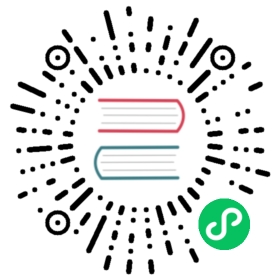Systemd
The Systemd input plugin allows to collect log messages from the Journald daemon on Linux environments.
Configuration Parameters
The plugin supports the following configuration parameters:
| Key | Description | Default |
|---|---|---|
| Path | Optional path to the Systemd journal directory, if not set, the plugin will use default paths to read local-only logs. | |
| Max_Fields | Set a maximum number of fields (keys) allowed per record. | 8000 |
| Max_Entries | When Fluent Bit starts, the Journal might have a high number of logs in the queue. In order to avoid delays and reduce memory usage, this option allows to specify the maximum number of log entries that can be processed per round. Once the limit is reached, Fluent Bit will continue processing the remaining log entries once Journald performs the notification. | 5000 |
| Systemd_Filter | Allows to perform a query over logs that contains a specific Journald key/value pairs, e.g: _SYSTEMD_UNIT=UNIT. The Systemd_Filter option can be specified multiple times in the input section to apply multiple filters as required. | |
| Systemd_Filter_Type | Define the filter type when Systemd_Filter is specified multiple times. Allowed values are And and Or. With And a record is matched only when all of the Systemd_Filter have a match. With Or a record is matched when any of the Systemd_Filter has a match. | Or |
| Tag | The tag is used to route messages but on Systemd plugin there is an extra functionality: if the tag includes a star/wildcard, it will be expanded with the Systemd Unit file (e.g: host.* => host.UNIT_NAME). | |
| DB | Specify the absolute path of a database file to keep track of Journald cursor. | |
| DB.Sync | Set a default synchronization (I/O) method. values: Extra, Full, Normal, Off. This flag affects how the internal SQLite engine do synchronization to disk, for more details about each option please refer to this section. note: this option was introduced on Fluent Bit v1.4.6. | Full |
| Read_From_Tail | Start reading new entries. Skip entries already stored in Journald. | Off |
| Strip_Underscores | Remove the leading underscore of the Journald field (key). For example the Journald field _PID becomes the key PID. | Off |
Getting Started
In order to receive Systemd messages, you can run the plugin from the command line or through the configuration file:
Command Line
From the command line you can let Fluent Bit listen for Systemd messages with the following options:
$ fluent-bit -i systemd \-p systemd_filter=_SYSTEMD_UNIT=docker.service \-p tag='host.*' -o stdout
In the example above we are collecting all messages coming from the Docker service.
Configuration File
In your main configuration file append the following Input & Output sections:
[SERVICE]Flush 1Log_Level infoParsers_File parsers.conf[INPUT]Name systemdTag host.*Systemd_Filter _SYSTEMD_UNIT=docker.service[OUTPUT]Name stdoutMatch *
当前内容版权归 fluentbit.io 或其关联方所有,如需对内容或内容相关联开源项目进行关注与资助,请访问 fluentbit.io .