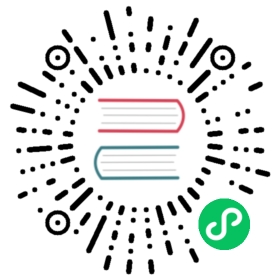description: Send logs to Splunk HTTP Event Collector
Splunk
Splunk output plugin allows to ingest your records into a Splunk Enterprise service through the HTTP Event Collector (HEC) interface.
To get more details about how to setup the HEC in Splunk please refer to the following documentation: Splunk / Use the HTTP Event Collector
Configuration Parameters
Connectivity, transport and authentication configuration properties:
| Key | Description | default |
|---|---|---|
| host | IP address or hostname of the target Splunk service. | 127.0.0.1 |
| port | TCP port of the target Splunk service. | 8088 |
| splunk_token | Specify the Authentication Token for the HTTP Event Collector interface. | |
| http_user | Optional username for Basic Authentication on HEC | |
| http_passwd | Password for user defined in HTTP_User | |
| http_buffer_size | Buffer size used to receive Splunk HTTP responses | 2M |
| compress | Set payload compression mechanism. The only available option is gzip. |
Content and Splunk metadata (fields) handling configuration properties:
| Key | Description | default |
|---|---|---|
| splunk_send_raw | When enabled, the record keys and values are set in the top level of the map instead of under the event key. Refer to the Sending Raw Events section from the docs for more details to make this option work properly. | off |
| event_key | Specify the key name that will be used to send a single value as part of the record. | |
| event_host | Specify the key name that contains the host value. This option allows a record accessors pattern. | |
| event_source | Set the source value to assign to the event data. | |
| event_sourcetype | Set the sourcetype value to assign to the event data. | |
| event_sourcetype_key | Set a record key that will populate ‘sourcetype’. If the key is found, it will have precedence over the value set in event_sourcetype. |
|
| event_index | The name of the index by which the event data is to be indexed. | |
| event_index_key | Set a record key that will populate the index field. If the key is found, it will have precedence over the value set in event_index. |
|
| event_field | Set event fields for the record. This option can be set multiple times and the format is key_name record_accessor_pattern. |
TLS / SSL
Splunk output plugin supports TTL/SSL, for more details about the properties available and general configuration, please refer to the TLS/SSL section.
Getting Started
In order to insert records into a Splunk service, you can run the plugin from the command line or through the configuration file:
Command Line
The splunk plugin, can read the parameters from the command line in two ways, through the -p argument (property), e.g:
$ fluent-bit -i cpu -t cpu -o splunk -p host=127.0.0.1 -p port=8088 \-p tls=on -p tls.verify=off -m '*'
Configuration File
In your main configuration file append the following Input & Output sections:
[INPUT]Name cpuTag cpu[OUTPUT]Name splunkMatch *Host 127.0.0.1Port 8088TLS OnTLS.Verify OffMessage_Key my_key
Data format
By default, the Splunk output plugin nests the record under the event key in the payload sent to the HEC. It will also append the time of the record to a top level time key.
If you would like to customize any of the Splunk event metadata, such as the host or target index, you can set Splunk_Send_Raw On in the plugin configuration, and add the metadata as keys/values in the record. Note: with Splunk_Send_Raw enabled, you are responsible for creating and populating the event section of the payload.
For example, to add a custom index and hostname:
[INPUT]Name cpuTag cpu# nest the record under the 'event' key[FILTER]Name nestMatch *Operation nestWildcard *Nest_under event# add event metadata[FILTER]Name modifyMatch *Add index my-splunk-indexAdd host my-host[OUTPUT]Name splunkMatch *Host 127.0.0.1Splunk_Token xxxxxxxx-xxxx-xxxx-xxxx-xxxxxxxxxxxSplunk_Send_Raw On
This will create a payload that looks like:
{"time": "1535995058.003385189","index": "my-splunk-index","host": "my-host","event": {"cpu_p":0.000000,"user_p":0.000000,"system_p":0.000000}}
For more information on the Splunk HEC payload format and all event meatadata Splunk accepts, see here: http://docs.splunk.com/Documentation/Splunk/latest/Data/AboutHEC
Sending Raw Events
If the option splunk_send_raw has been enabled, the user must take care to put all log details in the event field, and only specify fields known to Splunk in the top level event, if there is a mismatch, Splunk will return a HTTP error 400.
Consider the following example:
splunk_send_raw off
{"time": ..., "event": {"k1": "foo", "k2": "bar", "index": "applogs"}}
splunk_send_raw on
{"time": .., "k1": "foo", "k2": "bar", "index": "applogs"}
For up to date information about the valid keys in the top level object, refer to the Splunk documentation:
http://docs.splunk.com/Documentation/Splunk/latest/Data/AboutHEC
Splunk Metric Index
With Splunk version 8.0> you can also use the Fluent Bit Splunk output plugin to send data to metric indices. This allows you to perform visualizations, metric queries, and analysis with other metrics you may be collecting. This is based off of Splunk 8.0 support of multi metric support via single JSON payload, more details can be found on Splunk’s documentation page
Sending to a Splunk Metric index requires the use of Splunk_send_raw option being enabled and formatting the message properly. This includes three specific operations
- Nest metric events under a “fields” property
- Add
metric_name:to all metrics - Add index, source, sourcetype as fields in the message
Example Configuration
The following configuration gathers CPU metrics, nests the appropriate field, adds the required identifiers and then sends to Splunk.
[INPUT]name cputag cpu# Move CPU metrics to be nested under "fields" and# add the prefix "metric_name:" to all metrics# NOTE: you can change Wildcard field to only select metric fields[FILTER]Name nestMatch cpuWildcard *Operation nestNest_under fieldsAdd_Prefix metric_name:# Add index, source, sourcetype[FILTER]Name modifyMatch cpuSet index cpu-metricsSet source fluent-bitSet sourcetype custom# ensure splunk_send_raw is on[OUTPUT]name splunkmatch *host <HOST>port 8088splunk_send_raw onsplunk_token f9bd5bdb-c0b2-4a83-bcff-9625e5e908dbtls ontls.verify off