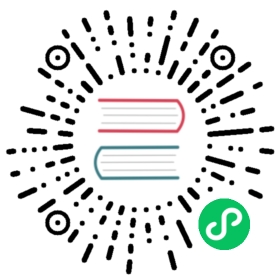Starting and Stopping Greenplum Database
In a Greenplum Database DBMS, the database server instances (the master and all segments) are started or stopped across all of the hosts in the system in such a way that they can work together as a unified DBMS.
Because a Greenplum Database system is distributed across many machines, the process for starting and stopping a Greenplum Database system is different than the process for starting and stopping a regular PostgreSQL DBMS.
Use the gpstart and gpstop utilities to start and stop Greenplum Database, respectively. These utilities are located in the $GPHOME/bin directory on your Greenplum Database master host.
Important: Do not issue a kill command to end any Postgres process. Instead, use the database command pg_cancel_backend().
Issuing a kill -9 or kill -11 can introduce database corruption and prevent root cause analysis from being performed.
For information about gpstart and gpstop, see the Greenplum Database Utility Guide.
Parent topic: Managing a Greenplum System
Starting Greenplum Database
Start an initialized Greenplum Database system by running the gpstart utility on the master instance.
Use the gpstart utility to start a Greenplum Database system that has already been initialized by the gpinitsystem utility, but has been stopped by the gpstop utility. The gpstart utility starts Greenplum Database by starting all the Postgres database instances on the Greenplum Database cluster. gpstart orchestrates this process and performs the process in parallel.
Run gpstart on the master host to start Greenplum Database:
$ gpstart
Restarting Greenplum Database
Stop the Greenplum Database system and then restart it.
The gpstop utility with the -r option can stop and then restart Greenplum Database after the shutdown completes.
To restart Greenplum Database, enter the following command on the master host:
$ gpstop -r
Reloading Configuration File Changes Only
Reload changes to Greenplum Database configuration files without interrupting the system.
The gpstop utility can reload changes to the pg_hba.conf configuration file and to runtime parameters in the master postgresql.conf file and pg_hba.conf file without service interruption. Active sessions pick up changes when they reconnect to the database. Many server configuration parameters require a full system restart (gpstop -r) to activate. For information about server configuration parameters, see the Greenplum Database Reference Guide.
Reload configuration file changes without shutting down the system using the gpstop utility:
$ gpstop -u
Starting the Master in Maintenance Mode
Start only the master to perform maintenance or administrative tasks without affecting data on the segments.
For example, you could connect to a database only on the master instance in maintenance mode and edit system catalog settings. For more information about system catalog tables, see the Greenplum Database Reference Guide.
Run gpstart using the -m option:
$ gpstart -m
Connect to the master in maintenance mode to do catalog maintenance. For example:
$ PGOPTIONS='-c gp_session_role=utility' psql postgres
After completing your administrative tasks, stop the master in utility mode. Then, restart it in production mode.
$ gpstop -mr
Warning:
Incorrect use of maintenance mode connections can result in an inconsistent system state. Only Technical Support should perform this operation.
Stopping Greenplum Database
The gpstop utility stops or restarts your Greenplum Database system and always runs on the master host. When activated, gpstop stops all postgres processes in the system, including the master and all segment instances. The gpstop utility uses a default of up to 64 parallel worker threads to bring down the Postgres instances that make up the Greenplum Database cluster. The system waits for any active transactions to finish before shutting down. To stop Greenplum Database immediately, use fast mode.
To stop Greenplum Database:
$ gpstop
To stop Greenplum Database in fast mode:
$ gpstop -M fast
By default, you are not allowed to shut down Greenplum Database if there are any client connections to the database. Use the -M fast option to roll back all in progress transactions and terminate any connections before shutting down.
Stopping Client Processes
Greenplum Database launches a new backend process for each client connection. A Greenplum Database user with SUPERUSER privileges can cancel and terminate these client backend processes.
Canceling a backend process with the pg_cancel_backend() function ends a specific queued or active client query. Terminating a backend process with the pg_terminate_backend() function terminates a client connection to a database.
The pg_cancel_backend() function has two signatures:
- pg_cancel_backend( pid int4 )
- pg_cancel_backend( pid int4, msg text )
The pg_terminate_backend() function has two similar signatures:
- pg_terminate_backend( pid int4 )
- pg_terminate_backend( pid int4, msg text )
If you provide a msg, Greenplum Database includes the text in the cancel message returned to the client. msg is limited to 128 bytes; Greenplum Database truncates anything longer.
The pg_cancel_backend() and pg_terminate_backend() functions return true if successful, and false otherwise.
To cancel or terminate a backend process, you must first identify the process ID of the backend. You can obtain the process ID from the pid column of the pg_stat_activity view. For example, to view the process information associated with all running and queued queries:
=# SELECT usename, pid, waiting, state, query, datnameFROM pg_stat_activity;
Sample partial query output:
usename | pid | waiting | state | query | datname---------+----------+---------+--------+------------------------+---------sammy | 31861 | f | idle | SELECT * FROM testtbl; | testdbbilly | 31905 | t | active | SELECT * FROM topten; | testdb
Use the output to identify the process id (pid) of the query or client connection.
For example, to cancel the waiting query identified in the sample output above and include ‘Admin canceled long-running query.’ as the message returned to the client:
=# SELECT pg_cancel_backend(31905 ,'Admin canceled long-running query.');ERROR: canceling statement due to user request: "Admin canceled long-running query."
Need help? Visit the Greenplum Database Community