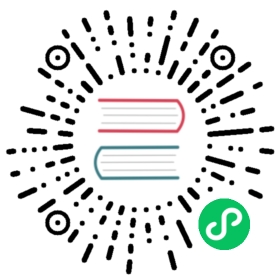Configuring Client Authentication
This topic explains how to configure client connections and authentication for Greenplum Database.
When a Greenplum Database system is first initialized, the system contains one predefined superuser role. This role will have the same name as the operating system user who initialized the Greenplum Database system. This role is referred to as gpadmin. By default, the system is configured to only allow local connections to the database from the gpadmin role. If you want to allow any other roles to connect, or if you want to allow connections from remote hosts, you have to configure Greenplum Database to allow such connections. This section explains how to configure client connections and authentication to Greenplum Database.
- Using LDAP Authentication with TLS/SSL
You can control access to Greenplum Database with an LDAP server and, optionally, secure the connection with encryption by adding parameters to pg_hba.conf file entries. - Using Kerberos Authentication
You can control access to Greenplum Database with a Kerberos authentication server. - Configuring Kerberos for Linux Clients
You can configure Linux client applications to connect to a Greenplum Database system that is configured to authenticate with Kerberos. - Configuring Kerberos For Windows Clients
You can configure Microsoft Windows client applications to connect to a Greenplum Database system that is configured to authenticate with Kerberos.
Parent topic: Managing Greenplum Database Access
Allowing Connections to Greenplum Database
Client access and authentication is controlled by the standard PostgreSQL host-based authentication file, pg_hba.conf. For detailed information about this file, see The pg_hba.conf File in the PostgreSQL documentation.
In Greenplum Database, the pg_hba.conf file of the master instance controls client access and authentication to your Greenplum Database system. The Greenplum Database segments also have pg_hba.conf files, but these are already correctly configured to allow only client connections from the master host. The segments never accept outside client connections, so there is no need to alter the pg_hba.conf file on segments.
The general format of the pg_hba.conf file is a set of records, one per line. Greenplum Database ignores blank lines and any text after the # comment character. A record consists of a number of fields that are separated by spaces or tabs. Fields can contain white space if the field value is quoted. Records cannot be continued across lines. Each remote client access record has the following format:
host database role address authentication-method
Each UNIX-domain socket access record is in this format:
local database role authentication-method
The following table describes meaning of each field.
| Field | Description |
|---|---|
| local | Matches connection attempts using UNIX-domain sockets. Without a record of this type, UNIX-domain socket connections are disallowed. |
| host | Matches connection attempts made using TCP/IP. Remote TCP/IP connections will not be possible unless the server is started with an appropriate value for the listen_addresses server configuration parameter. |
| hostssl | Matches connection attempts made using TCP/IP, but only when the connection is made with SSL encryption. SSL must be enabled at server start time by setting the ssl server configuration parameter. |
| hostnossl | Matches connection attempts made over TCP/IP that do not use SSL. |
| database | Specifies which database names this record matches. The value all specifies that it matches all databases. Multiple database names can be supplied by separating them with commas. A separate file containing database names can be specified by preceding the file name with a @. |
| role | Specifies which database role names this record matches. The value all specifies that it matches all roles. If the specified role is a group and you want all members of that group to be included, precede the role name with a +. Multiple role names can be supplied by separating them with commas. A separate file containing role names can be specified by preceding the file name with a @. |
| address | Specifies the client machine addresses that this record matches. This field can contain an IP address, an IP address range, or a host name. An IP address range is specified using standard numeric notation for the range’s starting address, then a slash (/) and a CIDR mask length. The mask length indicates the number of high-order bits of the client IP address that must match. Bits to the right of this should be zero in the given IP address. There must not be any white space between the IP address, the /, and the CIDR mask length. Typical examples of an IPv4 address range specified this way are 172.20.143.89/32 for a single host, or 172.20.143.0/24 for a small network, or 10.6.0.0/16 for a larger one. An IPv6 address range might look like ::1/128 for a single host (in this case the IPv6 loopback address) or fe80::7a31:c1ff:0000:0000/96 for a small network. 0.0.0.0/0 represents all IPv4 addresses, and ::0/0 represents all IPv6 addresses. To specify a single host, use a mask length of 32 for IPv4 or 128 for IPv6. In a network address, do not omit trailing zeroes. An entry given in IPv4 format will match only IPv4 connections, and an entry given in IPv6 format will match only IPv6 connections, even if the represented address is in the IPv4-in-IPv6 range. Note: Entries in IPv6 format will be rejected if the host system C library does not have support for IPv6 addresses. If a host name is specified (an address that is not an IP address or IP range is treated as a host name), that name is compared with the result of a reverse name resolution of the client IP address (for example, reverse DNS lookup, if DNS is used). Host name comparisons are case insensitive. If there is a match, then a forward name resolution (for example, forward DNS lookup) is performed on the host name to check whether any of the addresses it resolves to are equal to the client IP address. If both directions match, then the entry is considered to match. Some host name databases allow associating an IP address with multiple host names, but the operating system only returns one host name when asked to resolve an IP address. The host name that is used in pg_hba.conf must be the one that the address-to-name resolution of the client IP address returns, otherwise the line will not be considered a match. When host names are specified in pg_hba.conf, you should ensure that name resolution is reasonably fast. It can be of advantage to set up a local name resolution cache such as nscd. Also, you can enable the server configuration parameter log_hostname to see the client host name instead of the IP address in the log. |
| IP-address IP-mask | These fields can be used as an alternative to the CIDR address notation. Instead of specifying the mask length, the actual mask is specified in a separate column. For example, 255.0.0.0 represents an IPv4 CIDR mask length of 8, and 255.255.255.255 represents a CIDR mask length of 32. |
| authentication-method | Specifies the authentication method to use when connecting. Greenplum supports the authentication methods supported by PostgreSQL 9.4. |
CAUTION:
For a more secure system, consider removing records for remote connections that use trust authentication from the pg_hba.conf file. Trust authentication grants any user who can connect to the server access to the database using any role they specify. You can safely replace trust authentication with ident authentication for local UNIX-socket connections. You can also use ident authentication for local and remote TCP clients, but the client host must be running an ident service and you must trust the integrity of that machine.
Editing the pg_hba.conf File
Initially, the pg_hba.conf file is set up with generous permissions for the gpadmin user and no database access for other Greenplum Database roles. You will need to edit the pg_hba.conf file to enable users’ access to databases and to secure the gpadmin user. Consider removing entries that have trust authentication, since they allow anyone with access to the server to connect with any role they choose. For local (UNIX socket) connections, use ident authentication, which requires the operating system user to match the role specified. For local and remote TCP connections, ident authentication requires the client’s host to run an indent service. You can install an ident service on the master host and then use ident authentication for local TCP connections, for example 127.0.0.1/28. Using ident authentication for remote TCP connections is less secure because it requires you to trust the integrity of the ident service on the client’s host.
This example shows how to edit the pg_hba.conf file of the master to allow remote client access to all databases from all roles using encrypted password authentication.
Editing pg_hba.conf
- Open the file $MASTER_DATA_DIRECTORY/pg_hba.conf in a text editor.
Add a line to the file for each type of connection you want to allow. Records are read sequentially, so the order of the records is significant. Typically, earlier records will have tight connection match parameters and weaker authentication methods, while later records will have looser match parameters and stronger authentication methods. For example:
# allow the gpadmin user local access to all databases# using ident authenticationlocal all gpadmin ident sameuserhost all gpadmin 127.0.0.1/32 identhost all gpadmin ::1/128 ident# allow the 'dba' role access to any database from any# host with IP address 192.168.x.x and use md5 encrypted# passwords to authenticate the user# Note that to use SHA-256 encryption, replace md5 with# password in the line belowhost all dba 192.168.0.0/32 md5# allow all roles access to any database from any# host and use ldap to authenticate the user. Greenplum role# names must match the LDAP common name.host all all 192.168.0.0/32 ldap ldapserver=usldap1 ldapport=1389 ldapprefix="cn=" ldapsuffix=",ou=People,dc=company,dc=com"
Save and close the file.
Reload the pg_hba.conf configuration file for your changes to take effect:
$ gpstop -u
Note: Note that you can also control database access by setting object privileges as described in Managing Object Privileges. The pg_hba.conf file just controls who can initiate a database session and how those connections are authenticated.
Limiting Concurrent Connections
Greenplum Database allocates some resources on a per-connection basis, so setting the maximum number of connections allowed is recommended.
To limit the number of active concurrent sessions to your Greenplum Database system, you can configure the max_connections server configuration parameter. This is a local parameter, meaning that you must set it in the postgresql.conf file of the master, the standby master, and each segment instance (primary and mirror). The recommended value of max_connections on segments is 5-10 times the value on the master.
When you set max_connections, you must also set the dependent parameter max_prepared_transactions. This value must be at least as large as the value of max_connections on the master, and segment instances should be set to the same value as the master.
For example:
In $MASTER_DATA_DIRECTORY/postgresql.conf (including standby master):
max_connections=100max_prepared_transactions=100
In SEGMENT_DATA_DIRECTORY/postgresql.conf for all segment instances:
max_connections=500max_prepared_transactions=100
The following steps set the parameter values with the Greenplum Database utility gpconfig.
For information about gpconfig, see the Greenplum Database Utility Guide.
To change the number of allowed connections
- Log into the Greenplum Database master host as the Greenplum Database administrator and source the file $GPHOME/greenplum_path.sh.
Set the value of the max_connections parameter. This gpconfig command sets the value on the segments to 1000 and the value on the master to 200.
$ gpconfig -c max_connections -v 1000 -m 200
The value on the segments must be greater than the value on the master. The recommended value of max_connections on segments is 5-10 times the value on the master.
Set the value of the max_prepared_transactions parameter. This gpconfig command sets the value to 200 on the master and all segments.
$ gpconfig -c max_prepared_transactions -v 200
The value of max_prepared_transactions must be greater than or equal to max_connections on the master.
Stop and restart your Greenplum Database system.
$ gpstop -r
You can check the value of parameters on the master and segments with the gpconfig -s option. This gpconfig command displays the values of the max_connections parameter.
$ gpconfig -s max_connections
Note: Raising the values of these parameters may cause Greenplum Database to request more shared memory. To mitigate this effect, consider decreasing other memory-related parameters such as gp_cached_segworkers_threshold.
Encrypting Client/Server Connections
Enable SSL for client connections to Greenplum Database to encrypt the data passed over the network between the client and the database.
Greenplum Database has native support for SSL connections between the client and the master server. SSL connections prevent third parties from snooping on the packets, and also prevent man-in-the-middle attacks. SSL should be used whenever the client connection goes through an insecure link, and must be used whenever client certificate authentication is used.
Enabling Greenplum Database in SSL mode requires the following items.
- OpenSSL installed on both the client and the master server hosts (master and standby master).
The SSL files server.key (server private key) and server.crt (server certificate) should be correctly generated for the master host and standby master host.
- The private key should not be protected with a passphrase. The server does not prompt for a passphrase for the private key, and Greenplum Database start up fails with an error if one is required.
- On a production system, there should be a key and certificate pair for the master host and a pair for the standby master host with a subject CN (Common Name) for the master host and standby master host.
A self-signed certificate can be used for testing, but a certificate signed by a certificate authority (CA) should be used in production, so the client can verify the identity of the server. Either a global or local CA can be used. If all the clients are local to the organization, a local CA is recommended.
Ensure that Greenplum Database can access server.key and server.crt, and any additional authentication files such as root.crt (for trusted certificate authorities). When starting in SSL mode, the Greenplum Database master looks for server.key and server.crt. As the default, Greenplum Database does not start if the files are not in the master data directory ($MASTER_DATA_DIRECTORY). Also, if you use other SSL authentication files such as root.crt (trusted certificate authorities), the files must be on the master host.
If Greenplum Database master mirroring is enabled with SSL client authentication, SSL authentication files must be on both the master host and standby master host and should not be placed in the default directory $MASTER_DATA_DIRECTORY. When master mirroring is enabled, an initstandby operation copies the contents of the $MASTER_DATA_DIRECTORY from the master to the standby master and the incorrect SSL key, and cert files (the master files, and not the standby master files) will prevent standby master start up.
You can specify a different directory for the location of the SSL server files with the postgresql.conf parameters sslcert, sslkey, sslrootcert, and sslcrl. For more information about the parameters, see SSL Client Authentication in the Security Configuration Guide.
Greenplum Database can be started with SSL enabled by setting the server configuration parameter ssl=on in the postgresql.conf file on the master and standby master hosts. This gpconfig command sets the parameter:
gpconfig -c ssl -m on -v off
Setting the parameter requires a server restart. This command restarts the system: gpstop -ra.
Creating a Self-signed Certificate without a Passphrase for Testing Only
To create a quick self-signed certificate for the server for testing, use the following OpenSSL command:
# openssl req -new -text -out server.req
Enter the information requested by the prompts. Be sure to enter the local host name as Common Name. The challenge password can be left blank.
The program will generate a key that is passphrase protected, and does not accept a passphrase that is less than four characters long.
To use this certificate with Greenplum Database, remove the passphrase with the following commands:
# openssl rsa -in privkey.pem -out server.key# rm privkey.pem
Enter the old passphrase when prompted to unlock the existing key.
Then, enter the following command to turn the certificate into a self-signed certificate and to copy the key and certificate to a location where the server will look for them.
# openssl req -x509 -in server.req -text -key server.key -out server.crt
Finally, change the permissions on the key with the following command. The server will reject the file if the permissions are less restrictive than these.
# chmod og-rwx server.key
For more details on how to create your server private key and certificate, refer to the OpenSSL documentation.
Need help? Visit the Greenplum Database Community