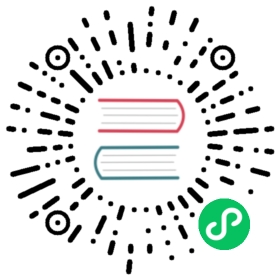Create a VM
How to Create a VM
Create one or more virtual machines from the Virtual Machines page.
- Choose the option to create either one or multiple VM instances.
- The VM name is required.
- (Optional) You can select to use the VM template. By default we have added ISO, raw, and Windows image templates.
- Configure the CPU and Memory of the VM.
- Select a custom VM image.
- Select SSH keys or upload a new one.
- To add more disks to the VM, go to the Volumes tab. The default disk will be the root disk.
- To configure networks, go to the Networks tab. The Management Network is added by default. It is also possible to add secondary networks to the VMs using vlan networks (configured on Advanced > Networks).
- (Optional) Configure advanced options like hostname and cloud-init data in the Advanced Options section.

Cloud config examples
Config for the password of the default user:
#cloud-configpassword: passwordchpasswd: { expire: False }ssh_pwauth: True
Network-data configuration using DHCP:
version: 1config:- type: physicalname: eth0subnets:- type: dhcp- type: physicalname: eth1subnets:- type: dhcp
You can also use the Cloud Config Template feature to include a pre-defined cloud-init config for the VM.
Networks
Management Network
A management network represents the default vm eth0 interface configured by the cluster network solution that is present in each VM.
By default, a VM can be accessed via the management network.
Secondary Network
It is also possible to connect VMs using additional networks with Harvester’s built-in vlan networks.