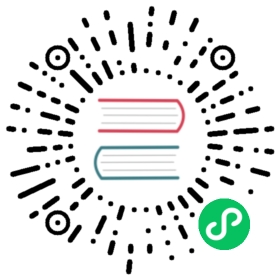Harvester Node Driver
Available as of v0.2.0
The Harvester node driver is used to provision VMs in the Harvester cluster. In this section, you’ll learn how to configure Rancher to use the Harvester node driver to launch and manage Kubernetes clusters.
A node driver is the same as a Docker Machine driver, and the project repo is available at harvester/docker-machine-driver-harvester.

Create Cluster
Now users can access the Rancher UI from Harvester, spin up Kubernetes clusters on top of the Harvester cluster, and manage them there.
Note
VLAN network is required for Harvester node driver.
- From the Global view, click Add Cluster.
- Click Harvester.
- Select a Template.
- Fill out the rest of the form for creating a cluster.
- Click Create.
See launching kubernetes and provisioning nodes in an infrastructure provider for more info.
Create Node Template
You can use the Harvester node driver to create node templates and eventually node pools for your Kubernetes cluster.
- Configure Account Access. For Harvester embedding Rancher, you can choose Internal Harvester, which will use the
harvester.harvester-systemas the defaultHost,8443as the defaultPort. - Configure Instance Options
- Configure the CPU, memory, disk, and disk bus.
- Select an OS image that is compatible with the
cloud-initconfig. - Select a network that the node driver is able to connect to, currently only
VLANis supported. - Enter the SSH User, the username will be used to ssh to nodes. For example, a default user of the Ubuntu cloud image will be
ubuntu.
- Enter a RANCHER TEMPLATE name.

See nodes hosted by an infrastructure provider for more info.
How to add Harvester Node Driver in dev mode
Developer mode doesn’t come with Harvester node driver pre-installed. Following the steps below to install it:
- Navigate to the Rancher UI.
- From the Global view, choose Tools > Drivers in the navigation bar. From the Drivers page, select the Node Drivers tab. In versions before v2.2.0, you can select Node Drivers directly in the navigation bar.
- Click Add Node Driver.
- Enter Download URL(docker-machine-driver-harvester) and Custom UI URL(ui-driver-harvester).
- Add domains to the Whitelist Domains (e.g harvester-node-driver.s3.amazonaws.com).
- Click Create.