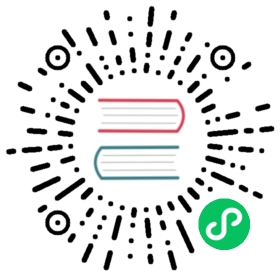Getting Started with Eventing
Use this guide to learn how to create, send, and verify events in Knative. The steps in this guide demonstrate a basic developer flow for managing events in Knative, including:
Before you begin
To complete this guide, you will need the following installed and running:
A Kubernetes cluster running v1.16 or higher.
kubectlCLI tool within a minor version of your Kubernetes cluster.Knative Eventing component.
Important Note: Some Knative Eventing features do not work when using Minikube due to this bug. For local testing you can use kind.
Installing Knative Eventing
Install the Knative Eventing.
Setting up Knative Eventing Resources
Before you start to manage events, you need to create the objects needed to transport the events.
Creating and configuring an Eventing namespace
In this section you create the event-example namespace and add a Broker to that namespace. You use namespaces to group together and organize your Knative resources, including the Eventing subcomponents.
Run the following command to create a namespace called
event-example:kubectl create namespace event-example
This creates an empty namespace called
event-example.Add a Broker named
defaultto your namespace with the following command:kubectl create -f - <<EOFapiVersion: eventing.knative.dev/v1kind: Brokermetadata:name: defaultnamespace: event-exampleEOF
This creates the default Broker for the namespace based on config. The Broker is a resource that will allow you to manage your events.
In the next section, you will need to verify that the resources you added in this section are running correctly. Then, you can create the rest of the eventing resources you need to manage events.
Optional Sugar Controller
When installed, the Sugar Controller for Knative Eventing will add a controller that reacts to special labels and annotations for your resources, you can skip manually creating a Broker in the above step and instead label a namespace:
kubectl label namespace event-example eventing.knative.dev/injection=enabled
This gives the event-example namespace the eventing.knative.dev/injection label, which adds resources that will allow you to manage your events.
Validating that the Broker is running
The Broker ensures that every event sent by event producers arrives at the correct event consumers. The Broker was created when you labeled your namespace as ready for eventing, but it is important to verify that your Broker is working correctly. In this guide, you will use the default broker.
Run the following command to verify that the
Brokeris in a healthy state:kubectl --namespace event-example get Broker default
This shows the
Brokerthat you created:NAME READY REASON URL AGEdefault True http://default-broker.event-example.svc.cluster.local 1m
When the
Brokerhas theREADY=Truestate, it can begin to manage any events it receives.If
READY=False, wait 2 minutes and re-run the command. If you continue to receive theREADY=False, see the Debugging Guide to help troubleshoot the issue.
Now that your Broker is ready to manage events, you can create and configure your event producers and consumers.
Creating event consumers
Your event consumers receive the events sent by event producers. In this step, you will create two event consumers, hello-display and goodbye-display, to demonstrate how you can configure your event producers to selectively target a specific consumer.
To deploy the
hello-displayconsumer to your cluster, run the following command:kubectl --namespace event-example apply --filename - << ENDapiVersion: apps/v1kind: Deploymentmetadata:name: hello-displayspec:replicas: 1selector:matchLabels: &labelsapp: hello-displaytemplate:metadata:labels: *labelsspec:containers:- name: event-display# Source code: https://github.com/knative/eventing-contrib/tree/master/cmd/event_displayimage: gcr.io/knative-releases/knative.dev/eventing-contrib/cmd/event_display---# Service pointing at the previous Deployment. This will be the target for event# consumption.kind: ServiceapiVersion: v1metadata:name: hello-displayspec:selector:app: hello-displayports:- protocol: TCPport: 80targetPort: 8080END
To deploy the
goodbye-displayconsumer to your cluster, run the following command:kubectl --namespace event-example apply --filename - << ENDapiVersion: apps/v1kind: Deploymentmetadata:name: goodbye-displayspec:replicas: 1selector:matchLabels: &labelsapp: goodbye-displaytemplate:metadata:labels: *labelsspec:containers:- name: event-display# Source code: https://github.com/knative/eventing-contrib/tree/master/cmd/event_displayimage: gcr.io/knative-releases/knative.dev/eventing-contrib/cmd/event_display---# Service pointing at the previous Deployment. This will be the target for event# consumption.kind: ServiceapiVersion: v1metadata:name: goodbye-displayspec:selector:app: goodbye-displayports:- protocol: TCPport: 80targetPort: 8080END
Just like you did with the
Broker, verify that your event consumers are working by running the following command:kubectl --namespace event-example get deployments hello-display goodbye-display
This lists the
hello-displayandgoodbye-displayconsumers that you deployed:NAME READY UP-TO-DATE AVAILABLE AGEhello-display 1/1 1 1 26sgoodbye-display 1/1 1 1 16s
The number of replicas in your READY column should match the number of replicas in your AVAILABLE column, which might take a few minutes. If after two minutes the numbers do not match, then see the Debugging Guide to help troubleshoot the issue.
Creating Triggers
A Trigger defines the events that you want each of your event consumers to receive. Your Broker uses triggers to forward events to the right consumers. Each trigger can specify a filter to select relevant events based on the Cloud Event context attributes.
To create the first
Trigger, run the following command:kubectl --namespace event-example apply --filename - << ENDapiVersion: eventing.knative.dev/v1kind: Triggermetadata:name: hello-displayspec:broker: defaultfilter:attributes:type: greetingsubscriber:ref:apiVersion: v1kind: Servicename: hello-displayEND
The command creates a trigger that sends all events of type
greetingto your event consumer namedhello-display.To add the second
Trigger, run the following command:kubectl --namespace event-example apply --filename - << ENDapiVersion: eventing.knative.dev/v1kind: Triggermetadata:name: goodbye-displayspec:broker: defaultfilter:attributes:source: sendoffsubscriber:ref:apiVersion: v1kind: Servicename: goodbye-displayEND
The command creates a trigger that sends all events of source
sendoffto your event consumer namedgoodbye-display.Verify that the triggers are working correctly by running the following command:
kubectl --namespace event-example get triggers
This returns the
hello-displayandgoodbye-displaytriggers that you created:NAME READY REASON BROKER SUBSCRIBER_URI AGEgoodbye-display True default http://goodbye-display.event-example.svc.cluster.local/ 9shello-display True default http://hello-display.event-example.svc.cluster.local/ 16s
If the triggers are correctly configured, they will be ready and pointing to the correct Broker (the default broker) and SUBSCRIBER_URI has a value similar to (triggerName.namespaceName.svc.cluster.local) exact value dependent on Broker implementation. If this is not the case, see the Debugging Guide to help troubleshoot the issue.
You have now created all of the resources needed to receive and manage events. You created the Broker, which manages the events sent to event consumers with the help of triggers. In the next section, you will make the event producer that will be used to create your events.
Creating event producers
In this section you will create an event producer that you can use to interact with the Knative Eventing subcomponents you created earlier. Most events are created systematically, but this guide uses curl to manually send individual events and demonstrate how these events are received by the correct event consumer. Because you can only access the Broker from within your Eventing cluster, you must create a Pod within that cluster to act as your event producer.
In the following step, you will create a Pod that executes your curl commands to send events to the Broker in your Eventing cluster.
To create the Pod, run the following command:
kubectl --namespace event-example apply --filename - << ENDapiVersion: v1kind: Podmetadata:labels:run: curlname: curlspec:containers:# This could be any image that we can SSH into and has curl.- image: radial/busyboxplus:curlimagePullPolicy: IfNotPresentname: curlresources: {}stdin: trueterminationMessagePath: /dev/termination-logterminationMessagePolicy: Filetty: trueEND
Now that you’ve set up your Eventing cluster to send and consume events, you will use HTTP requests to manually send separate events and demonstrate how each of those events can target your individual event consumers in the next section.
Sending Events to the Broker
Now that you’ve created the Pod, you can create an event by sending an HTTP request to the Broker. SSH into the Pod by running the following command:
kubectl --namespace event-example attach curl -it
You have sshed into the Pod, and can now make an HTTP request. A prompt similar to the one below will appear:
Defaulting container name to curl.Use 'kubectl describe pod/ -n event-example' to see all of the containers in this pod.If you don't see a command prompt, try pressing enter.[ root@curl:/ ]$
To show the various types of events you can send, you will make three requests:
To make the first request, which creates an event that has the
typegreeting, run the following in the SSH terminal:curl -v "http://default-broker.event-example.svc.cluster.local" \-X POST \-H "Ce-Id: say-hello" \-H "Ce-Specversion: 1.0" \-H "Ce-Type: greeting" \-H "Ce-Source: not-sendoff" \-H "Content-Type: application/json" \-d '{"msg":"Hello Knative!"}'
When the
Brokerreceives your event,hello-displaywill activate and send it to the event consumer of the same name.If the event has been received, you will receive a
202 Acceptedresponse similar to the one below:< HTTP/1.1 202 Accepted< Content-Length: 0< Date: Mon, 12 Aug 2019 19:48:18 GMT
To make the second request, which creates an event that has the
sourcesendoff, run the following in the SSH terminal:curl -v "http://default-broker.event-example.svc.cluster.local" \-X POST \-H "Ce-Id: say-goodbye" \-H "Ce-Specversion: 1.0" \-H "Ce-Type: not-greeting" \-H "Ce-Source: sendoff" \-H "Content-Type: application/json" \-d '{"msg":"Goodbye Knative!"}'
When the
Brokerreceives your event,goodbye-displaywill activate and send the event to the event consumer of the same name.If the event has been received, you will receive a
202 Acceptedresponse similar to the one below:< HTTP/1.1 202 Accepted< Content-Length: 0< Date: Mon, 12 Aug 2019 19:48:18 GMT
To make the third request, which creates an event that has the
typegreetingand thesourcesendoff, run the following in the SSH terminal:curl -v "http://default-broker.event-example.svc.cluster.local" \-X POST \-H "Ce-Id: say-hello-goodbye" \-H "Ce-Specversion: 1.0" \-H "Ce-Type: greeting" \-H "Ce-Source: sendoff" \-H "Content-Type: application/json" \-d '{"msg":"Hello Knative! Goodbye Knative!"}'
When the
Brokerreceives your event,hello-displayandgoodbye-displaywill activate and send the event to the event consumer of the same name.If the event has been received, you will receive a
202 Acceptedresponse similar to the one below:< HTTP/1.1 202 Accepted< Content-Length: 0< Date: Mon, 12 Aug 2019 19:48:18 GMT
Exit SSH by typing
exitinto the command prompt.
You have sent two events to the hello-display event consumer and two events to the goodbye-display event consumer (note that say-hello-goodbye activates the trigger conditions for both hello-display and goodbye-display). You will verify that these events were received correctly in the next section.
Verifying events were received
After sending events, verify that your events were received by the appropriate Subscribers.
Look at the logs for the
hello-displayevent consumer by running the following command:kubectl --namespace event-example logs -l app=hello-display --tail=100
This returns the
AttributesandDataof the events you sent tohello-display:☁️ cloudevents.EventValidation: validContext Attributes,specversion: 1.0type: greetingsource: not-sendoffid: say-hellotime: 2019-05-20T17:59:43.81718488Zcontenttype: application/jsonExtensions,knativehistory: default-broker-srk54-channel-24gls.event-example.svc.cluster.localData,{"msg": "Hello Knative!"}☁️ cloudevents.EventValidation: validContext Attributes,specversion: 1.0type: greetingsource: sendoffid: say-hello-goodbyetime: 2019-05-20T17:59:54.211866425Zcontenttype: application/jsonExtensions,knativehistory: default-broker-srk54-channel-24gls.event-example.svc.cluster.localData,{"msg": "Hello Knative! Goodbye Knative!"}
Look at the logs for the
goodbye-displayevent consumer by running the following command:kubectl --namespace event-example logs -l app=goodbye-display --tail=100
This returns the
AttributesandDataof the events you sent togoodbye-display:☁️ cloudevents.EventValidation: validContext Attributes,specversion: 1.0type: not-greetingsource: sendoffid: say-goodbyetime: 2019-05-20T17:59:49.044926148Zcontenttype: application/jsonExtensions,knativehistory: default-broker-srk54-channel-24gls.event-example.svc.cluster.localData,{"msg": "Goodbye Knative!"}☁️ cloudevents.EventValidation: validContext Attributes,specversion: 1.0type: greetingsource: sendoffid: say-hello-goodbyetime: 2019-05-20T17:59:54.211866425Zcontenttype: application/jsonExtensions,knativehistory: default-broker-srk54-channel-24gls.event-example.svc.cluster.localData,{"msg": "Hello Knative! Goodbye Knative!"}
Cleaning up
After you finish this guide, delete your namespace to conserve resources if you do not plan to use them.
Note: If you plan to continue learning about Knative Eventing with one of our code samples, check the requirements of the sample and make sure you do not need a namespace before you delete event-example. You can always reuse your namespaces.
Run the following command to delete event-example:
kubectl delete namespace event-example
This removes the namespace and all of its resources from your cluster.
What’s next
You’ve learned the basics of the Knative Eventing workflow. Here are some additional resources to help you continue to build with the Knative Eventing component.