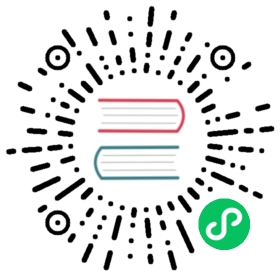Installing Knative
This guide walks you through the installation of the latest version of Knative. Note if you are upgrading an existing installation, follow the instructions here.
Knative has two components, which can be installed and used independently or together. To help you pick and choose the pieces that are right for you, here is a brief description of each:
- Serving
stable @ v0.9provides an abstraction for stateless request-based scale-to-zero services. - Eventing
stable @ v0.16provides abstractions to enable binding event sources (e.g. Github Webhooks, Kafka) and consumers (e.g. Kubernetes or Knative Services).
Knative also has an Observability plugin deprecated @ v0.14 which provides standard tooling that can be used to get visibility into the health of the software running on Knative.
Before you begin
This guide assumes that you want to install an upstream Knative release on a Kubernetes cluster. A growing number of vendors have managed Knative offerings; see the Knative Offerings page for a full list.
Knative v0.16.0 requires a Kubernetes cluster v1.16 or newer, as well as a compatible kubectl. This guide assumes that you’ve already created a Kubernetes cluster, and that you are using bash in a Mac or Linux environment; some commands will need to be adjusted for use in a Windows environment.
Installing the Serving component
FEATURE STATE: stable @ Knative v0.9
The following commands install the Knative Serving component.
Install the Custom Resource Definitions (aka CRDs):
kubectl apply --filename https://github.com/knative/serving/releases/download/v0.16.0/serving-crds.yaml
Install the core components of Serving (see below for optional extensions):
kubectl apply --filename https://github.com/knative/serving/releases/download/v0.16.0/serving-core.yaml
Pick a networking layer (alphabetical):
FEATURE STATE:
alpha @ Knative v0.8The following commands install Ambassador and enable its Knative integration.
Create a namespace to install Ambassador in:
kubectl create namespace ambassador
Install Ambassador:
kubectl apply --namespace ambassador \--filename https://getambassador.io/yaml/ambassador/ambassador-rbac.yaml \--filename https://getambassador.io/yaml/ambassador/ambassador-service.yaml
Give Ambassador the required permissions:
kubectl patch clusterrolebinding ambassador -p '{"subjects":[{"kind": "ServiceAccount", "name": "ambassador", "namespace": "ambassador"}]}'
Enable Knative support in Ambassador:
kubectl set env --namespace ambassador deployments/ambassador AMBASSADOR_KNATIVE_SUPPORT=true
To configure Knative Serving to use Ambassador by default:
kubectl patch configmap/config-network \--namespace knative-serving \--type merge \--patch '{"data":{"ingress.class":"ambassador.ingress.networking.knative.dev"}}'
Fetch the External IP or CNAME:
kubectl --namespace ambassador get service ambassador
Save this for configuring DNS below.
**FEATURE STATE:** `alpha @ Knative v0.12`The following commands install Contour and enable its Knative integration.1. Install a properly configured Contour:```kubectl apply --filename https://github.com/knative/net-contour/releases/download/v0.16.0/contour.yaml```2. Install the Knative Contour controller:```kubectl apply --filename https://github.com/knative/net-contour/releases/download/v0.16.0/net-contour.yaml```3. To configure Knative Serving to use Contour by default:```kubectl patch configmap/config-network \--namespace knative-serving \--type merge \--patch '{"data":{"ingress.class":"contour.ingress.networking.knative.dev"}}'```4. Fetch the External IP or CNAME:```kubectl --namespace contour-external get service envoy```Save this for configuring DNS below.**FEATURE STATE:** `alpha @ Knative v0.8`*For a detailed guide on Gloo integration, see [Installing Gloo for Knative](https://docs.solo.io/gloo/latest/installation/knative/) in the Gloo documentation.*The following commands install Gloo and enable its Knative integration.1. Make sure `glooctl` is installed (version 1.3.x and higher recommended):```glooctl version```If it is not installed, you can install the latest version using:```curl -sL https://run.solo.io/gloo/install | shexport PATH=$HOME/.gloo/bin:$PATH```Or following the [Gloo CLI install instructions](https://docs.solo.io/gloo/latest/installation/knative/#install-command-line-tool-cli).2. Install Gloo and the Knative integration:```glooctl install knative --install-knative=false```3. Fetch the External IP or CNAME:```glooctl proxy url --name knative-external-proxy```Save this for configuring DNS below.**FEATURE STATE:** `stable @ Knative v0.9`The following commands install Istio and enable its Knative integration.1. [Installing Istio for Knative]($f73912493c55bfb6.md)2. Install the Knative Istio controller:```kubectl apply --filename https://github.com/knative/net-istio/releases/download/v0.16.0/release.yaml```3. Fetch the External IP or CNAME:```kubectl --namespace istio-system get service istio-ingressgateway```Save this for configuring DNS below.**FEATURE STATE:** `@ Knative v0.13`The following commands install Kong and enable its Knative integration.1. Install Kong Ingress Controller:```kubectl apply --filename https://raw.githubusercontent.com/Kong/kubernetes-ingress-controller/0.9.x/deploy/single/all-in-one-dbless.yaml```2. To configure Knative Serving to use Kong by default:```kubectl patch configmap/config-network \--namespace knative-serving \--type merge \--patch '{"data":{"ingress.class":"kong"}}'```3. Fetch the External IP or CNAME:```kubectl --namespace kong get service kong-proxy```Save this for configuring DNS below.**FEATURE STATE:** `alpha @ Knative v0.12`The following commands install Kourier and enable its Knative integration.1. Install the Knative Kourier controller:```kubectl apply --filename https://github.com/knative/net-kourier/releases/download/v0.16.0/kourier.yaml```2. To configure Knative Serving to use Kourier by default:```kubectl patch configmap/config-network \--namespace knative-serving \--type merge \--patch '{"data":{"ingress.class":"kourier.ingress.networking.knative.dev"}}'```3. Fetch the External IP or CNAME:```kubectl --namespace kourier-system get service kourier```Save this for configuring DNS below.
Configure DNS
We ship a simple Kubernetes Job called “default domain” that will (see caveats) configure Knative Serving to use xip.io as the default DNS suffix.
kubectl apply --filename https://github.com/knative/serving/releases/download/v0.16.0/serving-default-domain.yaml
Caveat: This will only work if the cluster LoadBalancer service exposes an IPv4 address or hostname, so it will not work with IPv6 clusters or local setups like Minikube. For these, see “Real DNS” or “Temporary DNS”.
To configure DNS for Knative, take the External IP or CNAME from setting up networking, and configure it with your DNS provider as follows:
If the networking layer produced an External IP address, then configure a wildcard
Arecord for the domain:# Here knative.example.com is the domain suffix for your cluster*.knative.example.com == A 35.233.41.212
If the networking layer produced a CNAME, then configure a CNAME record for the domain:
# Here knative.example.com is the domain suffix for your cluster*.knative.example.com == CNAME a317a278525d111e89f272a164fd35fb-1510370581.eu-central-1.elb.amazonaws.com
Once your DNS provider has been configured, direct Knative to use that domain:```# Replace knative.example.com with your domain suffixkubectl patch configmap/config-domain \--namespace knative-serving \--type merge \--patch '{"data":{"knative.example.com":""}}'```If you are using `curl` to access the sample applications, or your own Knative app, and are unable to use the “Magic DNS (xip.io)” or “Real DNS” methods, there is a temporary approach. This is useful for those who wish to evaluate Knative without altering their DNS configuration, as per the “Real DNS” method, or cannot use the “Magic DNS” method due to using, for example, minikube locally or IPv6 clusters.To access your application using `curl` using this method:1. After starting your application, get the URL of your application:```kubectl get ksvc```The output should be similar to:```NAME URL LATESTCREATED LATESTREADY READY REASONhelloworld-go http://helloworld-go.default.example.com helloworld-go-vqjlf helloworld-go-vqjlf True```2. Instruct `curl` to connect to the External IP or CNAME defined by the networking layer in section 3 above, and use the `-H "Host:"` command-line option to specify the Knative application’s host name. For example, if the networking layer defines your External IP and port to be `http://192.168.39.228:32198` and you wish to access the above `helloworld-go` application, use:```curl -H "Host: helloworld-go.default.example.com" http://192.168.39.228:32198```In the case of the provided `helloworld-go` sample application, the output should, using the default configuration, be:```Hello Go Sample v1!```Refer to the “Real DNS” method for a permanent solution.
Monitor the Knative components until all of the components show a
STATUSofRunningorCompleted:kubectl get pods --namespace knative-serving
At this point, you have a basic installation of Knative Serving!
Optional Serving extensions
FEATURE STATE: beta @ Knative v0.8
Knative also supports the use of the Kubernetes Horizontal Pod Autoscaler (HPA) for driving autoscaling decisions. The following command will install the components needed to support HPA-class autoscaling:
kubectl apply --filename https://github.com/knative/serving/releases/download/v0.16.0/serving-hpa.yaml
FEATURE STATE: alpha @ Knative v0.6
Knative supports automatically provisioning TLS certificates via cert-manager. The following commands will install the components needed to support the provisioning of TLS certificates via cert-manager.
First, install cert-manager version
0.12.0or higherNext, install the component that integrates Knative with cert-manager:
kubectl apply --filename https://github.com/knative/net-certmanager/releases/download/v0.16.0/release.yaml
Now configure Knative to automatically configure TLS certificates.
FEATURE STATE: alpha @ Knative v0.14
Knative supports automatically provisioning TLS certificates using Let’s Encrypt HTTP01 challenges. The following commands will install the components needed to support that.
First, install the
net-http01controller:kubectl apply --filename https://github.com/knative/net-http01/releases/download/v0.16.0/release.yaml
Next, configure the
certificate.classto use this certificate type.kubectl patch configmap/config-network \--namespace knative-serving \--type merge \--patch '{"data":{"certificate.class":"net-http01.certificate.networking.knative.dev"}}'
Lastly, enable auto-TLS.
kubectl patch configmap/config-network \--namespace knative-serving \--type merge \--patch '{"data":{"autoTLS":"Enabled"}}'
FEATURE STATE: alpha @ Knative v0.12
If you are using a Certificate implementation that supports provisioning wildcard certificates (e.g. cert-manager with a DNS01 issuer), then the most efficient way to provision certificates is with the namespace wildcard certificate controller. The following command will install the components needed to provision wildcard certificates in each namespace:
kubectl apply --filename https://github.com/knative/serving/releases/download/v0.16.0/serving-nscert.yaml
Note this will not work with HTTP01 either via cert-manager or the net-http01 options.
Getting started with Serving
Deploy your first app with the getting started with Knative app deployment guide. You can also find a number of samples for Knative Serving here.
Installing the Eventing component
FEATURE STATE: stable @ Knative v0.16
The following commands install the Knative Eventing component.
Install the Custom Resource Definitions (aka CRDs):
kubectl apply --filename https://github.com/knative/eventing/releases/download/v0.16.0/eventing-crds.yaml
Install the core components of Eventing (see below for optional extensions):
kubectl apply --filename https://github.com/knative/eventing/releases/download/v0.16.0/eventing-core.yaml
Note: If your Kubernetes cluster comes with pre-installed Istio, make sure it has
cluster-local-gatewaydeployed. Depending on which Istio version you have, you’d need to apply theistio-knative-extras.yamlin the corresponding version folder at here.Install a default Channel (messaging) layer (alphabetical).
Then install the Apache Kafka Channel:
curl -L "https://github.com/knative/eventing-contrib/releases/download/v0.16.0/kafka-channel.yaml" \| sed 's/REPLACE_WITH_CLUSTER_URL/my-cluster-kafka-bootstrap.kafka:9092/' \| kubectl apply --filename -
To learn more about the Apache Kafka channel, try [our sample](https://knative.dev/v0.16-docs/eventing/samples/kafka/channel/index.html)1. Install the Google Cloud Pub/Sub Channel:```# This installs both the Channel and the GCP Sources.kubectl apply --filename https://github.com/google/knative-gcp/releases/download/v0.16.0/cloud-run-events.yaml```To learn more about the Google Cloud Pub/Sub Channel, try [our sample](https://github.com/google/knative-gcp/blob/master/docs/examples/channel/README.md)**FEATURE STATE:** `stable @ Knative v0.16`The following command installs an implementation of Channel that runs in-memory. This implementation is nice because it is simple and standalone, but it is unsuitable for production use cases.```kubectl apply --filename https://github.com/knative/eventing/releases/download/v0.16.0/in-memory-channel.yaml```1. First, [Install NATS Streaming for Kubernetes](https://github.com/knative/eventing-contrib/blob/v0.16.0/natss/config/broker/README.md)2. Then install the NATS Streaming Channel:```kubectl apply --filename https://github.com/knative/eventing-contrib/releases/download/v0.16.0/natss-channel.yaml```
Install a Broker (eventing) layer:
FEATURE STATE:
stable @ Knative v0.16The following command installs an implementation of Broker that utilizes Channels and runs event routing components in a System Namespace, providing a smaller and simpler installation.
kubectl apply --filename https://github.com/knative/eventing/releases/download/v0.16.0/mt-channel-broker.yaml
To customize which broker channel implementation is used, update the following ConfigMap to specify which configurations are used for which namespaces:
apiVersion: v1kind: ConfigMapmetadata:name: config-br-defaultsnamespace: knative-eventingdata:default-br-config: |# This is the cluster-wide default broker channel.clusterDefault:brokerClass: MTChannelBasedBrokerapiVersion: v1kind: ConfigMapname: imc-channelnamespace: knative-eventing# This allows you to specify different defaults per-namespace,# in this case the "some-namespace" namespace will use the Kafka# channel ConfigMap by default (only for example, you will need# to install kafka also to make use of this).namespaceDefaults:some-namespace:brokerClass: MTChannelBasedBrokerapiVersion: v1kind: ConfigMapname: kafka-channelnamespace: knative-eventing
The referenced
imc-channelandkafka-channelexample ConfigMaps would look like:apiVersion: v1kind: ConfigMapmetadata:name: imc-channelnamespace: knative-eventingdata:channelTemplateSpec: |apiVersion: messaging.knative.dev/v1kind: InMemoryChannel---apiVersion: v1kind: ConfigMapmetadata:name: kafka-channelnamespace: knative-eventingdata:channelTemplateSpec: |apiVersion: messaging.knative.dev/v1alpha1kind: KafkaChannelspec:numPartitions: 3replicationFactor: 1
In order to use the KafkaChannel make sure it is installed on the cluster as discussed above.
Monitor the Knative components until all of the components show a
STATUSofRunning:kubectl get pods --namespace knative-eventing
At this point, you have a basic installation of Knative Eventing!
Optional Eventing extensions
- Sugar Controller
- Github Source
- Apache Camel-K Source
- Apache Kafka Source
- GCP Sources
- Apache CouchDB Source
- VMware Sources and Bindings
FEATURE STATE: alpha @ Knative v0.16
The following command installs the Eventing Sugar Controller:
kubectl apply --filename https://github.com/knative/eventing/releases/download/v0.16.0/eventing-sugar-controller.yaml
The Knative Eventing Sugar Controller will react to special labels and annotations and produce Eventing resources. For example:
- When a Namespace is labeled with
eventing.knative.dev/injection=enabled, the controller will create a default broker in that namespace. - When a Trigger is annotated with
eventing.knative.dev/injection=enabled, the controller will create a Broker named by that Trigger in the Trigger’s Namespace.
The following command enables the default Broker on a namespace (here default):
kubectl label namespace default eventing.knative.dev/injection=enabled
FEATURE STATE: alpha @ Knative v0.2
The following command installs the Github Source:
kubectl apply --filename https://github.com/knative/eventing-contrib/releases/download/v0.16.0/github.yaml
To learn more about the Github source, try our sample
FEATURE STATE: alpha @ Knative v0.5
The following command installs the Apache Camel-K Source:
kubectl apply --filename https://github.com/knative/eventing-contrib/releases/download/v0.16.0/camel.yaml
To learn more about the Apache Camel-K source, try our sample
FEATURE STATE: alpha @ Knative v0.5
The following command installs the Apache Kafka Source:
kubectl apply --filename https://github.com/knative/eventing-contrib/releases/download/v0.16.0/kafka-source.yaml
To learn more about the Apache Kafka source, try our sample
FEATURE STATE: alpha @ Knative v0.2
The following command installs the GCP Sources:
# This installs both the Sources and the Channel.kubectl apply --filename https://github.com/google/knative-gcp/releases/download/v0.16.0/cloud-run-events.yaml
To learn more about the Cloud Pub/Sub source, try our sample.
To learn more about the Cloud Storage source, try our sample.
To learn more about the Cloud Scheduler source, try our sample.
To learn more about the Cloud Audit Logs source, try our sample.
FEATURE STATE: alpha @ Knative v0.10
The following command installs the Apache CouchDB Source:
kubectl apply --filename https://github.com/knative/eventing-contrib/releases/download/v0.16.0/couchdb.yaml
To learn more about the Apache CouchDB source, read [our documentation]((https://github.com/knative/eventing-contrib/blob/v0.16.0/couchdb/README.md)
FEATURE STATE: alpha @ Knative v0.14
The following command installs the VMware Sources and Bindings:
kubectl apply --filename https://github.com/vmware-tanzu/sources-for-knative/releases/download/v0.16.0/release.yaml
To learn more about the VMware sources and bindings, try our samples.
Getting started with Eventing
You can find a number of samples for Knative Eventing here. A quick-start guide is available here.
Installing the Observability plugin
FEATURE STATE: deprecated @ Knative v0.14
Install the following observability features to enable logging, metrics, and request tracing in your Serving and Eventing components.
All observibility plugins require that you first install the core:
kubectl apply --filename https://github.com/knative/serving/releases/download/v0.16.0/monitoring-core.yaml
After the core is installed, you can choose to install one or all of the following observability plugins:
Install Prometheus and Grafana for metrics:
kubectl apply --filename https://github.com/knative/serving/releases/download/v0.16.0/monitoring-metrics-prometheus.yaml
Install the ELK stack (Elasticsearch, Logstash and Kibana) for logs:
kubectl apply --filename https://github.com/knative/serving/releases/download/v0.16.0/monitoring-logs-elasticsearch.yaml
Install Jaeger for distributed tracing
To install the in-memory (standalone) version of Jaeger, run the following command:
kubectl apply --filename https://github.com/knative/serving/releases/download/v0.16.0/monitoring-tracing-jaeger-in-mem.yaml
To install the ELK version of Jaeger (needs the ELK install above), run the following command:
kubectl apply --filename https://github.com/knative/serving/releases/download/v0.16.0/monitoring-tracing-jaeger.yaml
Install Zipkin for distributed tracing
To install the in-memory (standalone) version of Zipkin, run the following command:
kubectl apply --filename https://github.com/knative/serving/releases/download/v0.16.0/monitoring-tracing-zipkin-in-mem.yaml
To install the ELK version of Zipkin (needs the ELK install above), run the following command:
kubectl apply --filename https://github.com/knative/serving/releases/download/v0.16.0/monitoring-tracing-zipkin.yaml