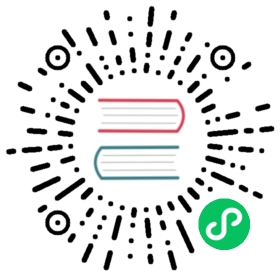Hello World - Spring Boot Java
A simple web app written in Java using Spring Boot 2.0 that you can use for testing. It reads in an env variable TARGET and prints “Hello ${TARGET}!”. If TARGET is not specified, it will use “World” as the TARGET.
Follow the steps below to create the sample code and then deploy the app to your cluster. You can also download a working copy of the sample, by running the following commands:
git clone -b "{{< branch >}}" https://github.com/knative/docs knative-docscd knative-docs/docs/serving/samples/hello-world/helloworld-java-spring
Before you begin
- A Kubernetes cluster with Knative installed and DNS configured. Follow the installation instructions if you need to create one.
- Docker installed and running on your local machine, and a Docker Hub account configured (we’ll use it for a container registry).
- You have installed Java SE 8 or later JDK.
Recreating the sample code
From the console, create a new empty web project using the curl and unzip commands:
curl https://start.spring.io/starter.zip \-d dependencies=web \-d name=helloworld \-d artifactId=helloworld \-o helloworld.zipunzip helloworld.zip
If you don’t have curl installed, you can accomplish the same by visiting the Spring Initializr page. Specify Artifact as
helloworldand add theWebdependency. Then clickGenerate Project, download and unzip the sample archive.Update the
SpringBootApplicationclass insrc/main/java/com/example/helloworld/HelloworldApplication.javaby adding a@RestControllerto handle the “/” mapping and also add a@Valuefield to provide the TARGET environment variable:package com.example.helloworld;import org.springframework.beans.factory.annotation.Value;import org.springframework.boot.SpringApplication;import org.springframework.boot.autoconfigure.SpringBootApplication;import org.springframework.web.bind.annotation.GetMapping;import org.springframework.web.bind.annotation.RestController;@SpringBootApplicationpublic class HelloworldApplication {@Value("${TARGET:World}")String target;@RestControllerclass HelloworldController {@GetMapping("/")String hello() {return "Hello " + target + "!";}}public static void main(String[] args) {SpringApplication.run(HelloworldApplication.class, args);}}
Run the application locally:
./mvnw package && java -jar target/helloworld-0.0.1-SNAPSHOT.jar
Go to
http://localhost:8080/to see yourHello World!message.In your project directory, create a file named
Dockerfileand copy the code block below into it. For detailed instructions on dockerizing a Spring Boot app, see Spring Boot with Docker. For additional information on multi-stage docker builds for Java see Creating Smaller Java Image using Docker Multi-stage Build.# Use the official maven/Java 8 image to create a build artifact.# https://hub.docker.com/_/mavenFROM maven:3.5-jdk-8-alpine as builder# Copy local code to the container image.WORKDIR /appCOPY pom.xml .COPY src ./src# Build a release artifact.RUN mvn package -DskipTests# Use AdoptOpenJDK for base image.# It's important to use OpenJDK 8u191 or above that has container support enabled.# https://hub.docker.com/r/adoptopenjdk/openjdk8# https://docs.docker.com/develop/develop-images/multistage-build/#use-multi-stage-buildsFROM adoptopenjdk/openjdk8:jdk8u202-b08-alpine-slim# Copy the jar to the production image from the builder stage.COPY --from=builder /app/target/helloworld-*.jar /helloworld.jar# Run the web service on container startup.CMD ["java", "-Djava.security.egd=file:/dev/./urandom", "-jar", "/helloworld.jar"]
Create a new file,
service.yamland copy the following service definition into the file. Make sure to replace{username}with your Docker Hub username.apiVersion: serving.knative.dev/v1kind: Servicemetadata:name: helloworld-java-springnamespace: defaultspec:template:spec:containers:- image: docker.io/{username}/helloworld-java-springenv:- name: TARGETvalue: "Spring Boot Sample v1"
Building and deploying the sample
Once you have recreated the sample code files (or used the files in the sample folder) you’re ready to build and deploy the sample app.
Use Docker to build the sample code into a container. To build and push with Docker Hub, run these commands replacing
{username}with your Docker Hub username:# Build the container on your local machinedocker build -t {username}/helloworld-java-spring .# Push the container to docker registrydocker push {username}/helloworld-java-spring
After the build has completed and the container is pushed to docker hub, you can deploy the app into your cluster. Ensure that the container image value in
service.yamlmatches the container you built in the previous step. Apply the configuration usingkubectl:kubectl apply --filename service.yaml
Now that your service is created, Knative will perform the following steps:
- Create a new immutable revision for this version of the app.
- Network programming to create a route, ingress, service, and load balancer for your app.
- Automatically scale your pods up and down (including to zero active pods).
To find the URL of your service, use:
kubectl get ksvc helloworld-java-spring \--output=custom-columns=NAME:.metadata.name,URL:.status.urlNAME URLhelloworld-java-spring http://helloworld-java-spring.default.1.2.3.4.xip.io
Now you can make a request to your app and see the result. Replace the URL below with the URL returned in the previous command.
curl http://helloworld-java-spring.default.1.2.3.4.xip.ioHello Spring Boot Sample v1!
Removing the sample app deployment
- To remove the sample app from your cluster, use:
kubectl delete --filename service.yaml