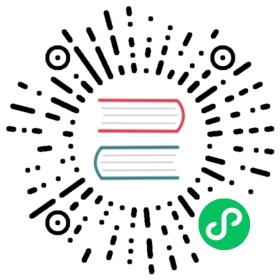Installing Knative using the Operator
Knative provides a Kubernetes Operator to install, configure and manage Knative. You can install the Serving component, Eventing component, or both on your cluster.
The following table describes the supported versions of Serving and Eventing for the Knative Operator:
| Operator | Serving | Eventing |
|---|---|---|
| v1.5.0 | v1.5.0 v1.4.0 v1.3.0, v1.3.1 and v1.3.2 v1.2.0, v1.2.1, v1.2.2, v1.2.3, v1.2.4 and v1.2.5 | v1.5.0 v1.4.0 and v1.4.1 v1.3.0, v1.3.1, v1.3.2 and v1.3.3 v1.2.0, v1.2.1, v1.2.2 and v1.2.3 |
Prerequisites
Before installing Knative, you must meet the following prerequisites:
For prototyping purposes, Knative works on most local deployments of Kubernetes. For example, you can use a local, one-node cluster that has 3 CPUs and 4 GB of memory.
Tip
You can install a local distribution of Knative for development purposes using the Knative Quickstart plugin
For production purposes, it is recommended that:
- If you have only one node in your cluster, you need at least 6 CPUs, 6 GB of memory, and 30 GB of disk storage.
- If you have multiple nodes in your cluster, for each node you need at least 2 CPUs, 4 GB of memory, and 20 GB of disk storage.
- You have a cluster that uses Kubernetes v1.22 or newer.
- You have installed the kubectl CLI.
- Your Kubernetes cluster must have access to the internet, because Kubernetes needs to be able to fetch images. To pull from a private registry, see Deploying images from a private container registry.
Caution
The system requirements provided are recommendations only. The requirements for your installation might vary, depending on whether you use optional components, such as a networking layer.
Install the Knative Operator
Before you install the Knative Serving and Eventing components, first install the Knative Operator.
Install the latest Knative Operator release
To install the latest stable Operator release, run the command:
kubectl apply -f https://github.com/knative/operator/releases/download/knative-v1.5.0/operator.yaml
You can find information about the released versions of the Knative Operator on the releases page.
Verify your Knative Operator installation
Because the Operator is installed to the
defaultnamespace, ensure you set the current namespace todefaultby running the command:kubectl config set-context --current --namespace=default
Check the Operator deployment status by running the command:
kubectl get deployment knative-operator
If the Operator is installed correctly, the deployment shows a
Readystatus:NAME READY UP-TO-DATE AVAILABLE AGEknative-operator 1/1 1 1 19h
Track the log
To track the log of the Operator, run the command:
kubectl logs -f deploy/knative-operator
Upgrade the existing custom resources
If you are upgrading an existing Operator install from v1.2 or earlier to v1.3 or later, run the following command to upgrade the existing custom resources to v1beta1:
kubectl create -f https://github.com/knative/operator/releases/download/knative-v1.5.0/operator-post-install.yaml
Installing the Knative Serving component
To install Knative Serving you must create a custom resource (CR), add a networking layer to the CR, and configure DNS.
Create the Knative Serving custom resource
To create the custom resource for the latest available Knative Serving in the Operator:
Copy the following YAML into a file:
apiVersion: v1kind: Namespacemetadata:name: knative-serving---apiVersion: operator.knative.dev/v1beta1kind: KnativeServingmetadata:name: knative-servingnamespace: knative-serving
Note
When you don’t specify a version by using
spec.versionfield, the Operator defaults to the latest available version.Apply the YAML file by running the command:
kubectl apply -f <filename>.yaml
Where
<filename>is the name of the file you created in the previous step.
Install the networking layer
Knative Operator can configure the Knative Serving component with different network layer options. Istio is the default network layer if the ingress is not specified in the Knative Serving CR. If you choose to use the default Istio network layer, you must install Istio on your cluster. Because of this, you might find it easier to configure Kourier as your networking layer.
Click on each of the following tabs to see how you can configure Knative Serving with different ingresses:
Kourier (Choose this if you are not sure)Istio (default)Contour
The following steps install Kourier and enable its Knative integration:
To configure Knative Serving to use Kourier, add
spec.ingress.kourierandspec.config.networkto your Serving CR YAML file as follows:apiVersion: operator.knative.dev/v1beta1kind: KnativeServingmetadata:name: knative-servingnamespace: knative-servingspec:# ...ingress:kourier:enabled: trueconfig:network:ingress-class: "kourier.ingress.networking.knative.dev"
Apply the YAML file for your Serving CR by running the command:
kubectl apply -f <filename>.yaml
Where
<filename>is the name of your Serving CR file.Fetch the External IP or CNAME by running the command:
kubectl --namespace knative-serving get service kourier
Save this for configuring DNS later.
The following steps install Istio to enable its Knative integration:
If you installed Istio under a namespace other than the default
istio-system:Add
spec.config.istioto your Serving CR YAML file as follows:apiVersion: operator.knative.dev/v1beta1kind: KnativeServingmetadata:name: knative-servingnamespace: knative-servingspec:# ...config:istio:local-gateway.<local-gateway-namespace>.knative-local-gateway: "knative-local-gateway.<istio-namespace>.svc.cluster.local"
Where:
<local-gateway-namespace>is the local gateway namespace, which is the same as Knative Serving namespaceknative-serving.<istio-namespace>is the namespace where Istio is installed.
Apply the YAML file for your Serving CR by running the command:
kubectl apply -f <filename>.yaml
Where
<filename>is the name of your Serving CR file.
Fetch the External IP or CNAME by running the command:
kubectl get svc istio-ingressgateway -n <istio-namespace>
Save this for configuring DNS later.
The following steps install Contour and enable its Knative integration:
Install a properly configured Contour:
kubectl apply --filename https://github.com/knative/net-contour/releases/download/knative-v1.5.0/contour.yaml
To configure Knative Serving to use Contour, add
spec.ingress.contourspec.config.networkto your Serving CR YAML file as follows:apiVersion: operator.knative.dev/v1beta1kind: KnativeServingmetadata:name: knative-servingnamespace: knative-servingspec:# ...ingress:contour:enabled: trueconfig:network:ingress-class: "contour.ingress.networking.knative.dev"
Apply the YAML file for your Serving CR by running the command:
kubectl apply -f <filename>.yaml
Where
<filename>is the name of your Serving CR file.Fetch the External IP or CNAME by running the command:
kubectl --namespace contour-external get service envoy
Save this for configuring DNS later.
Verify the Knative Serving deployment
Monitor the Knative deployments:
kubectl get deployment -n knative-serving
If Knative Serving has been successfully deployed, all deployments of the Knative Serving will show
READYstatus. Here is a sample output:NAME READY UP-TO-DATE AVAILABLE AGEactivator 1/1 1 1 18sautoscaler 1/1 1 1 18sautoscaler-hpa 1/1 1 1 14scontroller 1/1 1 1 18sdomain-mapping 1/1 1 1 12sdomainmapping-webhook 1/1 1 1 12swebhook 1/1 1 1 17s
Check the status of Knative Serving Custom Resource:
kubectl get KnativeServing knative-serving -n knative-serving
If Knative Serving is successfully installed, you should see:
NAME VERSION READY REASONknative-serving <version number> True
Configure DNS
You can configure DNS to prevent the need to run curl commands with a host header.
The following tabs expand to show instructions for configuring DNS. Follow the procedure for the DNS of your choice:
Magic DNS (sslip.io)Real DNSTemporary DNS
Knative provides a Kubernetes Job called default-domain that configures Knative Serving to use sslip.io as the default DNS suffix.
kubectl apply -f https://github.com/knative/serving/releases/download/knative-v1.5.0/serving-default-domain.yaml
Warning
This will only work if the cluster LoadBalancer Service exposes an IPv4 address or hostname, so it will not work with IPv6 clusters or local setups like minikube unless minikube tunnel is running.
In these cases, see the “Real DNS” or “Temporary DNS” tabs.
To configure DNS for Knative, take the External IP or CNAME from setting up networking, and configure it with your DNS provider as follows:
If the networking layer produced an External IP address, then configure a wildcard
Arecord for the domain:# Here knative.example.com is the domain suffix for your cluster*.knative.example.com == A 35.233.41.212
If the networking layer produced a CNAME, then configure a CNAME record for the domain:
# Here knative.example.com is the domain suffix for your cluster*.knative.example.com == CNAME a317a278525d111e89f272a164fd35fb-1510370581.eu-central-1.elb.amazonaws.com
Once your DNS provider has been configured, add
spec.config.domaininto your existing Serving CR, and apply it:# Replace knative.example.com with your domain suffixapiVersion: operator.knative.dev/v1alpha1kind: KnativeServingmetadata:name: knative-servingnamespace: knative-servingspec:...config:domain:"knative.example.com": ""...
If you are using curl to access the sample applications, or your own Knative app, and are unable to use the “Magic DNS (sslip.io)” or “Real DNS” methods, there is a temporary approach. This is useful for those who wish to evaluate Knative without altering their DNS configuration, as per the “Real DNS” method, or cannot use the “Magic DNS” method due to using, for example, minikube locally or IPv6 clusters.
To access your application using curl using this method:
After starting your application, get the URL of your application:
kubectl get ksvc
The output should be similar to:
NAME URL LATESTCREATED LATESTREADY READY REASONhelloworld-go http://helloworld-go.default.example.com helloworld-go-vqjlf helloworld-go-vqjlf True
Instruct
curlto connect to the External IP or CNAME defined by the networking layer mentioned in section 3, and use the-H "Host:"command-line option to specify the Knative application’s host name. For example, if the networking layer defines your External IP and port to behttp://192.168.39.228:32198and you wish to access thehelloworld-goapplication mentioned earlier, use:curl -H "Host: helloworld-go.default.example.com" http://192.168.39.228:32198
In the case of the provided
helloworld-gosample application, using the default configuration, the output is:Hello Go Sample v1!
Refer to the “Real DNS” method for a permanent solution.
Installing the Knative Eventing component
To install Knative Eventing you must apply the custom resource (CR). Optionally, you can install the Knative Eventing component with different event sources.
Create the Knative Eventing custom resource
To create the custom resource for the latest available Knative Eventing in the Operator:
Copy the following YAML into a file:
apiVersion: v1kind: Namespacemetadata:name: knative-eventing---apiVersion: operator.knative.dev/v1beta1kind: KnativeEventingmetadata:name: knative-eventingnamespace: knative-eventing
Note
When you do not specify a version by using
spec.versionfield, the Operator defaults to the latest available version.Apply the YAML file by running the command:
kubectl apply -f <filename>.yaml
Where <filename> is the name of the file you created in the previous step.
Installing Knative Eventing with event sources
Knative Operator can configure the Knative Eventing component with different event sources. Click on each of the following tabs to see how you can configure Knative Eventing with different event sources:
CephApache CouchDBGitHubGitLabApache KafkaNATS StreamingPrometheusRabbitMQRedis
To configure Knative Eventing to install Ceph as the event source:
Add
spec.source.cephto your Eventing CR YAML file as follows:apiVersion: operator.knative.dev/v1beta1kind: KnativeEventingmetadata:name: knative-eventingnamespace: knative-eventingspec:# ...source:ceph:enabled: true
Apply the YAML file by running the command:
kubectl apply -f <filename>.yaml
Where
<filename>is the name of the file you created in the previous step.
To configure Knative Eventing to install Apache CouchDB as the event source:
Add
spec.source.couchdbto your Eventing CR YAML file as follows:apiVersion: operator.knative.dev/v1beta1kind: KnativeEventingmetadata:name: knative-eventingnamespace: knative-eventingspec:# ...source:couchdb:enabled: true
Apply the YAML file by running the command:
kubectl apply -f <filename>.yaml
Where
<filename>is the name of the file you created in the previous step.
To configure Knative Eventing to install GitHub as the event source:
Add
spec.source.githubto your Eventing CR YAML file as follows:apiVersion: operator.knative.dev/v1beta1kind: KnativeEventingmetadata:name: knative-eventingnamespace: knative-eventingspec:# ...source:github:enabled: true
Apply the YAML file by running the command:
kubectl apply -f <filename>.yaml
Where
<filename>is the name of the file you created in the previous step.
To configure Knative Eventing to install GitLab as the event source:
Add
spec.source.gitlabto your Eventing CR YAML file as follows:apiVersion: operator.knative.dev/v1beta1kind: KnativeEventingmetadata:name: knative-eventingnamespace: knative-eventingspec:# ...source:gitlab:enabled: true
Apply the YAML file by running the command:
kubectl apply -f <filename>.yaml
Where
<filename>is the name of the file you created in the previous step.
To configure Knative Eventing to install Kafka as the event source:
Add
spec.source.kafkato your Eventing CR YAML file as follows:apiVersion: operator.knative.dev/v1beta1kind: KnativeEventingmetadata:name: knative-eventingnamespace: knative-eventingspec:# ...source:kafka:enabled: true
Apply the YAML file by running the command:
kubectl apply -f <filename>.yaml
Where
<filename>is the name of the file you created in the previous step.
To configure Knative Eventing to install NATS Streaming as the event source:
Add
spec.source.natssto your Eventing CR YAML file as follows:apiVersion: operator.knative.dev/v1beta1kind: KnativeEventingmetadata:name: knative-eventingnamespace: knative-eventingspec:# ...source:natss:enabled: true
Apply the YAML file by running the command:
kubectl apply -f <filename>.yaml
Where
<filename>is the name of the file you created in the previous step.
To configure Knative Eventing to install Prometheus as the event source:
Add
spec.source.prometheusto your Eventing CR YAML file as follows:apiVersion: operator.knative.dev/v1beta1kind: KnativeEventingmetadata:name: knative-eventingnamespace: knative-eventingspec:# ...source:prometheus:enabled: true
Apply the YAML file by running the command:
kubectl apply -f <filename>.yaml
Where
<filename>is the name of the file you created in the previous step.
To configure Knative Eventing to install RabbitMQ as the event source,
Add
spec.source.rabbitmqto your Eventing CR YAML file as follows:apiVersion: operator.knative.dev/v1beta1kind: KnativeEventingmetadata:name: knative-eventingnamespace: knative-eventingspec:# ...source:rabbitmq:enabled: true
Apply the YAML file by running the command:
kubectl apply -f <filename>.yaml
Where
<filename>is the name of the file you created in the previous step.
To configure Knative Eventing to install Redis as the event source:
Add
spec.source.redisto your Eventing CR YAML file as follows:apiVersion: operator.knative.dev/v1beta1kind: KnativeEventingmetadata:name: knative-eventingnamespace: knative-eventingspec:# ...source:redis:enabled: true
Apply the YAML file by running the command:
kubectl apply -f <filename>.yaml
Where
<filename>is the name of the file you created in the previous step.
Verify the Knative Eventing deployment
Monitor the Knative deployments:
kubectl get deployment -n knative-eventing
If Knative Eventing has been successfully deployed, all deployments of the Knative Eventing will show
READYstatus. Here is a sample output:NAME READY UP-TO-DATE AVAILABLE AGEeventing-controller 1/1 1 1 43seventing-webhook 1/1 1 1 42simc-controller 1/1 1 1 39simc-dispatcher 1/1 1 1 38smt-broker-controller 1/1 1 1 36smt-broker-filter 1/1 1 1 37smt-broker-ingress 1/1 1 1 37spingsource-mt-adapter 0/0 0 0 43ssugar-controller 1/1 1 1 36s
Check the status of Knative Eventing Custom Resource:
kubectl get KnativeEventing knative-eventing -n knative-eventing
If Knative Eventing is successfully installed, you should see:
NAME VERSION READY REASONknative-eventing <version number> True
Uninstalling Knative
Knative Operator prevents unsafe removal of Knative resources. Even if the Knative Serving and Knative Eventing CRs are successfully removed, all the CRDs in Knative are still kept in the cluster. All your resources relying on Knative CRDs can still work.
Removing the Knative Serving component
To remove the Knative Serving CR run the command:
kubectl delete KnativeServing knative-serving -n knative-serving
Removing Knative Eventing component
To remove the Knative Eventing CR run the command:
kubectl delete KnativeEventing knative-eventing -n knative-eventing
Removing the Knative Operator:
If you have installed Knative using the release page, remove the operator by running the command:
kubectl delete -f https://github.com/knative/operator/releases/download/knative-v1.5.0/operator.yaml
If you have installed Knative from source, uninstall it using the following command while in the root directory for the source:
ko delete -f config/