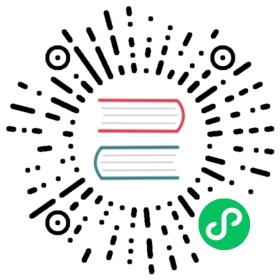Apache Kafka Source
Tutorial on how to build and deploy a KafkaSource event source.
Background
The KafkaSource reads all the messages, from all partitions, and sends those messages as CloudEvents through HTTP to its configured sink. The KafkaSource supports an ordered consumer delivery guaranty, which is a per-partition blocking consumer that waits for a successful response from the CloudEvent subscriber before it delivers the next message of the partition.
Installing Kafka source
Install the Kafka controller by entering the following command:
kubectl apply --filename https://github.com/knative-sandbox/eventing-kafka-broker/releases/download/knative-v1.5.2/eventing-kafka-controller.yaml
Install the Kafka Source data plane by entering the following command:
kubectl apply --filename https://github.com/knative-sandbox/eventing-kafka-broker/releases/download/knative-v1.5.2/eventing-kafka-source.yaml
Verify that
kafka-controllerandkafka-source-dispatcherare running, by entering the following command:kubectl get deployments.apps -n knative-eventing
Example output:
NAME READY UP-TO-DATE AVAILABLE AGEkafka-controller 1/1 1 1 3skafka-source-dispatcher 1/1 1 1 4s
Create a Kafka topic
Note
The create a Kafka topic section assumes you’re using Strimzi to operate Apache Kafka, however equivalent operations can be replicated using the Apache Kafka CLI or any other tool.
If you are using Strimzi:
Create a
KafkaTopicYAML file:apiVersion: kafka.strimzi.io/v1beta2kind: KafkaTopicmetadata:name: knative-demo-topicnamespace: kafkalabels:strimzi.io/cluster: my-clusterspec:partitions: 3replicas: 1config:retention.ms: 7200000segment.bytes: 1073741824
Deploy the
KafkaTopicYAML file by running the command:kubectl apply -f <filename>.yaml
Where
<filename>is the name of yourKafkaTopicYAML file.Example output:
kafkatopic.kafka.strimzi.io/knative-demo-topic created
Ensure that the
KafkaTopicis running by running the command:kubectl -n kafka get kafkatopics.kafka.strimzi.io
Example output:
NAME AGEknative-demo-topic 16s
Create a Service
Create the
event-displayService as a YAML file:apiVersion: serving.knative.dev/v1kind: Servicemetadata:name: event-displaynamespace: defaultspec:template:spec:containers:- # This corresponds to# https://github.com/knative/eventing/tree/main/cmd/event_display/main.goimage: gcr.io/knative-releases/knative.dev/eventing/cmd/event_display
Apply the YAML file by running the command:
kubectl apply -f <filename>.yaml
Where
<filename>is the name of the file you created in the previous step.Example output:
service.serving.knative.dev/event-display created
Ensure that the Service Pod is running, by running the command:
kubectl get pods
The Pod name is prefixed with
event-display:NAME READY STATUS RESTARTS AGEevent-display-00001-deployment-5d5df6c7-gv2j4 2/2 Running 0 72s
Kafka event source
Modify
source/event-source.yamlaccordingly with bootstrap servers, topics, and so on:apiVersion: sources.knative.dev/v1beta1kind: KafkaSourcemetadata:name: kafka-sourcespec:consumerGroup: knative-groupbootstrapServers:- my-cluster-kafka-bootstrap.kafka:9092 # note the kafka namespacetopics:- knative-demo-topicsink:ref:apiVersion: serving.knative.dev/v1kind: Servicename: event-display
Deploy the event source:
kubectl apply -f event-source.yaml
Example output:
kafkasource.sources.knative.dev/kafka-source created
Verify that the KafkaSource is ready:
kubectl get kafkasource kafka-source
Example output:
NAME TOPICS BOOTSTRAPSERVERS READY REASON AGEkafka-source ["knative-demo-topic"] ["my-cluster-kafka-bootstrap.kafka:9092"] True 26h
Verify
Produce a message (
{"msg": "This is a test!"}) to the Apache Kafka topic as in the following example:kubectl -n kafka run kafka-producer -ti --image=strimzi/kafka:0.14.0-kafka-2.3.0 --rm=true --restart=Never -- bin/kafka-console-producer.sh --broker-list my-cluster-kafka-bootstrap:9092 --topic knative-demo-topic
Tip
If you don’t see a command prompt, try pressing Enter.
Verify that the Service received the message from the event source:
kubectl logs --selector='serving.knative.dev/service=event-display' -c user-container
Example output:
☁️ cloudevents.EventValidation: validContext Attributes,specversion: 1.0type: dev.knative.kafka.eventsource: /apis/v1/namespaces/default/kafkasources/kafka-source#my-topicsubject: partition:0#564id: partition:0/offset:564time: 2020-02-10T18:10:23.861866615Zdatacontenttype: application/jsonExtensions,key:Data,{"msg": "This is a test!"}
Clean up steps
Delete the Kafka event source:
kubectl delete -f source/source.yaml kafkasource.sources.knative.dev
Example output:
"kafka-source" deleted
Delete the
event-displayService:kubectl delete -f source/event-display.yaml service.serving.knative.dev
Example output:
"event-display" deleted
Optional: Remove the Apache Kafka Topic
kubectl delete -f kafka-topic.yaml
Example output:
kafkatopic.kafka.strimzi.io "knative-demo-topic" deleted
Optional: Specify the key deserializer
When KafkaSource receives a message from Kafka, it dumps the key in the Event extension called Key and dumps Kafka message headers in the extensions starting with kafkaheader.
You can specify the key deserializer among four types:
string(default) for UTF-8 encoded stringsintfor 32-bit & 64-bit signed integersfloatfor 32-bit & 64-bit floating pointsbyte-arrayfor a Base64 encoded byte array
To specify the key deserializer, add the label kafkasources.sources.knative.dev/key-type to the KafkaSource definition, as shown in the following example:
apiVersion: sources.knative.dev/v1beta1kind: KafkaSourcemetadata:name: kafka-sourcelabels:kafkasources.sources.knative.dev/key-type: intspec:consumerGroup: knative-groupbootstrapServers:- my-cluster-kafka-bootstrap.kafka:9092 # note the kafka namespacetopics:- knative-demo-topicsink:ref:apiVersion: serving.knative.dev/v1kind: Servicename: event-display
Optional: Specify the initial offset
By default the KafkaSource starts consuming from the latest offset in each partition. If you want to consume from the earliest offset, set the initialOffset field to earliest, for example:
apiVersion: sources.knative.dev/v1beta1kind: KafkaSourcemetadata:name: kafka-sourcespec:consumerGroup: knative-groupinitialOffset: earliestbootstrapServers:- my-cluster-kafka-bootstrap.kafka:9092 # note the kafka namespacetopics:- knative-demo-topicsink:ref:apiVersion: serving.knative.dev/v1kind: Servicename: event-display
Note
The valid values for initialOffset are earliest and latest. Any other value results in a validation error. This field is honored only if there are no committed offsets for that consumer group.
Connecting to a TLS-enabled Kafka Broker
The KafkaSource supports TLS and SASL authentication methods. To enable TLS authentication, you must have the following files:
- CA Certificate
- Client Certificate and Key
KafkaSource expects these files to be in PEM format. If they are in another format, such as JKS, convert them to PEM.
Create the certificate files as secrets in the namespace where KafkaSource is going to be set up, by running the commands:
kubectl create secret generic cacert --from-file=caroot.pem
kubectl create secret tls kafka-secret --cert=certificate.pem --key=key.pem
Apply the KafkaSource. Modify the
bootstrapServersandtopicsfields accordingly.apiVersion: sources.knative.dev/v1beta1kind: KafkaSourcemetadata:name: kafka-source-with-tlsspec:net:tls:enable: truecert:secretKeyRef:key: tls.crtname: kafka-secretkey:secretKeyRef:key: tls.keyname: kafka-secretcaCert:secretKeyRef:key: caroot.pemname: cacertconsumerGroup: knative-groupbootstrapServers:- my-secure-kafka-bootstrap.kafka:443topics:- knative-demo-topicsink:ref:apiVersion: serving.knative.dev/v1kind: Servicename: event-display