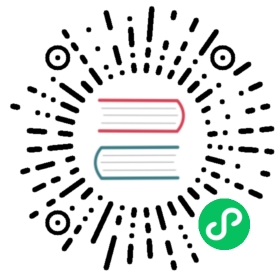Set Up Intelligent Load Balancing
In this topic, you’ll learn about configuring upstream services, and create multiple targets for load balancing.
If you are following the getting started workflow, make sure you have completed Secure Services Using Authentication before moving on.
What are Upstreams?
An Upstream Object refers to your upstream API/service sitting behind Kong Gateway, to which client requests are forwarded. In Kong Gateway, an Upstream Object represents a virtual hostname and can be used to health check, circuit break, and load balance incoming requests over multiple services (targets).
In this topic, you’ll configure the service created earlier (example_service) to point to an upstream instead of the host. For the purposes of our example, the upstream will point to two different targets, httpbin.org and mockbin.org. In a real environment, the upstream will point to the same service running on multiple systems.
Here is a diagram illustrating the setup:

Why load balance across upstream targets?
In the following example, you’ll use an application deployed across two different servers, or upstream targets. Kong Gateway needs to load balance across both servers, so that if one of the servers is unavailable, it automatically detects the problem and routes all traffic to the working server.
Configure Upstream Services
In this section, you will create an Upstream named upstream and add two targets to it.
Using Kong Manager
Using the Admin API
Using decK (YAML)
- Access your Kong Manager instance and your default workspace.
- Go to API Gateway > Upstreams.
- Click New Upstream.
- For this example, enter
example_upstreamin the Name field. - Scroll down and click Create.
- On the Upstreams page, find the new upstream service and click View.
- Scroll down and click New Target.
- In the target field, specify
httpbin.orgwith port80, and click Create. - Create another target, this time for
mockbin.orgwith port80. Click Create. - Open the Services page.
- Find your
example_serviceand click Edit. - Change the Host field to
upstream, then click Update.
Call the Admin API on port 8001 and create an Upstream named example_upstream:
cURL
HTTPie
curl -X POST http://<admin-hostname>:8001/upstreams \--data name=example_upstream
http POST :8001/upstreams \name=example_upstream
Update the service you created previously to point to this upstream:
cURL
HTTPie
curl -X PATCH http://<admin-hostname>:8001/services/example_service \--data host='example_upstream'
http PATCH :8001/services/example_service \host='example_upstream'
Add two targets to the upstream, each with port 80: mockbin.org:80 and httpbin.org:80:
cURL
HTTPie
curl -X POST http://<admin-hostname>:8001/upstreams/example_upstream/targets \--data target='mockbin.org:80'curl -X POST http://<admin-hostname>:8001/upstreams/example_upstream/targets \--data target='httpbin.org:80'
http POST :8001/upstreams/example_upstream/targets \target=mockbin.org:80http POST :8001/upstreams/example_upstream/targets \target=httpbin.org:80
In your
kong.yamlfile, create an Upstream with two targets, each with port 80:mockbin.org:80andhttpbin.org:80.upstreams:- name: example_upstreamtargets:- target: httpbin.org:80weight: 100- target: mockbin.org:80weight: 100
Update the service you created previously, pointing the
hostto this Upstream:services:host: example_upstreamname: example_serviceport: 80protocol: http
After these updates, your file should now look like this:
_format_version: "1.1"services:- host: example_upstreamname: example_serviceport: 80protocol: httproutes:- name: mockingpaths:- /mockstrip_path: trueplugins:- name: key-authenabled: falseconsumers:- custom_id: consumerusername: consumerkeyauth_credentials:- key: apikeyupstreams:- name: example_upstreamtargets:- target: httpbin.org:80weight: 100- target: mockbin.org:80weight: 100plugins:- name: rate-limitingconfig:minute: 5policy: local- name: proxy-cacheconfig:content_type:- "application/json; charset=utf-8"cache_ttl: 30strategy: memory
Sync the configuration:
deck sync
You now have an Upstream with two targets, httpbin.org and mockbin.org, and a service pointing to that Upstream.
Validate the Upstream Services
- With the Upstream configured, validate that it’s working by visiting the route
http://<admin-hostname>:8000/mockusing a web browser or CLI. - Continue hitting the endpoint and the site should change from
httpbintomockbin.
Summary and next steps
In this topic, you:
- Created an Upstream object named
example_upstreamand pointed the Serviceexample_serviceto it. - Added two targets,
httpbin.organdmockbin.org, with equal weight to the Upstream.
If you have a Kong Konnect subscription, go on to Managing Administrative Teams.