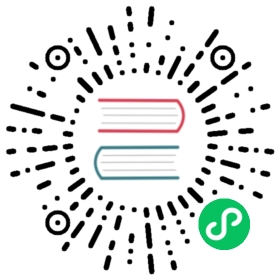- Multi-user, auth-enabled Kubeflow with kfctl_istio_dex
- Architecture overview
- Before you start
- Prepare your environment
- Set up and deploy Kubeflow
- Alternatively, set up your configuration for later deployment
- Accessing Kubeflow
- Delete Kubeflow
- Understanding the deployment process
- Application layout
- Provisioning of Persistent Volumes in Kubernetes
- Troubleshooting
- Next steps
Multi-user, auth-enabled Kubeflow with kfctl_istio_dex
Instructions for installing Kubeflow with kfctl_istio_dex.yaml config
Follow these instructions if you want to install Kubeflow on an existing Kubernetes cluster.
This installation of Kubeflow is geared towards existing Kubernetes clusters and does not depend on any cloud-specific feature.
Architecture overview
In this reference architecture, we use Dex and Istio for vendor-neutral authentication.
This deployment works well for on-premises installations, where companies/organizations need LDAP/AD integration for multi-user authentication, and they don’t want to depend on any cloud-specific feature.

Read the relevant article for more info about this architecture.
Before you start
The instructions below assume that you have an existing Kubernetes cluster.
Default StorageClass for on-premises deployments
This Kubeflow deployment requires a default StorageClass with a dynamic volume provisioner. Verify the provisioner field of your default StorageClass definition. If you don’t have a provisioner, ensure that you have configured volume provisioning in your Kubernetes cluster appropriately as mentioned below.
Notes on the configuration file
Configuring your installation with kfctl_istio_dex.v1.2.0.yaml has a few options you should consider:
Disabling istio installation - If your Kubernetes cluster has an existing Istio installation you may choose to not install Istio by removing the applications
istio-crdsandistio-installin the configuration file kfctl_istio_dex.v1.2.0.yaml.Istio configuration for trustworthy JWTs - This configuration uses Istio version 1.3.1 with SDS enabled, which requires Kubernetes 1.13 or later. Follow Istio’s blog to add API server configurations to your Kubernetes cluster. Ensure that the
TokenRequestfeature flag is set totruein the cluster. Forkubeadmcreated clusters, set the API server flags in the pod manifest at/etc/kubernetes/manifests/kube-apiserver.yaml. For example, the Istio community runs their test-infrastructure with the following API server flags:"service-account-issuer": "kubernetes.default.svc""service-account-signing-key-file": "/etc/kubernetes/pki/sa.key"
Default password in static file configuration for Dex - The configuration file kfctl_istio_dex.v1.2.0.yaml contains a default staticPasswords user with email set to
admin@kubeflow.organd password12341234. You should change this configuration or replace it with a Dex connector.
Prepare your environment
Follow these steps to download the kfctl binary for the Kubeflow CLI and set some handy environment variables:
Download the kfctl v1.2.0 release from the Kubeflow releases page.
Unpack the tar ball:
tar -xvf kfctl_<release tag>_<platform>.tar.gz
Create environment variables to make the deployment process easier:
# Add kfctl to PATH, to make the kfctl binary easier to use.# Use only alphanumeric characters or - in the directory name.export PATH=$PATH:"<path-to-kfctl>"# Set the following kfctl configuration file:export CONFIG_URI="https://raw.githubusercontent.com/kubeflow/manifests/v1.2-branch/kfdef/kfctl_istio_dex.v1.2.0.yaml"# Set KF_NAME to the name of your Kubeflow deployment. You also use this# value as directory name when creating your configuration directory.# For example, your deployment name can be 'my-kubeflow' or 'kf-test'.export KF_NAME=<your choice of name for the Kubeflow deployment># Set the path to the base directory where you want to store one or more# Kubeflow deployments. For example, /opt.# Then set the Kubeflow application directory for this deployment.export BASE_DIR=<path to a base directory>export KF_DIR=${BASE_DIR}/${KF_NAME}
Notes:
${KF_NAME} - The name of your Kubeflow deployment. If you want a custom deployment name, specify that name here. For example,
my-kubefloworkf-test. The value of KF_NAME must consist of lower case alphanumeric characters or ‘-‘, and must start and end with an alphanumeric character. The value of this variable cannot be greater than 25 characters. It must contain just a name, not a directory path. You also use this value as directory name when creating the directory where your Kubeflow configurations are stored, that is, the Kubeflow application directory.${KF_DIR} - The full path to your Kubeflow application directory.
${CONFIG_URI} - The GitHub address of the configuration YAML file that you want to use to deploy Kubeflow. The URI used in this guide is https://raw.githubusercontent.com/kubeflow/manifests/v1.2-branch/kfdef/kfctl_istio_dex.v1.2.0.yaml. When you run
kfctl applyorkfctl build(see the next step), kfctl creates a local version of the configuration YAML file which you can further customize if necessary.
Set up and deploy Kubeflow
To set up and deploy Kubeflow using the default settings, run the kfctl apply command:
mkdir -p ${KF_DIR}cd ${KF_DIR}# Download the config file and change the default login credentials.wget -O kfctl_istio_dex.yaml $CONFIG_URIexport CONFIG_FILE=${KF_DIR}/kfctl_istio_dex.yaml# Credentials for the default user are admin@kubeflow.org:12341234# To change them, please edit the dex-auth application parameters# inside the KfDef file.vim $CONFIG_FILEkfctl apply -V -f ${CONFIG_FILE}
Alternatively, set up your configuration for later deployment
If you want to customize your configuration before deploying Kubeflow, you can set up your configuration files first, then edit the configuration, then deploy Kubeflow:
Run the
kfctl buildcommand to set up your configuration:mkdir -p ${KF_DIR}cd ${KF_DIR}kfctl build -V -f ${CONFIG_URI}
Edit the configuration files, as described in the guide to customizing your Kubeflow deployment.
Set an environment variable pointing to your local configuration file:
export CONFIG_FILE=${KF_DIR}/kfctl_istio_dex.yaml
Run the
kfctl applycommand to deploy Kubeflow:kfctl apply -V -f ${CONFIG_FILE}
Accessing Kubeflow
Log in as a static user
The default way of accessing Kubeflow is via port-forward. This enables you to get started quickly without imposing any requirements on your environment.
# Kubeflow will be available at localhost:8080kubectl port-forward svc/istio-ingressgateway -n istio-system 8080:80
The credentials are the ones you specified in the KfDef file, or the default (admin@kubeflow.org:12341234). It is highly recommended to change the default credentials. To add static users or change the existing one, see the relevant section.
When you’re ready, you can expose your Kubeflow deployment with a LoadBalancer Service or an Ingress. For more information, see the expose kubeflow section.
Add static users for basic auth
To add users to basic auth, you just have to edit the Dex ConfigMap under the key staticPasswords.
# Download the dex configkubectl get configmap dex -n auth -o jsonpath='{.data.config\.yaml}' > dex-config.yaml# Edit the dex config with extra users.# The password must be hashed with bcrypt with an at least 10 difficulty level.# You can use an online tool like: https://passwordhashing.com/BCrypt# After editing the config, update the ConfigMapkubectl create configmap dex --from-file=config.yaml=dex-config.yaml -n auth --dry-run -oyaml | kubectl apply -f -# Restart Dex to pick up the changes in the ConfigMapkubectl rollout restart deployment dex -n auth
Log in with LDAP / Active Directory
As you saw in the overview, we use Dex for providing user authentication. Dex supports several authentication methods:
- Static users, as described above
- LDAP / Active Directory
- External Identity Provider (IdP) (for example Google, LinkedIn, GitHub, …)
This section focuses on setting up Dex to authenticate with an existing LDAP database.
(Optional) If you don’t have an LDAP database, you can set one up following these instructions:
Deploy a new LDAP Server as a StatefulSet. This also deploys phpLDAPadmin, a GUI for interacting with your LDAP Server.
LDAP Server Manifest
apiVersion: v1kind: Servicemetadata:labels:app: ldapname: ldap-servicenamespace: kubeflowspec:type: ClusterIPclusterIP: Noneports:- port: 389selector:app: ldap---apiVersion: apps/v1kind: StatefulSetmetadata:name: ldapnamespace: kubeflowlabels:app: ldapspec:serviceName: ldap-servicereplicas: 1selector:matchLabels:app: ldaptemplate:metadata:labels:app: ldapspec:containers:- name: ldapimage: osixia/openldap:1.2.4volumeMounts:- name: ldap-datamountPath: /var/lib/ldap- name: ldap-configmountPath: /etc/ldap/slapd.dports:- containerPort: 389name: openldapenv:- name: LDAP_LOG_LEVELvalue: "256"- name: LDAP_ORGANISATIONvalue: "Example"- name: LDAP_DOMAINvalue: "example.com"- name: LDAP_ADMIN_PASSWORDvalue: "admin"- name: LDAP_CONFIG_PASSWORDvalue: "config"- name: LDAP_BACKENDvalue: "mdb"- name: LDAP_TLSvalue: "false"- name: LDAP_REPLICATIONvalue: "false"- name: KEEP_EXISTING_CONFIGvalue: "false"- name: LDAP_REMOVE_CONFIG_AFTER_SETUPvalue: "true"volumes:- name: ldap-configemptyDir: {}volumeClaimTemplates:- metadata:name: ldap-dataspec:accessModes: [ "ReadWriteOnce" ]resources:requests:storage: 10Gi---apiVersion: v1kind: Servicemetadata:labels:app: phpldapadminname: phpldapadmin-servicenamespace: kubeflowspec:type: ClusterIPports:- port: 80selector:app: phpldapadmin---apiVersion: apps/v1kind: Deploymentmetadata:name: phpldapadminnamespace: kubeflowlabels:app: phpldapadminspec:replicas: 1selector:matchLabels:app: phpldapadmintemplate:metadata:labels:app: phpldapadminspec:containers:- name: phpldapadminimage: osixia/phpldapadmin:0.8.0ports:- name: http-servercontainerPort: 80env:- name: PHPLDAPADMIN_HTTPSvalue: "false"- name: PHPLDAPADMIN_LDAP_HOSTSvalue : "#PYTHON2BASH:[{'ldap-service.kubeflow.svc.cluster.local': [{'server': [{'tls': False}]},{'login': [ {'bind_id': 'cn=admin,dc=example,dc=com'}]}]}]"
Seed the LDAP database with new entries.
kubectl exec -it -n kubeflow ldap-0 -- bashldapadd -x -D "cn=admin,dc=example,dc=com" -W# Enter password "admin".# Press Ctrl+D to complete after pasting the snippet below.
LDAP Seed Users and Groups
# If you used the OpenLDAP Server deployment in step 1,# then this object already exists.# If it doesn't, uncomment this.#dn: dc=example,dc=com#objectClass: dcObject#objectClass: organization#o: Example#dc: exampledn: ou=People,dc=example,dc=comobjectClass: organizationalUnitou: Peopledn: cn=Nick Kiliadis,ou=People,dc=example,dc=comobjectClass: personobjectClass: inetOrgPersongivenName: Nicksn: Kiliadiscn: Nick Kiliadisuid: nkilimail: nkili@example.comuserpassword: 12341234dn: cn=Robin Spanakopita,ou=People,dc=example,dc=comobjectClass: personobjectClass: inetOrgPersongivenName: Robinsn: Spanakopitacn: Robin Spanakopitauid: rspanakopitamail: rspanakopita@example.comuserpassword: 43214321# Group definitions.dn: ou=Groups,dc=example,dc=comobjectClass: organizationalUnitou: Groupsdn: cn=admins,ou=Groups,dc=example,dc=comobjectClass: groupOfNamescn: adminsmember: cn=Nick Kiliadis,ou=People,dc=example,dc=comdn: cn=developers,ou=Groups,dc=example,dc=comobjectClass: groupOfNamescn: developersmember: cn=Nick Kiliadis,ou=People,dc=example,dc=commember: cn=Robin Spanakopita,ou=People,dc=example,dc=com
To use your LDAP/AD server with Dex, you have to edit the Dex config. To edit the ConfigMap containing the Dex config, follow these steps:
Get the current Dex config from the corresponding Config Map.
kubectl get configmap dex -n auth -o jsonpath='{.data.config\.yaml}' > dex-config.yaml
Add the LDAP-specific options. Here is an example to help you out. It is configured to work with the example LDAP Server you set up previously.
Dex LDAP Config Section
connectors:- type: ldap# Required field for connector id.id: ldap# Required field for connector name.name: LDAPconfig:# Host and optional port of the LDAP server in the form "host:port".# If the port is not supplied, it will be guessed based on "insecureNoSSL",# and "startTLS" flags. 389 for insecure or StartTLS connections, 636# otherwise.host: ldap-service.kubeflow.svc.cluster.local:389# Following field is required if the LDAP host is not using TLS (port 389).# Because this option inherently leaks passwords to anyone on the same network# as dex, THIS OPTION MAY BE REMOVED WITHOUT WARNING IN A FUTURE RELEASE.#insecureNoSSL: true# If a custom certificate isn't provide, this option can be used to turn off# TLS certificate checks. As noted, it is insecure and shouldn't be used outside# of explorative phases.#insecureSkipVerify: true# When connecting to the server, connect using the ldap:// protocol then issue# a StartTLS command. If unspecified, connections will use the ldaps:// protocol#startTLS: false# Path to a trusted root certificate file. Default: use the host's root CA.# rootCA: /etc/dex/ldap.ca# clientCert: /etc/dex/ldap.cert# clientKey: /etc/dex/ldap.key# A raw certificate file can also be provided inline.# rootCAData: ( base64 encoded PEM file )# The DN and password for an application service account. The connector uses# these credentials to search for users and groups. Not required if the LDAP# server provides access for anonymous auth.# Please note that if the bind password contains a `$`, it has to be saved in an# environment variable which should be given as the value to `bindPW`.bindDN: cn=admin,dc=example,dc=combindPW: admin# The attribute to display in the provided password prompt. If unset, will# display "Username"usernamePrompt: username# User search maps a username and password entered by a user to a LDAP entry.userSearch:# BaseDN to start the search from. It will translate to the query# "(&(objectClass=person)(uid=<username>))".baseDN: ou=People,dc=example,dc=com# Optional filter to apply when searching the directory.filter: "(objectClass=inetOrgPerson)"# username attribute used for comparing user entries. This will be translated# and combined with the other filter as "(<attr>=<username>)".username: uid# The following three fields are direct mappings of attributes on the user entry.# String representation of the user.idAttr: uid# Required. Attribute to map to Email.emailAttr: mail# Maps to display name of users. No default value.nameAttr: givenName# Group search queries for groups given a user entry.groupSearch:# BaseDN to start the search from. It will translate to the query# "(&(objectClass=group)(member=<user uid>))".baseDN: ou=Groups,dc=example,dc=com# Optional filter to apply when searching the directory.filter: "(objectClass=groupOfNames)"# Following two fields are used to match a user to a group. It adds an additional# requirement to the filter that an attribute in the group must match the user's# attribute value.userAttr: DNgroupAttr: member# Represents group name.nameAttr: cn
Append the LDAP config section to the dex config.
cat dex-config.yaml dex-config-ldap-partial.yaml > dex-config-final.yaml
Apply the new config.
kubectl create configmap dex --from-file=config.yaml=dex-config-final.yaml -n auth --dry-run -oyaml | kubectl apply -f -
Restart the Dex deployment:
kubectl rollout restart deployment dex -n auth
Expose Kubeflow
While port-forward is a great way to get started, it is not a long-term, production-ready solution. In this section, we explore the process of exposing your cluster to the outside world.
NOTE: It is highly recommended to change the default credentials before exposing your Kubeflow cluster. See the relevant section for how to edit Dex static users.
Secure with HTTPS
Since we are exposing our cluster to the outside world, it’s important to secure it with HTTPS. Here we will configure automatic self-signed certificates.
Edit the Istio Gateway Object and expose port 443 with HTTPS. In addition, make port 80 redirect to 443:
kubectl edit -n kubeflow gateways.networking.istio.io kubeflow-gateway
The Gateway Spec should look like the following:
spec:selector:istio: ingressgatewayservers:- hosts:- '*'port:name: httpnumber: 80protocol: HTTP# Upgrade HTTP to HTTPStls:httpsRedirect: true- hosts:- '*'port:name: httpsnumber: 443protocol: HTTPStls:mode: SIMPLEprivateKey: /etc/istio/ingressgateway-certs/tls.keyserverCertificate: /etc/istio/ingressgateway-certs/tls.crt
Expose with a LoadBalancer
If you don’t have support for LoadBalancer on your cluster, please follow the instructions below to deploy MetalLB in Layer 2 mode. (You can read more about Layer 2 mode in the MetalLB docs.)
MetalLB deployment
Deploy MetalLB:
Apply the manifest:
kubectl apply -f https://raw.githubusercontent.com/google/metallb/v0.8.1/manifests/metallb.yaml
Allocate a pool of addresses on your local network for MetalLB to use. You need at least one address for the Istio Gateway. This example assumes addresses
10.0.0.100-10.0.0.110. You must modify these addresses based on your environment.cat <<EOF | kubectl apply -f -apiVersion: v1kind: ConfigMapmetadata:namespace: metallb-systemname: configdata:config: |address-pools:- name: defaultprotocol: layer2addresses:- 10.0.0.100-10.0.0.110EOF
Ensure that MetalLB works as expected (optional):
Create a dummy service:
kubectl create service loadbalancer nginx --tcp=80:80service/nginx created
Ensure that MetalLB has allocated an IP address for the service:
kubectl describe service nginx...Events:Type Reason Age From Message---- ------ ---- ---- -------Normal IPAllocated 69s metallb-controller Assigned IP "10.0.0.101"
Check the corresponding MetalLB logs:
kubectl logs -n metallb-system -l component=controller...{"caller":"service.go:98","event":"ipAllocated","ip":"10.0.0.101","msg":"IP address assigned by controller","service":"default/nginx","ts":"2019-08-09T15:12:09.376779263Z"}
Create a pod that will be exposed with the service:
kubectl run nginx --image nginx --restart=Never -l app=nginxpod/nginx created
Ensure that MetalLB has assigned a node to announce the allocated IP address:
kubectl describe service nginx...Events:Type Reason Age From Message---- ------ ---- ---- -------Normal nodeAssigned 4s metallb-speaker announcing from node "node-2"
Check the corresponding MetalLB logs:
kubectl logs -n metallb-system -l component=speaker...{"caller":"main.go:246","event":"serviceAnnounced","ip":"10.0.0.101","msg":"service has IP, announcing","pool":"default","protocol":"layer2","service":"default/nginx","ts":"2019-08-09T15:14:02.433876894Z"}
Check that MetalLB responds to ARP requests for the allocated IP address:
arping -I eth0 10.0.0.101...ARPING 10.0.0.101 from 10.0.0.204 eth0Unicast reply from 10.0.0.101 [6A:13:5A:D2:65:CB] 2.619ms
Check the corresponding MetalLB logs:
kubectl logs -n metallb-system -l component=speaker...{"caller":"arp.go:102","interface":"eth0,"ip":"10.0.0.101","msg":"got ARP request for service IP, sending response","responseMAC":"6a:13:5a:d2:65:cb","senderIP":"10.0.0.204","senderMAC":"9a:1f:7c:95:ca:dc","ts":"2019-08-09T15:14:52.912056021Z"}
Verify that everything works as expected:
curl http://10.0.0.101...<p><em>Thank you for using nginx.</em></p>...
Clean up:
kubectl delete service nginxkubectl delete pod nginx
To expose Kubeflow with a LoadBalancer Service, just change the type of the istio-ingressgateway Service to LoadBalancer.
kubectl patch service -n istio-system istio-ingressgateway -p '{"spec": {"type": "LoadBalancer"}}'
After that, get the LoadBalancer’s IP or Hostname from its status and create the necessary certificate.
kubectl get svc -n istio-system istio-ingressgateway -o jsonpath='{.status.loadBalancer.ingress[0]}'
Create the Certificate with cert-manager:
apiVersion: cert-manager.io/v1alpha2kind: Certificatemetadata:name: istio-ingressgateway-certsnamespace: istio-systemspec:commonName: istio-ingressgateway.istio-system.svc# Use ipAddresses if your LoadBalancer issues an IPipAddresses:- <LoadBalancer IP># Use dnsNames if your LoadBalancer issues a hostname (eg on AWS)dnsNames:- <LoadBalancer HostName>isCA: trueissuerRef:kind: ClusterIssuername: kubeflow-self-signing-issuersecretName: istio-ingressgateway-certs
After applying the above Certificate, cert-manager will generate the TLS certificate inside the istio-ingressgateway-certs secrets. The istio-ingressgateway-certs secret is mounted on the istio-ingressgateway deployment and used to serve HTTPS.
Navigate to https://<LoadBalancer Address>/ and start using Kubeflow.
Delete Kubeflow
Run the following commands to delete your deployment and reclaim all resources:
cd ${KF_DIR}# If you want to delete all the resources, run:kfctl delete -f ${CONFIG_FILE}
Understanding the deployment process
The kfctl deployment process includes the following commands:
kfctl build- (Optional) Creates configuration files defining the various resources in your deployment. You only need to runkfctl buildif you want to edit the resources before runningkfctl apply.kfctl apply- Creates or updates the resources.kfctl delete- Deletes the resources.
Application layout
Your Kubeflow application directory ${KF_DIR} contains the following files and directories:
${CONFIG_FILE} is a YAML file that defines configurations related to your Kubeflow deployment.
- This file is a copy of the GitHub-based configuration YAML file that you used when deploying Kubeflow: https://raw.githubusercontent.com/kubeflow/manifests/v1.2-branch/kfdef/kfctl_istio_dex.v1.2.0.yaml
- When you run
kfctl applyorkfctl build, kfctl creates a local version of the configuration file,${CONFIG_FILE}, which you can further customize if necessary.
kustomize is a directory that contains the kustomize packages for Kubeflow applications. See how Kubeflow uses kustomize.
- The directory is created when you run
kfctl buildorkfctl apply. - You can customize the Kubernetes resources by modifying the manifests and running
kfctl applyagain.
- The directory is created when you run
We recommend that you check in the contents of your ${KF_DIR} directory into source control.
Provisioning of Persistent Volumes in Kubernetes
Note that you can skip this step if you have a dynamic volume provisioner already installed in your cluster.
If you don’t have one:
- You can choose to create PVs manually after deployment of Kubeflow.
- Or install a dynamic volume provisioner like Local Path Provisioner. Ensure that the StorageClass used by this provisioner is the default StorageClass.
Troubleshooting
Persistent Volume Claims are in Pending State
Check if PersistentVolumeClaims get Bound to PersistentVolumes.
kubectl -n kubeflow get pvc
If the PersistentVolumeClaims (PVCs) are in Pending state after deployment and they are not bound to PersistentVolumes (PVs), you may have to either manually create PVs for each PVC in your Kubernetes Cluster or an alternative is to set up dynamic volume provisioning to create PVs on demand and redeploy Kubeflow after deleting existing PVCs.
Kubeflow dashboard is not available
If the Kubeflow dashboard is not available at https://<kubeflow address> ensure that:
the virtual services have been created:
kubectl get virtualservices -n kubeflowkubectl get virtualservices -n kubeflow centraldashboard -o yaml
If not, then kfctl has aborted for some reason, and not completed successfully.
OIDC auth service redirects you to Dex:
curl -k https://<kubeflow address>/ -v...< HTTP/2 302< content-type: text/html; charset=utf-8< location:/dex/auth?client_id=kubeflow-authservice-oidc&redirect_uri=%2Flogin%2Foidc&response_type=code&scope=openid+profile+email+groups&state=vSCMnJ2D< date: Fri, 09 Aug 2019 14:33:21 GMT< content-length: 181< x-envoy-upstream-service-time: 0< server: istio-envoy
Some additional debugging information:
OIDC AuthService logs:
kubectl logs -n istio-system -l app=authservice
Dex logs:
kubectl logs -n auth -l app=dex
Istio ingress-gateway logs:
kubectl logs -n istio-system -l istio=ingressgateway
Istio ingressgateway service:
kubectl get service -n istio-system istio-ingressgateway -o yaml
MetalLB logs:
kubectl logs -n metallb-system -l component=speaker...{"caller":"arp.go:102","interface":"br100","ip":"10.0.0.100","msg":"got ARP request for service IP, sending response","responseMAC":"62:41:bd:5f:cc:0d","senderIP":"10.0.0.204","senderMAC":"9a:1f:7c:95:ca:dc","ts":"2019-07-31T13:19:19.7082836Z"}
kubectl logs -n metallb-system -l component=controller...{"caller":"service.go:98","event":"ipAllocated","ip":"10.0.0.100","msg":"IP address assigned by controller","service":"istio-system/istio-ingressgateway","ts":"2019-07-31T12:17:46.234638607Z"}
Please join the Kubeflow Slack to report any issues, request help, and give us feedback on this config.
Next steps
- Run a sample machine learning workflow.
- Get started with Kubeflow Pipelines.
Last modified 20.04.2021: Apply Docs Restructure to `v1.2-branch` = update `v1.2-branch` to current `master` v2 (#2612) (4e2602bd)