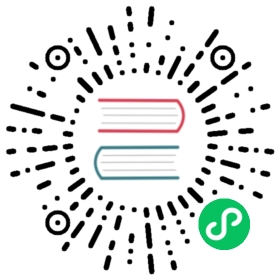Using Cloud Filestore
Using Cloud Filestore with Kubeflow
Out of date
This guide contains outdated information pertaining to Kubeflow 1.0. This guide needs to be updated for Kubeflow 1.1.
This guide describes how to set up and use Cloud Filestore with Kubeflow on Google Cloud Platform (GCP).
About Cloud Filestore
Cloud File Store is a fully managed NFS offering. Cloud Filestore is very useful for creating a shared filesystem that can be mounted into pods such as Jupyter.
Before you start
This guide assumes you have already set up Kubeflow on GCP. If you haven’t done so, follow the guide to deploying Kubeflow on GCP.
This guide assumes the following settings:
The
${KF_DIR}environment variable contains the path to your Kubeflow application directory, which holds your Kubeflow configuration files. For example,/opt/my-kubeflow/.export KF_DIR=<path to your Kubeflow application directory>
The
${CONFIG_FILE}environment variable contains the path to your Kubeflow configuration file.export CONFIG_FILE=${KF_DIR}/kfctl_gcp_iap.v1.0.2.yaml
The
${KF_NAME}environment variable contains the name of your Kubeflow deployment. You can find the name in your${CONFIG_FILE}configuration file, as the value for themetadata.namekey.export KF_NAME=<the name of your Kubeflow deployment>
The
${PROJECT}environment variable contains the ID of your GCP project. You can find the project ID in your${CONFIG_FILE}configuration file, as the value for theprojectkey.export PROJECT=<your GCP project ID>
The
${ZONE}environment variable contains the GCP zone where your Kubeflow resources are deployed.export ZONE=<your GCP zone>
For further background about the above settings, see the guide to deploying Kubeflow with the CLI.
Create a Cloud Filestore instance
Follow these instructions to create a Cloud Filestore instance; if you already have a Cloud Filestore instance you want to use you can skip this section.
Copy the Cloud Filestore deployment manager configs to the gcp_config directory:
cd ${KF_DIR}cp .cache/manifests/manifests-${VERSION}/deployment/gke/deployment_manager_configs/gcfs.yaml \./gcp_config/
Edit gcfs.yaml to match your desired configuration:
Set zone
Set name
Set the value of parent to include your project e.g.
projects/${PROJECT}/locations/${ZONE}
Using yq:
cd ${KF_DIR}. env.shyq -r ".resources[0].properties.instanceId=\"${KF_NAME}\"" gcp_config/gcfs.yaml > gcp_config/gcfs.yaml.newmv gcp_config/gcfs.yaml.new gcp_config/gcfs.yaml
Apply the changes:
cd ${KF_DIR}/gcp_configgcloud --project=${PROJECT} deployment-manager deployments create ${KF_NAME}-nfs --config=gcfs.yaml
If you get an error legacy networks are not supported follow the instructions in the troubleshooting guide.
Create a PV and PVC to mount the filestore.
Create a PVC for Cloud Filestore instance.
Run the following command to get the ip address of the cloud file store instance
gcloud --project=${PROJECT} filestore instances list
The output will be something like the following and give you the IP address of your instance.
INSTANCE_NAME ZONE TIER CAPACITY_GB FILE_SHARE_NAME IP_ADDRESS STATE CREATE_TIMEmykubeflow-nfs us-east1-d STANDARD 1024 kubeflow 10.20.148.194 READY 2019-05-15T01:23:53
Now follow the instructions Accessing Fileshares from Google Kubernetes to create a PV and PVC.
Using the PVC
With Jupyter
In the UI to create a jupyter notebook you can specify the PVC as an extra data volume.
Last modified 20.04.2021: Apply Docs Restructure to `v1.2-branch` = update `v1.2-branch` to current `master` v2 (#2612) (4e2602bd)