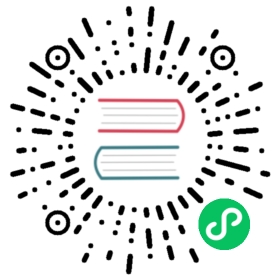Using Snapshot Management in OpenSearch Dashboards
You can set up Snapshot Management (SM) in OpenSearch Dashboards.
Create a repository
Before you create an SM policy, you need to set up a repository for snapshots.
- On the top menu bar, go to OpenSearch Plugins > Snapshot Management.
- In the left panel, under Snapshot Management, select Repositories.
- Select the Create Repository button.
- Enter the repository name, type, and location.
(Optional) Select Advanced Settings and enter additional settings for this repository as a JSON object. Example:
{"chunk_size": null,"compress": false,"max_restore_bytes_per_sec": "40m","max_snapshot_bytes_per_sec": "40m","readonly": false}
Select the Add button.
Create an SM policy
Create an SM policy to set up automatic snapshots. An SM policy defines an automated snapshot creation schedule and an optional automated deletion schedule.
- On the top menu bar, go to OpenSearch Plugins > Snapshot Management.
- In the left panel, under Snapshot Management, select Snapshot Policies.
- Select the Create Policy button.
- In the Policy settings section:
- Enter the policy name.
- (Optional) Enter the policy description.
- In the Source and destination section:
- Select or enter source indexes either as a list or as an index pattern.
- Select a repository for snapshots. To create a new repository, select the Create button.
- In the Snapshot schedule section:
- Select the desired snapshot frequency or enter a custom cron expression for snapshot frequency.
- Select the start time and time zone.
- In the Retention period section:
- Choose to retain all snapshots or specify retention conditions (the maximum age of retained snapshots).
- (Optional) In Additional settings, select the minimum and maximum number of retained snapshots, deletion frequency, and deletion start time.
- In the Notifications section, select the snapshot activities you want to be notified about.
- (Optional) In the Advanced settings section, select the desired options:
- Include cluster state in snapshots
- Ignore unavailable indices
- Allow partial snapshots
- Select the Create button.
View, edit, or delete an SM policy
You can view, edit, or delete an SM policy on the policy details page.
- On the top menu bar, go to OpenSearch Plugins > Snapshot Management.
- In the left panel, under Snapshot Management, select Snapshot Policies.
- Click on the Policy name of the policy you want to view, edit, or delete.
The policy settings, snapshot schedule, snapshot retention period, notifications, and last creation and deletion are displayed in the policy details page.
If a snapshot creation or deletion fails, you can view information about the failure in the Last Creation/Deletion section. To view the failure message, click on the cause in the Info column. - To edit or delete the SM policy, select the Edit or Delete button.
Enable, disable, or delete SM policies
- On the top menu bar, go to OpenSearch Plugins > Snapshot Management.
- In the left panel, under Snapshot Management, select Snapshot Policies.
- Select one or more policies in the list.
- To enable or disable selected SM policies, select the Enable or Disable button. To delete selected SM policies, in the Actions list, select the Delete option.
View snapshots
- On the top menu bar, go to OpenSearch Plugins > Snapshot Management.
- In the left panel, under Snapshot Management, select Snapshots. All automatically or manually taken snapshots appear in the list.
- To view a snapshot, click on its Name.
Take a snapshot
Use the steps below to take a snapshot manually. If you need to restore a snapshot, use the restore snapshot API operation.
- On the top menu bar, go to OpenSearch Plugins > Snapshot Management.
- In the left panel, under Snapshot Management, select Snapshots.
- Select the Take snapshot button.
- Enter the snapshot name.
- Select or enter source indexes either as a list or as an index pattern.
- Select a repository for the snapshot.
- (Optional) In the Advanced options section, select the desired options:
- Include cluster state in snapshots
- Ignore unavailable indices
- Allow partial snapshots
- Select the Add button.
当前内容版权归 OpenSearch 或其关联方所有,如需对内容或内容相关联开源项目进行关注与资助,请访问 OpenSearch .